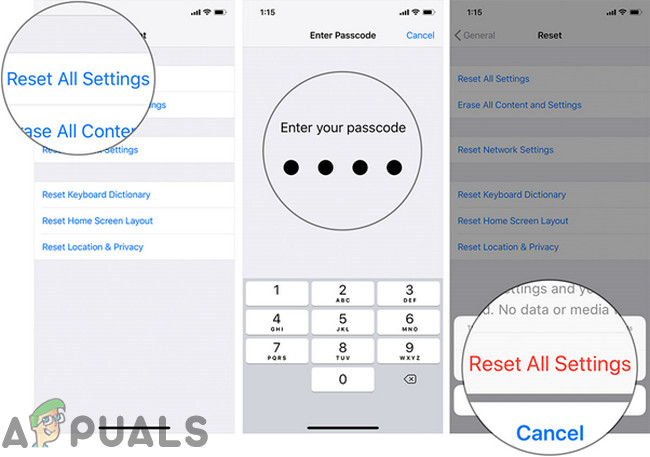Introduction of Face ID for iPhone took the market by storm in 2017. Since then, it is working fine but there are cases (although not a widespread issue) in which Face ID does not work. Either the user cannot set up Face ID or Face ID does not recognize the face of the user (or works intermittently at odd angles). But before moving on with the troubleshooting process, keep in mind that your Face ID will not work:
Before trying any of Solutions:
Update Your Device’s iOS to the Latest Version
Outdated OS can expose a user to a lot of issues. Also, with every new release of updated software, many known bugs are fixed and performance improvements are added. If you are not using the most recent version of the OS (also if you are currently using a beta version of the OS), then it can cause issues with Face ID. In that case, updating your device’s iOS to the latest version may solve the problem.
Reset Your iPhone’s Face ID
Any wrong configuration or wrong input of your Face ID may cause Face ID not to work. In that case, resetting the Face ID (which will wipe out all of the existing data and settings) may solve the problem. To reset your Face ID, follow the instructions mentioned below: Resetting the Face ID might not work in solving the problem if your phone’s settings are creating the problem or if your phone is suffering from a hardware issue.
Reset All Settings of Your iPhone
A wrongly configured setting can cause non-working of the Face ID. But to single out the problematic setting can be a long and tedious task. In that case, using your iPhone’s built-in functionality to reset the settings (your data will not be harmed but all the customization will be lost) may solve the problem. However, keep in mind that your preferences might be erased and reset.
Reset Your iPhone to Factory Defaults
If nothing has worked for you so far, then the problem can be with your phone’s OS. In that case, you can reset your iPhone to its factory defaults. For backing up data and restoring to factory defaults, visit our article on How to fix iPhone keeps rebooting and follow the instructions in the sections given in How to Back Up Your iPhone and How to Restore to Factory Settings? After completion of the reset process, set up your Face ID. Make sure that you save your data and have access to the iCloud signed in your Device. If you do not have access, then you will not be able to operate the iPhone when it starts up.
Still having issues with the Face ID?
If nothing has helped you so far, then probably the issue has arisen due to a hardware issue. And in that case, you have to visit Apple, any of its authorized repair shops or use a service that will send a certified technician to repair your phone. If your iPhone is still under warranty, then make an appointment with Apple through Genius bar and visit them. They will run some diagnostics on your phone and if there is a hardware issue, then your phone will be replaced free of the charge.
How to Fix Face ID is Not Available on iPhone X after iOS 11.2 UpdateAnalyst Reiterates iPhone 16 Launching in 2024 Will Come with In-Display Face IDiPhone Production May Face Delays Due to China-Taiwan Tensions; Apple Warns…How to Disable Face Recognition or Fingerprint Login on Windows 10?