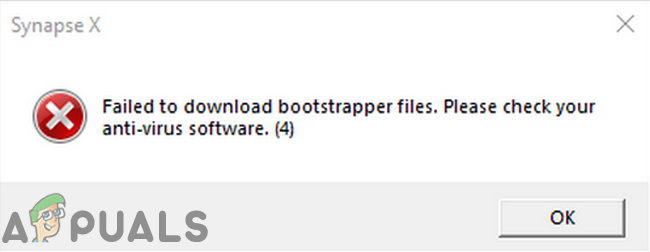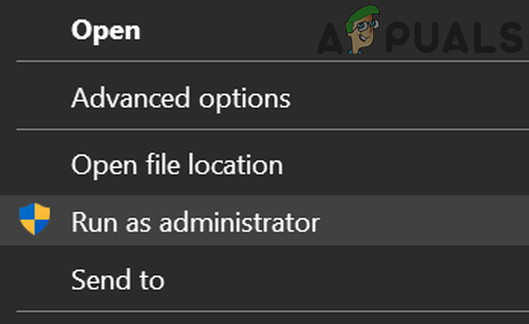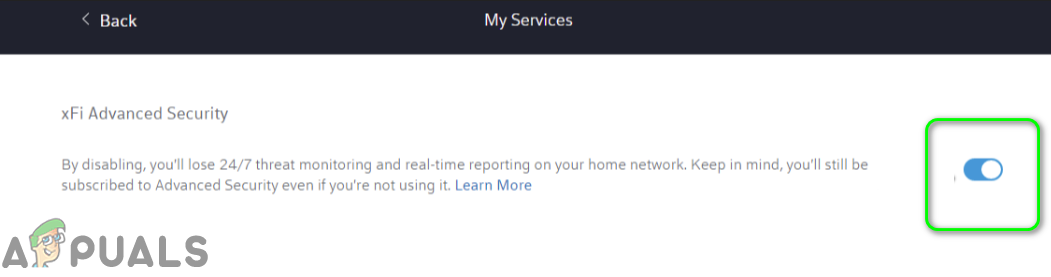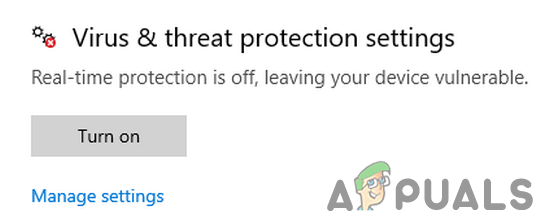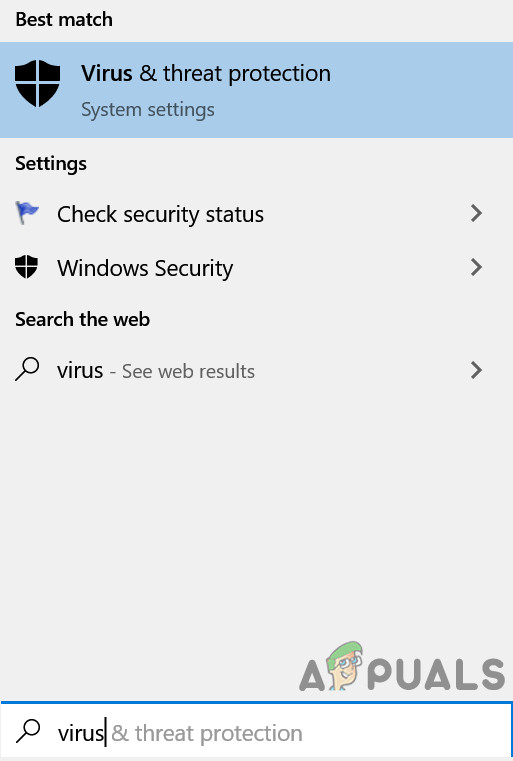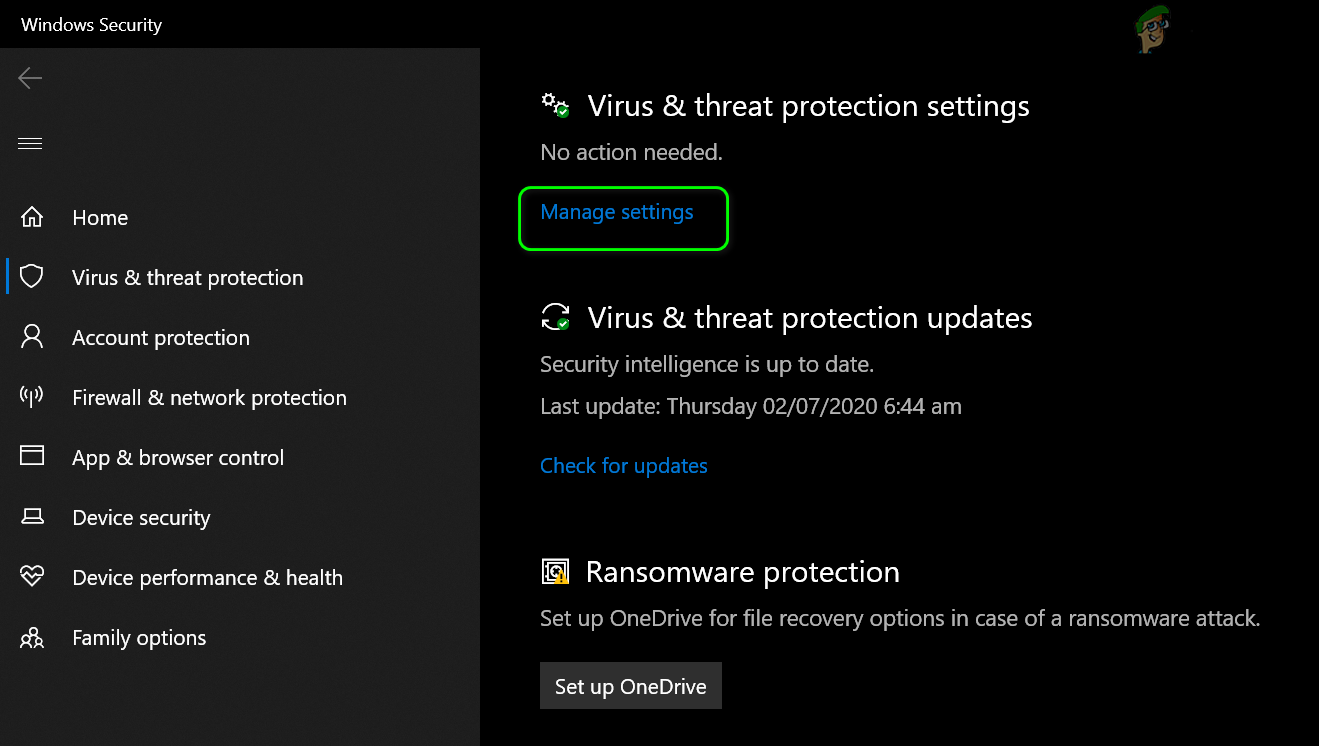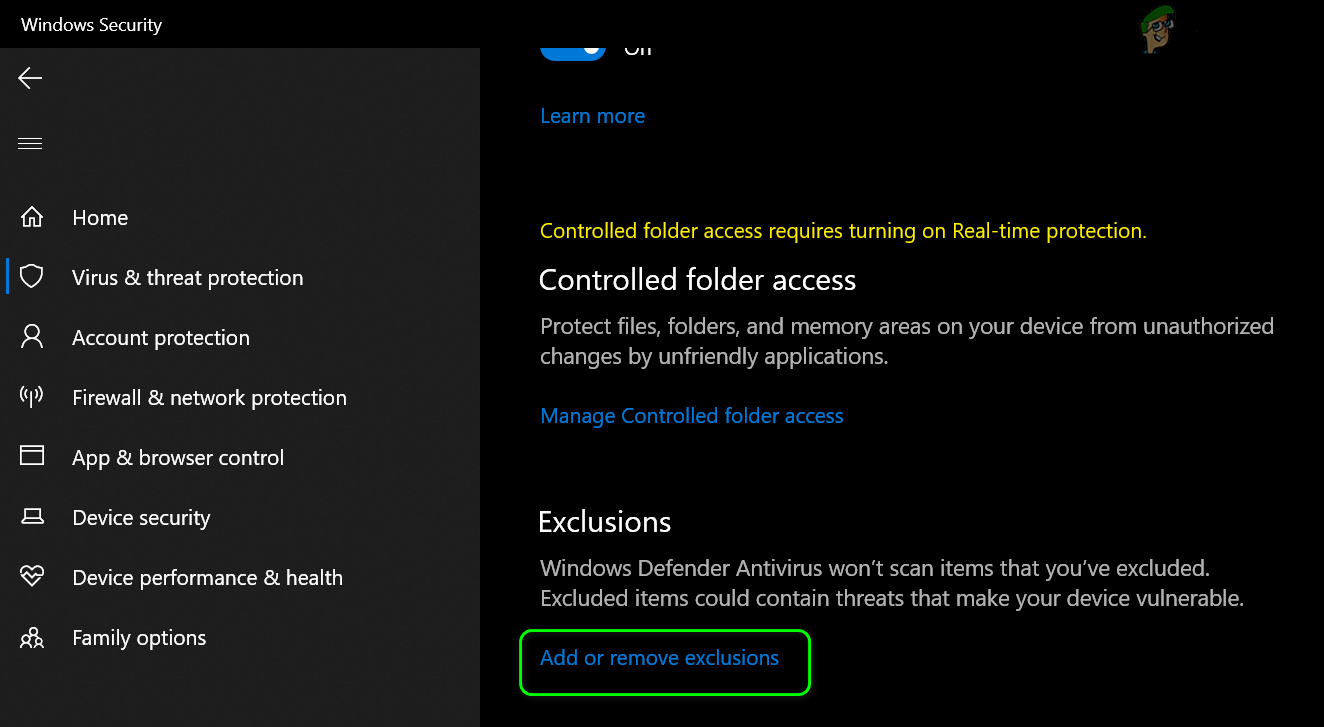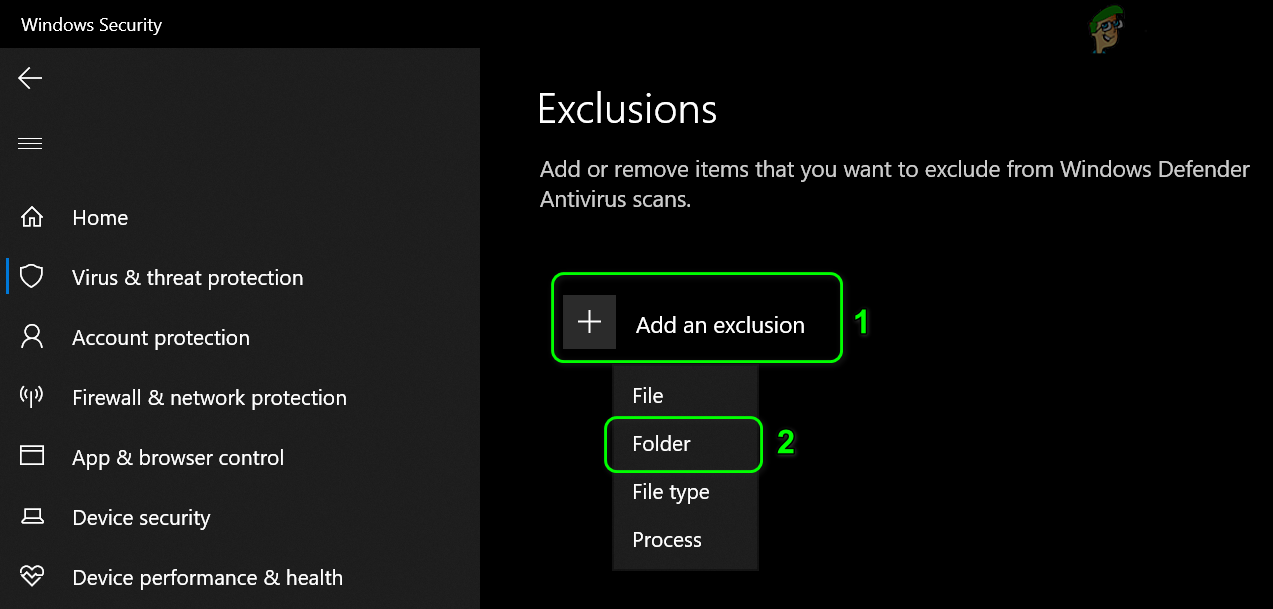The affected user encounters the error when he tries to launch/install the Synapse application. Some users encountered the error just after the download, whereas other users encountered it after using it for a long time. Before proceeding with the troubleshooting process, make sure the Synapse website is up and running. Moreover, perform a simple restart of your system to check if the problem is solved (a solution reported by many users to work).
Solution 1: Launch Synapse X with Administrator Privileges
In the latest version of Windows, Microsoft has beefed up the security and privacy features of its OS. One of such features is to use UAC to restrict access to vital system resources. You may encounter the error under discussion if Synapse X does not have the right to access protected system resources. In this context, launching Synapse X with administrative privileges may solve the problem.
Solution 2: Use a VPN Client or Try Another Network
ISPs impose different types of techniques and methods to control traffic and safeguard their users. You may encounter the error at hand if an essential file/service/resource is blocked by your ISP. In this context, using a VPN may solve the problem. You can opt to use another network or hotspot of your mobile.
Solution 3: Turn Off Advanced Security (Xfinity Only)
xFi Advanced Security by Xfinity adds an extra layer of protection (in the real-time) for your devices by blocking malicious sites and cyber-threats. You may encounter the error under discussion if xFi Advanced Security is blocking access to the Synapse website. In this scenario, disabling the xFi Advanced Security may solve the problem.
Solution 4: Allow Synapse X Through Your Antivirus (Windows Defender) and Firewall Applications
Antivirus and Firewall applications play a vital role in the security of your system and data. You may encounter the error at hand if your antivirus/firewall application is blocking essential file/service/process for Synapse X. In this context, temporarily disabling your antivirus application and turning off your firewall may solve the problem. You can also opt to add exceptions for files/services/processes related to Synapse X in Antivirus/Firewall settings. Warning: Proceed at your own risk as disabling (or adding exceptions to) your antivirus/firewall applications may expose your system to threats like viruses, trojans, etc. If you want to add an exception for Synapse X in antivirus/firewall settings, then add an exception for the whole folder of Synapse X. For illustration, we will discuss the process for Windows Defender. If you are still having issues, redownload and reinstall (with administrative privileges) the Synapse X while keeping your antivirus/firewall disabled (do not forget to add an exception for the complete folder of Synapse X in the antivirus/firewall applications especially Windows Defender). It will be a good idea to clean boot your system before redownloading and reinstalling the application or close all unnecessary processes through the Task Manager. If possible, try to use antivirus like The Web Root which is compatible with Synapse X. Also, when extracting Synapse archive, try to use File Explorer (not WinRAR or 7-Zip, etc.).
How to Fix the Steam Client Bootstrapper High CPU Problem on Windows?Fix: Microsoft Setup Bootstrapper Has Stopped WorkingFix: Steam Client bootstrapper not respondingHow to fix the Razer Synapse Stuck on Verifying Account?