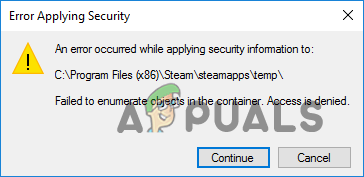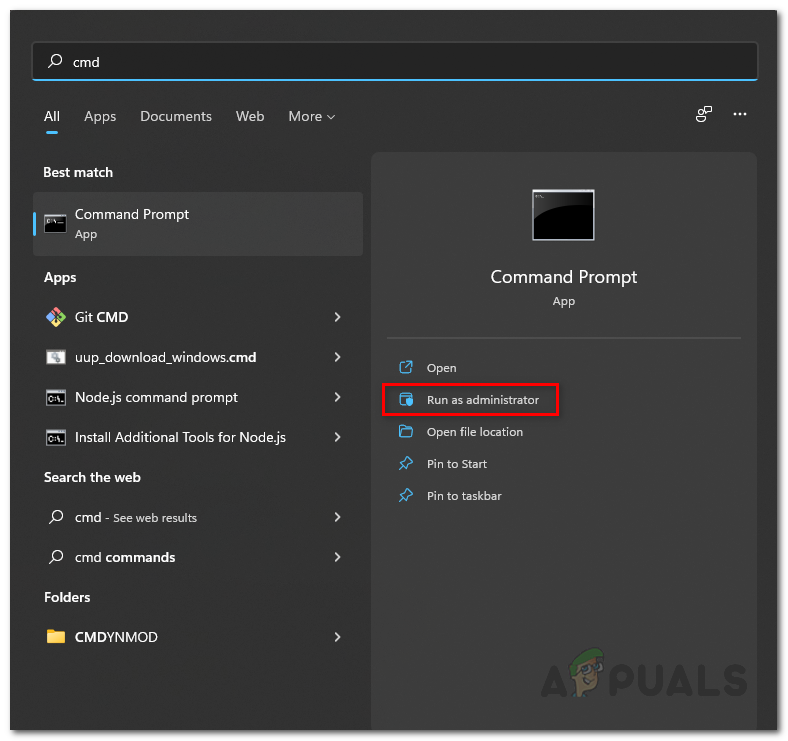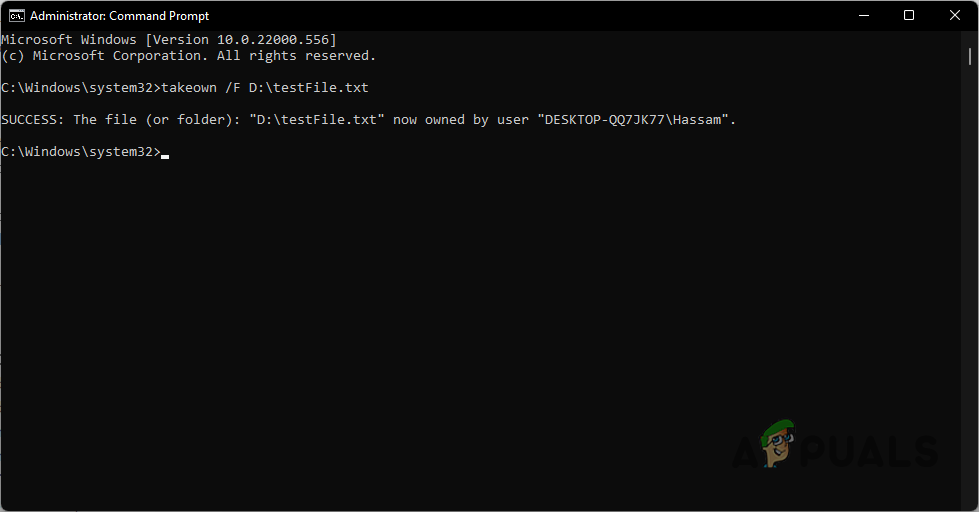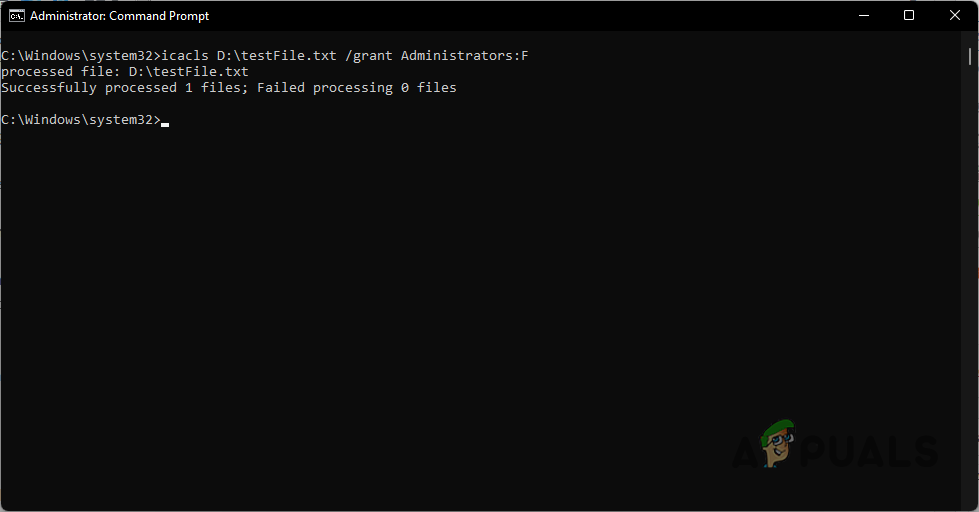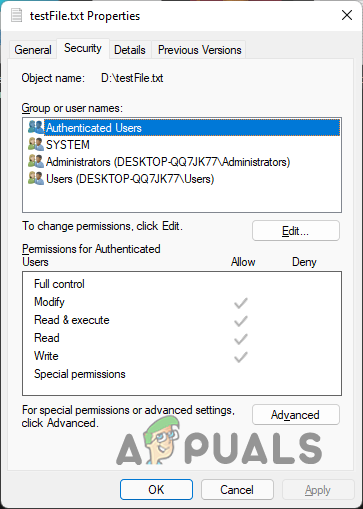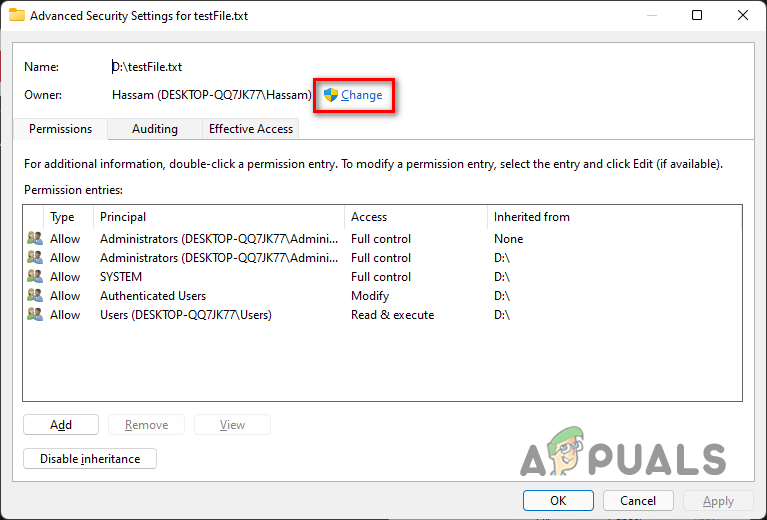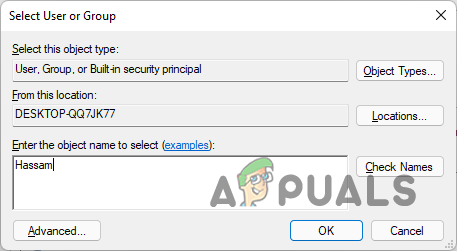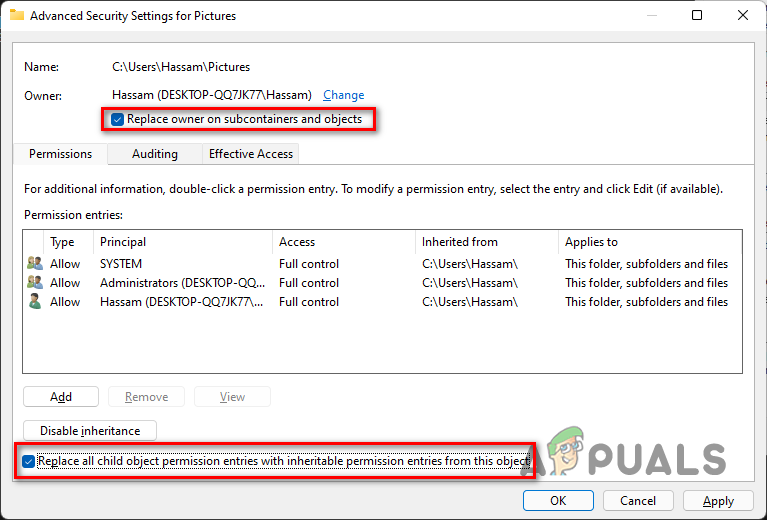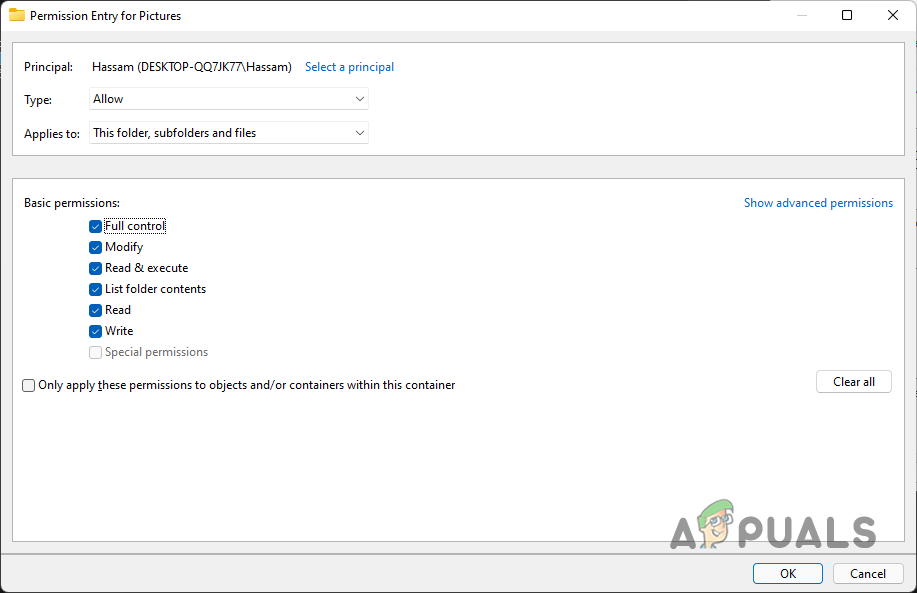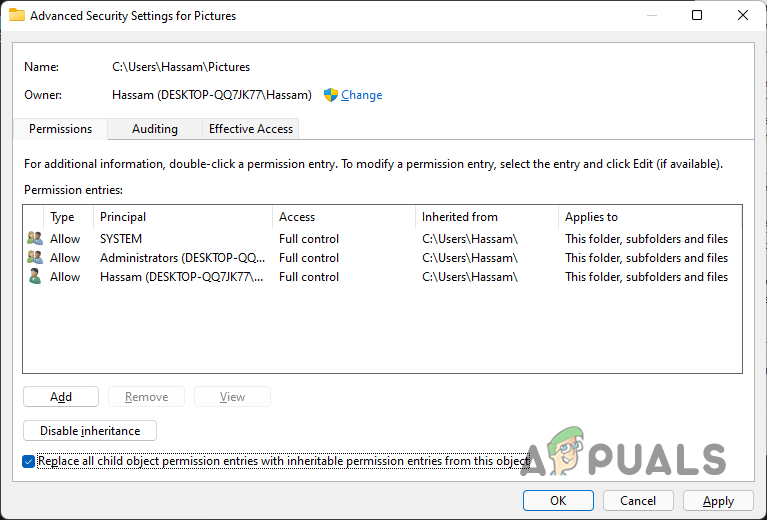As it turns out, solving the error message in discussion is quite simple. Essentially, you need to add yourself as an administrator of the file or folder and you should be able to change the permissions after it. There are two ways you can go around that, and we are going to be covering both of them so you can follow whichever looks easy to you. With that said, let us get started and show you how to fix the error message in question.
Using Elevated Command Prompt
The first way that you can use to get rid of the issue mentioned above is by using an elevated command prompt. Since we are going to be using an elevated command prompt i.e. command prompt with administrator permissions, you are going to require an admin account. In case you are not logged in as an administrator, you will not be able to get through this. Therefore, before starting, make sure that you are signed in as an administrator. Now, as apparent from the title, we are going to be using the command prompt to enter some commands in this method. However, if that is something that you are not comfortable with, you can jump to the next method down below which goes through a more user-friendly approach. Using the command prompt window, we are going to be taking ownership of the file/folder and then assigning administrator permissions to ourselves over the file/folder. This is done through the takeown and icacls commands. Follow the instructions given down below to do this:
Using File Explorer
As it turns out, the second method of taking ownership of the problematic file or folder is through the File Explorer window. This is more of a graphical approach and thus it is much more user-friendly. Therefore, if you are not tech-savvy and don’t want to get into the command prompt, this is just the method for you. To take ownership of the file/folder, follow the instructions that have been provided down below:
How to Load Local Flash Objects Under a Linux Desktop EnvironmentFix: Plugin Container for Firefox has stopped workingFix: NVIDIA Container High CPU UsageFix: Chrome error “failed to load extension” He’s dead, Jim!