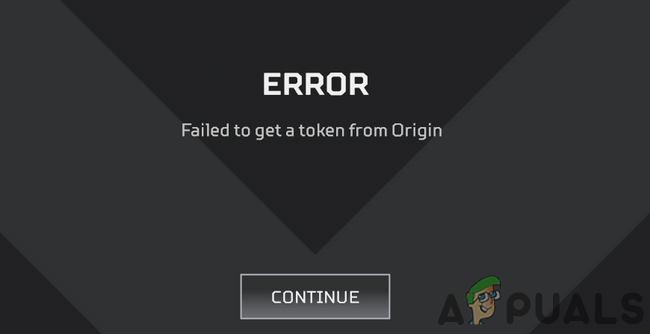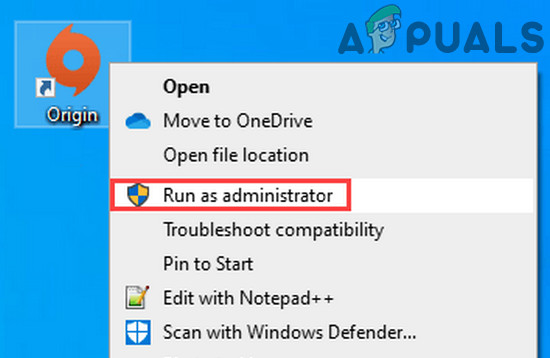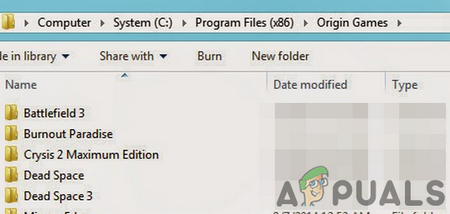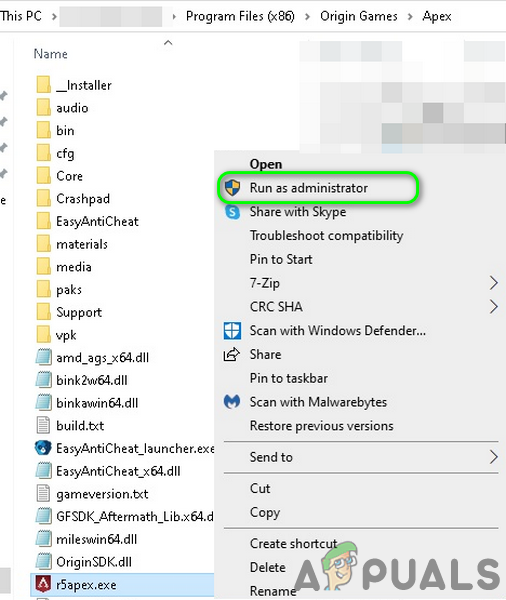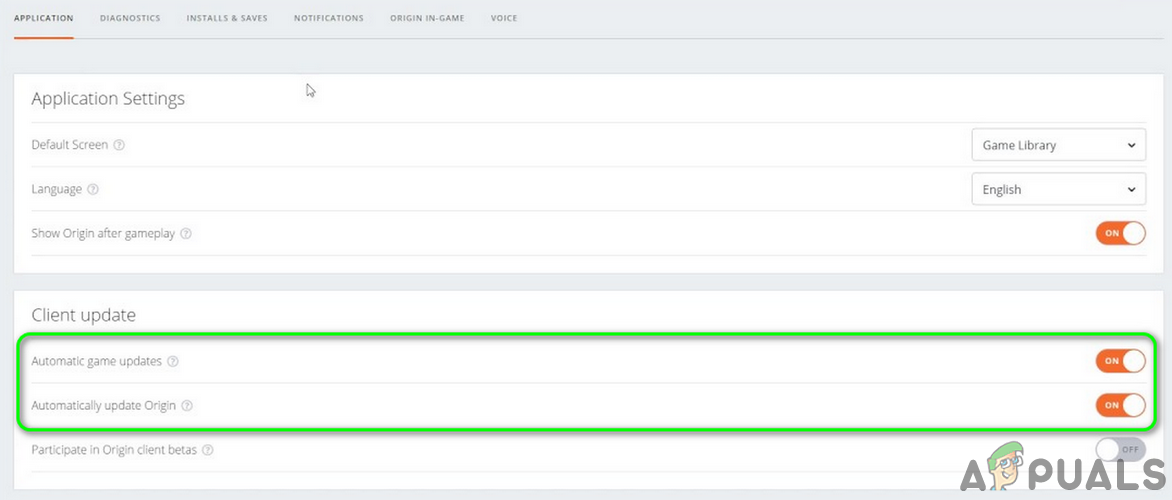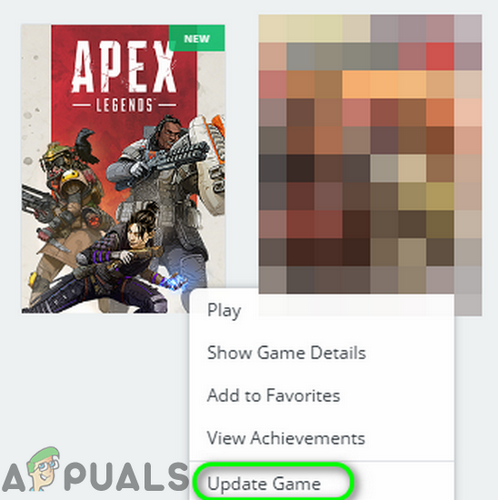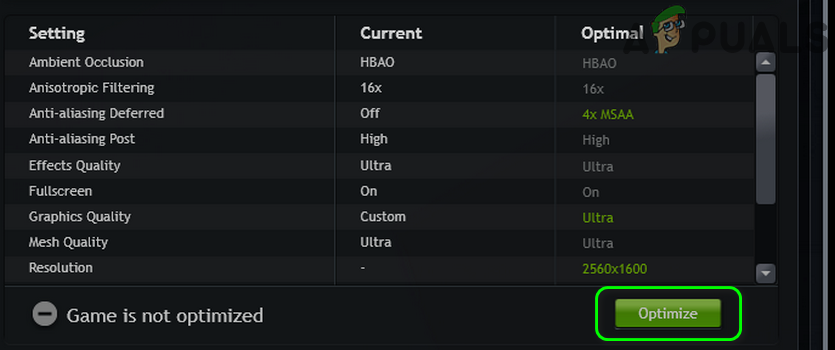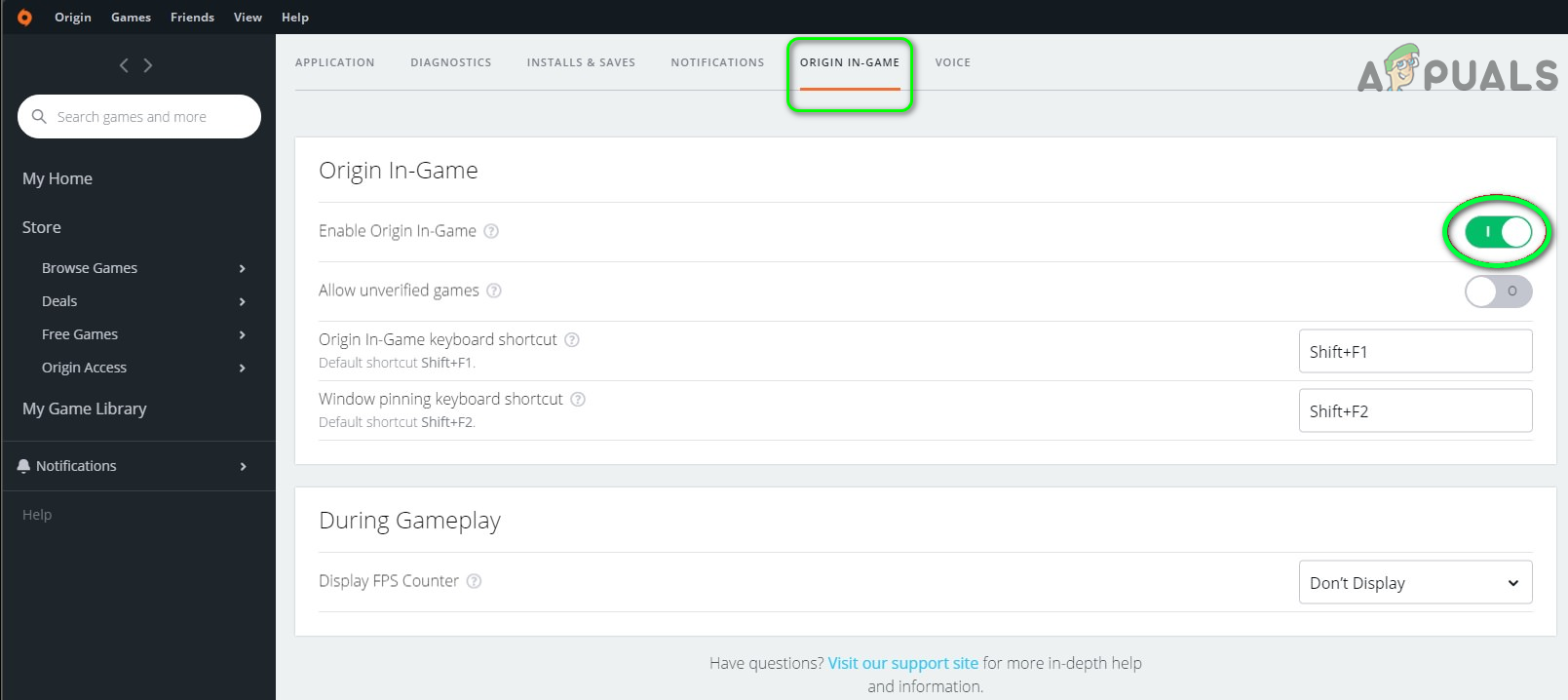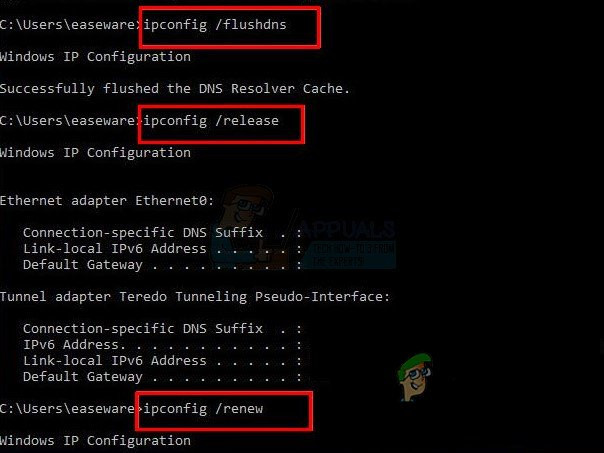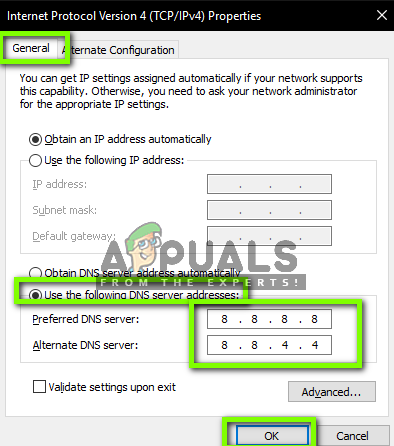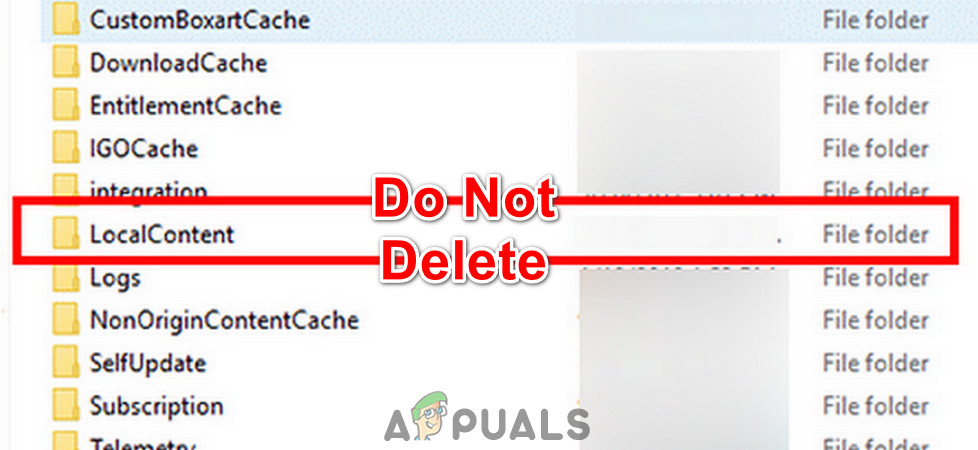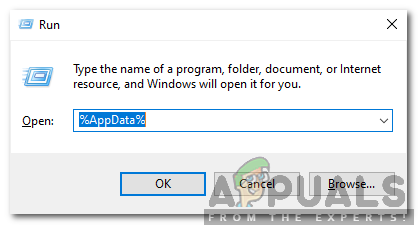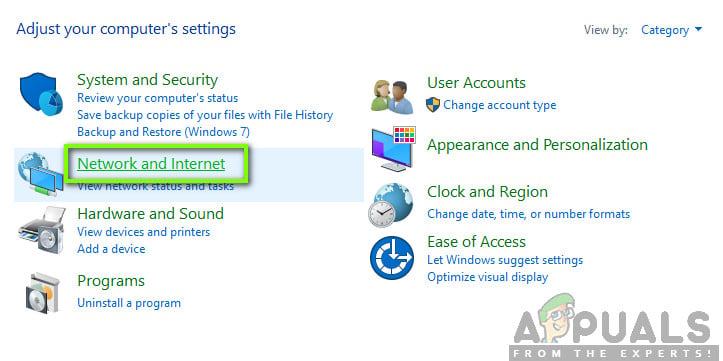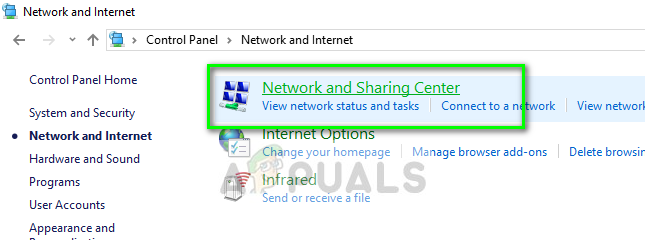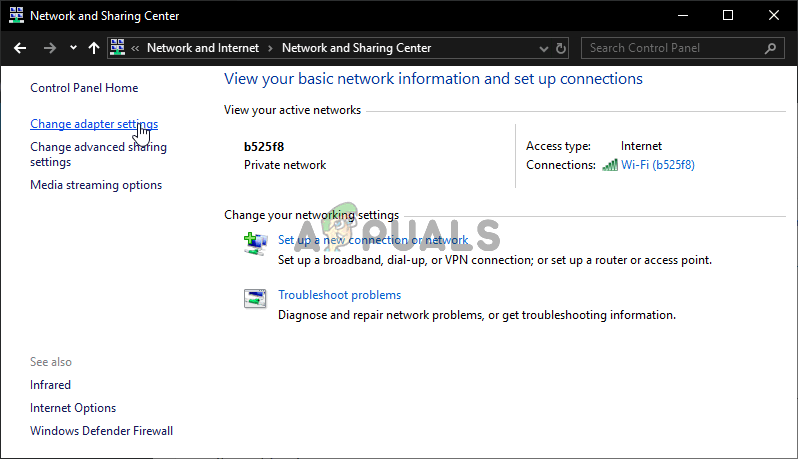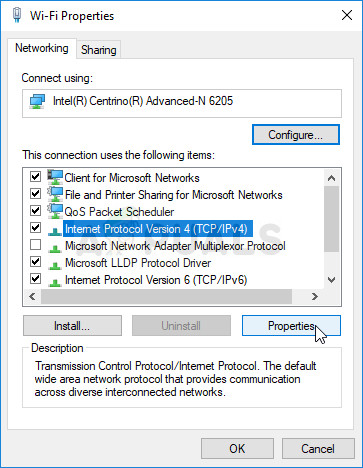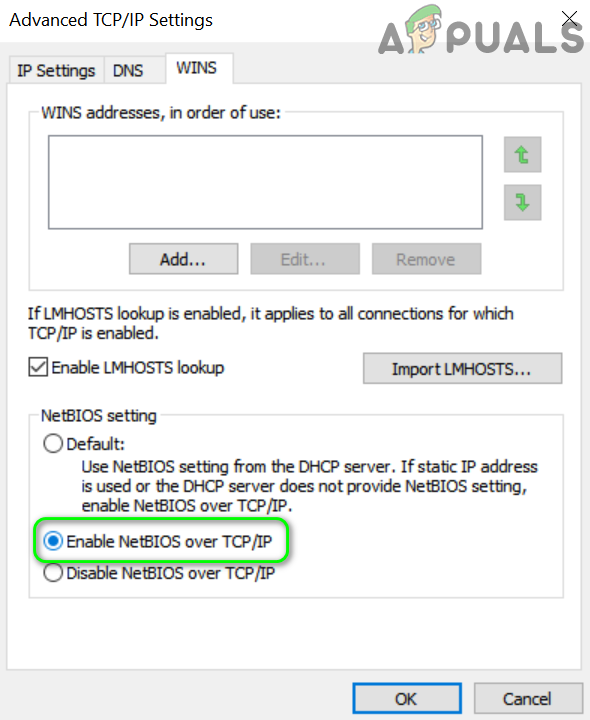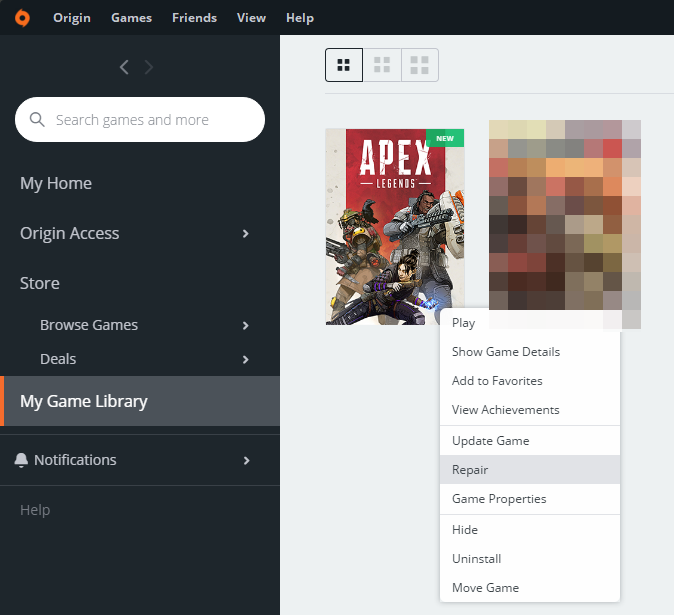Before moving on with the solutions, restart your system and networking equipment. Also, make sure there is no internet outage in your area. If you are encountering the issue when launching the game from the shortcut, then try to play the game from within the Origin client. Moreover, it will be a good idea to change your password for Origin and then check if the problem is solved. Furthermore, try to connect to another data center of the game. Close the Origin client and the Game through the task manager and then check if the game is clear of the error. Lastly, log out of the Origin client and re-login to check if the game is operating fine.
Solution 1: Run the Origin Client and the Game as Administrator
In the latest builds of Windows, Microsoft has greatly intensified security and privacy measures. One of such measures is to protect vital system resources through UAC. You may encounter the error under discussion if Origin/game could not access an essential system resource due to UAC protection. In this context, launching the Origin client and the game with administrator privileges may solve the problem.
Solution 2: Update Windows, System Drivers, Origin Client, and the Game
You may encounter the error under discussion if you are using an outdated version of Windows, system drivers, Origin client, and the game itself. In this case, updating all these may solve the problem.
Solution 3: Optimize Graphics Settings for the Game
You may encounter the error under discussion if the Graphics settings of your system are not optimized for the game. In this context, optimizing the graphics settings of your PC manually through the settings may solve the problem. For illustration, we will discuss the process for GeForce Experience.
Solution 4: Enable/Disable Origin In-Game Feature
The Origin client has a feature called Origin In-Game that allows a user to chat with friends, stream the game, etc. However, in some cases, it was the cause of the issue when enabled, whereas in other cases, enabling the option solved the problem. In this context, enabling/disabling the Origin In-Game feature may solve the problem.
Solution 5: Allow Origin and the Game through the Antivirus/Firewall Applications
You may encounter the error under discussion if your antivirus/firewall applications are blocking access to a vital resource essential for the operation of Origin/game. In this scenario, allowing Origin/game through your antivirus/firewall applications or temporarily disabling your antivirus/firewall applications may solve the problem. Warning: Proceed at your own risk as disabling or allowing applications through the antivirus/firewall programs may expose your system to threats like viruses, trojans, etc.
Solution 6: Use a VPN Client to Connect to the Internet
To control web traffic and safeguard its users, ISPs deploy different techniques and methods. And sometimes, during the process, your ISP may block an essential resource for the operation of Origin/game, and thus cause the issue at hand. In this context, trying another network (you can use the hotspot of your mobile) or using a VPN may solve the problem.
Solution 7: Flush the DNS Cache of Your System
Your system uses a DNS cache to speed up loading times. You may encounter the error at hand if the DNS cache of your system is corrupt. In this case, clearing the cache of your system may solve the problem.
Solution 8: Use Google DNS
DNS is used to translate human-readable domain names to IP addresses. You may encounter the error under discussion if your DNS server is having issues in translating the domain name. In this context, using an open DNS server like Google DNS may solve the problem.
Solution 9: Clear the Origin Cache
Like many other applications, the Origin client uses a cache to speed up things and boost up performance. You may encounter the issue if the cache of your Origin client is corrupt due to any operational reason. In this context, clearing the cache of the Origin client may solve the problem. For elucidation, we will discuss the process for a Windows PC.
Solution 10: Enable NetBIOS Over TCP/IP Protocol
NetBIOS over TCP/IP is the networking protocol used by legacy applications to communicate over TCP/IP networks. You may encounter the error under discussion if NetBIOS over TCP/IP protocol is not enabled. Some users encountered the issue when the said protocol was enabled. In this context, enabling/disabling the NetBIOS over TCP/IP protocol may solve the problem.
Solution 11: Use a New Windows User Account to Play the Game
You may encounter the Failed to Get Token from Origin if the user profile of your Windows user account has somehow incomplete or bad user settings internally. In this case, creating a new Windows administrator account and playing through that account may solve the problem.
Solution 12: Repair the Game
The game files can become unstable over time due to different reasons like a sudden power failure. You may encounter the error at hand if the game files essential for the operation of the game are corrupt. In this scenario, using the built-in tool of the Origin client to repair the game files may solve the problem. This tool will verify the game against the server edition of the files and if any discrepancies found, the missing/corrupt files will be replaced with fresh files.
Solution 13: Reinstall the Origin Client and Game
If nothing has helped you so far, then most probably the installation of the Origin is incomplete or has bad modules and is causing the issue at hand. You may have to uninstall (backup the Origin folders from the installation directory and ProgramData folder and then delete them) and reinstall the game. You may have to disable Origin In-Game after reinstalling the Origin client. If the issue is not resolved even then, then try to reset your router to the factory defaults.
How to Fix Error ‘Failed to Get Token for Xbox’ on PUBGOrigin Adds The Surge 2 & The Sinking City To Its Origin Access Premier…How to Fix ‘Connection Rejected: Invalid Token’ in Apex Legends?Fix: Syntax Error near unexpected token `(’