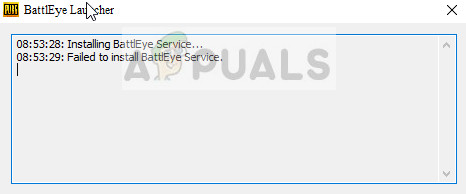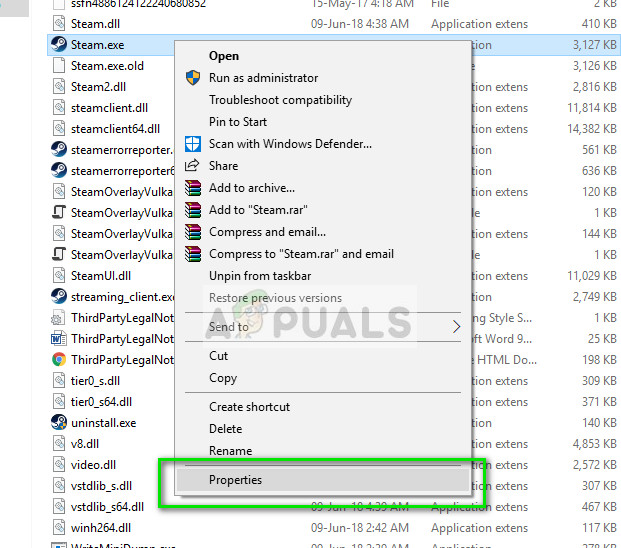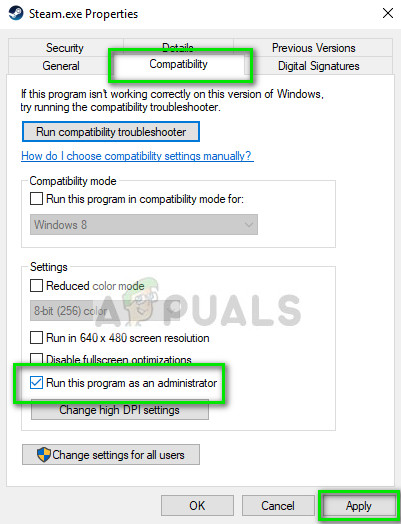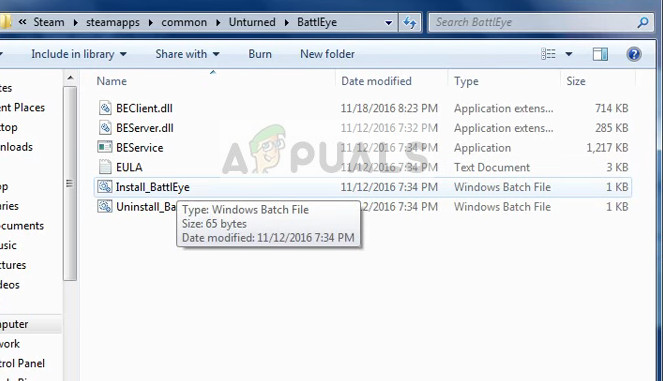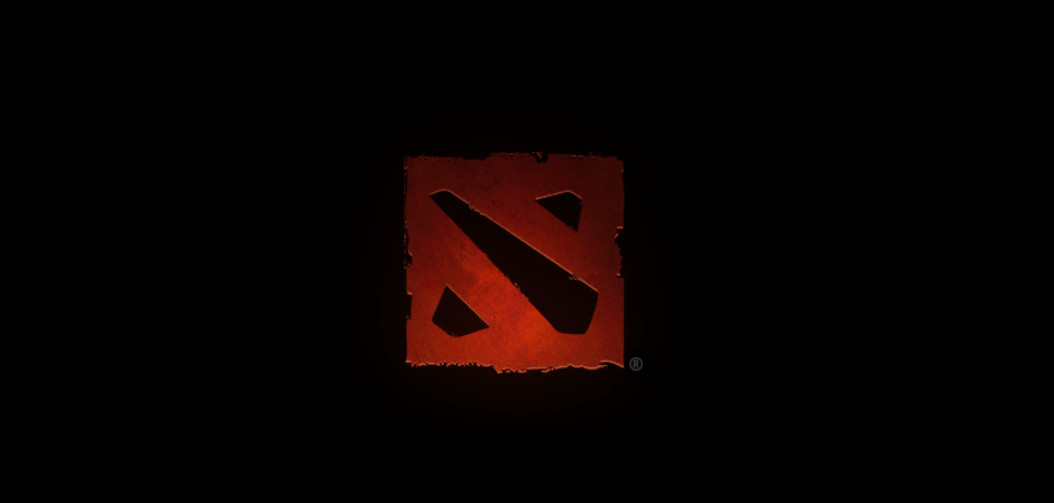BattlEye despite being an ‘anti-cheat’ software, sometimes malfunctions and prohibits users from launching the game even if they are not cheating. This issue has been on the rise for quite some time. Do not worry, the workarounds for this issue are quite easy and simple to implement. Take a look. Note: Before you move on implementing the workarounds, you should restart your computer completely and see if this makes any difference.
Solution 1: Running Steam/game as Administrator
The simplest workaround which works for the majority of the cases is running the game or the game client (Steam) with administrative privileges. This highlights the fact that the operating system blocks some of the game’s actions when it does not have complete autonomy to perform them and when some function gets blocked, BattlEye acts up and doesn’t let the game launch. We can try the latter and see if this fixes the problem for us.
Solution 2: Running BattlEye installer manually
If BattlEye is failing to get installed by the game or the launcher, we can try installing it directly by launching the installer present in the game files. Launching it directly might solve the issue and you can check by running the game after it. Do note that it is best if you install the module using administrative privileges.
Solution 3: Launching the game manually (Steam)
Another workaround to try is launching the game manually by navigating to the install directory. This will in turn bypass Steam and you will be able to play the game without any trouble. However, do note that you might not have access to all the features and online connectivity Steam has to offer. You can try launching Steam first and then launch the game manually or vice versa. or
Solution 4: Disabling Antivirus Software
The reason why this error might occur again and again is because of interference from Antivirus software installed on your computer. There are several options which protect your computer by also monitoring different applications running and the kind of resources they are using. In this solution, you have to explore yourself and see if there are any settings in your antivirus which might be providing these services. Furthermore, you should Steam or the game as an exception to prevent all of these problems from happening. If you are unable to still fix the problem, you can disable the antivirus completely. Malwarebytes was reported numerous times for causing the error message under discussion. You can check our article on How to Disable your Antivirus. Restart your computer after disabling and see if you can access the sites without any problem.
Solution 5: Deleting BattlEye folder
If all the above solutions don’t work, we can try deleting the BattlEye folder and then launch the game. The game client will automatically detect that the module is missing from the directory and install it again. Hopefully, this will force the module to refresh all the files and remove the error message.
How to fix Failed to initialize BattlEye Service: Generic ErrorHow to fix Failed to initialize BattlEye Service: Driver load error (1450)Fix: BattlEye Service Startup FailedFix: Failed to Initialize BattlEye Service ‘Windows test-singing mode is not…