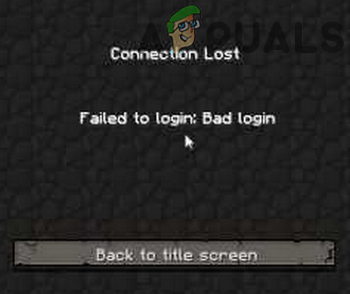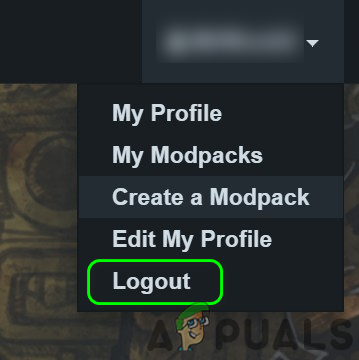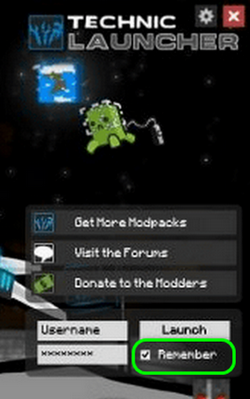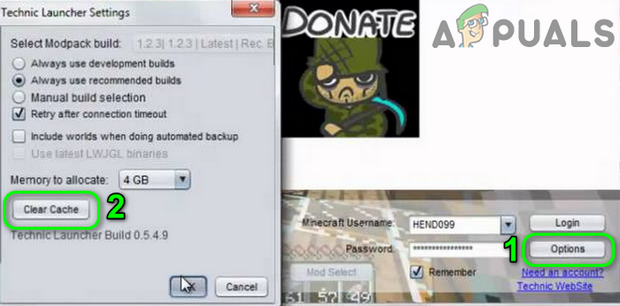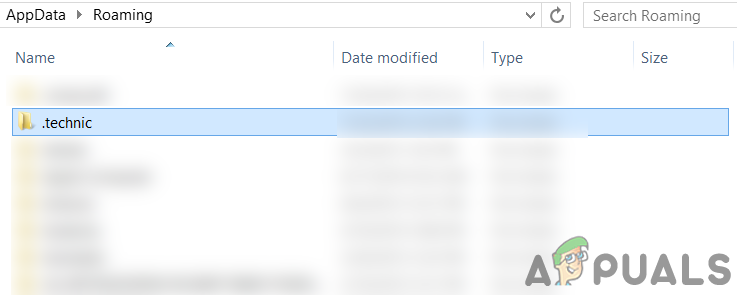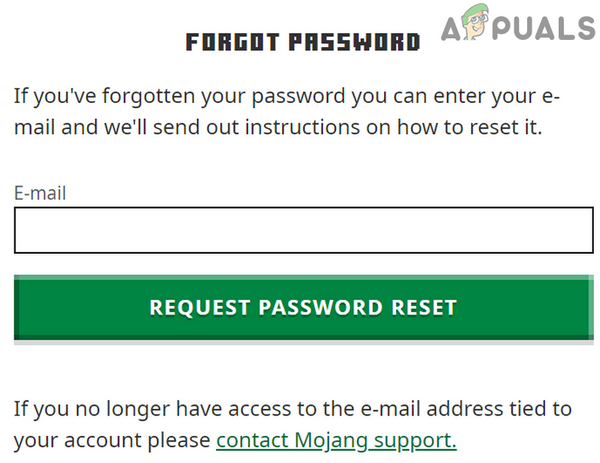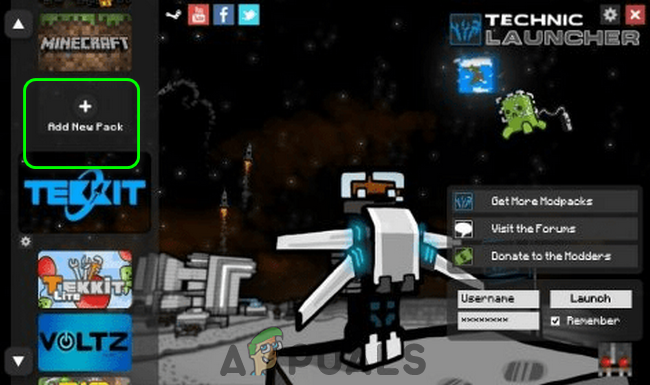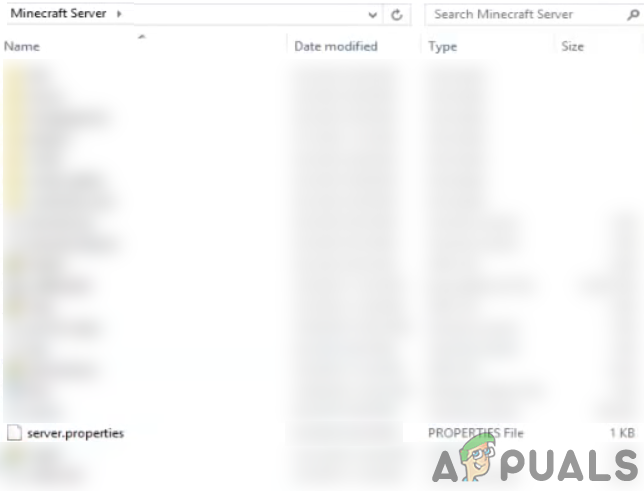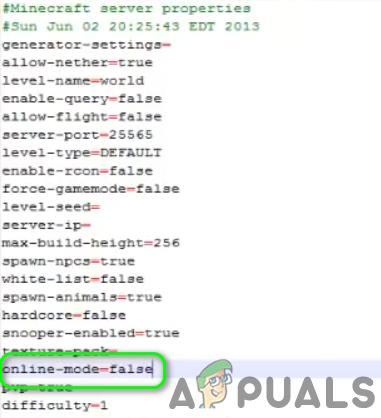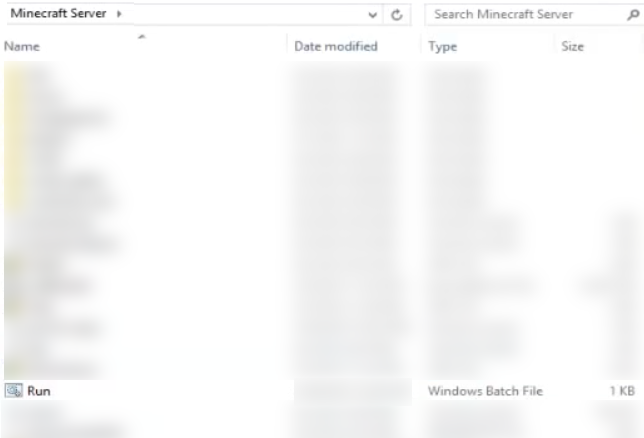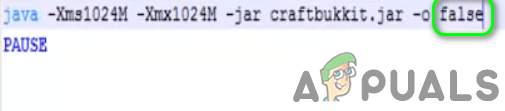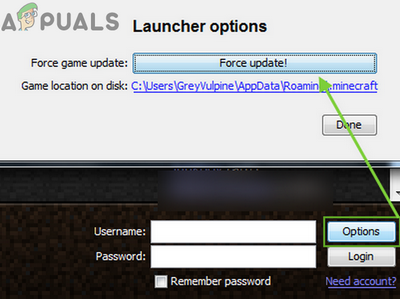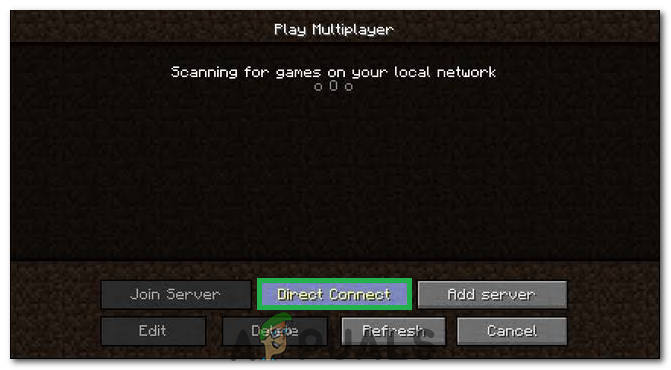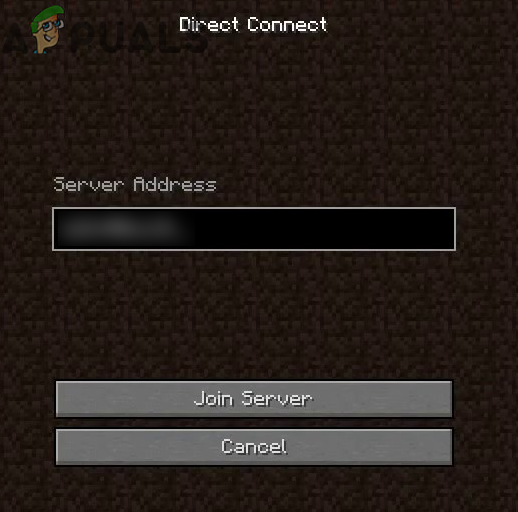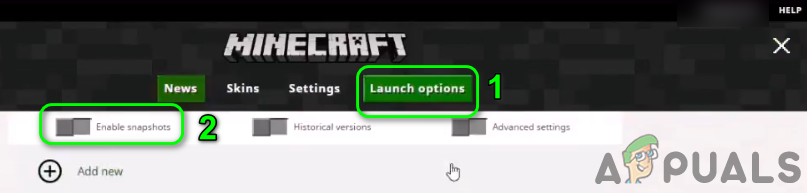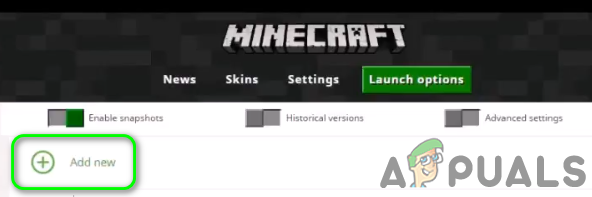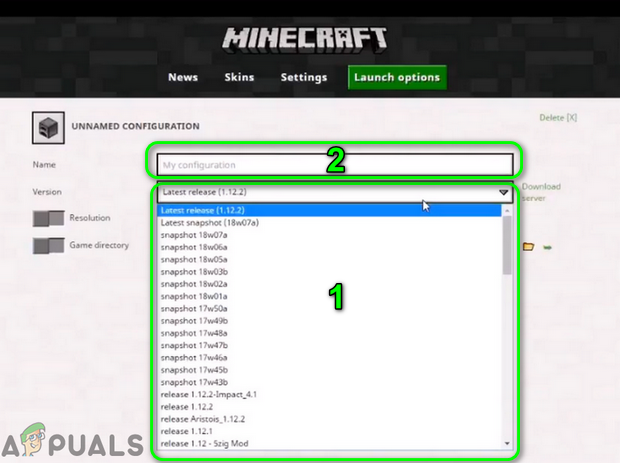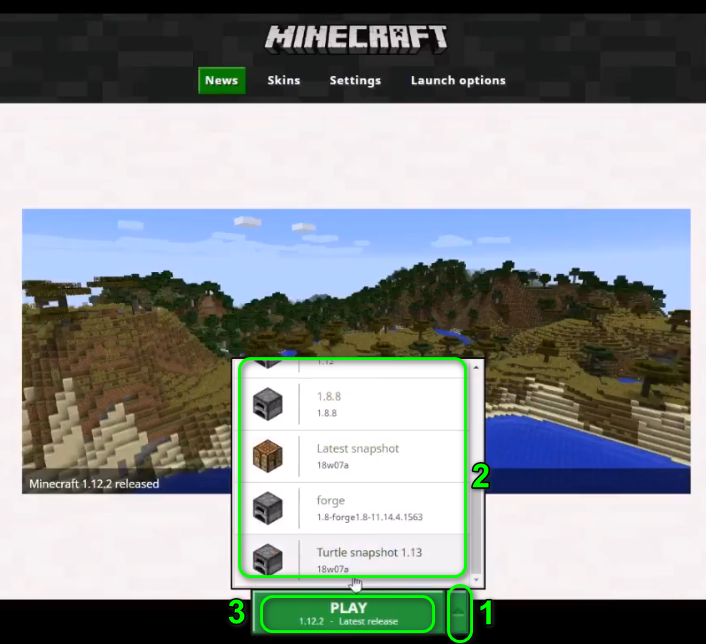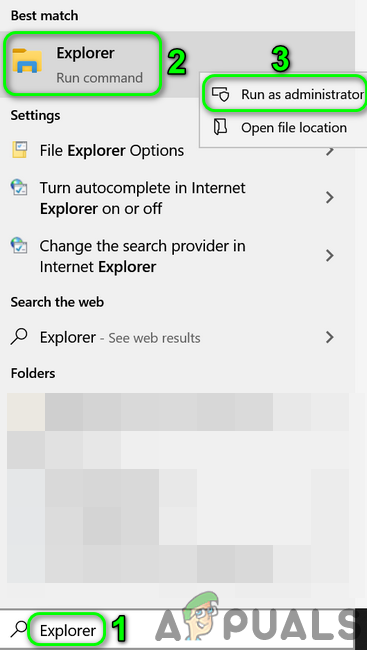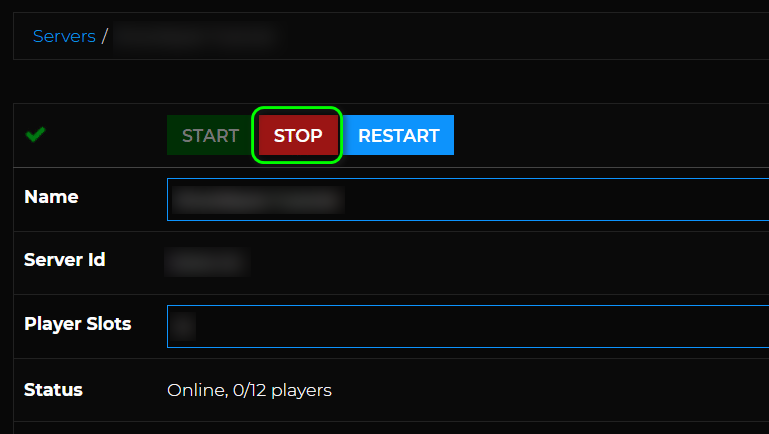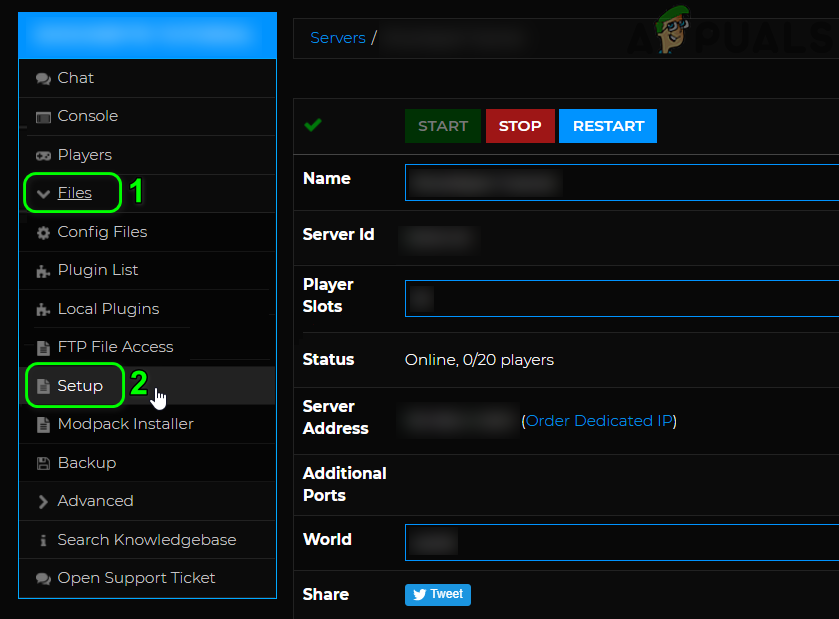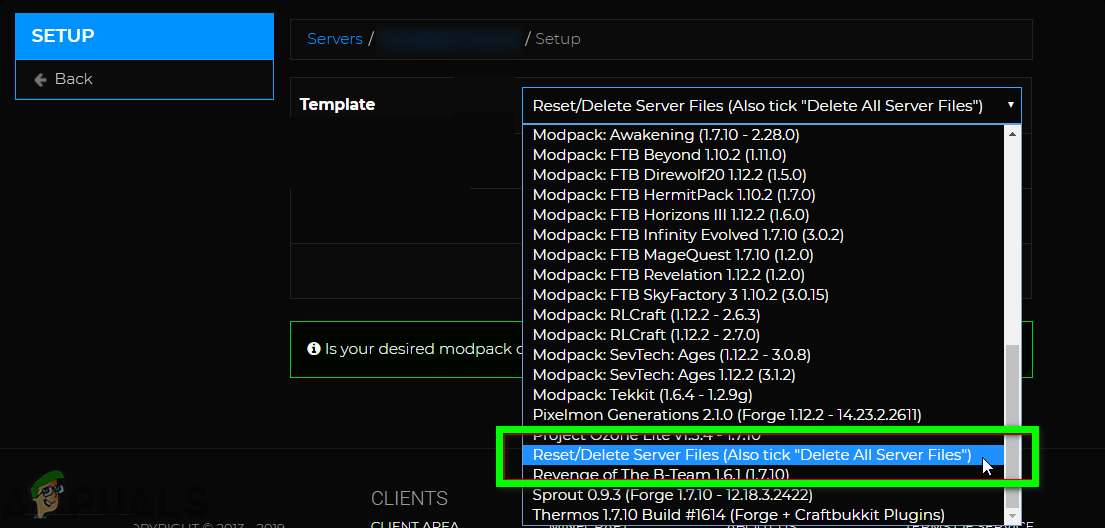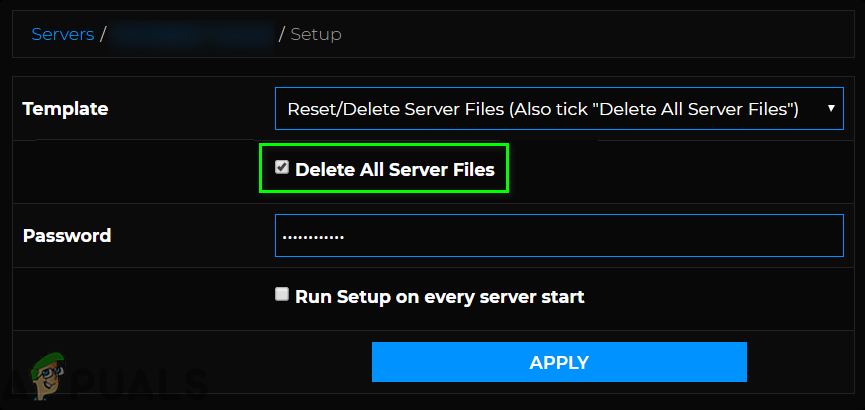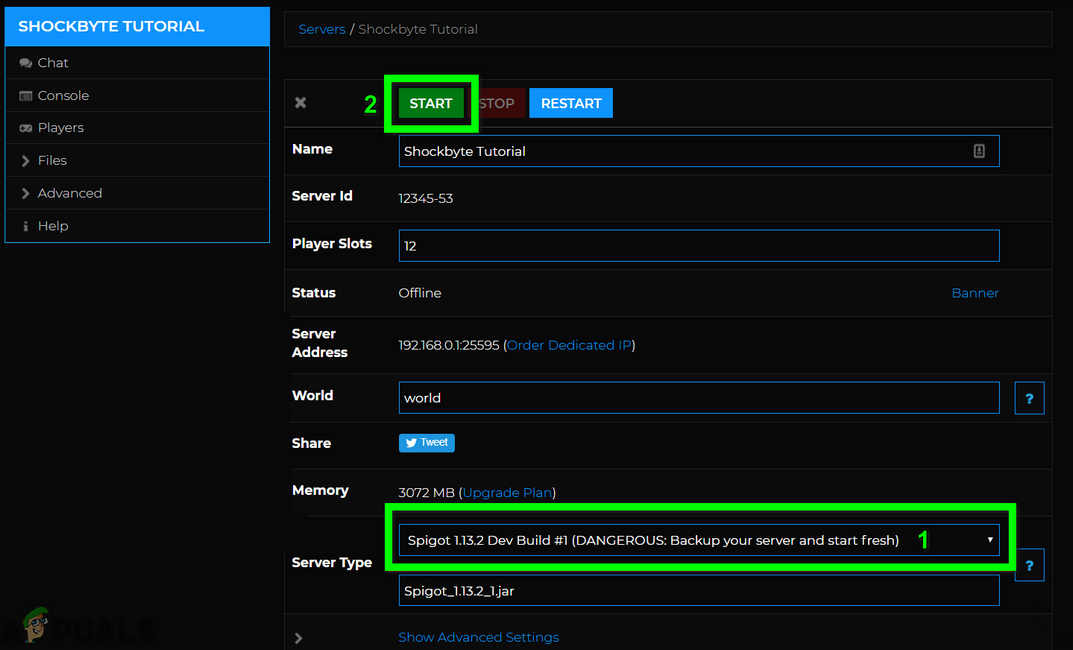Before proceeding with the troubleshooting process to fix the error message, make sure all Minecraft servers are up and running. Moreover, check if your internet is working fine. Additionally, make sure Java is updated to the latest build.
Solution 1: Re-Login the Launcher
The current login issue could be a result of a temporary glitch between the communication/application modules or if your login has been invalidated (or expired) by another launcher instance. The glitch can be cleared by re-logging the launcher.
Solution 2: Clear the Cache of Technic Launcher
Like many other applications, the Technic launcher uses a cache to boost up things and improve the user experience. You may encounter the error at hand if the cache of the launcher is corrupt which in turn doesn’t all the modules run properly. In this case, clearing the launcher’s cache may solve the problem.
Solution 3: Change the Password of Your Minecraft Account
You may fail to log in to the launcher if the entries related to your account details in the server database are corrupt. In this context, resetting your Minecraft password may clear the login error as all the modules will be forcefully reinitialized.
Solution 4: Close the 3rd Party Processes
You may encounter the error under discussion if any other process on your system is interfering in the operation of the game. This happens a lot with numerous games and is a common scenario. In this case, ending any 3rd party processes may solve the problem.
Solution 5: Use a Different Mod Pack
Mod packs are a collection of mods and configuration files (sometimes textures). You may encounter the error under discussion if any of the mod packs are hindering in the proper operation of the launcher/game. In this scenario, using a different mod pack may solve the problem.
Solution 6: Change the Server Mode to Offline
You may encounter the error at hand if the server could not verify your account with the Minecraft authentication server (which may be offline). In this context, changing the server mode from online to offline (which means your server will not query the Minecraft server for authentication) may solve the problem.
Solution 7: Update Minecraft to the Latest Build
Minecraft is updated regularly to add new features to the game/worlds and patch the known bugs. You may encounter the error under discussion if you are using an outdated version of Minecraft. In this scenario, updating Minecraft to the latest build may solve the problem. But keep in mind that this process will keep your saves and texture packs, but not the mods.
Solution 8: Use Direct Connect
If nothing has worked for you, then using the direct connect option to connect to your server may solve the problem. This solution may not work for all the players.
Solution 9: Create a New Minecraft Profile
Minecraft supports multiple profiles and you may encounter the error at hand if the profile you are trying to use for the Minecraft is corrupt. In this context, creating a new profile for the game may solve the problem.
Solution 10: Reinstall the Technic Launcher
You may encounter the error at hand if the installation of the launcher itself is corrupt. Here, no changes to any files or settings will solve the problem. In this context, reinstalling the launcher may solve the problem.
Solution 11: Reset the Server to the Defaults
You may encounter the error under discussion if the server itself is in the error state. This occurs very commonly if the server configurations failed to initialize properly or if the server encountered an exception. In this scenario, resetting the server to the defaults may solve the problem. If nothing has worked for you, then try to use the browser version of the Minecraft until the problem is sorted.
FIX: “(Application Name).exe – Bad Image” is either not designed to run on…Fix: Bad or Missing Configuration in SMITEHow to Fix ‘502 Bad Gateway’ ErrorFix: The Disk Does Not Have Enough Space to Replace Bad Clusters