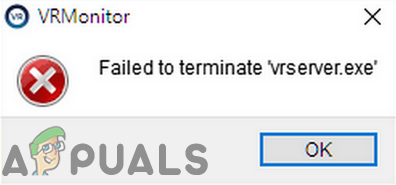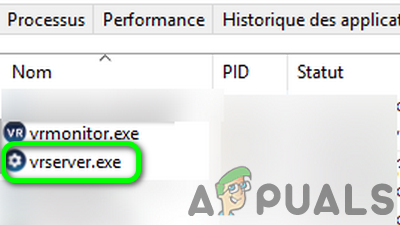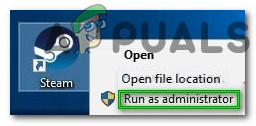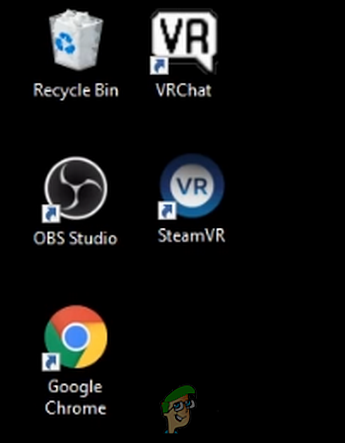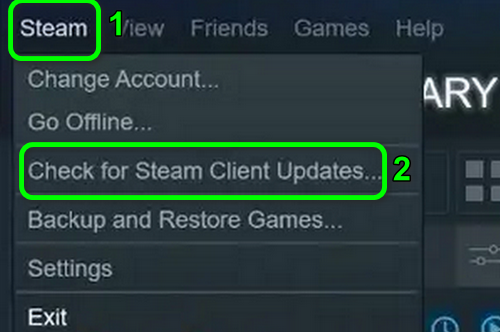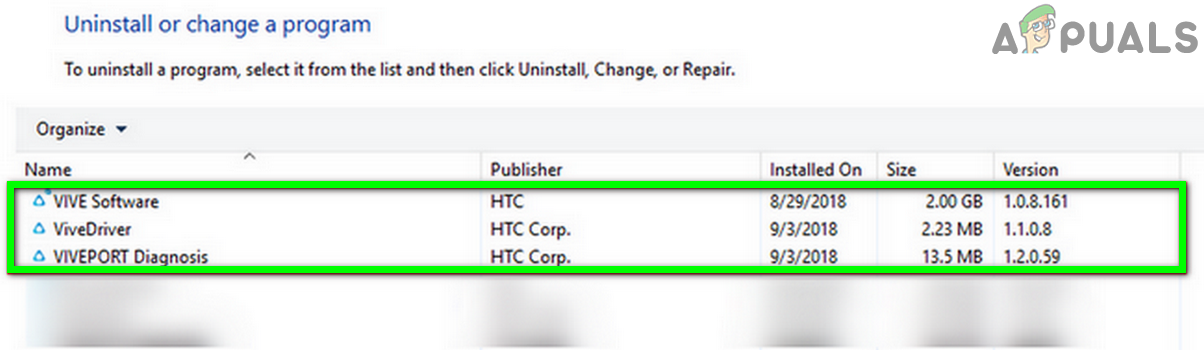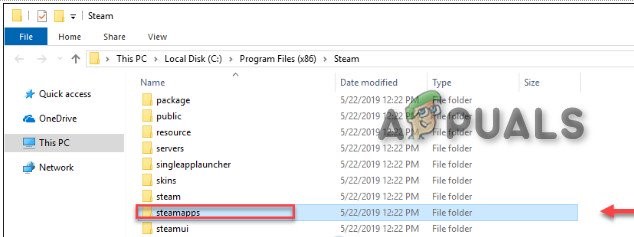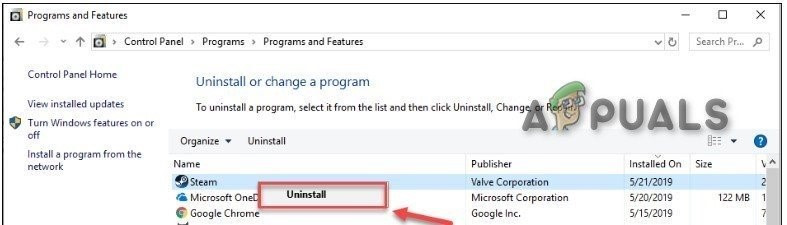Before proceeding with the troubleshooting process, restart your system and VR hardware. Moreover, try different USB ports to connect the VR hardware to rule out any faulty port.
Solution 1: Use the Task Manager to Terminate the VRServer Process
Ideally, the VR-Server should exit with the Steam app, but does not because of the process getting freezed, then you may encounter the error under discussion. In this case, ending the VRServer process through the Task Manager and then relaunching the Steam VR may solve the problem. But you may have to perform this action on every system restart.
Solution 2: Run the Steam Client as Administrator
In the latest releases of Windows, Microsoft has restricted access to essential system-related files/resources through UAC. You may encounter the error under discussion if Steam/Steam VR could not access a critical system resource due to administrative privileges. In this scenario, launching the Steam client with administrative rights (which will also open Steam VR with administrative protocol) may solve the problem.
Solution 3: Temporarily Disable Your Antivirus
An antivirus application plays a vital role in the security of your system and data. But antivirus applications are known for creating many issues for other applications on a PC. The same could be the reason for the problem you are facing as Trend-Micro and Avast antivirus applications have created the VRServer issue for some users. In this context, temporarily disabling your antivirus may solve the problem. Warning: Proceed at your own risk as disabling your antivirus may expose your system to security threats like viruses, trojans, etc.
Solution 4: Reinsert the Visual Cord
The problem could be a temporary glitch of your hardware connecting modules. To rule it out, it will be a good idea to unplug and re-plug the USB cord of VR hardware which may discharge the problematic capacitors entirely and solve the issue.
Solution 5: Update the Steam Client to the Latest Version
Applications are updated to satiate the latest technology advancements and patch the known bugs. You may encounter the error at hand if you are using an outdated version of the Steam client. In this context, updating the Steam client to the latest build (you can try Beta release as well) may solve the problem.
Solution 6: Uninstall HTC Applications
HTC developed Vive and is one of the pioneers in this field. But HTC applications are reported to create the issue under discussion for the Steam client/Steam VR because of conflicting modules. In this scenario, removing the HTC applications may solve the problem. If you do not want to uninstall the HTC app, you can try to disable the application at Windows startup.
Solution 7: Reinstall the Steam Client and Steam VR
If nothing has helped you so far, then most probably the Steam installation is corrupt and is causing the issue. In this context, uninstalling the Steam client and then reinstalling it may solve the problem. You may want to back up the Steamapps folder to avoid re-downloading your games on the reinstallation of the Steam client. If nothing has worked for you, then try to perform a system restore to the time when Oculus Home and Revive applications were not installed.
Fix: Unable to terminate process ‘Access is denied’How to Fix CLR Error 80004005 ’the program will now terminate’How to Fix The procedure entry point ucrtbase.terminate is missing or could not…Epic Games Plans To Take Apple To Court After Company Decides To Terminate All…