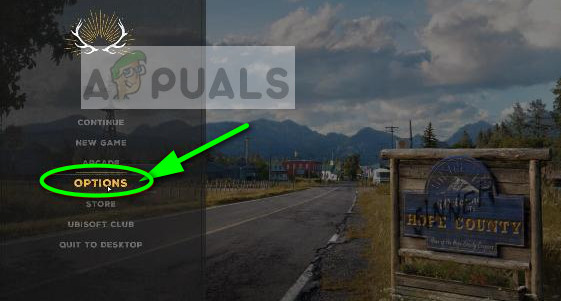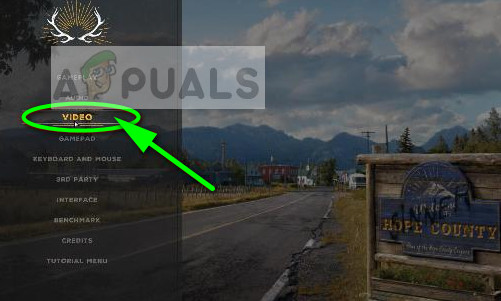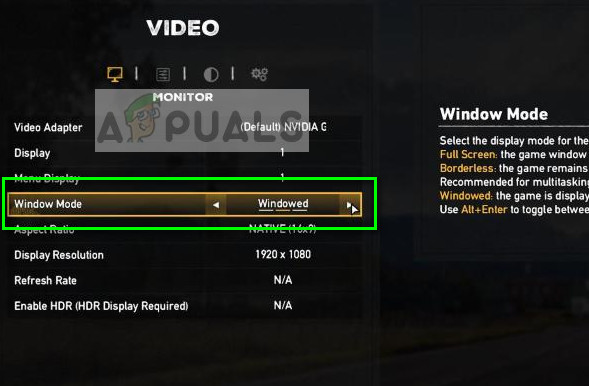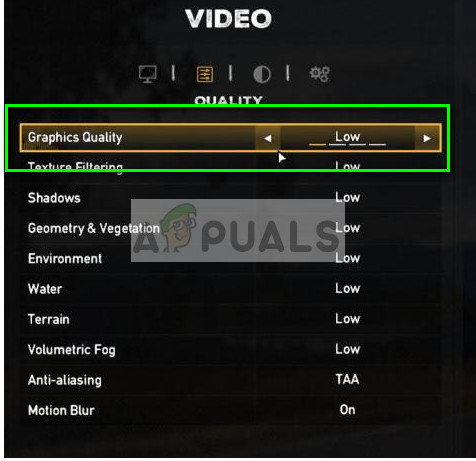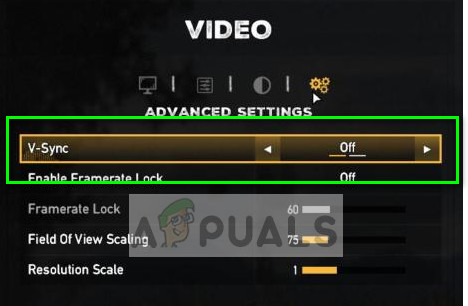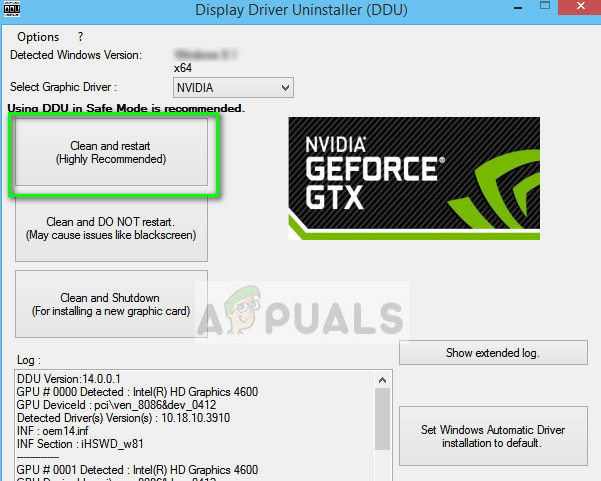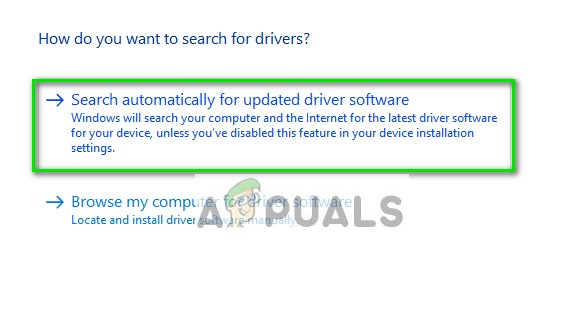Despite regular patches being released to fix the gameplay and improve features, there are numerous players who report that Far cry 5 crashes either when on the loading screen or during gameplay. The reasons for these crashes are different ranging from outdated NVIDIA drivers to incorrect or too demanding gameplay settings. We will go through each one of them and see if any can fix the problem. Note: Before you proceed, make sure that you have the latest patches installed. Far Cry 5 developers release several patches overtime to fix frequent problems occurring with the users.
Solution 1: Disabling Overclocking and SLI Technology
Overclocking is very common in the modern PC where the processor performs short bursts of computation for a small interval. During that interval, the CPU reaches its threshold temperature and the overclocking stops until the CPU is cooled again. There were numerous reports by users who indicated that disabling overclocking fixed their issue of the game crashing again and again. There were also indications that using one processor instead of 4 or 6 also improved the gameplay. Although these settings are meant to improve the quality of the game, here they seem to do the opposite.
SLI (scalable link interface) is a brand name for multi-GPU technology developed by NVIDIA where you can link two or more video cards together to produce a single output. It is similar to the GPU jobs being divided into two processors instead of one. According to users who were using the SLI technology, they reported that disabling SLI and using one GPU fixed the problem for them. This means that Far cry 5 isn’t designed to distribute the game job to more than one GPU.
Solution 2: Setting low graphics options
Each game comes with a control to set the quality of the game output i.e. graphics. If the game is set to much higher graphics than which the computer can handle, the game will crash inevitably. We can set the graphics to low and see if this smoothens the gameplay and reduce the number of crashes happening.
Solution 3: Deleting Game Profile files
Each game has game files saved in the system. All the current configurations of the game are saved in it with the addition of the settings of the user. Whenever the game boots up, these files are accessed to load all the initial configurations and settings. It is possible that these files are corrupt or have some discrepancies. We can try deleting them and see if this fixes the game crashing issue.
Solution 4: Tweaking Gameplay settings and changing .cfg
Ubisoft officially acknowledged the problem of Far Cry 5 crashing and released a set of checks to ensure when playing the game. These are more like ‘checks’ to ensure that the game is running in optimal conditions and have all the settings set. Make sure these conditions are true in your case. Ubisoft also talked about the .cfg file. Cfg files are also called a configuration file and are used for storing settings and game parameters in a file so the game can access them even after it has shut down. We will make some changes in the .cfg file and see if this helps our cause.
Solution 5: Updating/rolling back Graphics drivers
Graphics card manufacturers roll our frequent updates to include more features and reduce bugs all the time. You should explore the internet, google your hardware and see if there are any available drivers for you to install. Either this or you can let Windows automatically update them for you. Nevertheless, a little research might make the troubleshooting easier for you. Furthermore, if updating the drivers don’t work for you, you should consider rolling back the drivers to a previous build. It is not a surprise to know that newer drivers are sometimes not stable or conflict with the operating system. Note: There were several indications that NVIDIA’s latest drivers were not compatible with the game. Try rolling back and see if this does the trick.
In addition to the above solutions, you can also try:
Launching the game use GeForce Experience application.Installing the OS and the game in an SSD instead of normal hard drives.Turn V-Sync off and changed Field Of View Scaling to 80 and Resolution Scale to 0.7.Make sure no other third-party programs are running in the background which might conflict with the system.Disable all antivirus softwareIncrease the limit of Virtual RAM being used.Try running the game as an administrator.
Fix: Error Code 20006 in Far Cry 5How to Fix Far Cry 5 Snowshoe ErrorFix: “Oh no, it crashed!” Error When Starting Far Cry 6Low VRAM Notification Error in Far Cry 6? Here’s how to fix