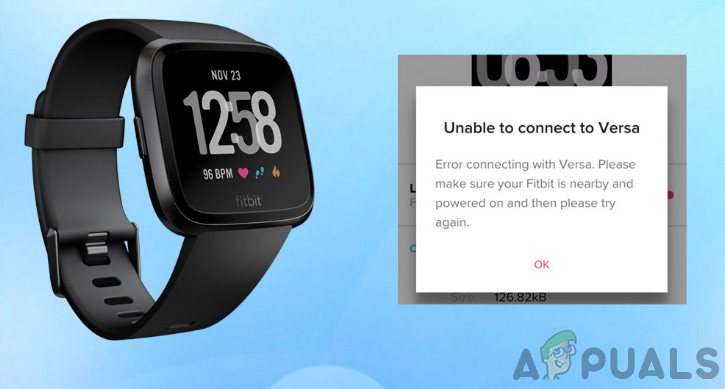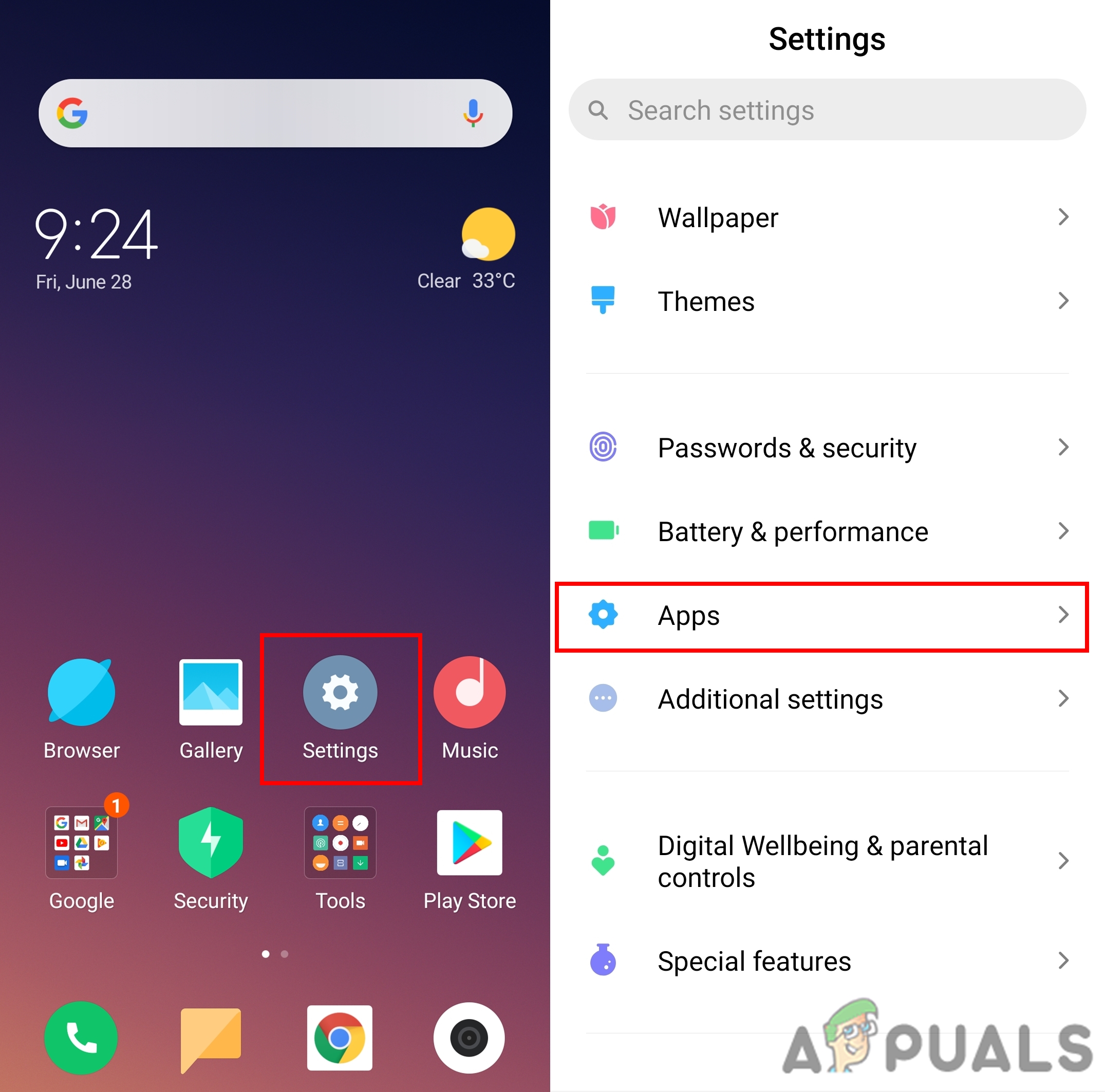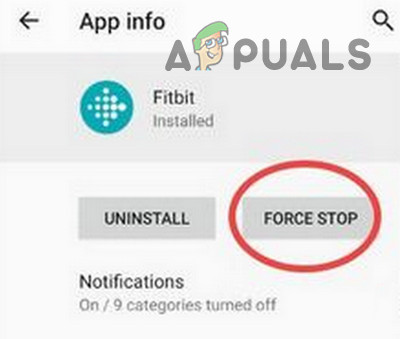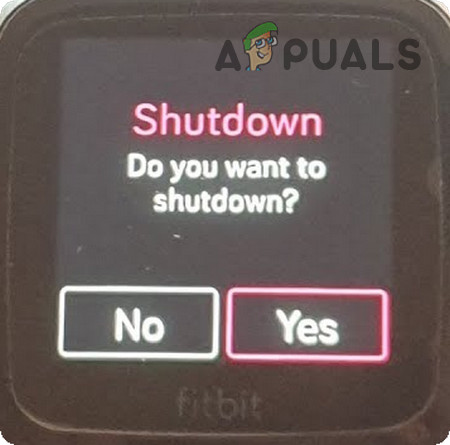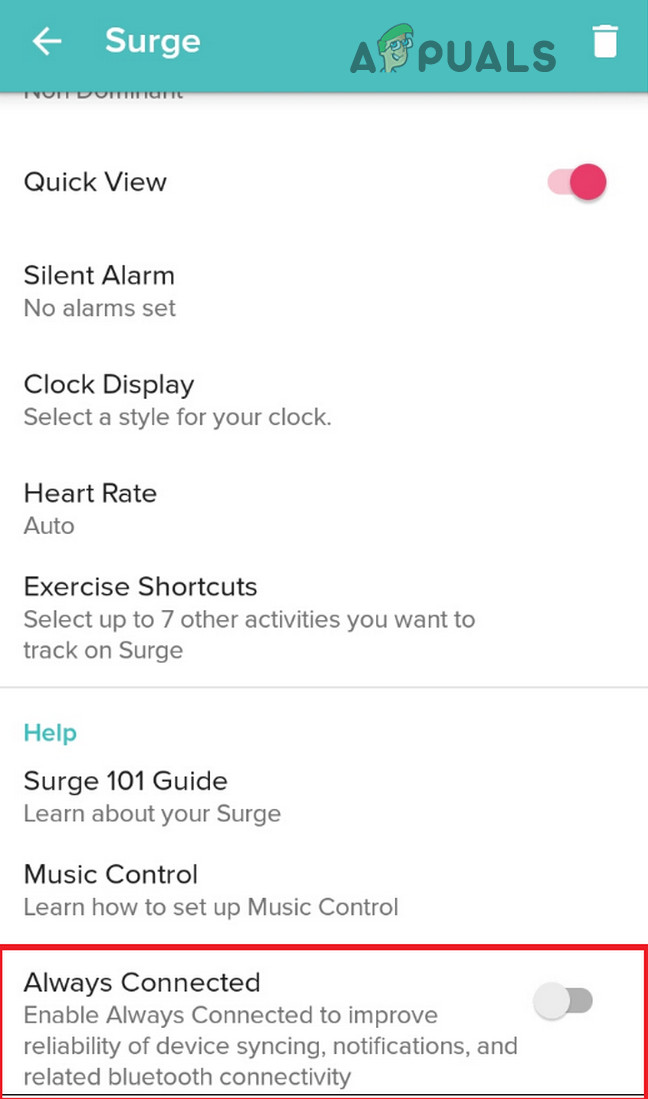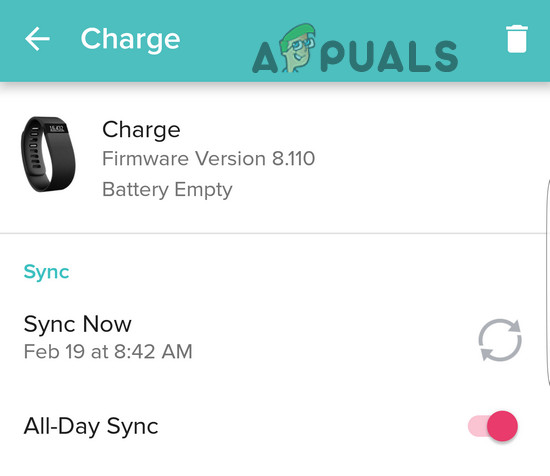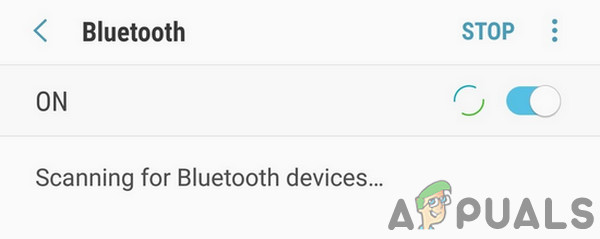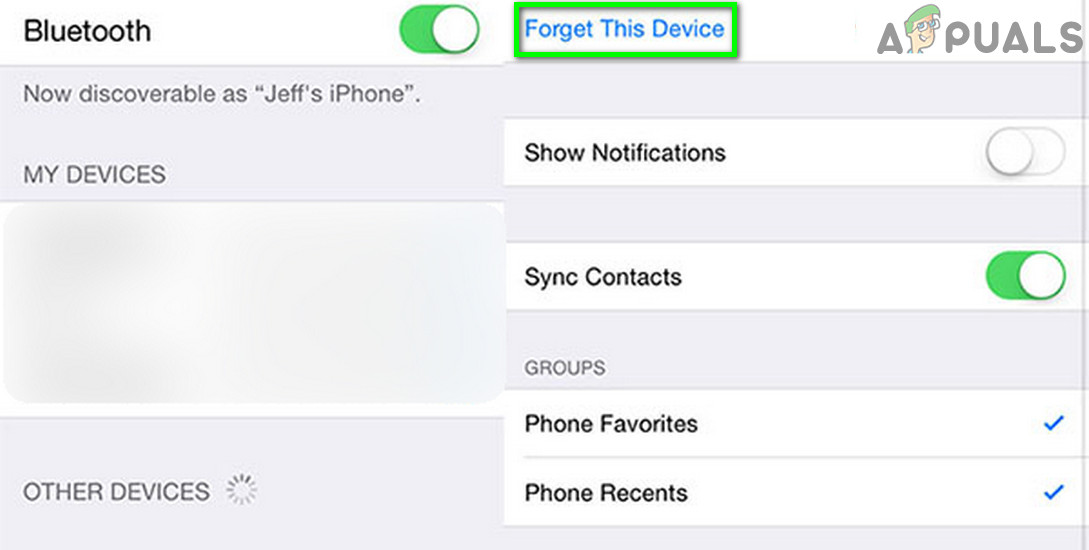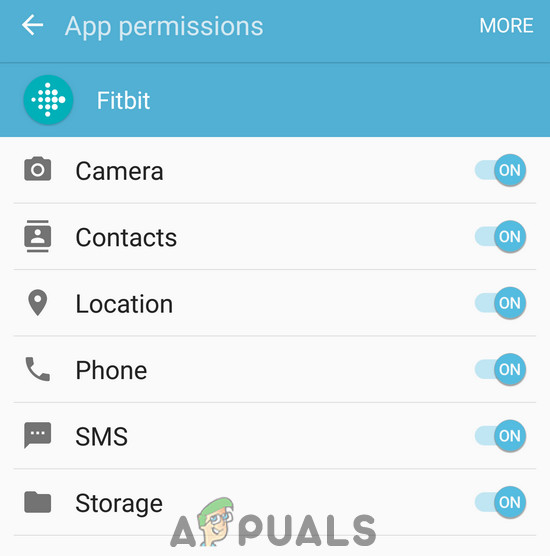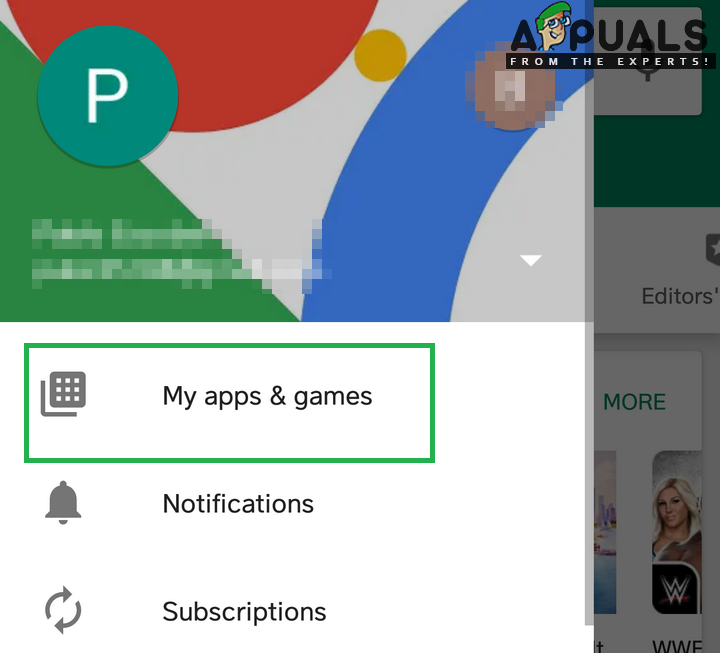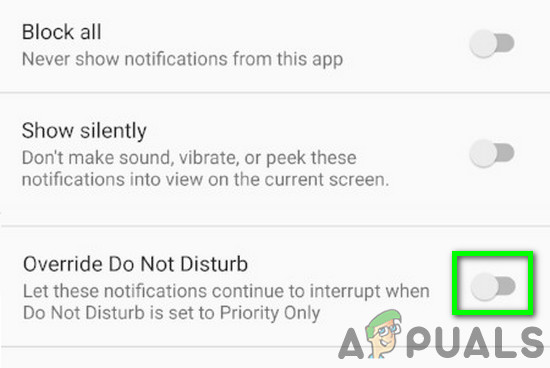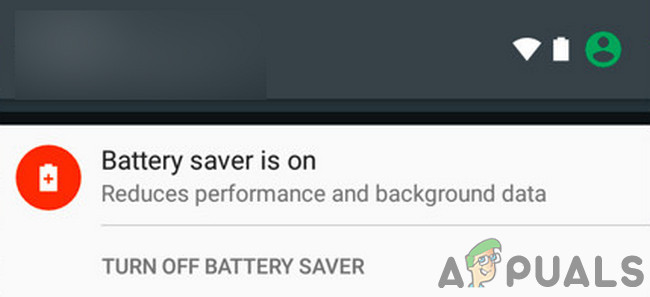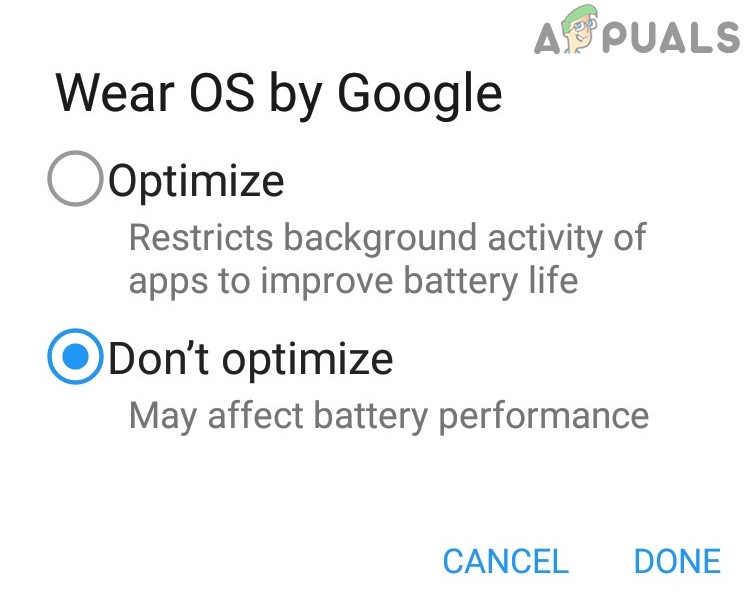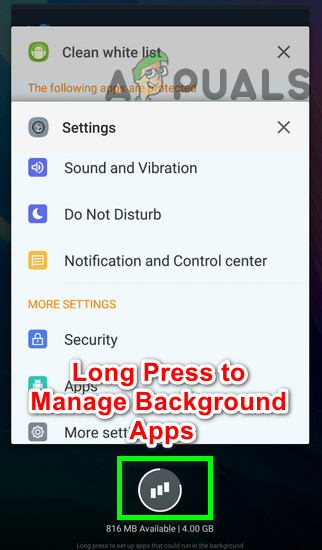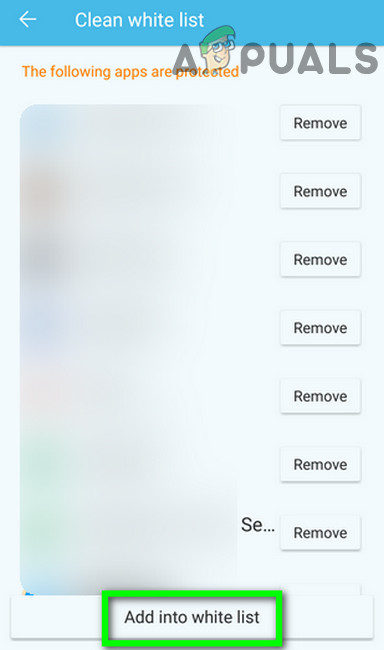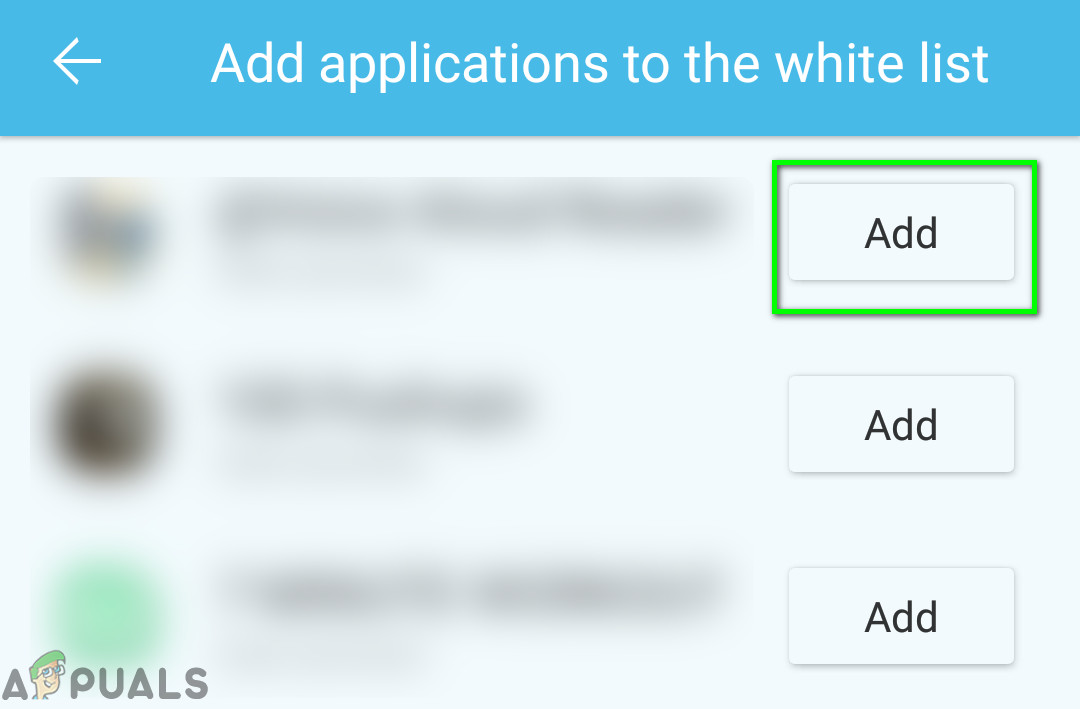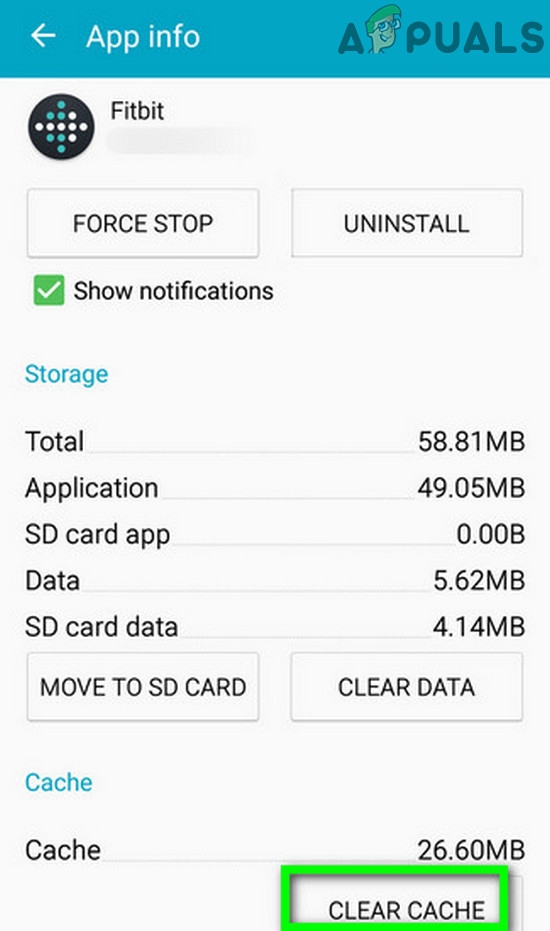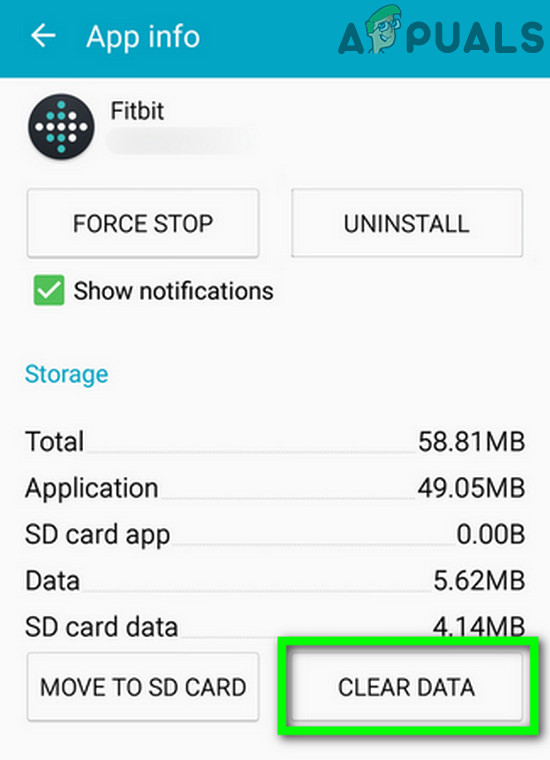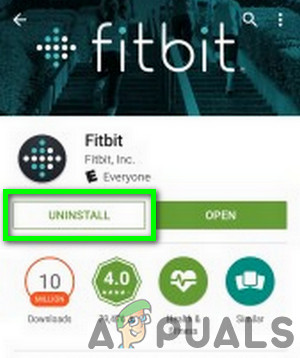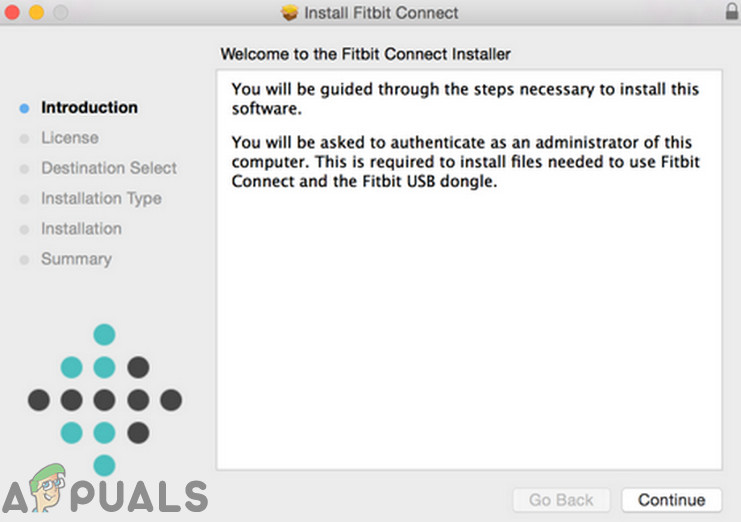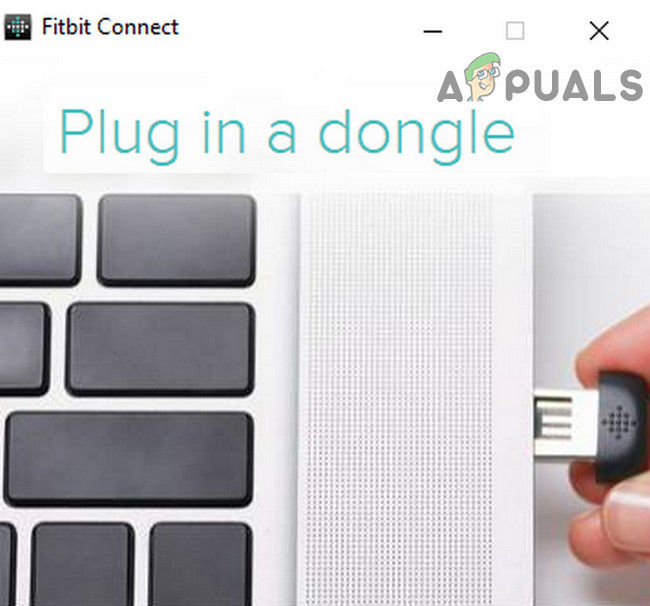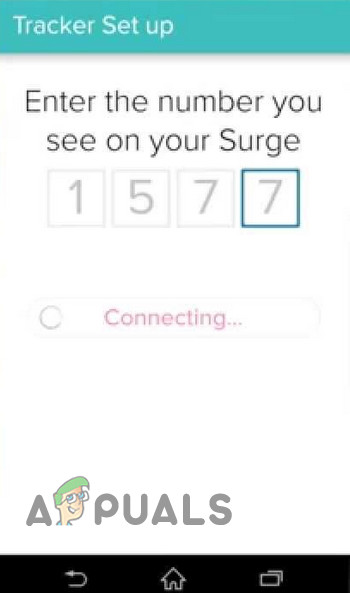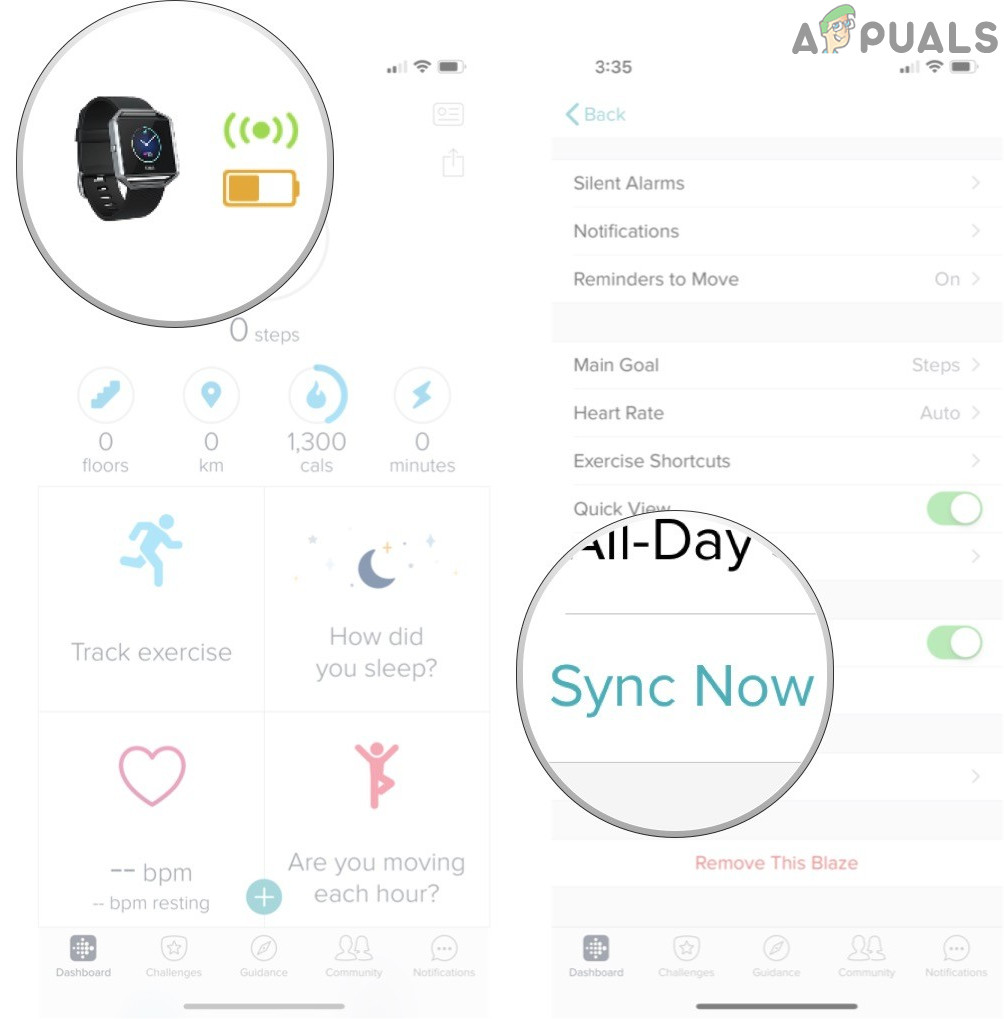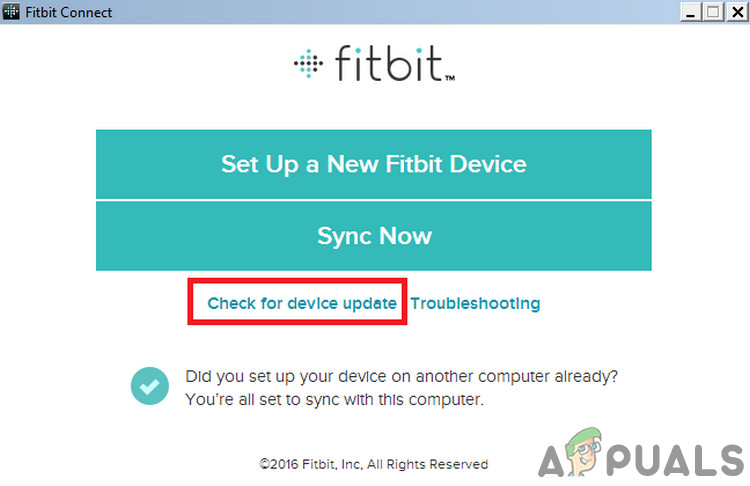Non-syncing of your Fitbit data usually happens on the mobile versions of the Fitbit app. But rarely it can happen on your Windows PC or Mac.
Pre-requisites
Solution 1: Force Close the Fitbit App
If the Fitbit app is stuck in operation, it will not sync properly with your watch. To fix this problem, we can force stop the application and launch it again. This will re-initialize all the temporary configurations and solve the problem.
Solution 2: Restart Your Phone and Fitbit Device
The first step in troubleshooting many smart devices issues is to power cycle the device completely. This fixes all issues with temporary configurations and conflicts in different parts of the watch and the device.
Solution 3: Turn on Always Connected and All-Day Sync Options
Your Fitbit app syncs with your Fitbit device periodically. If you are not able to sync your Fitbit data, then enabling the “Turn on Always Connected” option and “All-day Sync” option may increase the stability and frequency of the connection and thus solve the sync issue. However, these options will badly impact the battery life of your device and phone.
Solution 4: Restart Bluetooth and Unpair Your Fitbit Device
The sync issue you are facing could be a temporary communication glitch of Bluetooth. In that case, turning off the Bluetooth of your phone and then turning it back may solve the problem.
Solution 5: Reset the Fitbit Device
There are instances where the device doesn’t sync with Fitbit because of faulty connection/sync configurations. Here in this case, you can reset the Fitbit device and then try to sync it again manually using Bluetooth through the Fitbit application.
Solution 6: Enable All Permissions for the Fitbit App
The Fitbit app requires certain permissions to complete its operation; especially the location permission. If any of the required permissions are not given/available, then it can cause non-syncing of your Fitbit data. In that case, giving the Fitbit all the permissions may solve the problem.
Solution 7: Update the Fitbit App
Updates are released to patch bugs and improve performance. If you are using an outdated Fitbit app, then it can be the root cause of the syncing issues. In that case, updating the Fitbit app may solve the problem instantly.
Solution 8: Change Your Network
If the IP given to you by your ISP is blacklisted by Fitbit as being a spammer IP, then you will not be able to sync your Fitbit data. To rule that out, it will be a good idea to change your network. You may use your phone’s hotspot if no other network is available.
Solution 9: Enable ‘Override Do Not Disturb’ for Your Fitbit App
If you have disabled notifications on your mobile phone or you are using do not disturb, then the sync functionality of Fitbit might fail. In that case, allowing all notifications or allowing Fitbit to override the ‘Do Not Disturb’ may solve the problem.
Solution 10: Turn off Battery Saver and Allow the Fitbit App to Run in the Background
If the Fitbit app is not exempted in Battery optimization or RAM management, then it can cause syncing issues with Fitbit. Also, this issue can be caused by the battery saver mode, which can disable the Bluetooth from the background automatically. In this case, either disabling the Battery saver mode or exemption of the Fitbit app from Battery optimization or RAM management will solve the problem.
Solution 11: Clear the Fitbit App Cache and Data
Cache is used by apps to speed up things. But if the cache of the Fitbit app is corrupt, then the sync functionality of Fitbit will fail to operate. In that case, clearing the cache and temporary data of the Fitbit app may solve the problem. If not, then most probably user data of the Fitbit app is corrupt. In that case, clearing user data of the Fitbit app may solve the problem. However, you will have to sign-in again and all the data that was not synced will be lost.
Solution 12: Uninstall and Reinstall the Fitbit App
If nothing has helped you, then we can try reinstalling the Fitbit application completely. This will completely reset all the installation files and if there is a problem with them, it will be fixed when the files refresh.
Solution 13: Sync through Another Device
Maybe the new update of your phone’s OS is not compatible with Fitbit. In that case, use another phone or your Windows PC or Mac till an update is rolled out by Fitbit to cater to the new developments. For illustration, we will discuss the process for Windows PC, you may follow the instructions specific to your OS. You will need Fitbit sync dongle or if your system supports Bluetooth LE 4.0, then you can use your system’s Bluetooth to complete the sync process.
Solution 14: Update the Firmware of Your Fitbit Device
The firmware of Fitbit devices is updated to patch known bugs and improve performance. If you are using a Fitbit device with outdated firmware, then it can be the root cause of the syncing issue with your Fitbit. In that case, updating the firmware of your Fitbit device may solve the problem.
Solution 15: Remove Your Fitbit Device from Your Fitbit Account
Your Fitbit device is syncing data with your Fitbit account. If your device was not set up properly, then it will not show in your Fitbit account. We can try removing the Fitbit device from your account and see if this solves the problem. If nothing has worked for you so far, then you will have to factory reset your Fitbit device.
Fix: Fitbit Update FailedFix: Windows 10 Mail App Not Syncing AutomaticallyFix: Google Drive not Syncing on Windows 10Fix: Dropbox Not Syncing on Windows 10