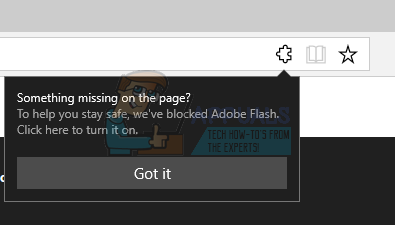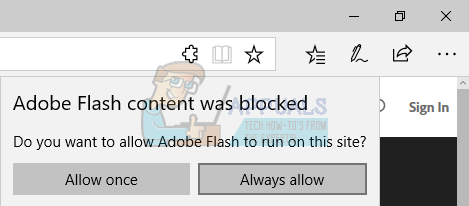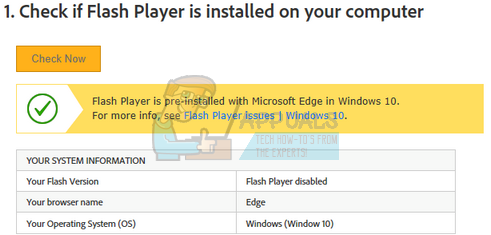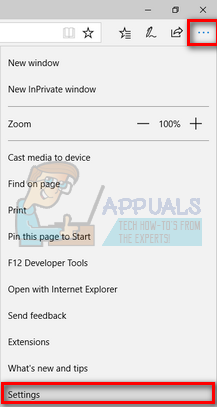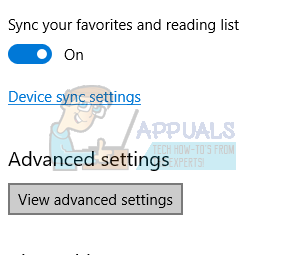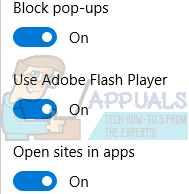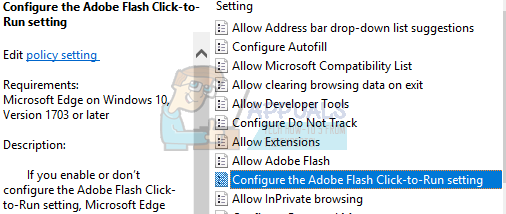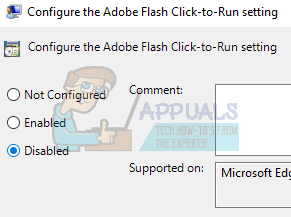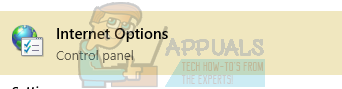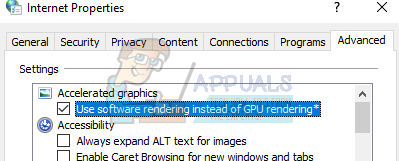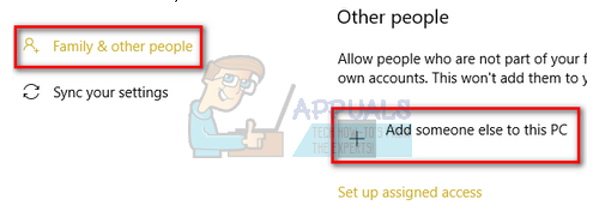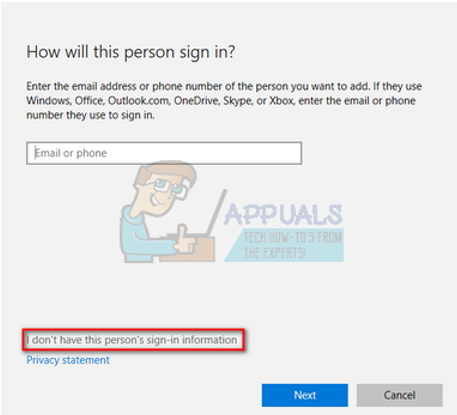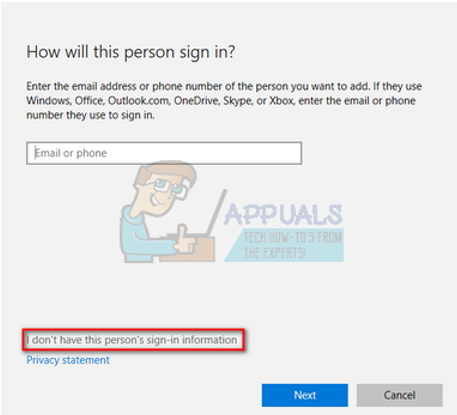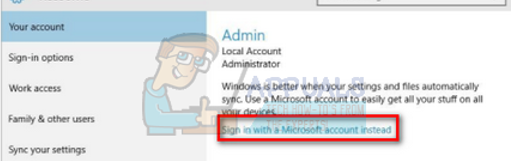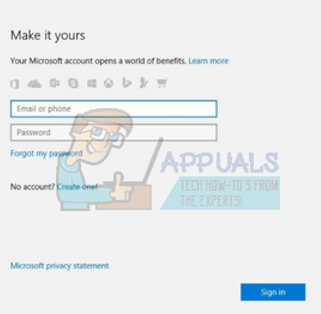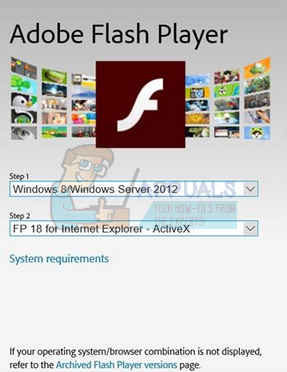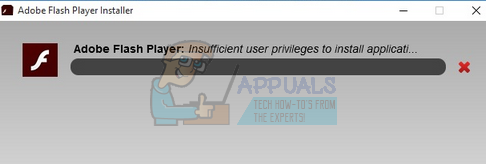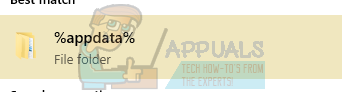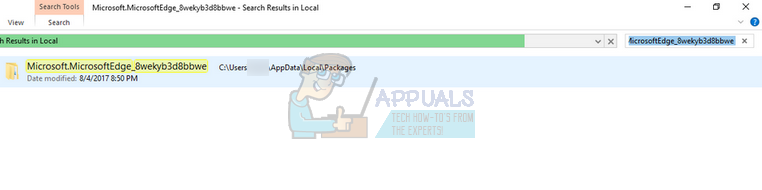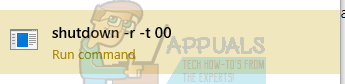Edge users might face a problem after their upgrade to Windows 10 when the videos stop working and the video box is replaced with a black screen. This issue can be due to a number of reasons ranging from the flash player not enabled to some wrong configurations on your computer. We have put together a guide to help you solve this problem.
Solution 1: Check if Flash is enabled on Edge
There can be many instances where adobe flash is not enabled on your Microsoft edge. We can check if it is properly configured and working by checking Adobe’s official site.
Solution 2: Disabling Click to Run settings
For users running advanced editions of Windows 10, the Group Policy Editor provides an option where you can disable the click-to-run setting permanently. This will enable to run all Flash content on your Edge without the prompt every time. Computer Configuration > Administrative Templates > Windows Components > Microsoft Edge
Solution 3: Using Software Rendering
It is a known fact that Google Chrome requires hardware acceleration when available to run efficiently. The case is opposite for Microsoft Edge. It prefers software rendering to make its processes smoother and to make it work properly. We can try changing these settings through the internet options.
Solution 4: Creating a new Local Account
It is possible that the problem you are facing is because of some error in your profile or the administrator hasn’t granted you access. If you are the owner of this computer and still couldn’t access the flash player on Edge browser, we can try making a new local account and checking if this fixes anything.
Solution 5: Prompting installation of Adobe Flash Player – Active X
We can try installing Adobe Flash Player – Active X on your operating system. This download is only available for specific versions of Windows operating system. If you don’t find it on your computer, you can skip this solution and follow the next one.
A computer restart might be necessary for the changes to take place.
Solution 6: Reinstalling Microsoft Edge
If all the above solutions don’t work, we can try reinstalling Edge. Do note that your bookmarks and saved settings might get lost. Before you proceed with the reinstallation, try updating your Windows using Windows Update and check Flash again. If it still doesn’t work, proceed with the reinstallation.
Microsoft.MicrosoftEdge_8wekyb3d8bbwe
Get-AppXPackage -AllUsers | Foreach {Add-AppxPackage -DisableDevelopmentMode -Register “$($_.InstallLocation)\AppXManifest.xml”}
This process might take a while as Windows installs all the missing default applications on all accounts. After the process is complete, reboot your computer and check if Flash started working.
How to Enable or Disable Windows 10 Flash Player on Microsoft EdgeHow to Fix “You need to upgrade your flash player"Moto Edge 30 Neo and Edge 30 Fusion European Prices Tipped Ahead of Launch EventHow to Fix Unity Web Player not Working