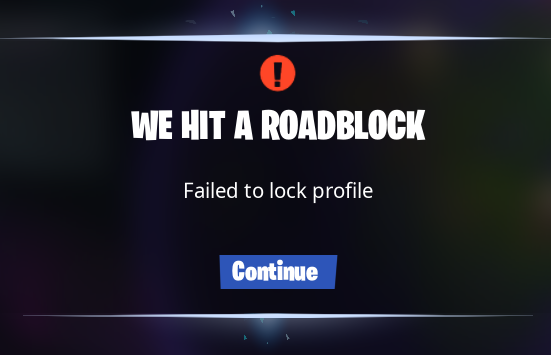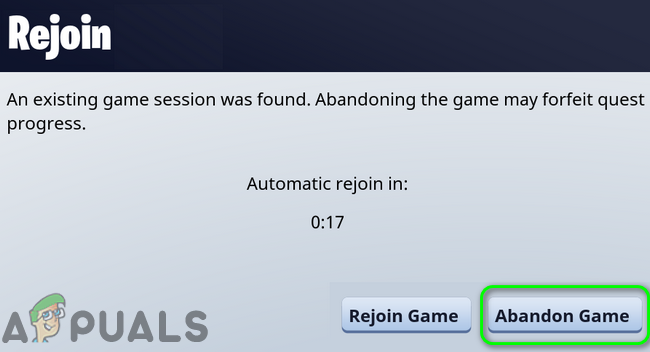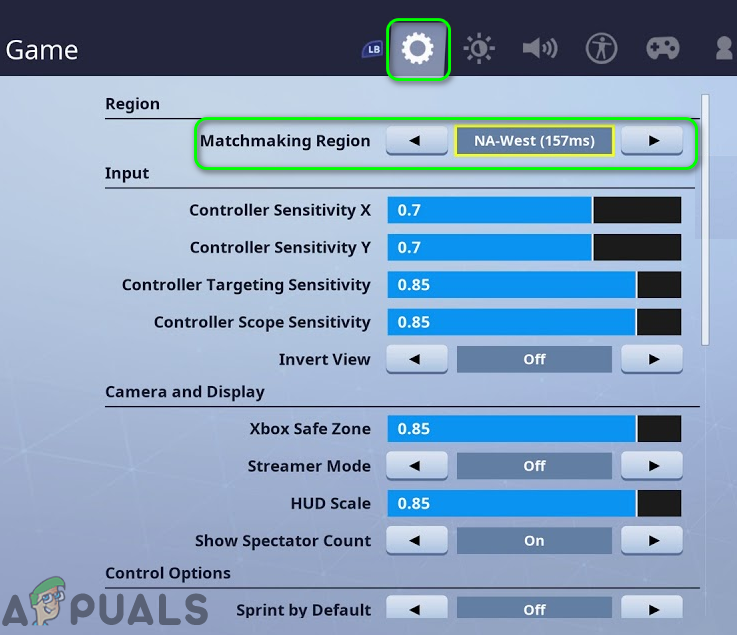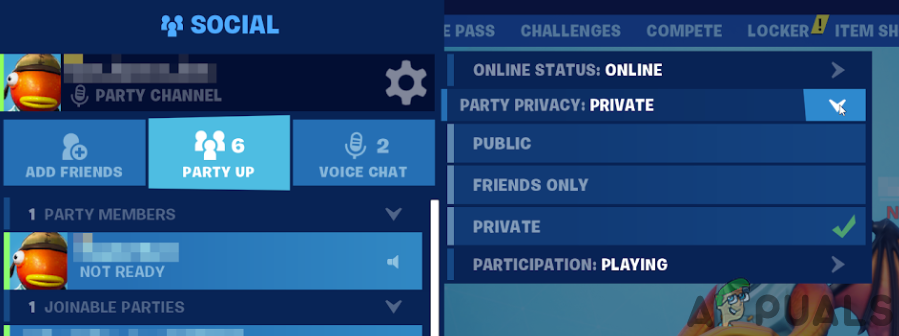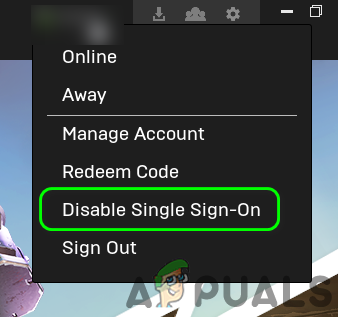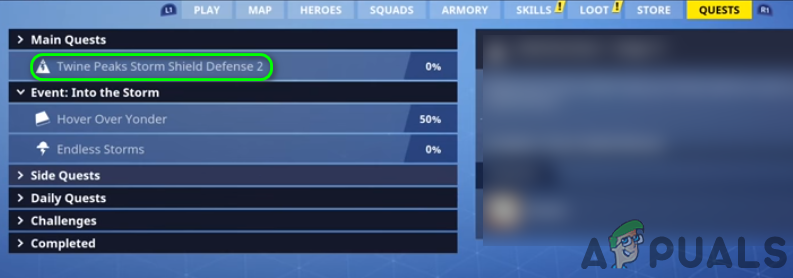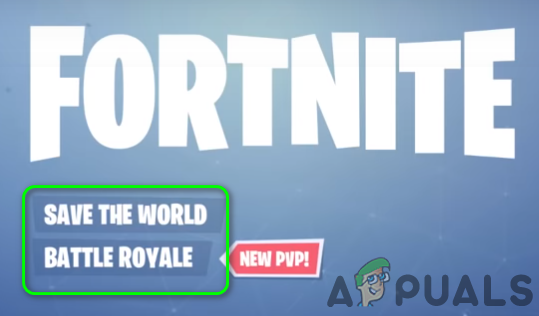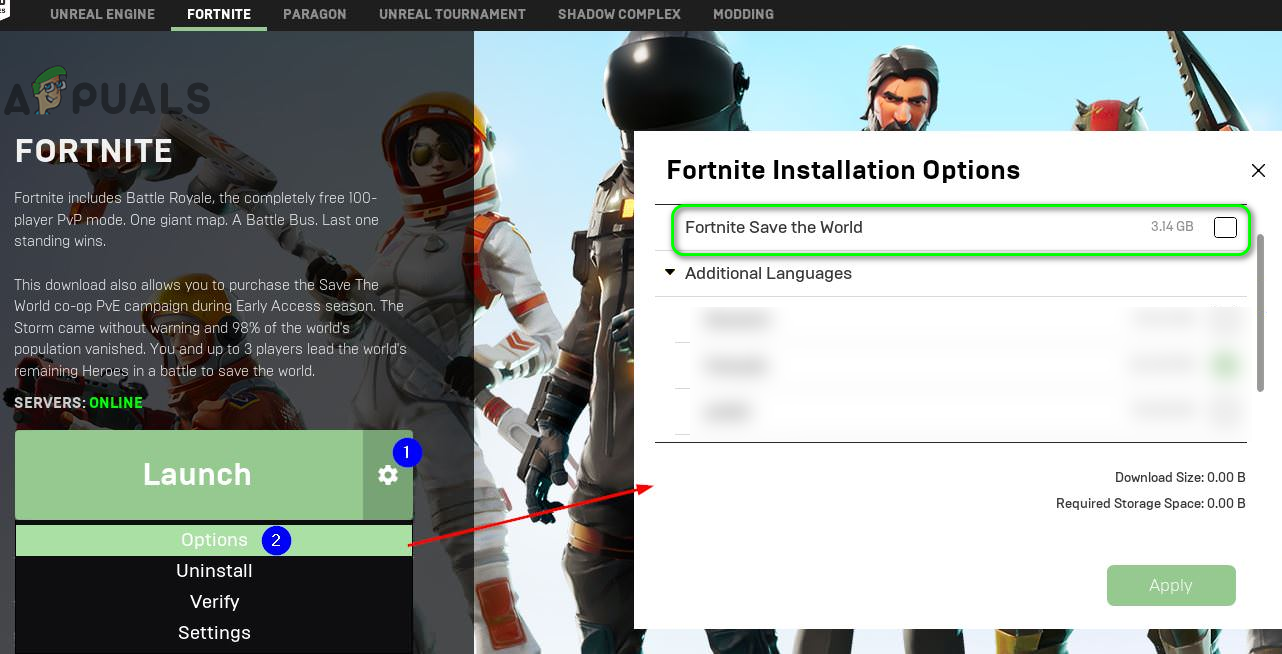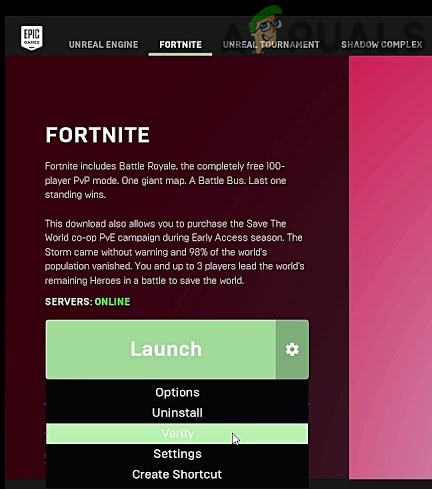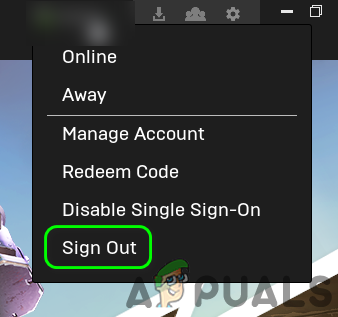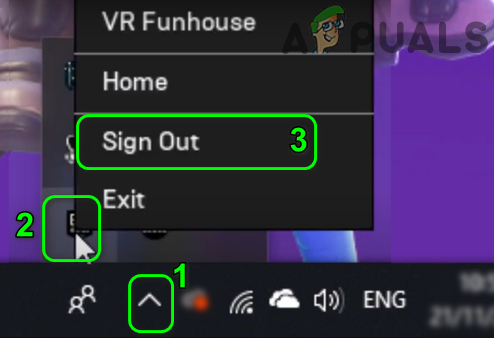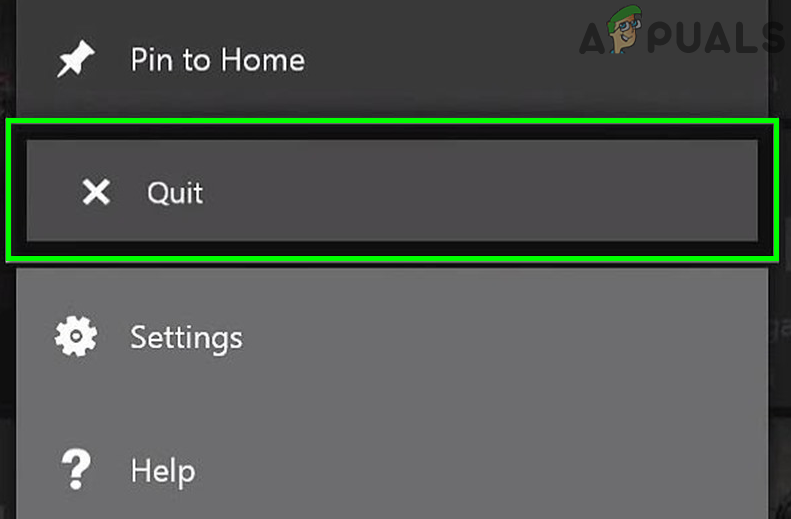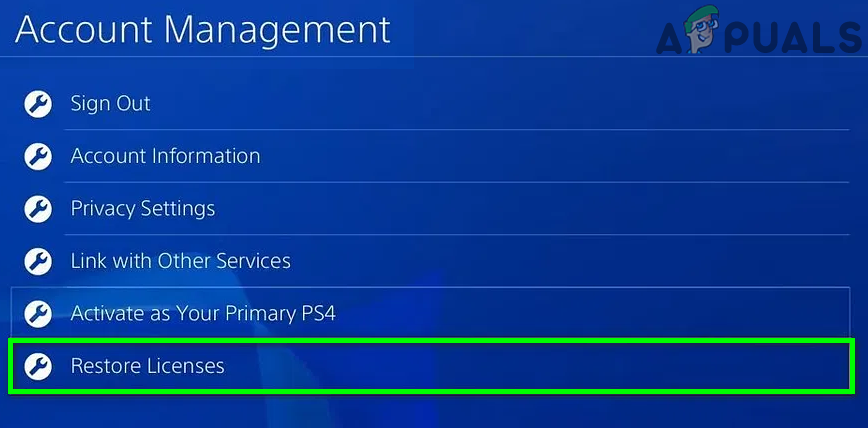Before moving on with the solutions, power off your PC and wait for at least 20 minutes and then power on the system to check if the issue is resolved. Moreover, during the troubleshooting process, whenever you encounter the option to rejoin or abandon the game, click on the Abandon Game button. Furthermore, until the bug is solved, whenever a mission ends, wait for the reward screen to be displayed and then move to the next step. If you or any other player will leave the game before the reward screen is shown, then a new player, who may try to fulfill the empty slot, will get the profile failed to lock error.
Solution 1: Restart the Game/Launcher and PC
A temporary malfunction of the communication or software modules may cause the error at hand. You may overcome the glitch by a simple restart of the game or PC.
Solution 2: Change the Region of Your Game
Fortnite uses a network of distributed servers to serve the content to the players. You may encounter the current profile error if the server of the region is overloaded or not responding to your requests properly. In this scenario, changing the region of your game may solve the problem.
Solution 3: Change the Party Privacy of the Game to Private
The game may show the error at hand if it is stuck in the operation and the game “thinks” you are still playing a mission, whereas you have already left the mission. In this scenario, changing the party settings to private and then reverting to the public option may clear the glitch and thus solve the problem.
Solution 4: Disable the Options of Single Sign-in and Remember Me
Options of Single Sign-in and Remember Me are known to create issues when multi-players are using cross platforms. The same could be the reason for the profile issue under discussion. In this scenario, disabling the Options of Single Sign-in and Remember Me may solve the problem.
Solution 5: Launch the Storm Shield Defense (SSD) and Then Revert to the Machine
The issue could be caused by a temporary malfunction of the application or its communication module. The error can be cleared by launching the Storm Shield and then reverting to the main game.
Solution 6: Change Your Game Mode
The issue could be caused by a temporary malfunctioning of the game modules. In this scenario, changing to another game mode and then reverting to the problematic game mode may solve the problem.
Solution 7: Reinstall the Game Mode
You may encounter the error at hand if the files essential for the game mode (you are having issues with) are corrupt. Here, reinstalling the game mode may solve the problem.
Solution 8: Verify the Game Files of Fortnite
The game files can get corrupt due to many reasons (like a sudden power failure). You may encounter the error under discussion if the game files of Fortnite are corrupt or have some modules missing. In this context, verifying the game files may solve the problem. The process will check the game files with the server versions of the files, and if any discrepancy found, then the server version will replace the client’s files.
Solution 9: Re-Login the Launcher and Game
The profile issue could be caused by a temporary bug of the communication/application modules. The bug can be cleared by re-logging into the launcher/game.
Solution 10: Change the NAT Type of Your Connection to Open
Fortnite like other games requires the NAT type of your network to be opened. You may encounter the error at hand if the NAT type of your connection is not open. In this context, changing the NAT type of your network to open may solve the problem.
Solution 11: Restart the Game and Console (Consoles Only)
The issue could be a result of a temporary bug in the communication/application modules of the console. The glitch can be cleared by restarting the game and the console. For illustration, we will discuss the process for Xbox.
Solution 12: Restore Licenses on Your Console (Consoles Only)
Licenses on your console are used to sync your purchased content with the servers. You may encounter under discussion if the console could not authenticate the license of the game. In this context, restoring the licenses on your console may solve the problem. For elucidation, we will discuss the process for the Play Station. If nothing has helped you so far, then try to reinstall the game. But it will be a good idea to switch to a non-horde map and then reverting to the horde map may solve the problem.
Fix: Could not open lock file /var/lib/dpkg/lockDestiny 2 and Fortnite Crossover Event Leaked New Fortnite Skins Revealed For…Destiny 2 X Fortnite Crossover Officially Happening, New Destiny 2 Skins…How to Lock Your Facebook Profile?