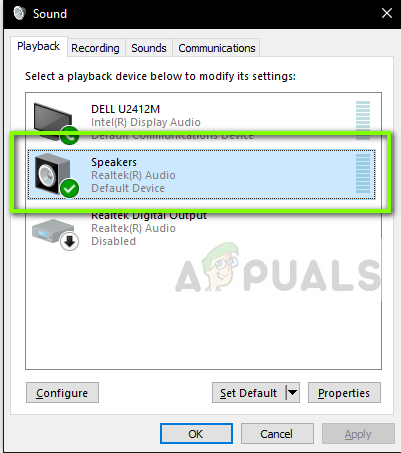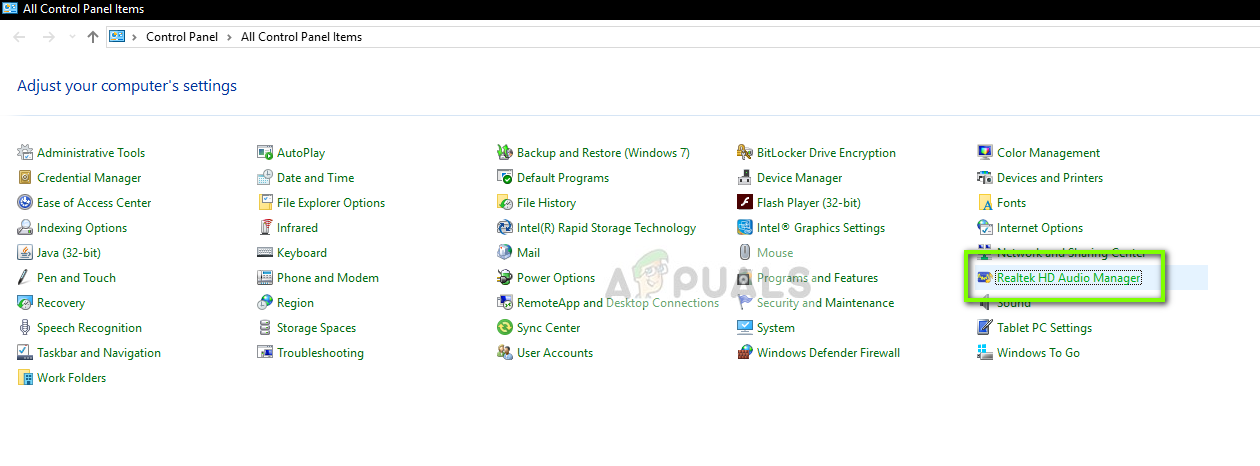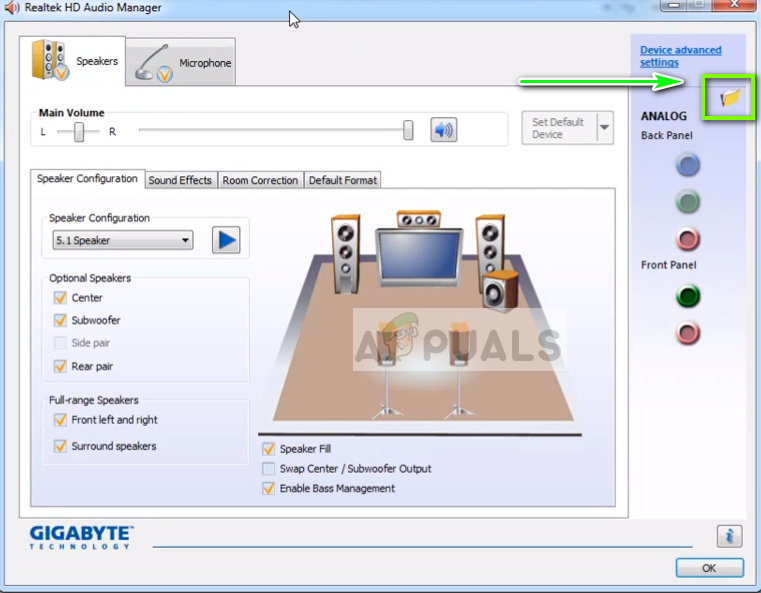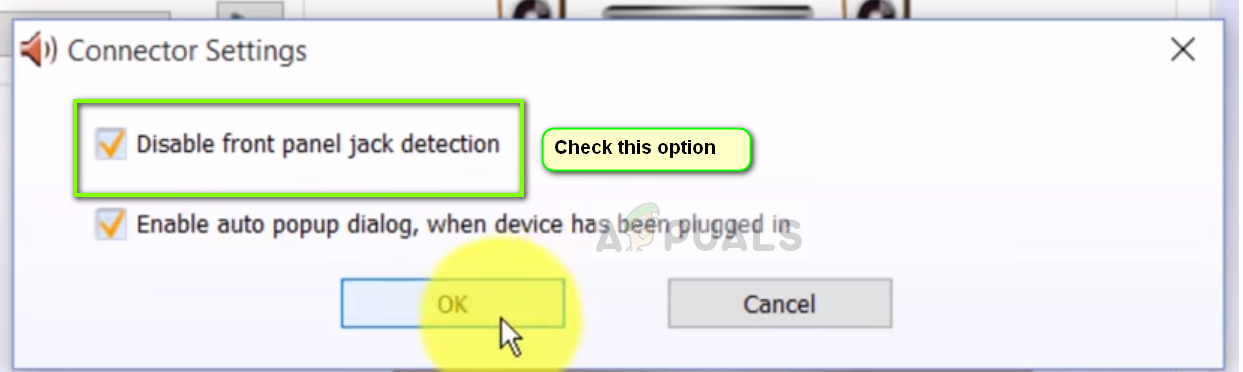The reasons why your front audio jack is not working are directly related either to your drivers or the connection between the computer casing and the motherboard. This issue is usually fixed using simple steps and doesn’t require much troubleshooting.
What causes the Front Audio Jack not to work in a PC?
Like mentioned before, the causes of the front audio jack not working in your Desktop PC are quite limited. The causes are but not limited to: We have listed the solutions in an order prescribed by the difficulty and the level of occurrence. Make sure that you follow the top solution first and work your way down accordingly.
Solution 1: Setting Audio Device as Default
In the best case, it is possible that there is nothing wrong with the installed drivers on your computer and the connection between the motherboard and the audio jack is proper as well. The audio device corresponding to the front audio jack might not be set as the default device for communication which may cause issues. We will change these settings and see if the issue gets fixed.
Solution 2: Enabling Detection
Another issue which we came across was where the detection was turned off for the front panel of your computer. If the detection itself is disabled, the audio device will not get recognized by the computer. Here, we will navigate to the audio jack properties and enable the detection manually. Note: If it is already enabled, we recommend that you disable it and then see if the issue gets resolved.
Solution 3: Checking Connection between Motherboard and Audio jack
If both the above methods don’t work, you need to make sure that the connection between your motherboard and the front audio jack is proper and connected. This occurrence is very common in a number of different users. If the connection is not proper, it will appear to the computer that there is no front audio jack at all. Note: If this doesn’t work for you, you need to troubleshoot whether the audio jack is functional. If it isn’t, you need to check the connections soldering, etc.
Solution 4: Using the Audio jack at the back
If all the above method fails to remedy the problem, you can try plugging your audio jack at the back of the device. Each computer has a capability for front audio jacks but always have audio jacks connected directly to the motherboard at the backside of the tower. Locate the audio jack which probably is of green color (pink for microphone) and plug your audio device there. These will connect by default and you will be able to use your audio device without any issues.
Solution 5: Reinstalling Audio Drivers
Another reason why the front audio jack on your computer might not work is that there are outdated audio drivers installed on your computer. Either this or the drivers are themselves corrupt. Since drivers are the main interface that communicates with your OS, this might cause problems. We will update the drivers properly and after disabling some options, check if the issue is resolved.
Fix: Headphone Jack not Working on Android PhoneMotorola Razr 2 to Reportedly have Bigger Main And Front Displays: Main Display…Screen Protector Blocking Front Facing CameraFix: ‘Headphone Jack Not Recognized’ in Windows 11