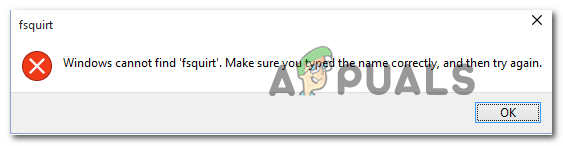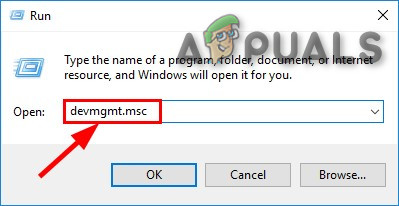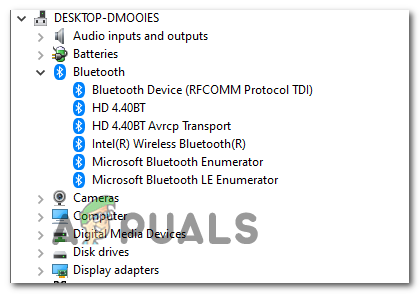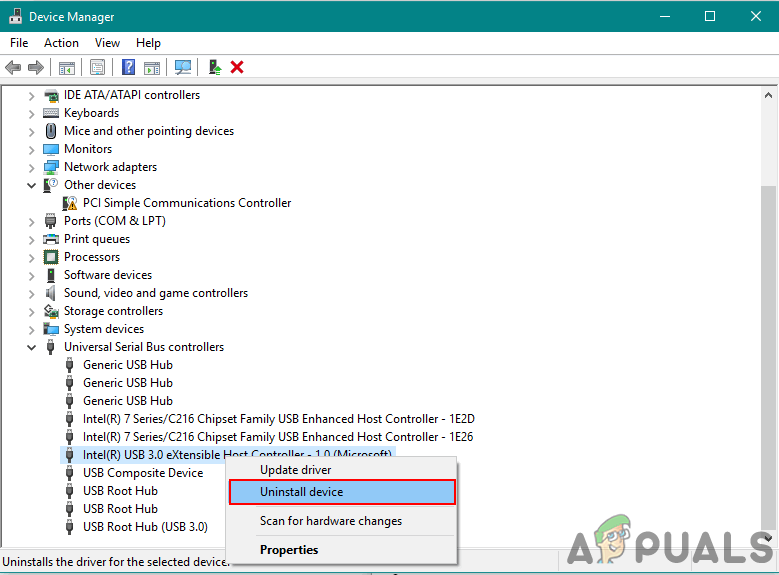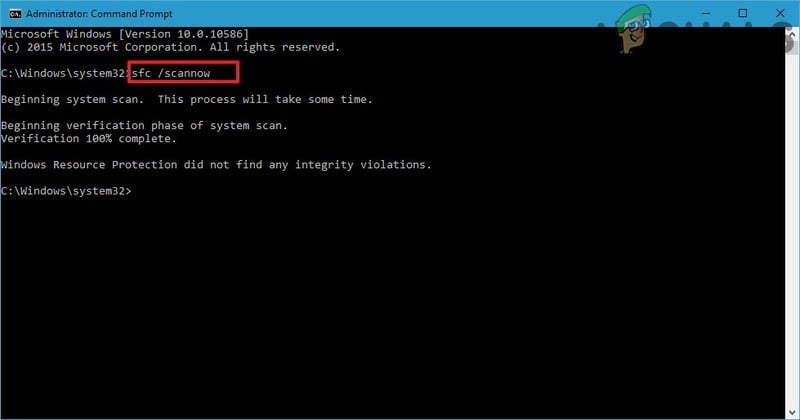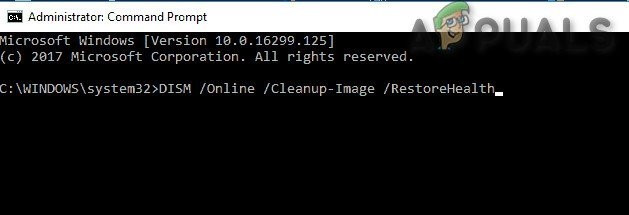When troubleshooting this particular issue, start by running the Bluetooth troubleshooting app and see if the utility is capable of discovering and fixing the problem automatically. If the problem resulted from a service or dependency inconsistency, this utility will be able to fix it automatically. If your computer is equipped with Bluetooth natively, driver maintenance might be handled by Windows Update. In this case, you should be able to fix the issue by forcing Windows Update to install every pending update to your Bluetooth component. However, this problem can also be caused by a common Bluetooth driver inconsistency. If you are using a Bluetooth dongle or you have previously installed dedicated Bluetooth drivers, you should be able to fix the issue by using Device Manager to uninstall every Bluetooth driver (and USB controller if you’re using a dongle) in order to force your OS to install the generic driver equivalents. But as it turns out, this problem can also surface due to some type of system corruption that ends up affecting the transfer protocol that Bluetooth uses. If this scenario is applicable, start by performing SFC and DISM scans. If that’s not enough, consider refreshing every OS component with a clean install or repair install (in-place repair) procedure.
Running the Bluetooth troubleshooter app (Windows 10 Only)
Before you move over to any other fixes, you should start simply by seeing whether your operating system is not capable of fixing this issue automatically. Keep in mind that Windows 10 is capable of fixing a myriad of end-user problems that might facilitate issues with the Bluetooth component. Some users that we’re also seeing the ‘Windows cannot find fsquirt‘ error when they tried to open the Bluetooth File Transfer utility have confirmed that they were able to fix the issue simply bu running the Bluetooth Troubleshooter (included with every version of Windows 10). If you’re using Windows 10, follow the instructions below to run the Windows 10 Bluetooth troubleshooter and apply the fix that gets automatically recommended: If you already ran the Bluetooth troubleshooter with no success or you’re not encountering the issue on Windows 10, move down to the next potential fix below.
Installing Every Pending Windows Update
Keep in mind that what type of Bluetooth integration you’re using, driver maintenance might be handled by Windows Update. In this case, you might see this error due to the fact that your Bluetooth driver is not updated to the latest version. If this scenario is applicable, and you don’t have automatic updates turned ON, you should be able to fix the issue by opening the Windows Update utility and install every pending update (one of them will update your Bluetooth drivers). This method was confirmed to be successful on both Windows 8 and Windows 10. If you fit the descriptions, follow the instructions below to install every pending Windows update and update your Bluetooth drivers: In case you still end up seeing the ‘Windows cannot find fsquirt’ error when trying to open the Bluetooth File Transfer utility, move down to the next potential fix below.
Reinstalling the Bluetooth drivers
Another potential issue that might be facilitating the ‘Fsquirt.exe Not Found’ error is a corrupted Bluetooth driver. In case you’re using a Bluetooth dongle, the issue might also be related to the USB controller. This problem is quite frequent with laptops that are using proprietary USB drivers. If this scenario is applicable to your particular situation, you should be able to resolve the problem by reinstalling the entire Bluetooth package via Device Manager (and the USB controllers if you’re using a Bluetooth dongle). If you’re still unable to use the Bluetooth File Transfer utility, move down to the next potential fix below.
Performing an SFC / DISM Scan
In the event that none of the instructions below have worked for you, there’s a high chance that the problem will actually be caused by some type of system corruption that is interfering with your Bluetooth component. In this case, you should be able to resolve the problem by leveraging two built-in Windows utilities that can be used for System File Corruption (SFC) and DISM (Deployment Image Servicing and Management). If you suspect that you’re system is dealing with some corrupted system files, start by initiating a simple SFC scan and wait patiently until the operation is complete.
Note: DO NOT close the elevated Command Prompt even if it looks like the utility is stuck. Depending on storage, this operation might last several hours. Interrupting the utility in the middle of the repair process might create additional logical errors. After the SFC scan is finished, restart your computer and wait for the next startup to complete before initiating a DISM scan. Note: DISM uses a Windows Update subcomponent, so you need to ensure that your Internet connection is stable. Once you’ve run both types of scan, attempt to launch the Bluetooth File Transfer and see if you’re still encountering the ‘Windows cannot find fsquirt‘ error. If you are, move down to the next potential fix below.
Performing a Repair install
If none of the methods below have allowed you to fix the ‘Windows cannot find fsquirt‘ error and the Bluetooth component used to work, it’s very likely that you’re dealing with some type of underlying system corruption issue that cannot be resolved conventionally. In this case, you should be able to fix the issue by refreshing every Windows component. When it comes to doing this, you have to potential fixes that you can explorer – a repair install (in-place repair) or a clean install. If you can, our recommendation is to go for a repair install – This operation will require you to use a compatible installation media, but the main advantage is that only your OS files will be replaced, meaning that your games, app library, personal media, and even some user preferences will remain intact. However, if you’re looking for something simple and efficient, go for a clean install instead – This procedure is simple to start, but unless you backup your data in advance, you can expect total data loss on your OS drive.
Fix: Bluetooth Peripheral Device Driver Not Found on WindowsHow to Modify Bluetooth Stacks on Android for Greatly Enhanced Bluetooth Audio…Bluetooth Classic vs Bluetooth LE (5)How to Transfer Files Securely using Serv-U Managed File Transfer Server