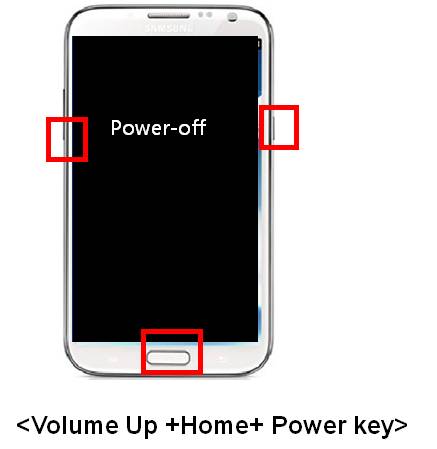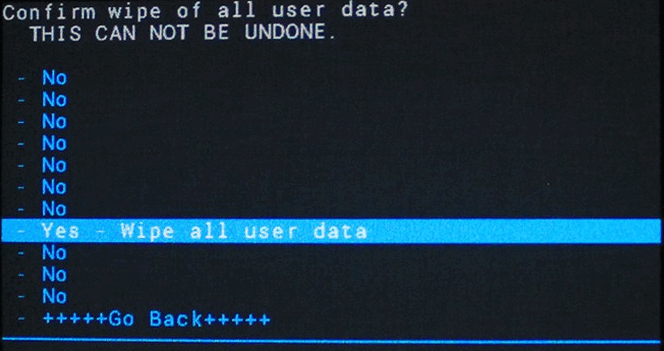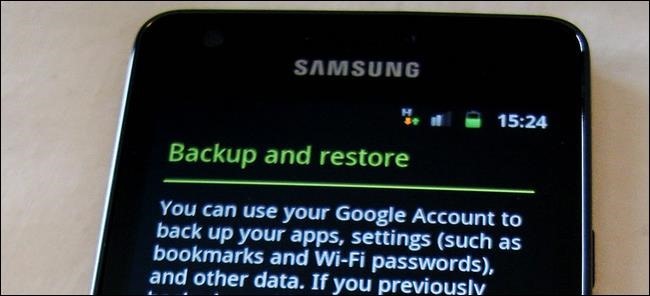It seems that this particular issue has been reported mostly on Samsung devices and unfortunately the only solution at this point is to perform a reset via the recovery software found on the device.
How to Reset via Recovery
Before continuing with this method, please understand that this will data your files from your device. More on this in the section below. For this method you will need to boot into recovery mode. Every Android smartphone has recovery software available so that you can resolve any system bugs that are preventing you from accessing the operating system. To access recovery mode, your smartphone must be turned off and you must then hold down a combination of buttons. For Samsung devices, you must hold the Volume up button & Home button & Power button at the same time. Keep holding the buttons until the recovery menu appears. Here is an illustration provided from the official Samsung website.
Once on the recovery menu you can navigate it by using the volume up and volume down buttons to go up and down. You can select an option in the list by pressing the power button. The option you will need to choose is the wipe data / factory reset option. By choosing this option your smartphone will reset all of its data and it will restart from fresh. You will then be able to go through the initial setup steps that you went through when you first purchased the smartphone.
If you sign into your Google account you will be able to quickly download all of your previous applications. If you use any backup apps to keep your data safe, you will be able to use that to restore your lost data. If you did not use a backup app you will not be able to recover any of your lost data or files.
Why Can’t I Recover My Files?
As frustrating as it may be, your device files cannot be accessed by a computer or another device unless your smartphone can be turned on fully. This means you cannot clear up any space without the device being in a fully working state.
There’s a catch 22 here, and that is that your device cannot be turned on because there is no space on it’s internal memory, but the internal memory cannot be accessed unless the device can be turned on. It’s an oversight by Android manufacturers, especially Samsung, that needs to be resolved in future handsets. For now, your only option is to use the reset via recovery option listed above.
Tips to Prevent This Error
To prevent this error from happening again, always make sure that you have some internal memory available on your Android smartphone. If you have an available microSD card slot, use the external memory to store photos, documents, music and other large files.
You should also use a backup service like Box, Dropbox or Google Drive to keep your files and data safe in the event that this error, or something similar happens to your device in the future.
Fix: LG V10 bootloopFix: Subscription Storage is full Adblock Plus ErrorHow to Fix TWRP Unable to Mount Storage, Internal Storage 0MBHow to Manage your Storage Arrays in Storage Resource Monitor?