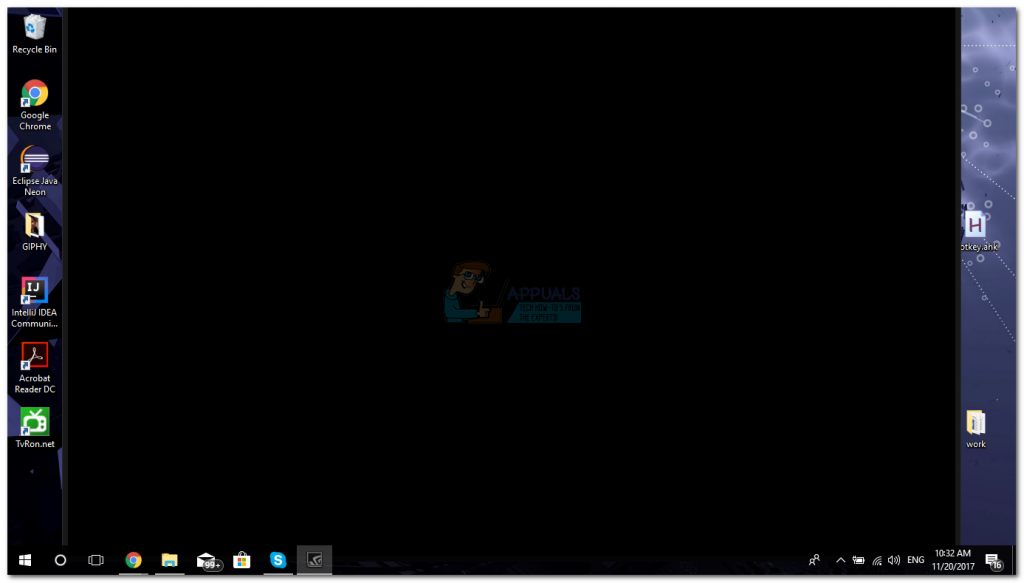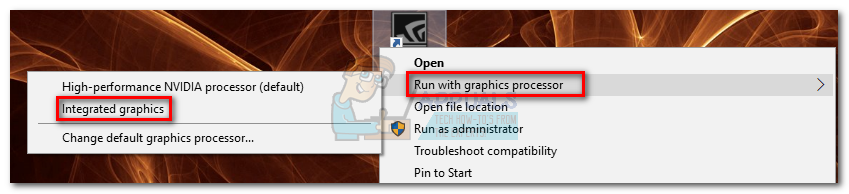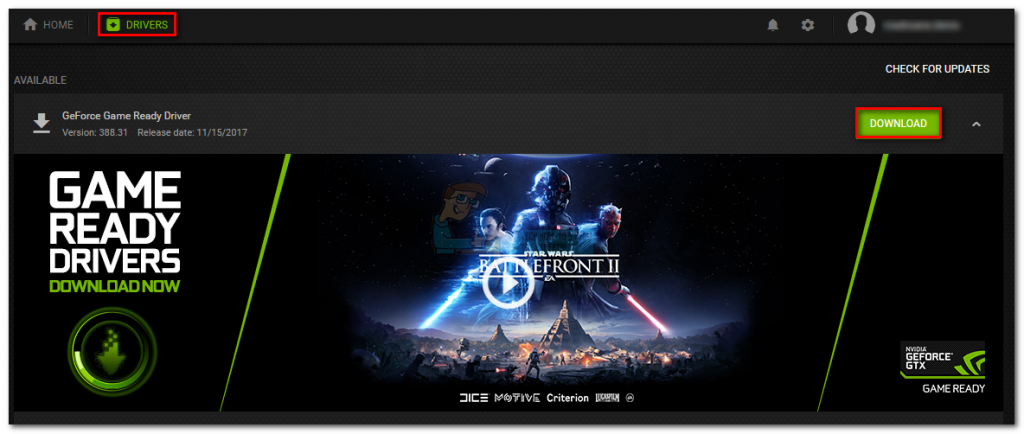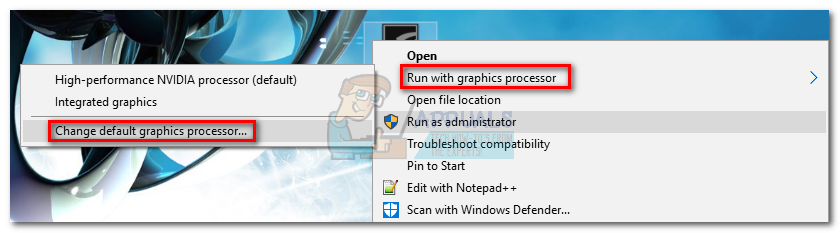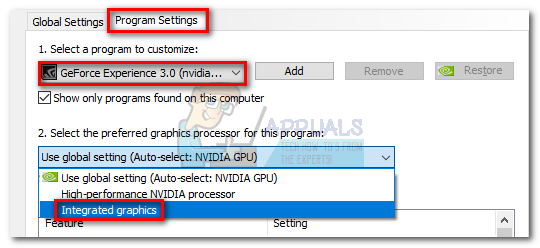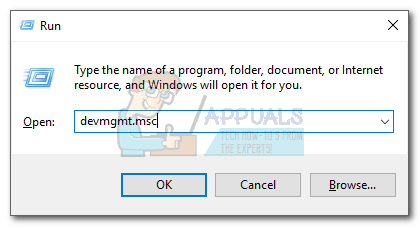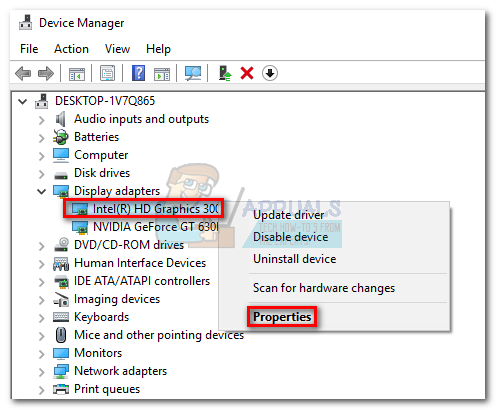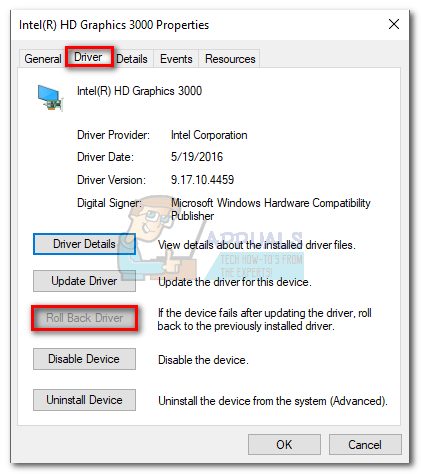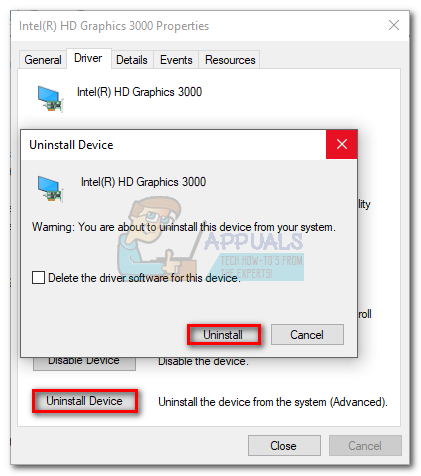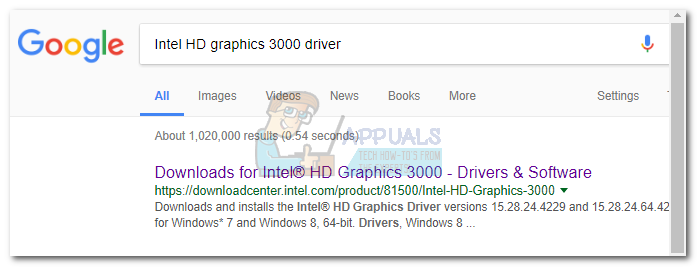As it turns out, a lot of Nvidia owners have reported this problem, particularly after being prompted to install a new driver version with Geforce Experience. The symptom of this issue is the Geforce Experience window showing a completely black screen. Some users have reported that in-game FPS using ShadowPlay has stopped working after encountering this bug.
Note: You might also encounter a similar black screen while using browsing apps such as Chrome or File Explorer. If that’s the case, you have even more reasons to follow the guidelines below and eliminate the issue. From my investigations, it appears that the latest version of the Intel Graphics Driver is conflicting with Geforce experience and produces this error. Below I’ll show you what fix eliminated the black screen in my situation. I’ve also included a few other suggestions that other users have been reporting as being effective. In the methods that follow, we are going to take you through a complete troubleshooting guide that will make the black screen go away. Make sure you follow each method in order until you find a fix that works for you.
Method 1: Running Geforce Experience with Integrated Graphics
This following fix worked for me, so I’m going to feature it first. I’m not exactly sure why, but opening the application using the integrated graphics once, and then updating the Nvidia driver through Geforce Experience removed the black screen indefinitely. Here’s a quick guide to doing this: Note: Use this method only if you’re sure that the black screen bug is not happening outside GeForce Experience. If other apps are affected, it’s highly recommended that you follow Method 2. That’s it. If the black screen was only restricted to GeForce Experience, this will fix your issue indefinitely. Running GeForce Experience with integrated graphics won’t affect your PC’s in-game performance. If anything, it will spare your dedicated graphics card from having to process additional information. But as I’ve said before, this is only effective if you’re experiencing the black screen bug exclusively in GeForce Experience. If other programs are also affected, follow Method 2.
Method 2: Rolling back the Integrated Graphics Driver
If the black screen bug happens in other programs such as Chrome, Office 365 or File Explorer, it’s probably a conflict between the dedicated graphics driver and the integrated one. A lot of users have reported that rolling back the graphics driver to a previous version managed to fix the issue permanently. Here’s what you need to do:
How to Fix GeForce Experience Error Code 0x0001 on Windows?How to Fix GeForce Experience Scanning Failed Error on Windows?How to Fix the GeForce Experience not Finding Games Problem on Windows?Fix: GeForce Experience Unable to Open Share