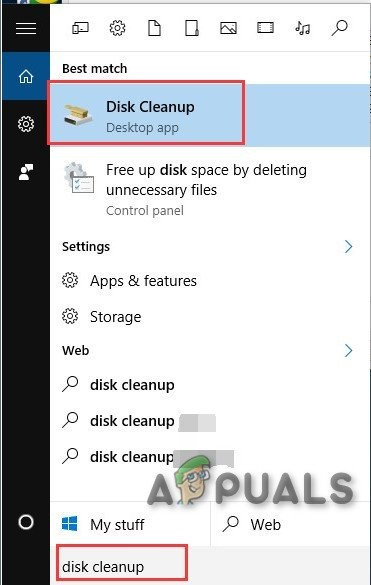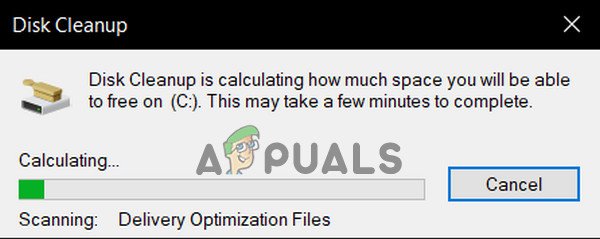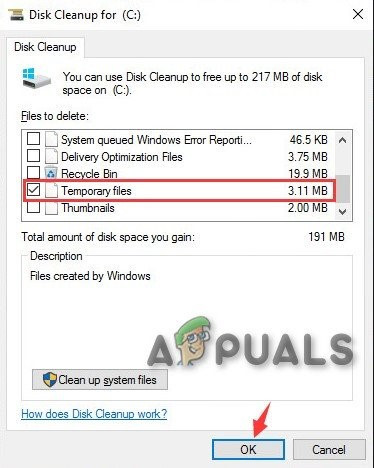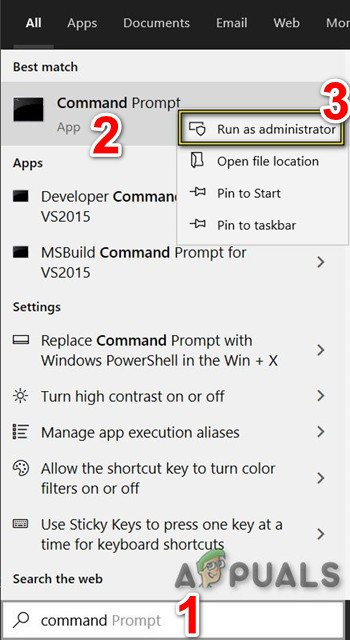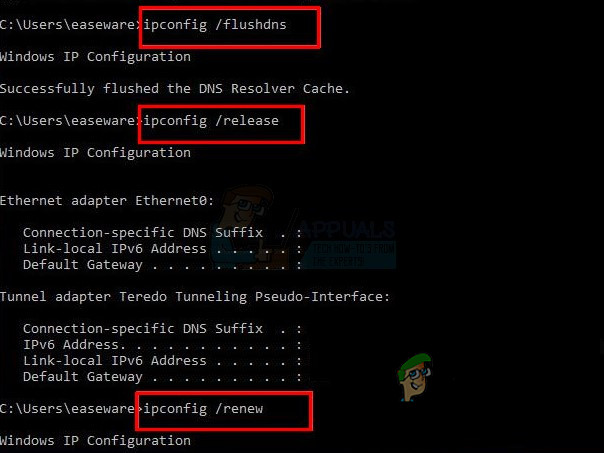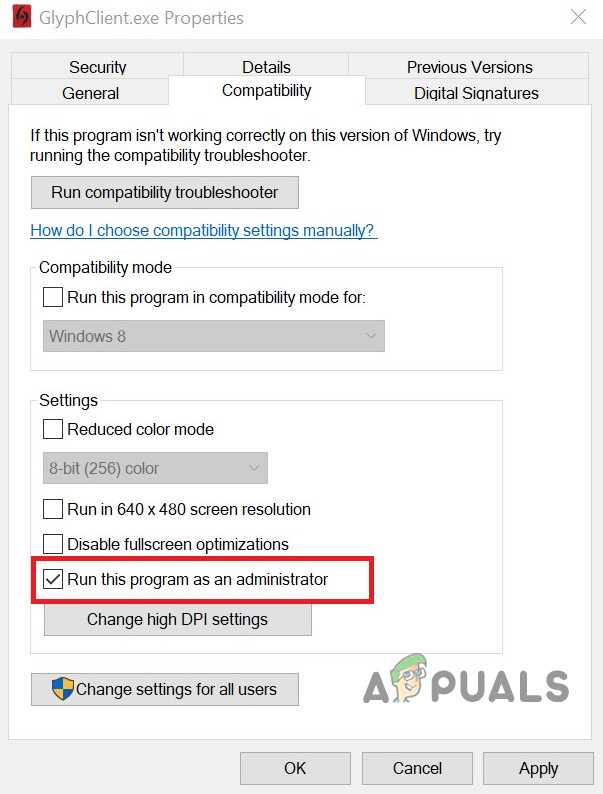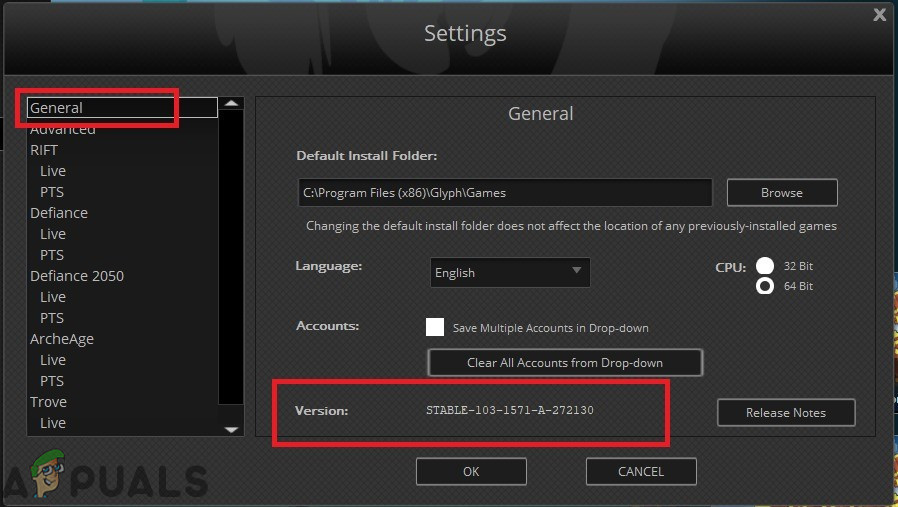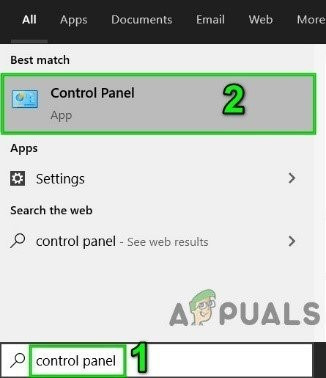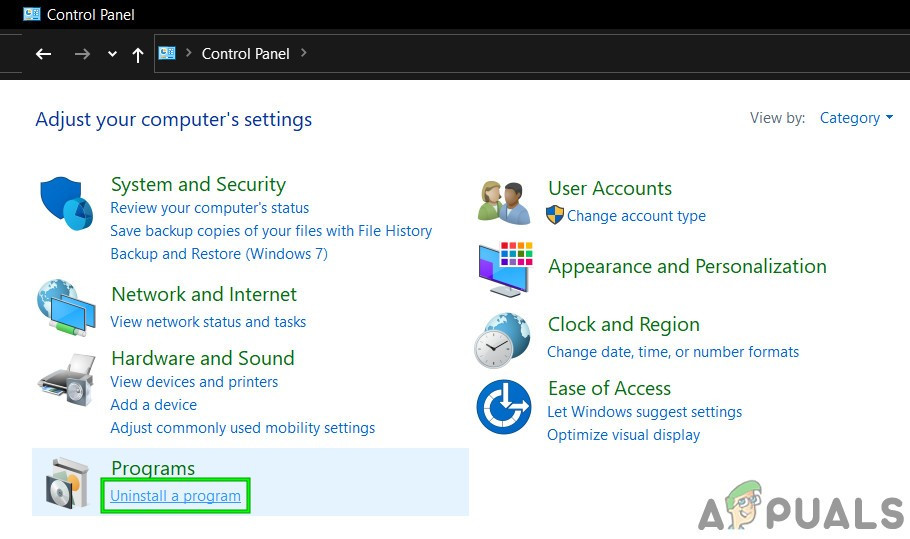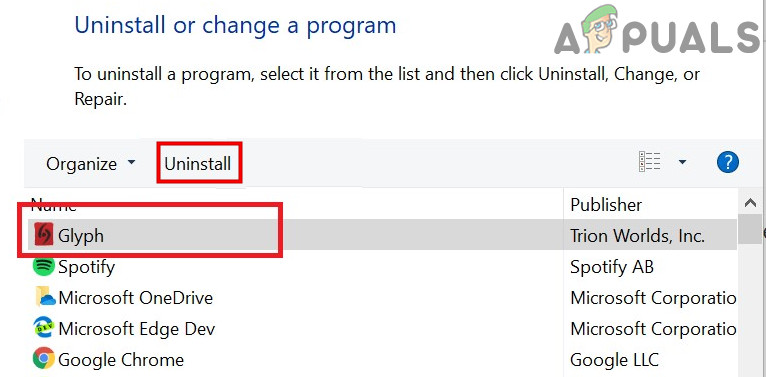According to Glyph officials, this error message occurs because of bad network connectivity but user responses are quite different. Nonetheless, this error doesn’t have anything to do with the system’s core operations or files.
What Causes Glyph Launcher Error 1034?
Before trying any solution
1. Clean-Up System’s Junk Files
Junk files are old configurations files of the system which get accumulated after being used or not needed anymore. It also includes old web browser data like cookies etc. Microsoft’s store also deposits junk files with time. Although junk files are not used by the system, there can be instances where these files conflict with the current settings/configuration of applications or even with the OS itself. In that case, Glyph may show the error 1034. Cleaning these files may solve our problem. Windows has a built-in utility called Disk Cleaner to clean up junk files from your system; we will be using that.
2. Flush DNS
DNS Cache entries get corrupted over time which can cause Glyph to show error 1034. The error at hand also indicates there is some hindrance in accessing the internet. In that case, flushing the DNS cache can solve the problem. Even though Glyph only uses DNS occasionally, it still requires them in its handshake.
3. Run Glyph as Administrator
Glyph needs unrestricted access to certain files/services on your system. If Windows security is restricting Glyph’s access to certain files/services, then Glyph will show the error 1034. Normally, frequent Windows updates can also lower the permissions of Glypth automatically because of updated definitions.
4. Clean Boot Windows or Use Windows Safe Mode with Networking
The error 1034 of the Glyph launcher can occur due to conflicting applications that interfere in its operation. To rule out this out, either clean boot Windows or use Windows Safe Mode with Networking. Using this, you will be able to identify the problematic application that was causing the issue and then either uninstall it or disable it for good. If Glyph is functioning properly, then find out the problematic application and sort out the issue between the application and Glyph.
5. Change Network Connection
To control internet traffic and restrict several applications, ISPs deploy different techniques to restrict access to different network features and resources. If your ISP is restricting access to a service/feature which is essentially required for Glyph to operate, then Glyph may show the error 1034. It will be a good idea to temporarily switch to another network and check if ISP’s restrictions are causing the said error.
6. Temporarily Disable Antivirus and Firewall
Antivirus and Firewall help us in protecting our systems from security threats. Sometimes these applications block the legitimate operation of genuine software. If your antivirus/firewall is blocking certain operations of Glyph then Glyph may show the error 1034. In that case, disabling Anti-virus and firewall (temporarily) may solve the problem. But before that, check quarantine files of your antivirus to make sure that any of Glyph files are not there. Do not forget to enable Anti-Virus and Firewall afterwards. Warning: Disable your antivirus or firewall settings at your own risk as this step will make your system more vulnerable to fraudulent, viral or malicious attacks. If Glyph is functioning properly, then add an exception for GlyphClient. GlyphDownloader, GlyphInstall-9999-1001, and GlyphInstall-0-131 in your antivirus/firewall.
7. Update Glyph to the Latest Version
Glyph launcher is updated regularly to improve performance and patch loopholes in it. If the error you are currently facing is the result of a known bug, which has already been patched in the latest version, then updating to the latest version will solve the problem.
8. Repair Glyph Installation
If your Glyph installation itself is somehow incomplete or corrupt, we can try repairing it before we completely reinstall it. Reinstalling will cause loss of all your user-profiles and personal preferences. In the repair process, a manifest will be compared with your local files.
9. Reinstall Glyph
If nothing has helped you so far, then it is time to move to the last resort of uninstalling and then reinstalling Glyph from scratch. Save all your important work before proceeding.
How To Uninstall Glyph Client On Windows 10?Fix: “Sorry, There Was A Socket Open Error” Error When Logging In Epic Games…How to Fix Grand Theft Auto V Launcher Stopped Working ErrorHow to Fix Error Code: BLZBNTAGT00000BB8 on Battle Net Launcher