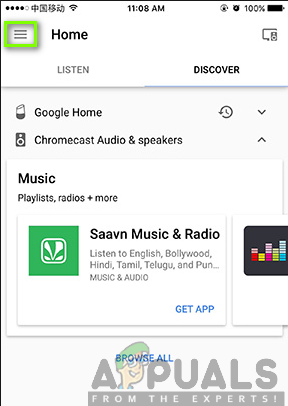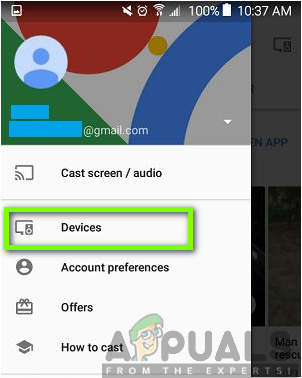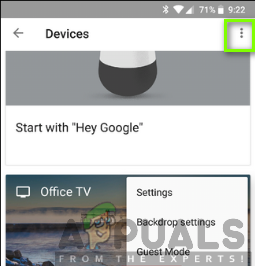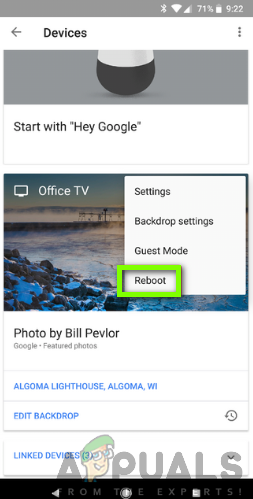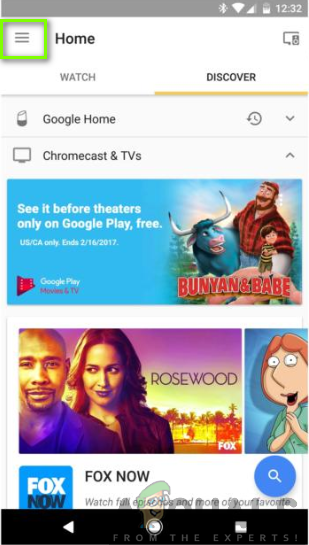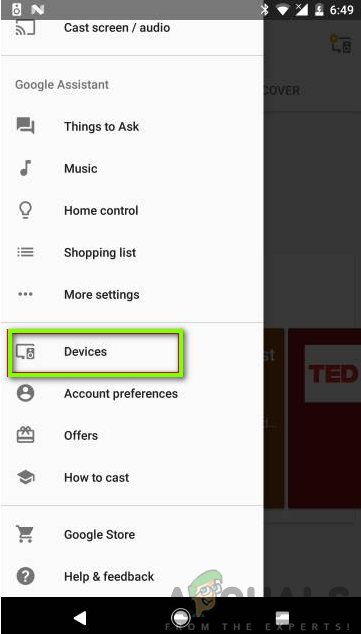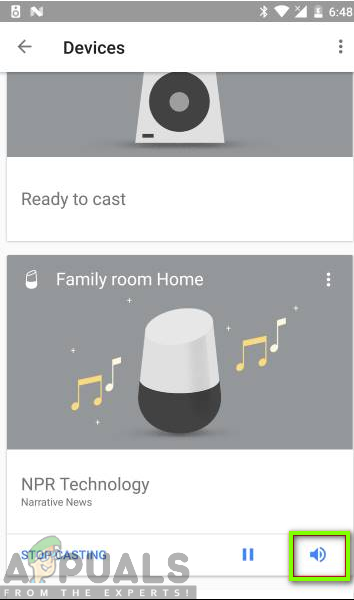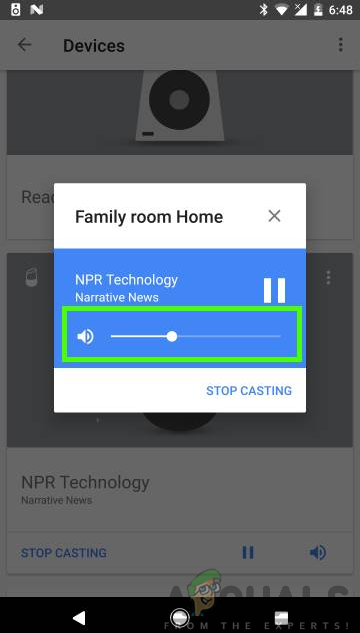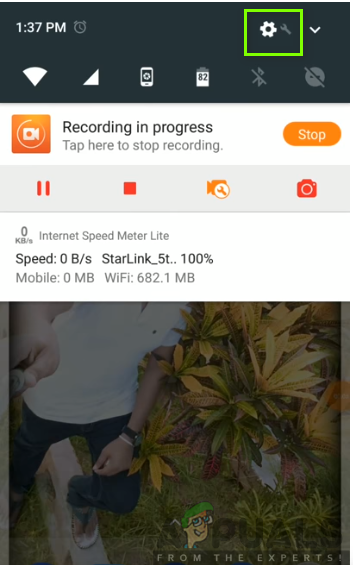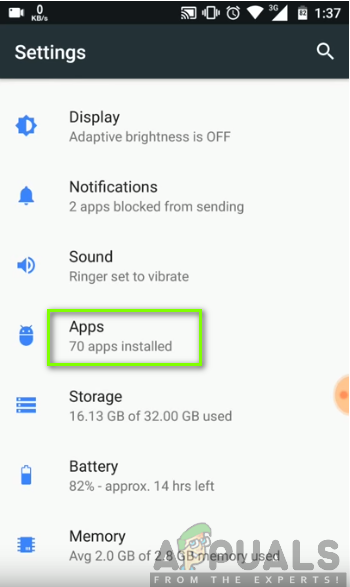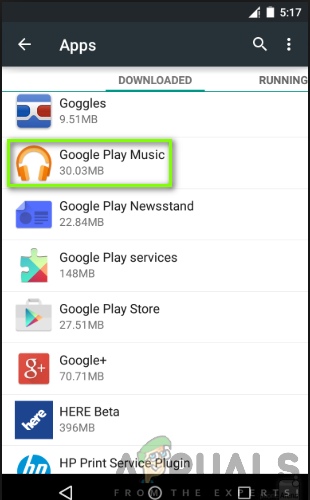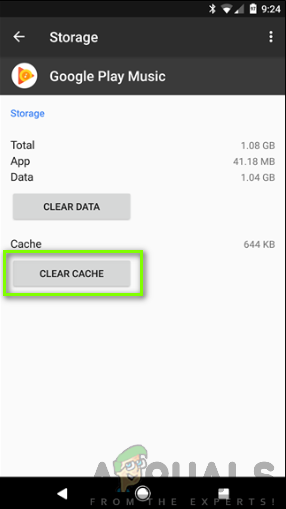In spite of its great features, Google home may develop some drawbacks and you might be wondering what to do with the problem. You might have experienced some issues like Google home stops playing music. Also, they may start playing well but then keeps pausing to buffer. You may also realize that they may play for hours then stop thereafter or they may not even play at all when you request them to.
What makes Google Home to Stop Playing Music?
After receiving numerous reports from multiple users, we decided to investigate the issue and came up with a set of solutions which solved the problem for most of our users. Also, we looked into the reasons due to which Google home stops playing music and listed them below. Now that you have a basic understanding of the nature of the issue we will move on towards the solutions. Make sure to implement these in the specific order in which they are listed to prevent any conflicts.
Solution 1: Rebooting Google Home
This is the first step that you should try to fix the sound issues in your Google home device. It will help you to get rid of the temporary settings and configurations, therefore, eliminating the bud that might be causing the problem. Rebooting will also prompt your Google home to look for the firmware updates which could be the solution to the sound problem. To reboot, you may unplug the device from the socket, wait for one minute, and plug it back in. You can also use the Google Home app to reboot by following the following steps;
Solution 2: Turning the Volume up
You might request you Google Home to play music but u can’t hear it play or the music might suddenly stop playing. These could be due to the volume being low in the devices. Therefore, to turn the volume up is pretty easy depending on the type of Google home device you are using. You can simply use your voice to change the volume through speaking to Google Home to increase the volume by saying “Hey Google, turn it up”, “Hey Google, volume up”, “Hey Google, louder” or “Hey Google, maximum volume”. You can also increase the volume by use of the top touch panel. All you need to do is swipe your finger in a circular clockwise direction to turn the volume up as shown below. You may also turn the volume up by using the Google Home app to change the volume of the device. You should ensure to set a reasonable volume since too loud music may crash the Google Home device. To achieve this, you will have to follow the steps below:
Solution 3: Checking whether the Music Service Supports one-device Playback
Your music is likely to stop playing on Google home if your music service only supports playback on one device at a time. You can be able to notice this if you start playing music on a different home device like TV, phone or computer. This can make the music on Google Home stop playing if you are using the same account. For instance, Pandora music will stop playing on your Google Home when you start streaming the same from your computer. The same applies to Google Play Music and Spotify which only support one device playback at a time. You are, therefore, required to upgrade your account to a plan that supports simultaneous playback on multiple devices.
Solution 4: Clearing Cache on your Music App
There is also a possibility that the reason as to why your Google Home does not play music is the music app problem itself. You are required to clear the cache in your music app in order to delete all the temporary files that might cause the problem. To clear cache in your music app, you will have to follow the steps below:
Solution 5: Verifying Whether there is enough Bandwidth.
Your music might stop playing on Google Home because of lack of enough bandwidth available on the network to support the music playback. If there are other devices on your network that are streaming games, videos or music, then there is a high possibility that your music might not play smoothly or not play at all. This is because there is not enough bandwidth to support all your devices successfully. You are required to pause or shut down other devices like computers or gaming consoles that are using the same internet and then try playing your music on Google Home to see if the issue is solved. If you have verified that the issue is with bandwidth and you do not want to disconnect other devices from using the internet, then you should contact your Internet Service Provider to upgrade your internet plan to support more bandwidth.
Solution 6: Resetting Google Home
Factory reset will erase all the settings and information stored on the device and restore it to its original state. This will enable you to get rid of the bug that prevents your music from playing and will also confirm to you whether the problem is with the current software version or not. Since all information will be lost, you will be required to set up Google Home again and then check whether the problem has been resolved. To reset the Google Home device, you have to locate the Microphone On/Off button as shown in the image below. After locating it, you will have to press it down for 12-15 seconds until you hear the Assistant confirming that it is resetting the device; then you can lift off the button.
Solution 7: Restart your Router
You will also have to restart your router since it is often used for dealing with traffic for all your devices in your network. This can create some issues with your devices like Google Home which may fail to play your music. You are therefore required to restart your router by unplugging the power supply, wait for 30 seconds, and then plug it back in again as demonstrated in the figure below. You can as well turn off the on/off power button at the back of the router, wait 30 seconds, and then turn it on again. This will clear out any bugs that are preventing Google Home from communicating with the router and internet.
Solution 8: Contacting Google Home Support Team
If the above solutions did not work, the last thing you should try is to reach the Google Home support team for more help. Through the link, you can find your help through a live chat, email or you can request them to contact you over the phone. From the support team, you will be able to find the right solution for your problems.
Fix: Music Stops Playing When Screen Turns Off On SurfaceFix: Google Drive Not Playing Videos ‘There was a problem playing this video’YouTube Music Might Replace Google Play MusicGoogle Play Music To YouTube Music Library Migration Tool Early Access Request…