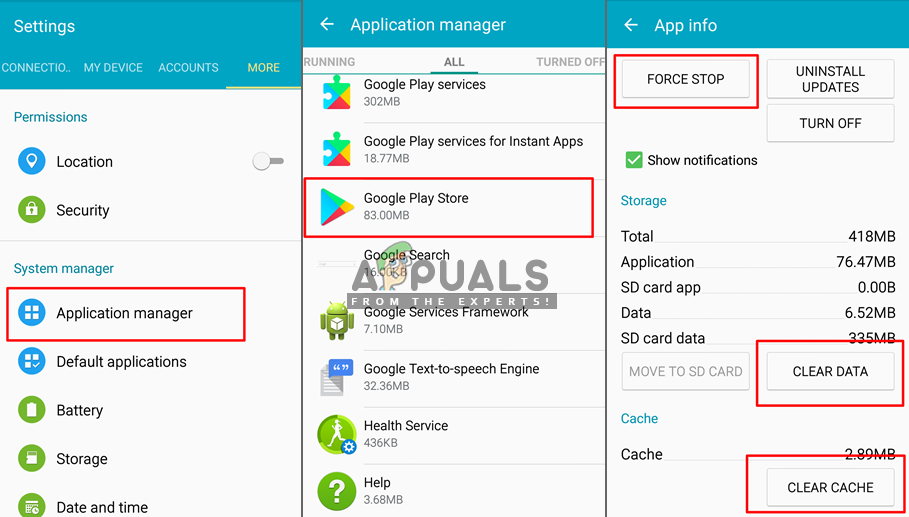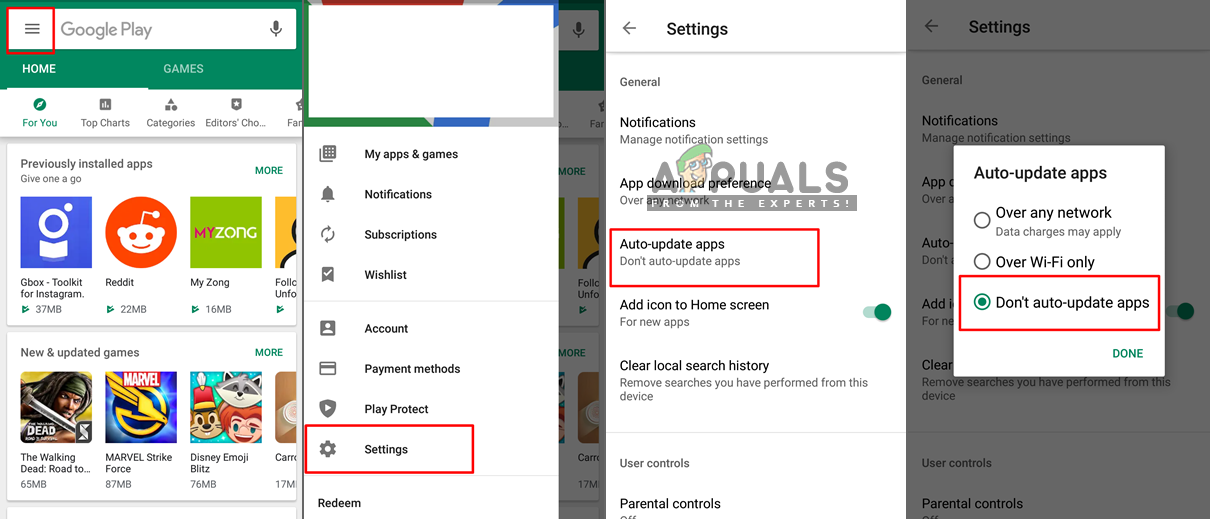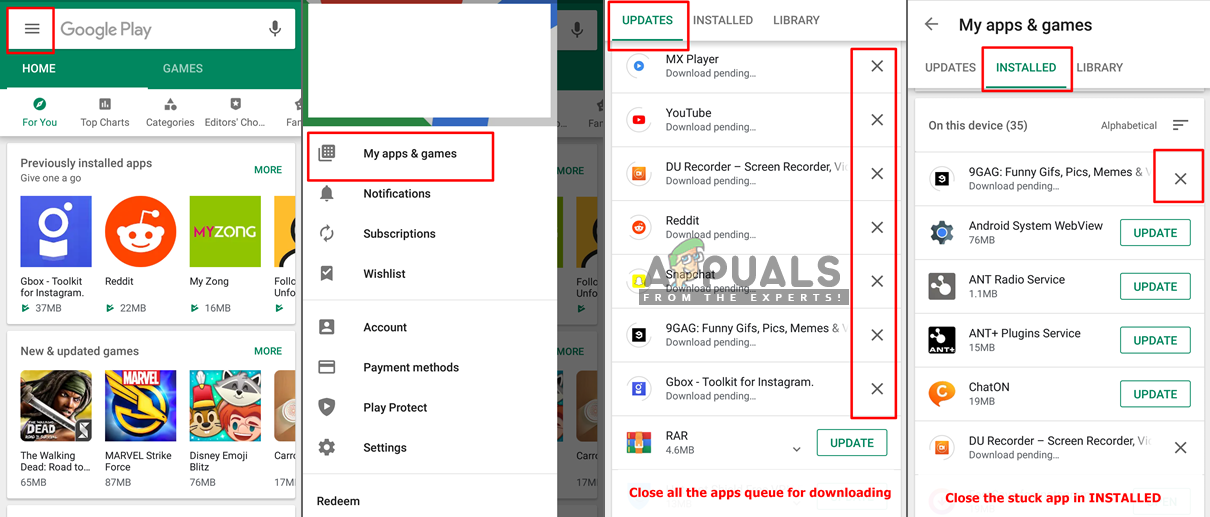What Causes the Google Play Download Pending Issue?
After investigating this particular issue, we found some possible reasons that can cause this error in your Google Play Store. Usually, this can happen because of the cache memory or your Google Play Store settings. Now that you have a basic understanding of the nature of the problem, we will move on towards the methods to resolve your “Download Pending” error.
Method 1: Clearing the Google Play app cache & data
The cache data on our phone are just junk files used to save user information about the application and to help you complete tasks faster. It can take up the size of some KB to GB of storage space. The same case is for Google Play Store saving the data into the device for your downloaded applications. The data can easily get broken or corrupt and clearing it by following the steps below will solve the problem.
Method 2: Restarting your Phone
Restarting the phone will refresh the RAM by removing all the temporary data stored for your Google Play Store, which includes the updates or the stuck downloading files. You can restart your phone by selecting Power Off option and then turning ON phone again or just selecting the Restart option. After restarting your device, go check if you can download or update apps now. Note: Sometimes you need to apply method 1 before using method 2.
Method 3: Disable Auto Updates and Stop Pending Installations
Mostly one or more applications will be stuck if auto updates are ON for your Google Play Store and stopping that will let the others update. You can also stop all updates in the library and start updating application individually without any problem. A better option is to tick the “Don’t auto-update apps” so you never get this error in the future.
Fix: There is a system repair pending which requires reboot to completeHow to Fix Pending Transaction Steam Error?Fix: Ground Branch ‘Pending Connection Failure’ ErrorAndroid App ‘Play Store’ Alternative ‘Aptoide’ Launches ‘Google Play Fair’…