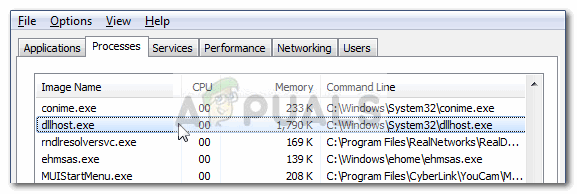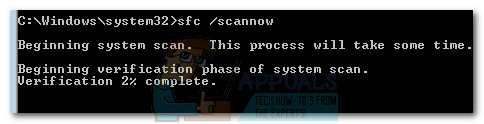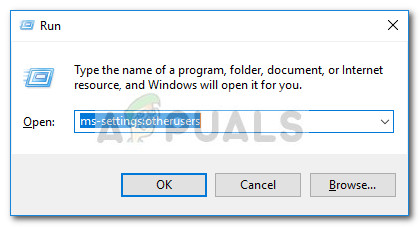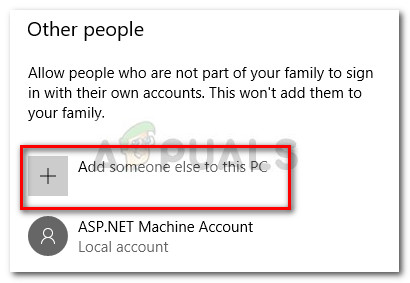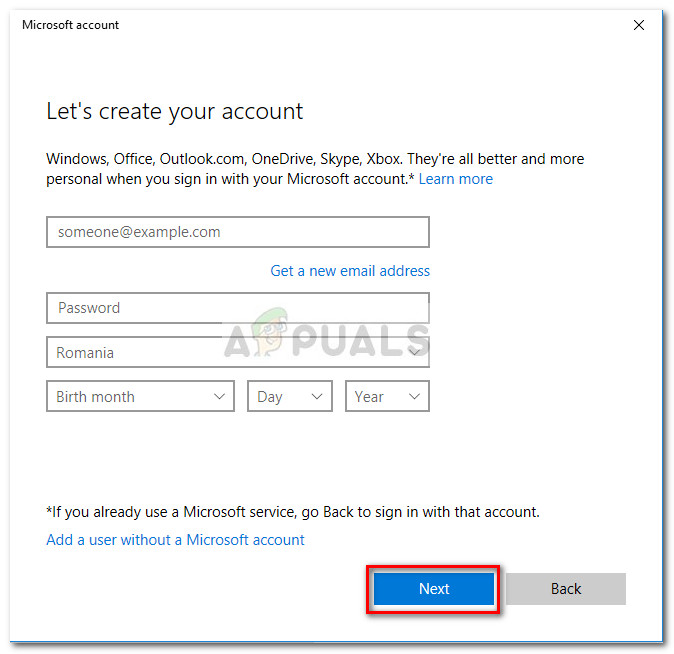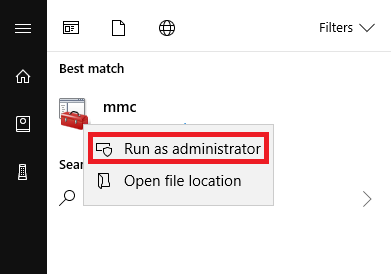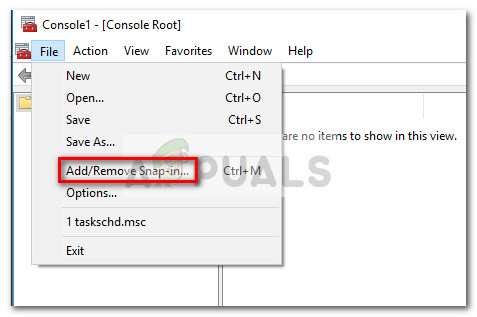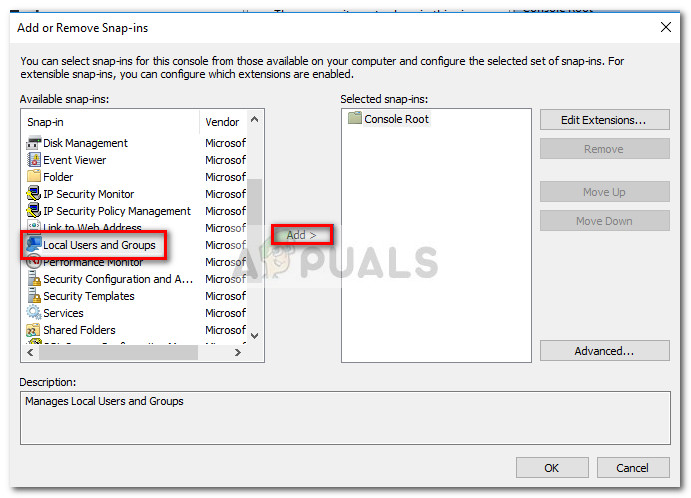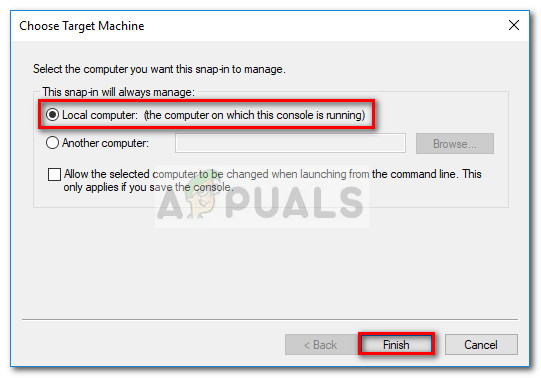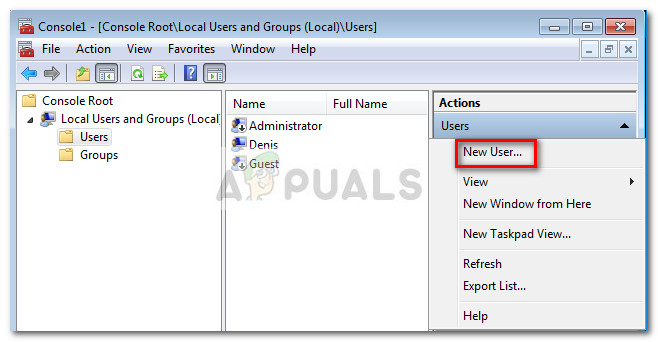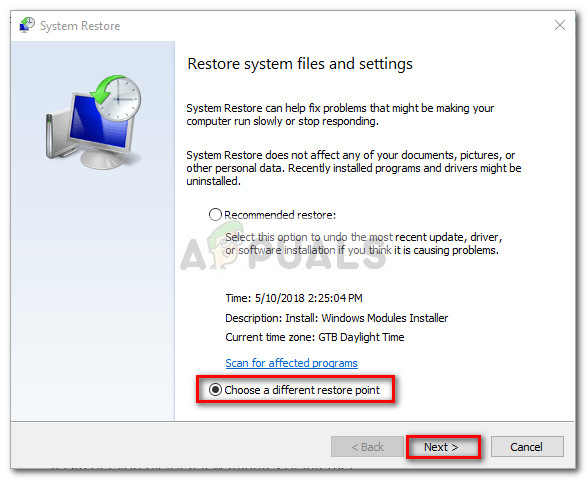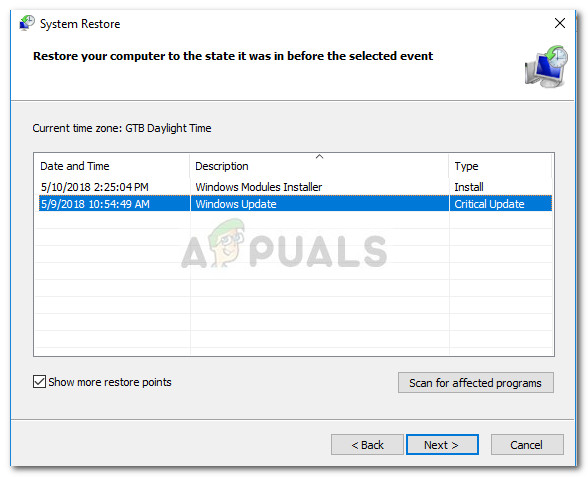What is dllhost.exe?
Dllhost.exe (DCOM DLL host process) is a legitimate Windows process created by Microsoft. It’s responsible for controlling processes grouped in Internet Information Services (IIS). In addition to loading the .NET runtime, it’s commonly used by a lot of other programs. This is why you can encounter multiple instances of the DLLhost.exe process inside Task Manager. Think of dllhost.exe as a host for some binary executables and DLL files. Most users mistakenly blame the dllhost.exe for their high CPU or RAM usage. Most of the time, it’s not the host process that is causing the problem, but rather a loaded DLL file that is currently using dllhost.exe. The default location of dllhost.exe is in C:\ Windows \ System32. Let’s see whether the DLLhost.exe process that is eating a lot of system resources is located in the right location by opening Task Manager ( Ctrl + Shift + Esc). But first, in Task Manager, go to the Processes tab and pay attention to the name of DLLhost.exe. If it has a “*32”, after its name and you see over 4 processes with the same name, chances are you’re dealing with a virus. You can confirm that it’s a virus by viewing its location. Do this by right-clicking on it and choosing Open File Location. If the dllhost.exe is located anywhere else than in C:\ Windows \ System32 or c:\ winnt \ system32 , you’re surely dealing with some type of virus or adware. In this case, jump straight to Method 1 to get rid of the infection.
How to fix high CPU or RAM usage caused by dllhost.exe
If you’re currently struggling with high CPU and RAM usage caused by the dllhost.exe process, the methods below will help. We have managed to identify a collection of methods that have successfully enabled users in a similar situation to resolve the issue entirely. Please follow each fix in order until you encounter one that manages to resolve your issue. Note: If you’re absolutely certain that you’re not dealing with a virus infection, you can skip straight to Method 2.
Method 1: Scanning the system for infections
Even if you’re not suspecting that you’re system is struggling with a malware infection (or you’re not experiencing any symptoms), it’s still worth it to scan it with a powerful security scanner. There is a decent number of viruses that will make use of dllhost.exe to spread the infection across the system. Typically, a large number of dllhost.exe with the termination “*32” that are all using noticeable CPU resources is a clear indicator that the COM Surrogate process is being abused by a type of malicious application. Here’s a shortlist of viruses that are known to do their dirty work through the COM Surrogate process: Note: Some of these infections will put your system resources to work by mining for various cryptocurrencies. In order to deal with the infection, we recommend scanning your system with a powerful security scanner. For the best results, consider using Safety Scanner or Malwarebytes and make sure you do a Full Scan (Deep Scan). If you seek further guidance, use our in-depth article (here) on installing and triggering a full scan with Malwarebytes. Once the scan is complete, reboot your system regardless of the outcome. If the security scanner wasn’t able to tone down your resource usage, move down to Method 2.
Method 2: Using the System File Checker tool
High resource usage by dllhost.exe can very well be caused by system corruption. Some users have reported that they successfully managed to resolve the issue after running a System File Checker scan on their system. System File Checker (SFC) is a Windows utility that scans and automatically repairs corruption among the Windows system files. It does this by replacing every file that is plagued by corruption with a file from a local backup. Here’s a quick guide on triggering an SFC scan in order to solve the high resource usage problem caused by dllhost.exe:
Method 3: Creating a new Windows user account
Some users have managed to confirm that the issue is related to a corrupted Windows account profile. In their cases, the problem was resolved after they successfully created a new user account with administrative privileges and started using that instead of their regular account. Here’s how you can do this: Note: Keep in mind that the process of creating a new Windows user account will be different depending on your Windows version. If you have an older Windows version, please follow the second guide.
For Windows 10 users
For Windows 7 users
Method 4: Doing a system restore
If all the methods above have proven to be ineffective in reducing the resource usage of the dllhost.exe, you have one last shot at resolving the issue before performing a reset. Some users have successfully managed to resolve the issue after using a previous system restore point to revert the machine to a state where it was functioning properly. Follow the guide down below for steps on reverting your machine to a previous system restore point:
Fix: COM Surrogate has stopped working (dllhost.exe)How to Fix High CPU and RAM Usage by svchost.exe (netsvcs)Resolve High CPU Usage caused by Windows PowerShell on Windows 10How to Fix High CPU and Memory Usage By csrss.exe