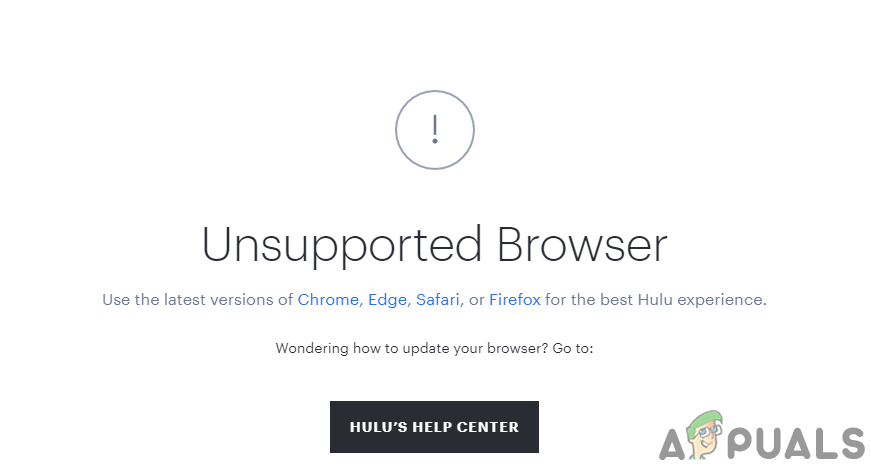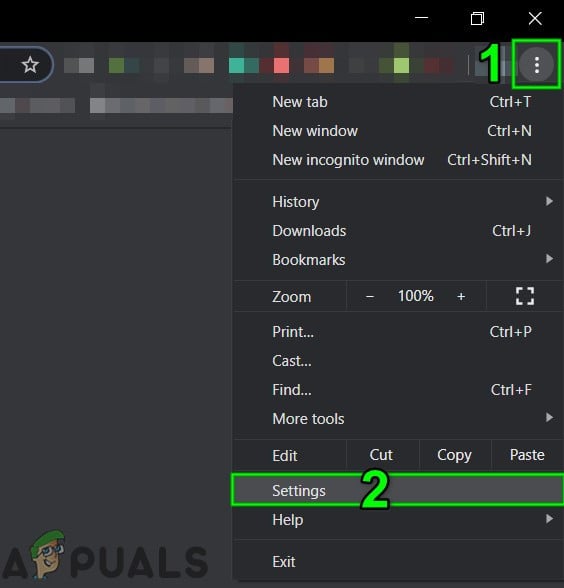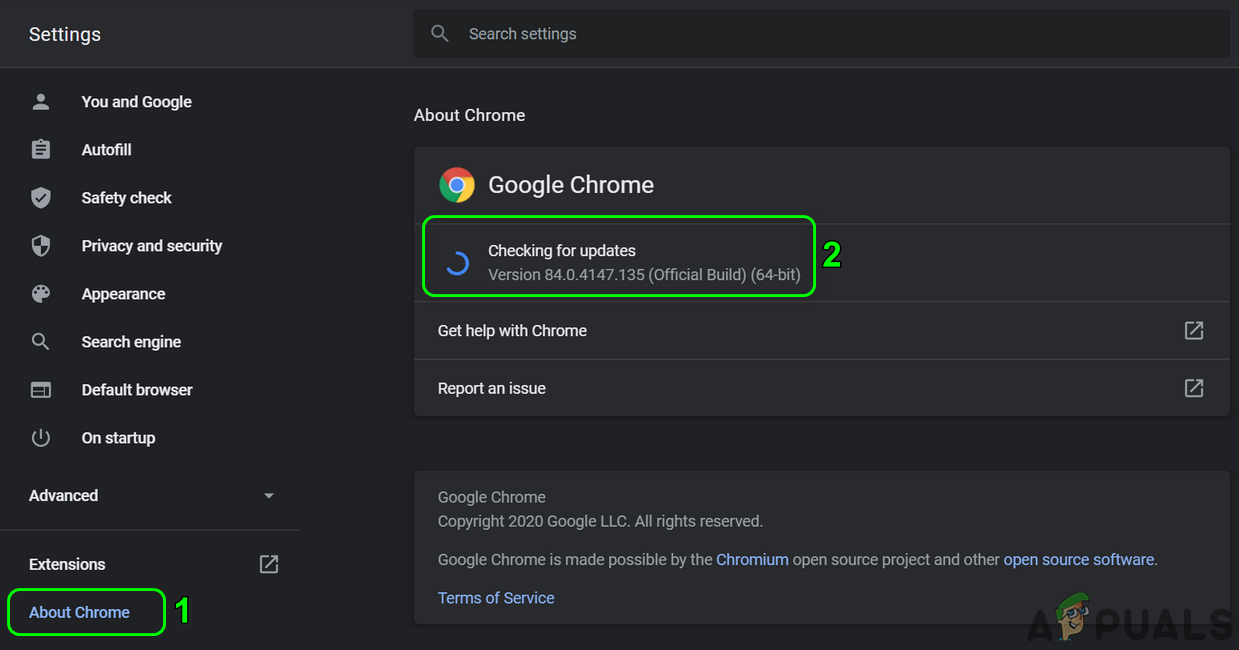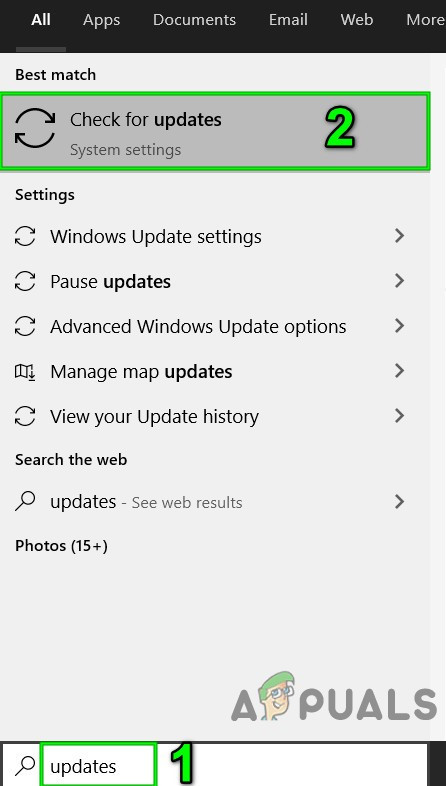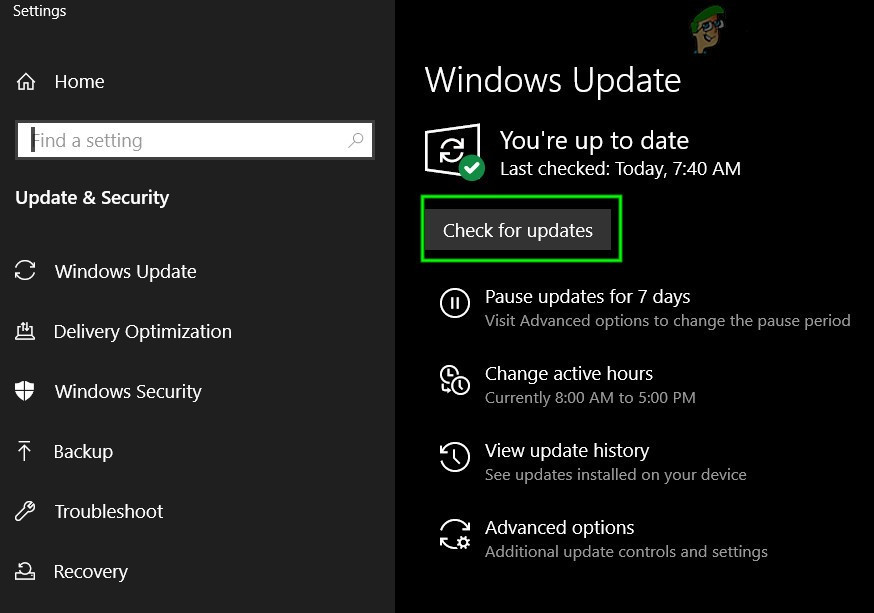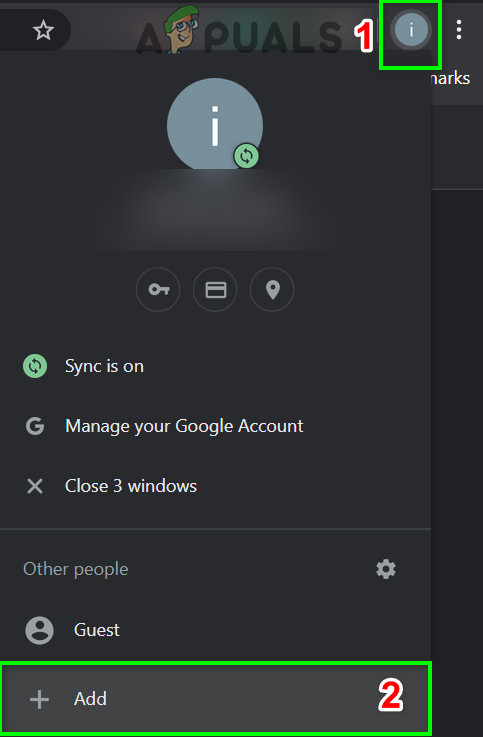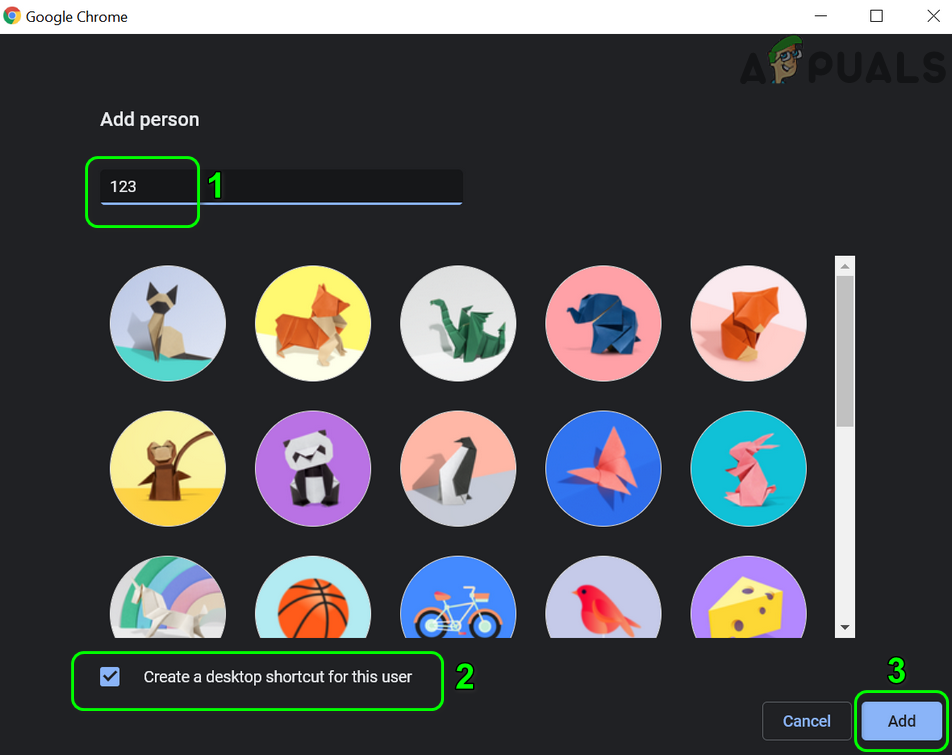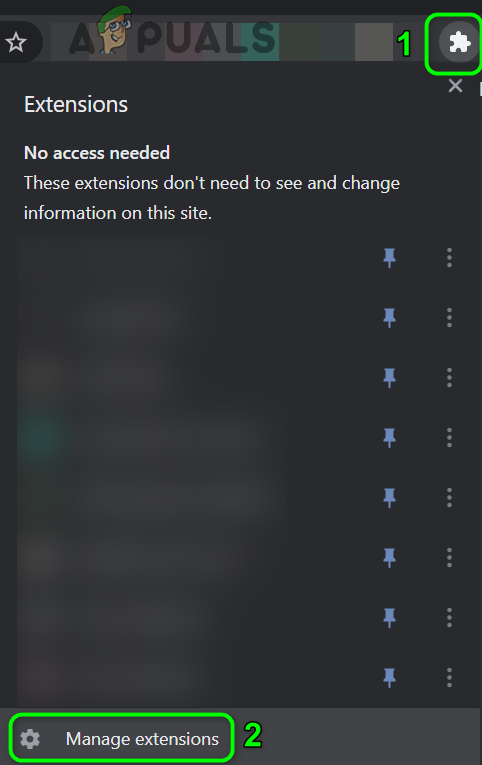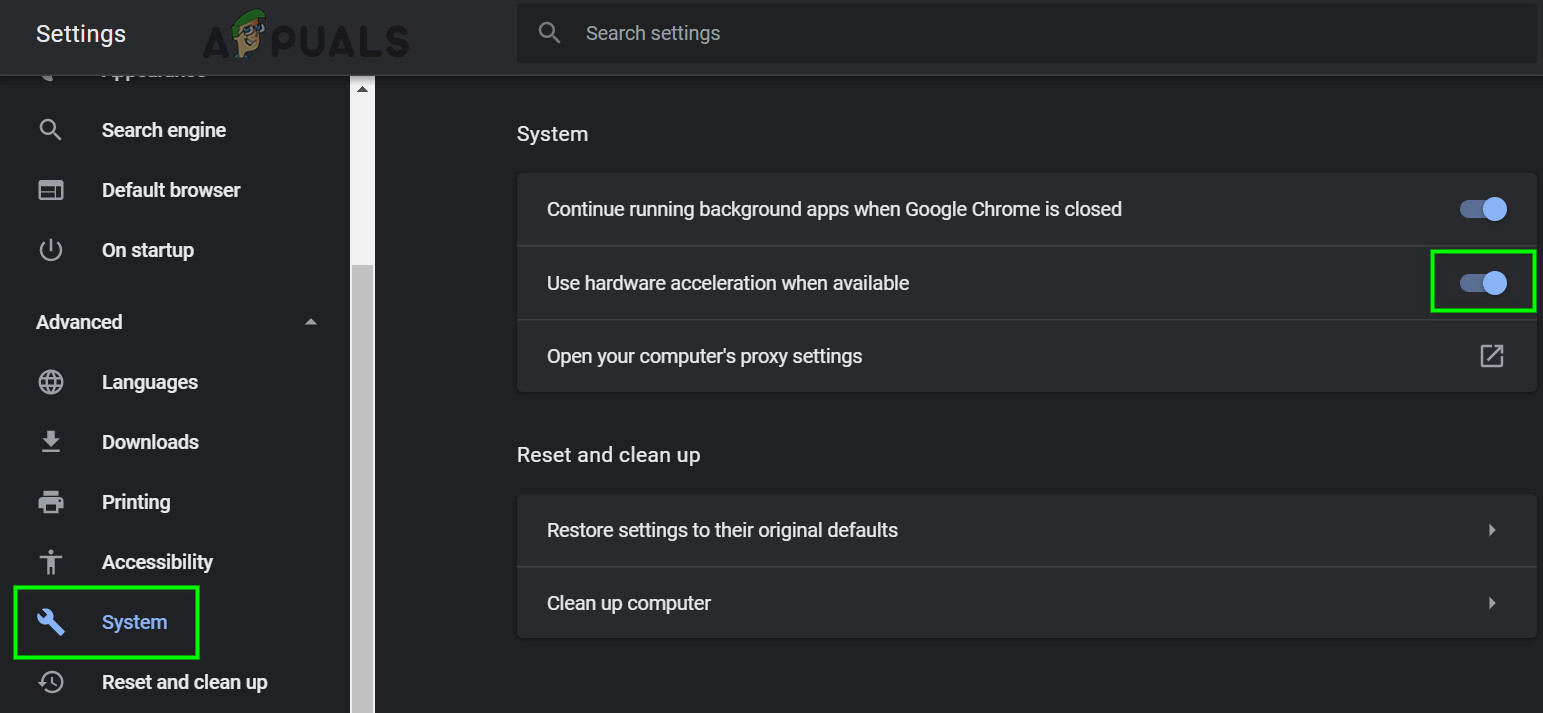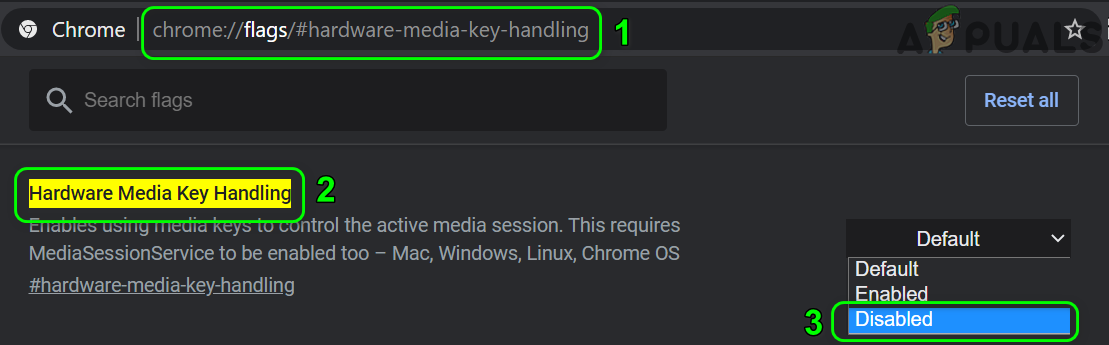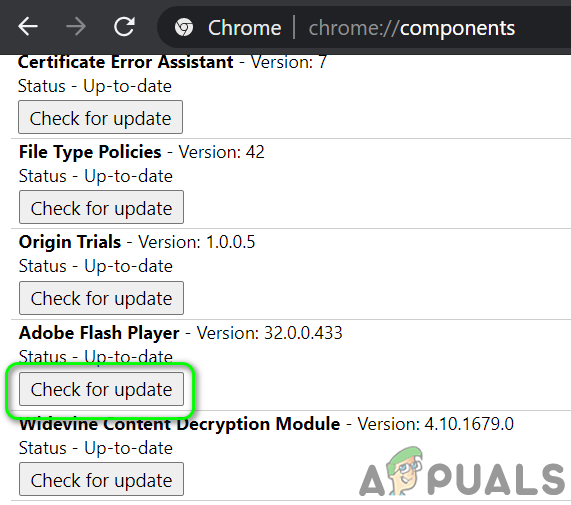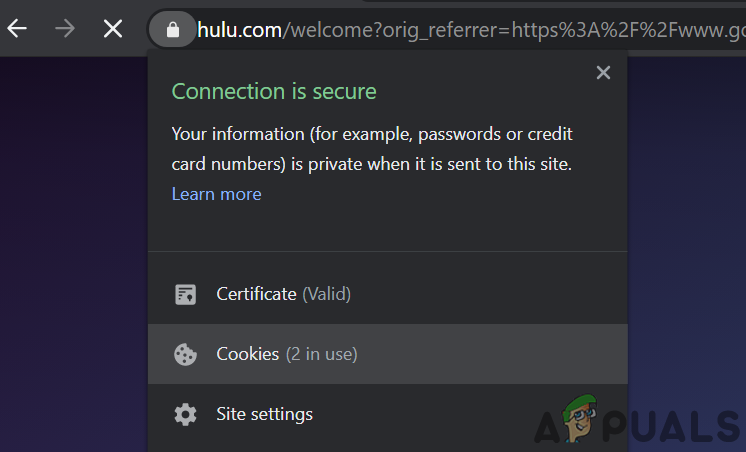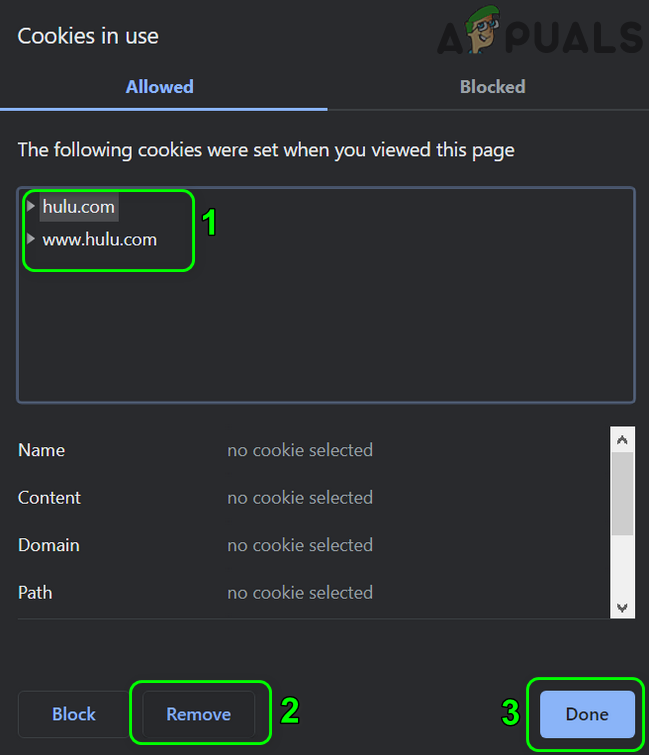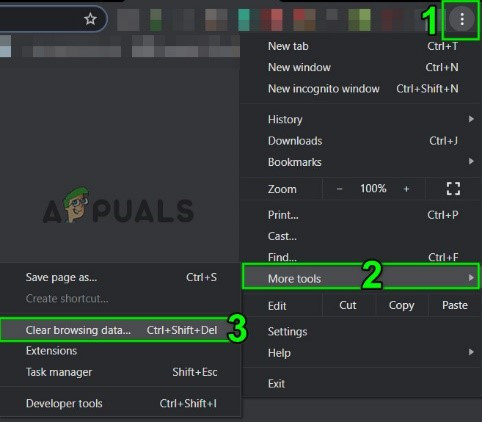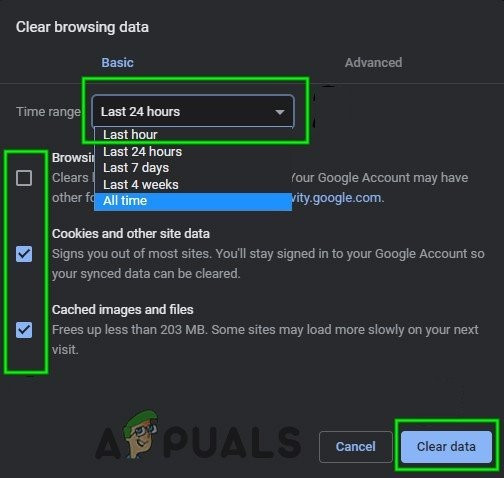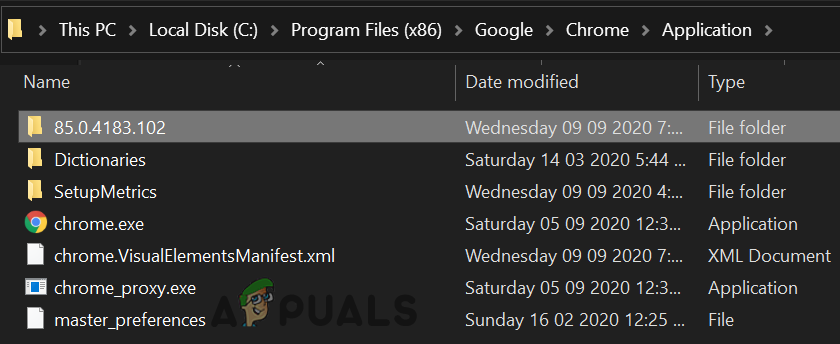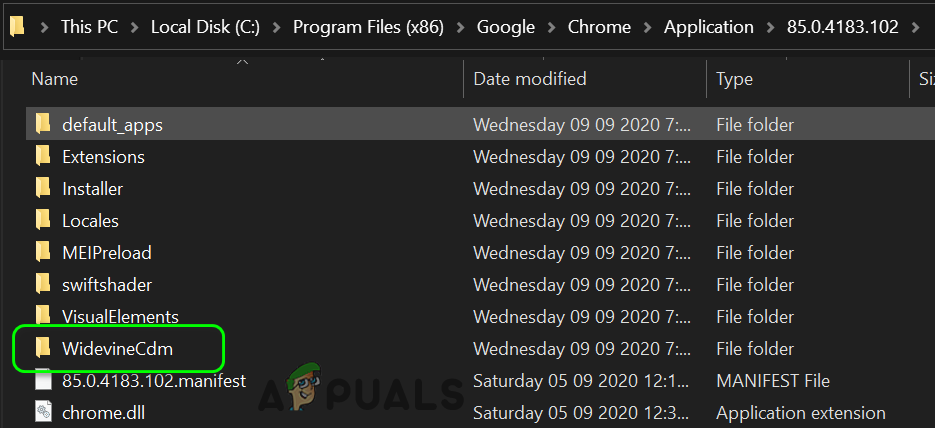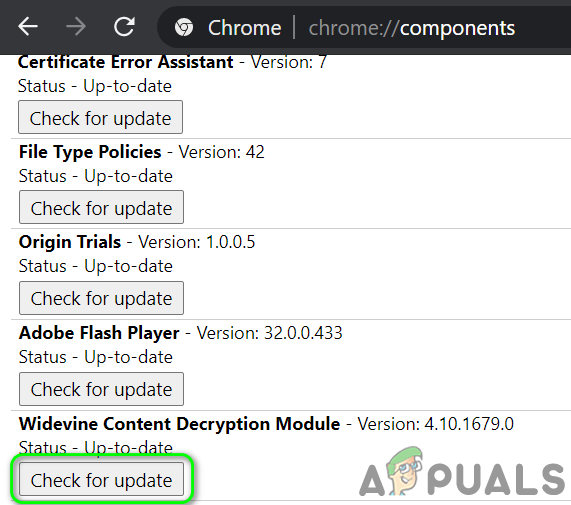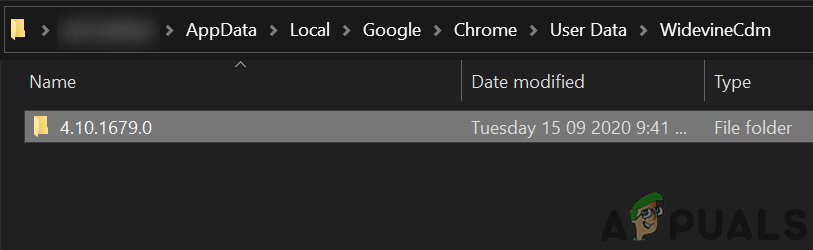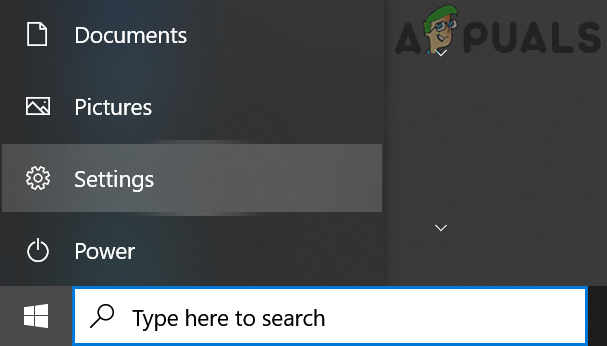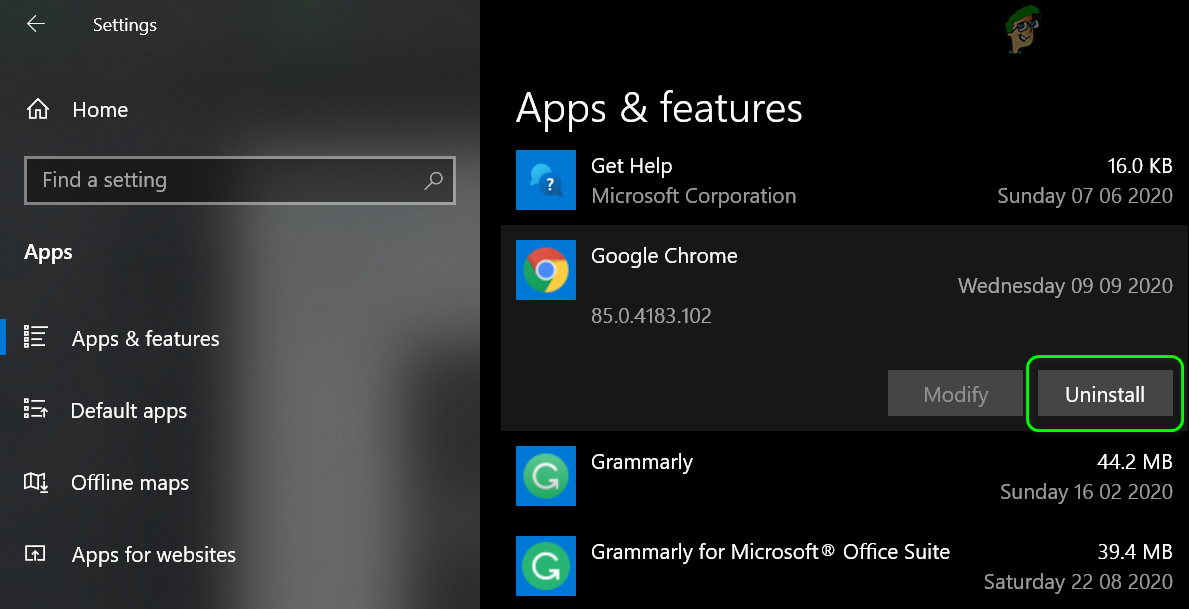The issue occurs when a user attempts to open the Hulu website in the Chrome browser. Some users were able to log in to the site but could not play any of the content. For some of the users, if they were able to play the videos, either the video stutters or pauses/un-pauses automatically; ending in a black screen. Before moving on with the solutions, restart your system and networking equipment. Moreover, make sure the OS of your system is supported by Google for the Chrome updates.
Solution 1: Update the Chrome Browser to the Latest Build
Google updates Chrome regularly to add new features and patch the known bugs. This issue might occur you are using an outdated version of the Chrome browser because of which the latest features needed by Hulu will not be available. In this context, updating Chrome to the latest build may solve the problem.
Solution 2: Update the OS of Your System to the Latest Build
The OS of your system is updated regularly to add new features and patch known bugs. You may encounter the error under discussion if the OS of your system is outdated. In this context, updating the OS of your system (any incompatibility between the OS components will be ruled out) to the latest build may solve the problem. For illustration, we will guide you through the process of a Windows PC.
Solution 3: Create a New Chrome Profile for the User
On a single machine, you can use multi-Chrome profiles. However, multiple Chrome profiles are known to conflict with operations of Hulu when it runs in the browser. In this context, creating a new Chrome profile may solve the problem and will help single out the corrupt profile.
Solution 4: Disable Extensions of the Chrome Browser
Extensions are used to add additional functionality to a browser. However, poorly developed extensions are know to cause several issues. In this context, disabling the browser extensions may solve the problem (dark mode and ad-blocking extensions are reported to create the issue). You can also try the incognito mode of Chrome to rule out any interference from the extensions (if no extension is given access to the incognito mode).
Solution 5: Disable Hardware Acceleration in the Browser’s Settings
Hardware acceleration (when enabled) of the browser helps it in achieving faster process execution time and improves the user experience quite a lot. However, this feature may break the operation of the browser or site and thus cause Hulu not to work (in some cases also reported the opposite). Thus, in this scenario, enabling (or disabling) the hardware acceleration of the browser may solve the problem.
Solution 6: Disable Hardware Media Key Handling Flag
You can use the media keys of your keyboard to control the active media session in Chrome if the Hardware Media Key Handling flag is enabled. But this flag can break the operation of the browser or Hulu website and thus cause the issue at hand. In this scenario, disabling the said flag may solve the problem.
Solution 7: Update the Adobe Flash Player to the Latest Build
Adobe flash player is used to play multimedia files in the Chrome browser. However, using an outdated Flash player may cause issues with Hulu. In this context, updating the flash player to the latest build may solve the problem. This solution applies to the users who have enabled the flash player in the browser’s settings.
Solution 8: Clear Cookies, Cache, and Data of the Chrome Browser
Like many other browsers, Chrome uses cookies (to store client/server communication) and a cache (to boost up performance and improve the user experience). Despite their utility, corrupt cookies can hinder operation of a website instead of facilitating it. In this context, clearing the cookies and cache/ data of the browser (you may have to re-login the sites) may solve the problem. You can also try incognito mode of the Chrome browser if the issue is related to cookies.
Solution 9: Update the Widevine Content Decryption Module to the Latest Build
Widevine Content Decryption Module is used by content owners to distribute video content securely by deploying different encryption schemes and hardware security. But an outdated Widevine component can create hindrance in the operation of the Chrome browser or the Hulu website and thus cause the issue at hand. In this scenario, updating the said component may solve the problem.
Solution 10: Reinstall the Chrome Browser
If nothing has worked for you far, then the Hulu issue could be a result of a corrupt Chrome installation. In this scenario, reinstalling the Chrome browser may solve the problem. For elucidation, we will guide you through the process for a Windows PC. If nothing has worked for you, then try another browser or another device to play the Hulu content. You can also try to roll back the Chrome update (if supported by your version of Chrome).
Hulu Not Working on Apple TV? Try these fixesHow to Fix Hulu Playback Failure (Error Code 5005)?How to Fix Hulu Error Code PLRUNK15 and PLAREQ17How to Fix Hulu Error Code DRMCDM78