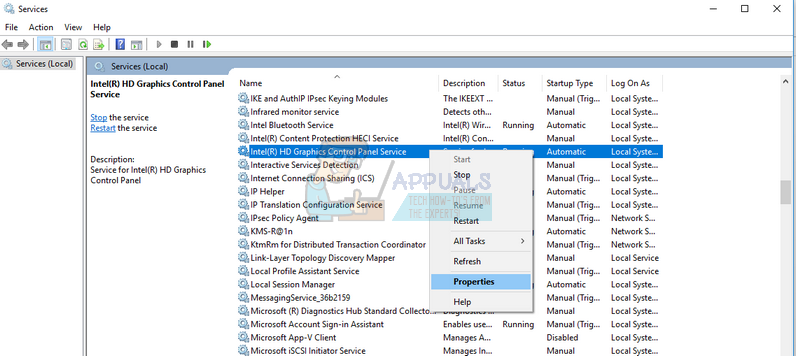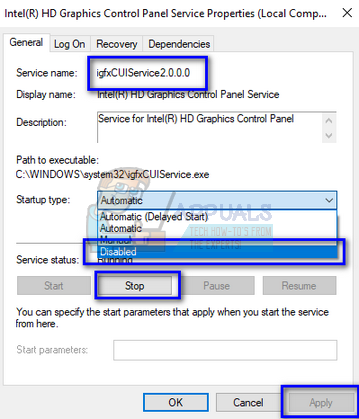Many users who see the process crashing use external graphics cards on their computers (such as NVIDIA or AMD). It seems that this process crashes when it conflicts with the settings of your external graphics card. We can try disabling the process and see if this fixes the problem.
Solution: Disabling Intel HD Display Manager
Intel has a dedicated control panel present on your computer for managing the graphics settings of your hardware. It goes by the name of “Intel HD Display Manager or Intel HD Graphics Control Panel”. We can easily find it in services and disable it both from startup, and from running. Do note that in some cases your inbuilt graphics hardware will be disabled. Proceed with caution and make sure that your external graphics card is working perfectly as expected.
Note: If the above solution doesn’t work, you should try updating your graphics drivers. This process might also crash if there are outdated graphics hardware on your computer. If you have built a PC yourself, make sure that the motherboard specifications match with the hardware you have attached to the computer. If you are an advanced user, try disabling the onboard graphics using your BIOS settings present at the startup. If you are overclocking your computer, make sure that the computer isn’t heating up and there are no conflicts with the way your computer is running. If this process isn’t at a valid location (i.e. System32), you should scan your computer for possible infection by malware and virus. You can use Microsoft Safety Scanner to scan your computer. It contains all the updated virus definitions and is valid only for 7 days after downloading.
What is pcdrcui.exe? How to Fix pcdruci.exe Corrupted Error on Windows?What is Msiexec.exe? Fix Msiexec.exe Access Denied Error on WindowsWhat is “msedge.exe.exe”? and How to Fix It?How to Troubleshoot SystemSettings.exe Crashing on Windows 10