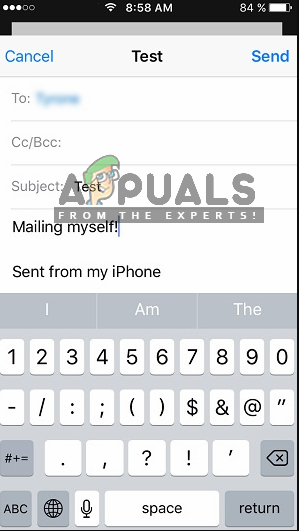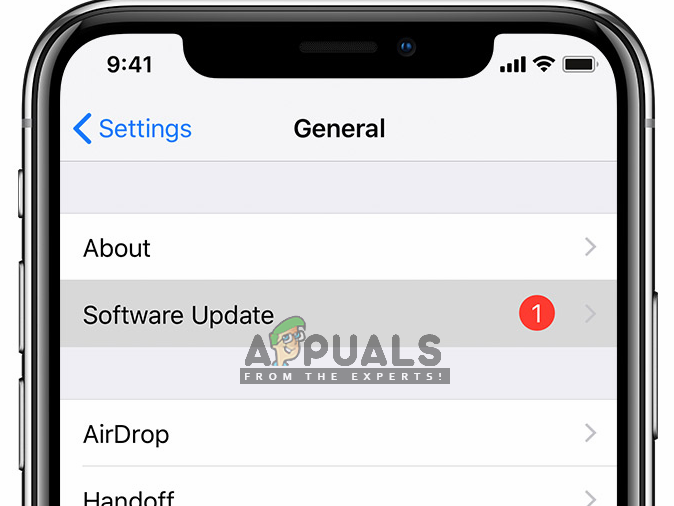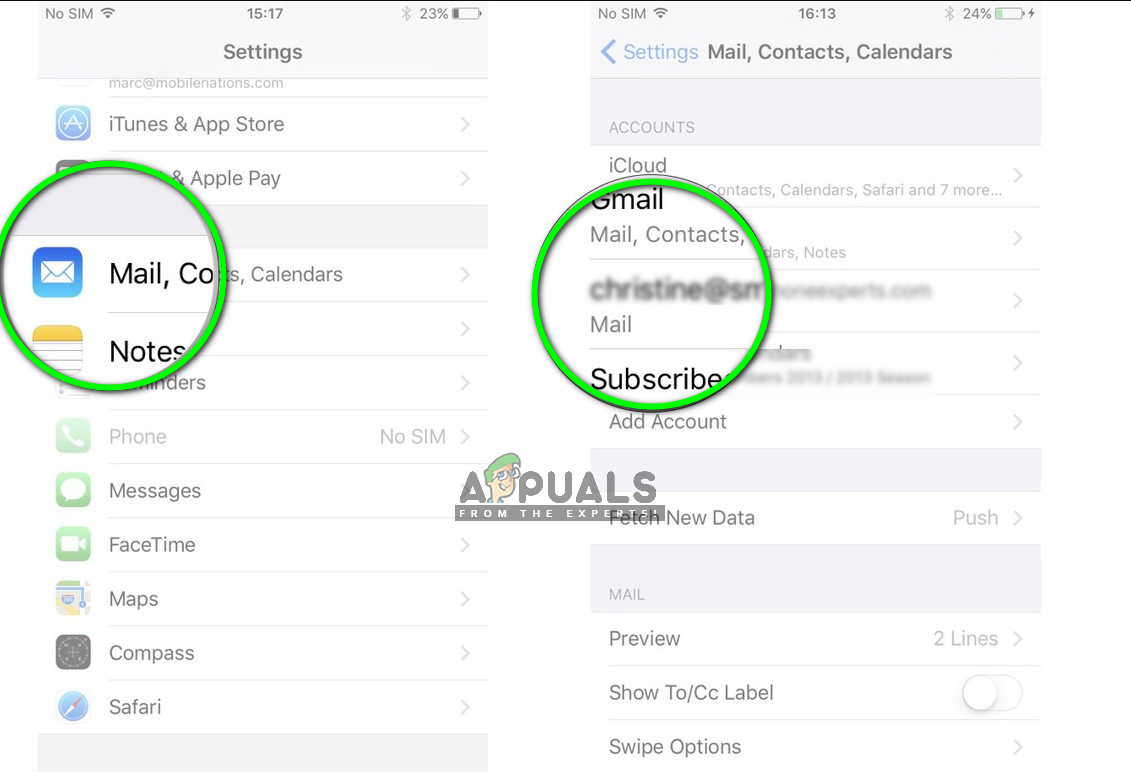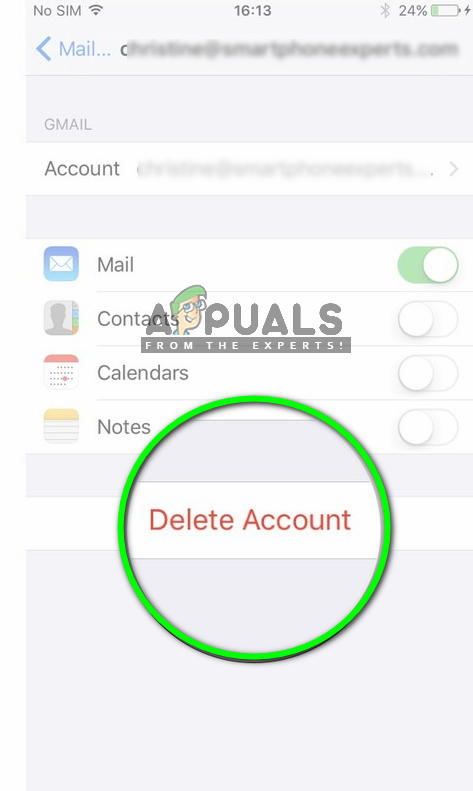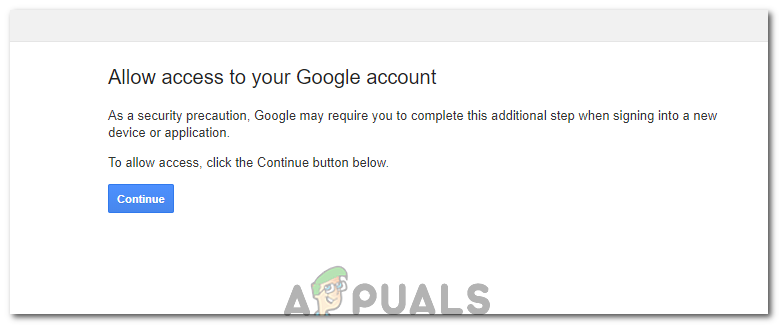Gmail’s IMAP is pretty nifty and works very well across several platforms. It is known to be one of best but despite that, they’re often several reports of the error ‘imap.gmail.com is not responding’ in iDevices. This issue surfaces intermediately and sometimes, on a large scale, for example recently Google had an issue where thousands of users got the error message temporarily. In this article, we will go through all the causes on why this issue occurs and what to do to solve it. Before you proceed with any of the steps below; please try using the following mail servers:
What causes IMAP.Gmail.com not to Respond?
This error message is mostly seen in mobile devices such as iPhones. These error messages are present in Desktop as well but the frequency is very low. We analyzed numerous user reports and after doing a detailed analysis, came up with a list of reasons why this issue occurs. Before you start with the solutions, it is important to mention that you should have an open and active internet connection. A restricted network (ones that have proxy servers etc.) connection might hinder the connection between your client and Gmail’s servers.
Solution 1: Force Quitting the Application
The first thing which you should try is force quitting the application. Whenever the application is running (even in the background), there are several stored variables that are used by it. If any of these get corrupt or some of the application’s modules go into an error state, the application will cause several bizarre issues like the error message under discussion. If you are using a mobile application, make sure that you close the application properly (by removing it from the recent applications as well). If you are on the computer, exit the application and then end the task by navigating to the task manager. After forcing the application to close, open the application again and check if the issue is resolved.
Solution 2: Emailing your Own Account
Another workaround that proved to be very useful is emailing yourself (your own account). What this does is jerk your email account and force it to get its modules to get up and running. This might solve the not responding issue you are facing. Just navigate to your native emailing application (from where you are receiving this error) and draft an email to your own email address and send it. Wait for a few seconds while also refreshing your inbox. Once you receive your email, refresh your account and see if the issue is resolved for good.
Solution 3: Updating OS/Email Client
As we mentioned before, there were also several cases where in the past, the email client itself got into an error state and couldn’t reach Google’s IMAP servers. To fix this issue, you have to update the operating system to the latest build. This goes especially for Apple users where Apple released a special update to resolve the email client issues. If you are using some other client, make sure that you update it to the latest version. After updating, restart your client/device completely and after reconnecting to the correct network, try syncing your email again and check if the issue is resolved. Also, try reinstalling the email client and check if that fixes the issue. Especially, if you are using Gmail, uninstall it completely and then reinstall.
Solution 4: Checking Internet Connection
We also came across several cases where because of bad internet connection, the error was occurring. There are several instances where the internet connection has several limitations which cause it not to work. You should try switching to your Data network (cellular network) and see if the issue is still present in that case. Also, go into your mobile data settings and enable Mobile Data usage for all applications that are listed there because this has been known to fix the issue in some cases. If the issue is not present, it means that the network which you were using was not working properly. Hence you should consider changing it. If imap.gmail.com still doesn’t respond in the new connection, it probably means that there is some other issue. You can carry out other solutions to fix the issue. Note: Make sure that you are not using any internet connection involving the use of proxy servers.
Solution 5: Deleting the Account and Adding it Again
The most common fix for this error message is to completely delete the account and then try adding it again. When you do this, the account gets removed from your device along with all the configurations and settings. So when you log your email address into it again, all the configurations are built from scratch and if there was an issue, it would have been resolved. In this article, we will show you how to remove an email account from your iPhones. You can replicate the steps in your Android or other devices.
Solution 6: Allowing Access into Google Account
In some cases, the Gmail account doesn’t work because you haven’t authorized it to be signed into another device. In order to do so, try the following steps.
How to Fix Gmail IMAP Error 78754 on Outlook?Fix: “iTunes could not restore the iPhone or iPad due to corrupt or…Fix: Your IMAP server wants to alert you ‘Invalid Credentials’Resolving Outlook Error 0x800CCCDD ‘Your IMAP server closed the connection’