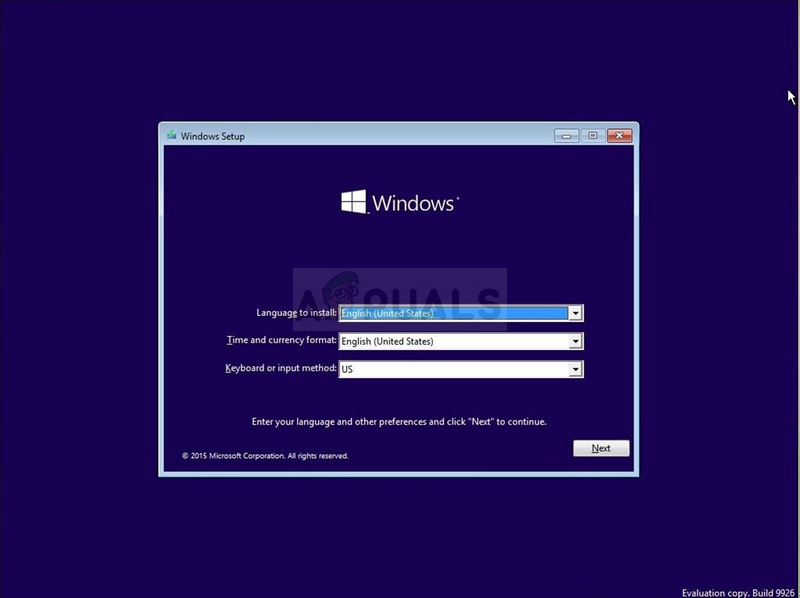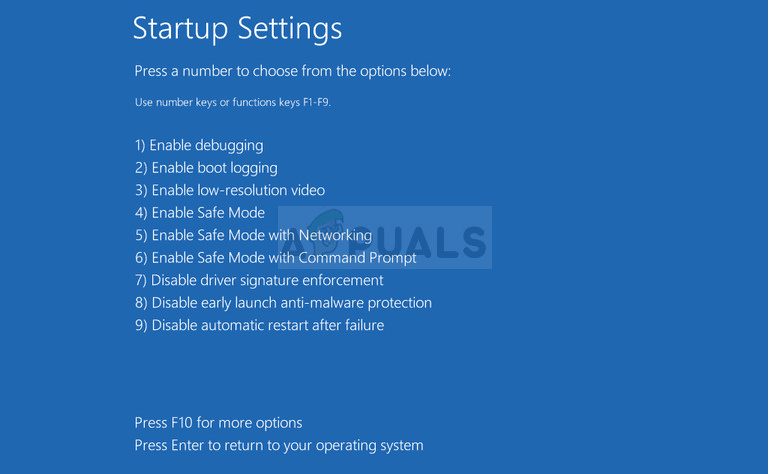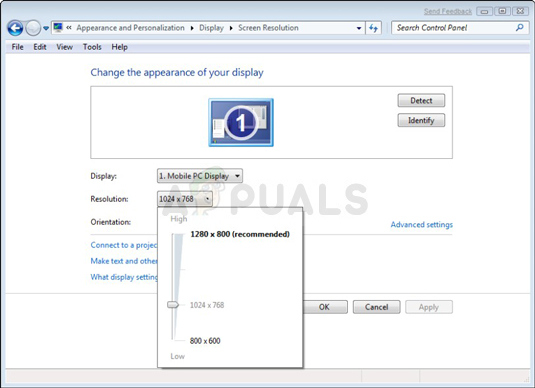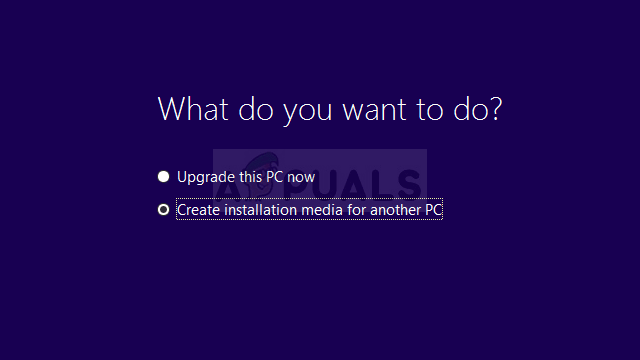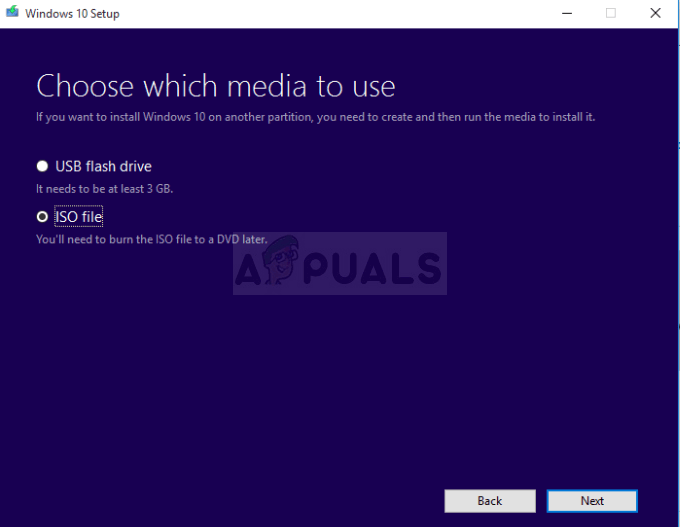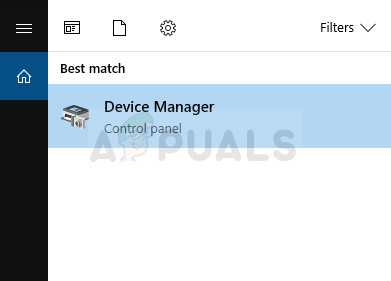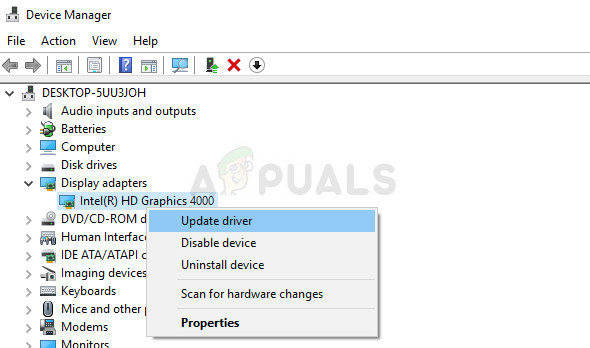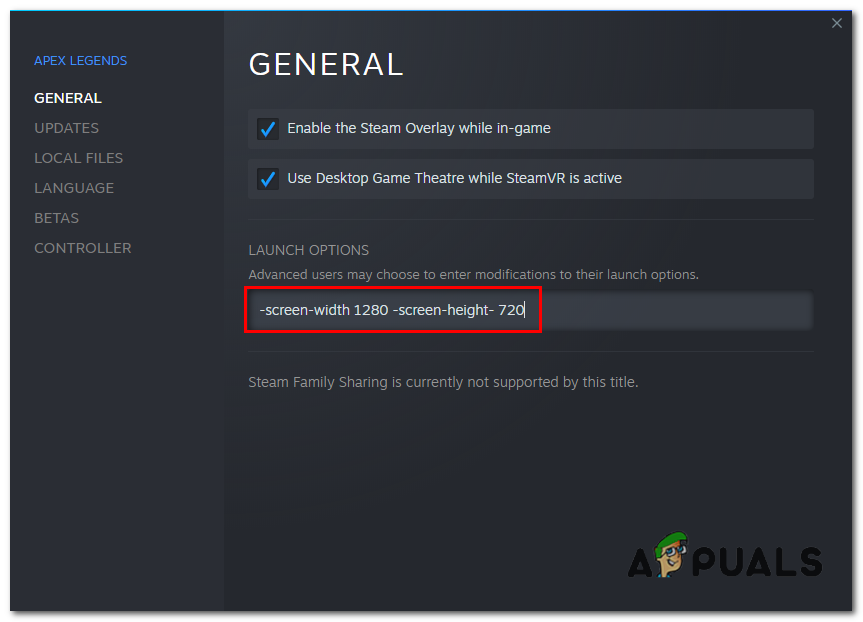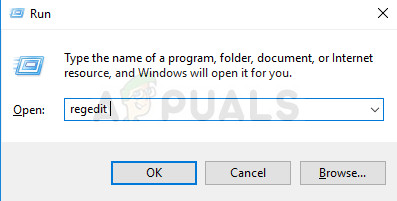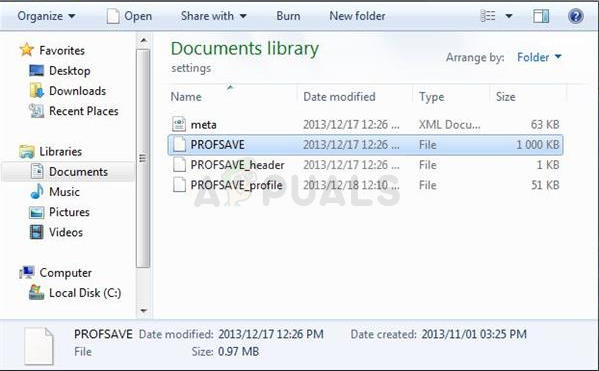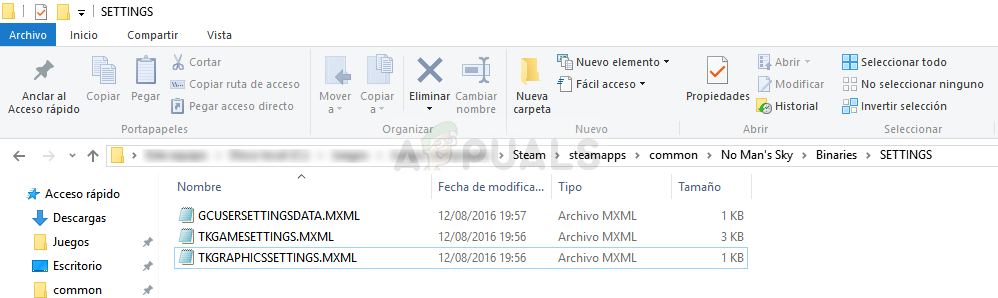One of the most common errors which occur and is related to this topic is the Input signal out-of-range error which is common for any version of the Windows operating system. Luckily, the problem can be solved rather easily by one of the methods displayed below.
1. Change the Refresh Frequency or Resolution in Safe Mode
If you have just installed a new graphics card or if you have changes certain settings, a possible occurrence is that the graphics card or your PC is set to run on a refresh frequency or resolution higher than the monitor can handle which results in this annoying error code. This problem is the most common among laptop users with smaller monitors. The best way to fix this problem is by starting your PC in Safe mode and changing these settings.
Note: If you don’t possess a Windows 10 bootable DVD or USB since you probably updated from an older version, you can easily create it by following the instructions below (for USB):
2. Uninstall or Update Current Graphics Drivers
The first solution was quite popular among users who struggled with this awful error. However, sometimes this wasn’t enough and you will need to keep troubleshooting, still using the Safe mode. You will also need to keep your Windows 10 bootable USB drive you created in the previous method. If you haven’t you should do it now.
3. Error Occurs in Games
Here are some of the available solutions for certain games where the error appears to be quite common. Even though these methods are quite specific and are related to these games, other games’ settings can be accessed similarly. There is a feature you can use on some game launchers such as Steam and Origin that feature lets you apply some launch parameters to your game, you can take advantage of those launch options and start your game with custom resolutions. Follow these steps to apply the resolution parameters to your game:- Steam Steam allows you to change the resolution of the games by using those launch options, follow these steps to apply the resolution launch options:- You can change the 1280 and 720 to whatever resolution is natively supported by your Monitor. There are some additional steps that are required for some games such as “StarCraft, Battlefield, and No Man’s Sky”. We have provided the Steps below. StarCraft Before proceeding with this solution, it’s recommended that you close all of your running programs and it’s advisable to create a backup of your registry just in case something goes terribly wrong while you edit it. Backup your registry by following the instructions in our article.
HKEY_CURRENT_USER/ Software/Blizzard Entertainment/StarCraft/WindowMode Battlefield One:
No Man’s Sky
How to Increase Signal Strength for Weak Wifi Signal on LinuxFix: HDMI No SignalHow to Fix Xbox One ‘No Signal’ Error?How to Fix ‘Error 11: GPS signal not found’ on Pokemon GO?