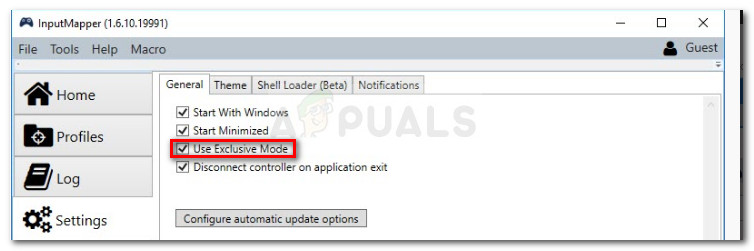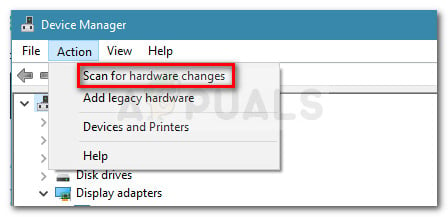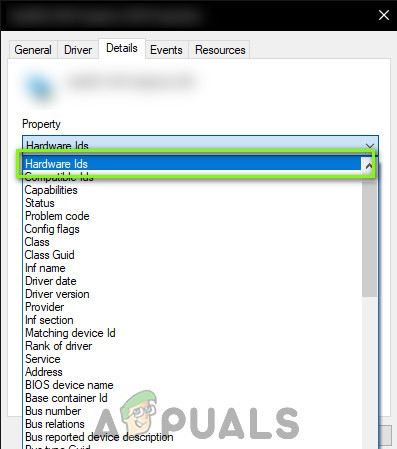What Causes the InputMapper Failed to Connect Exclusively error
After investigating the issue and looking at various user reports, it’s clear that the issue occurs due to a change in how Windows deals with HID devices once they are connected. Both the Anniversary and the Creators updates introduced a process that opens every HID device available, thus getting in the way of InputMapper’s ability to open the device exclusively. This conflict is impossible to solve by the developer since it takes place within kernel32.dll.
How to Fix the InputMapper Failed to Connect Exclusively Error
If you’re struggling to configure a PS4 controller to your PC via InputMapper, this article will provide you with a few troubleshooting guides. Below you have a collection of methods that other Windows 10 users in a similar situation have used to get the issue resolved. All of the methods featured below are confirmed to work by at least one user, so feel free to use whichever method is more convenient to your particular scenario. Let’s begin!
Method 1: Using InputMapper HidGuardian
The developer behind InputMapper released a new standalone tool that launches a service capable of filtering those involved drivers, making it easier to achieve Exclusive Mode on Windows 10. This little tool is designed to be used with the parent application InputMapper. It essentially ensures that Windows doesn’t interfere with the DS4 exclusive feature. You can download InputMapper HidGuardian from this link (here). To use it, run the service (by opening every .bat file as administrator) before starting InputMapper and make sure it remains open until you click the Run Ds4 exclusively button.
Method 2: Re-Enabling the Bluetooth HID Device
Some users have discovered that InputMapper is malfunctioning due to a change in the way that the Bluetooth HID device interacts with the associated Dual Shock 4 controller. As it turns out, re-enabling the Bluetooth HID Device while all the involved applications are turned off will fix resolve this error. Here’s a quick guide on how to do this: Keep in mind that you might have to repeat this procedure every time you reconnect your Dual Shock 4 controller. You can also make the whole process a lot easier by using the Dualshock Exclusive Mode Tool. This free donationware program will do the steps enumerated above automatically saving you precious gaming time.
Method 3: Using and Configuring HidGuardian’s Exclusive Mode
Another method that we can use is to configure HidGuardian’s Exclusive mode. The methods are different for wired and Bluetooth controllers. Make sure that you are logged in as an administrator. You can always revert the changes later on.
For Bluetooth/Wireless Controllers:
Follow these steps for all types of Bluetooth and Wireless connections.
For Wired Controllers:
AMD Confirms that SmartShift is Exclusively Available on the Dell G5 15SE Laptop…The Thousand Dollar LG Wing will be Available Exclusively on Verizon Starting…Callisto Protocol Partnering Exclusively with AMD to Introduce FSR 2.0 and Much…Fix: Overwatch Failed to Connect to Server