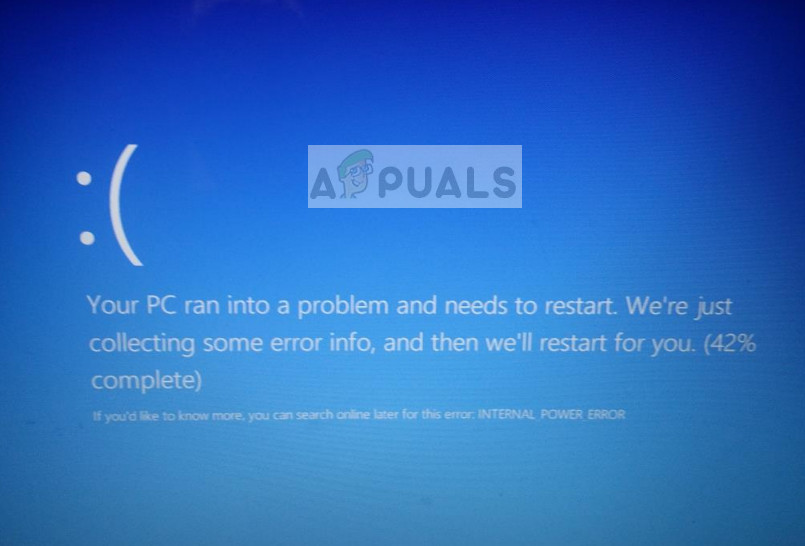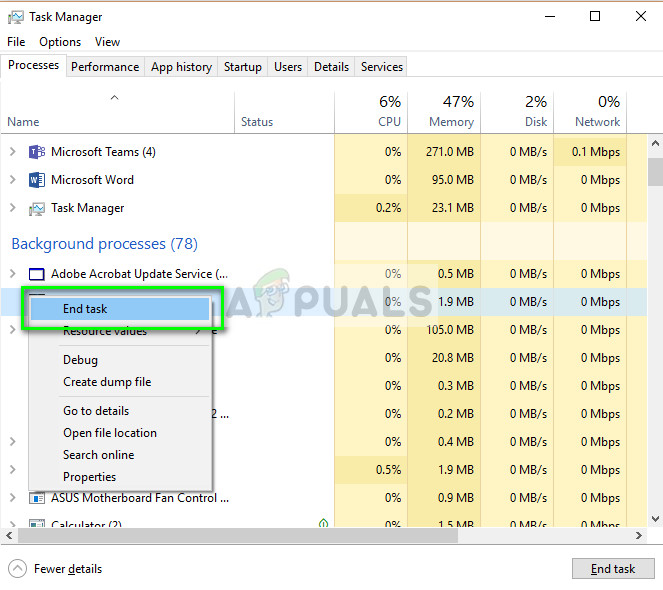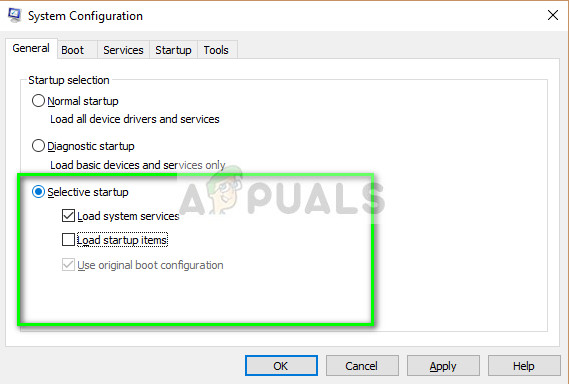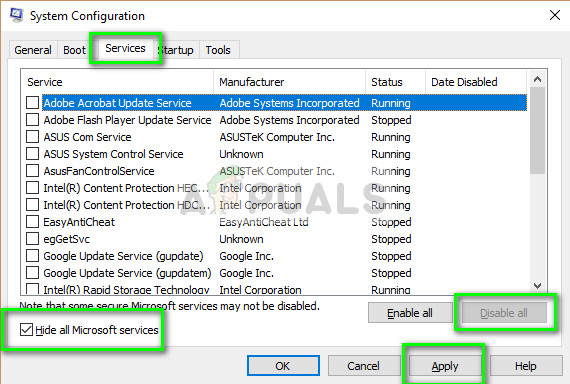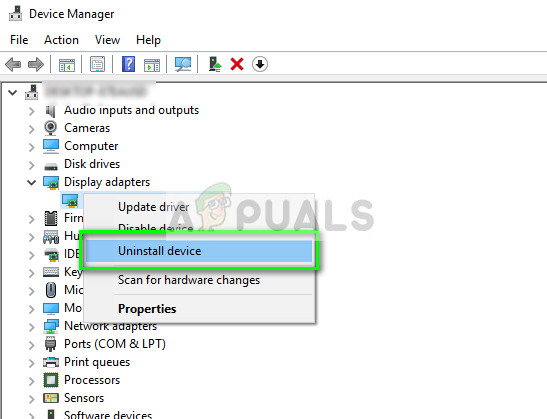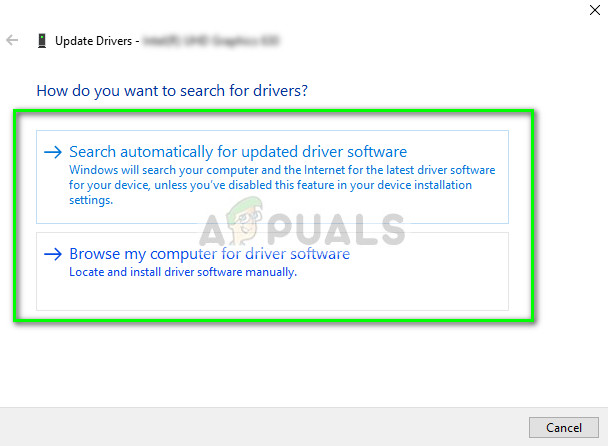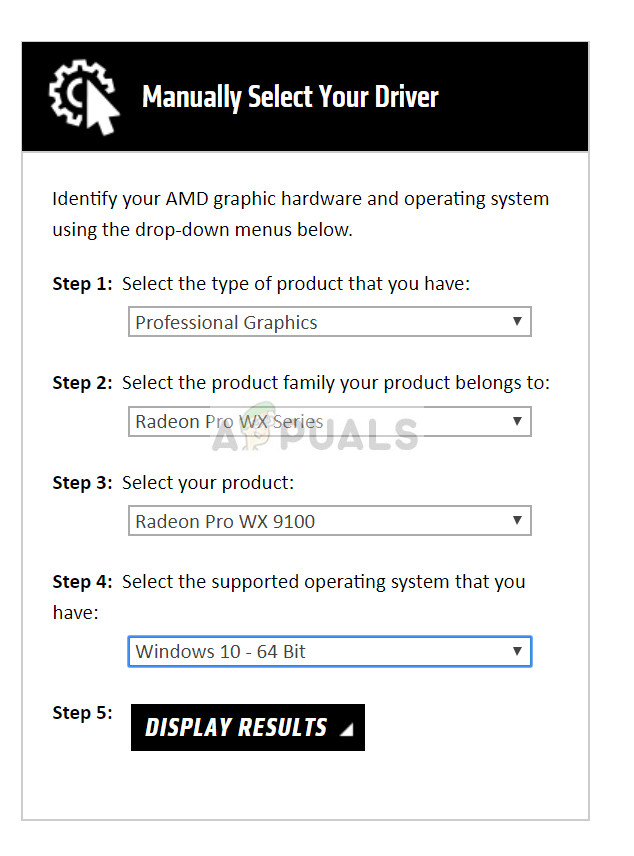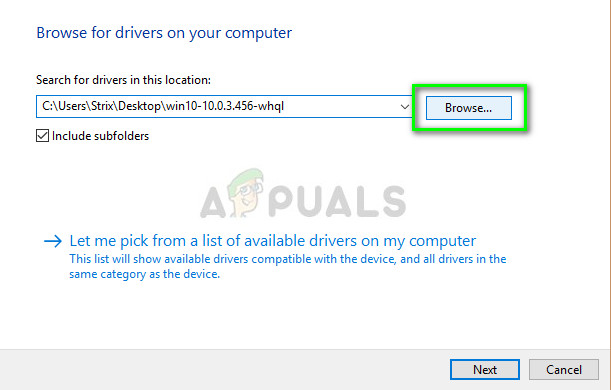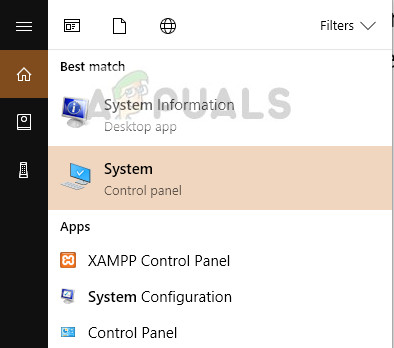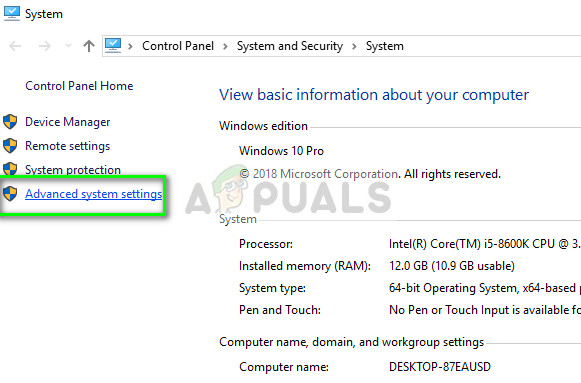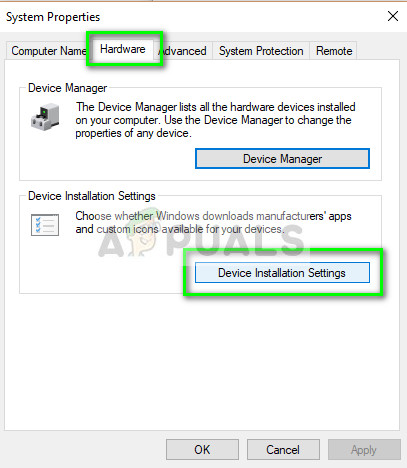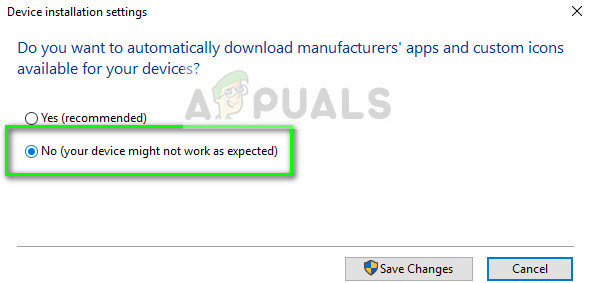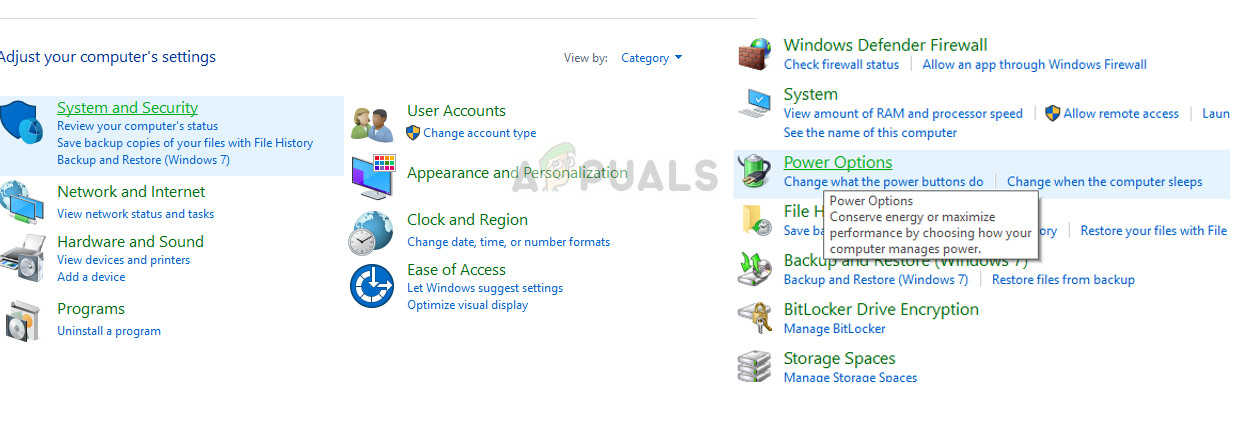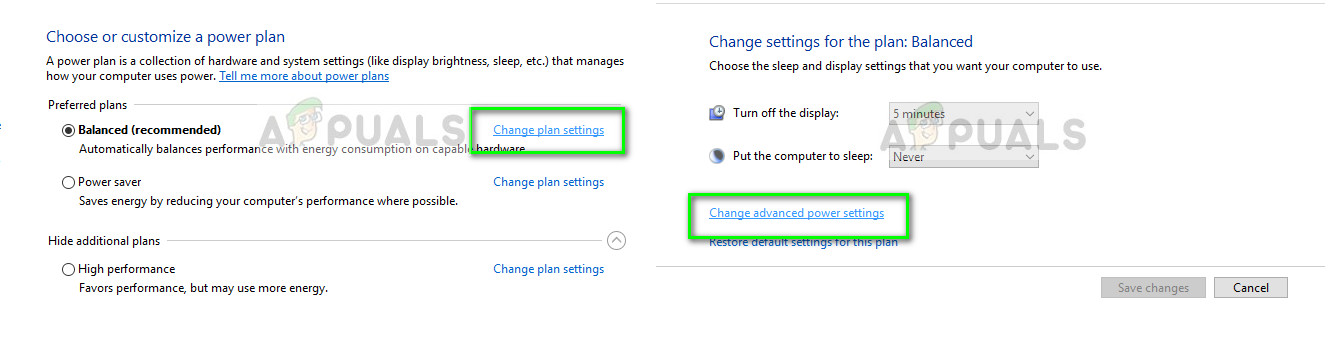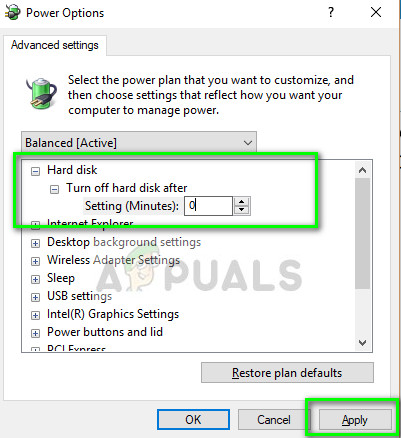There are several fixes to fix this blue screen and almost all of them are related to removing AMD drivers from your computer or disabling the AMD services. Make sure that you backup all the important files on your computer before proceeding with the solutions listed below. Note: If you are unable to access the desktop of your computer, you should boot into RE (recovery environment) and try to enter the safe mode. From there we can implement the changes. If even this isn’t possible, launch the command prompt from the RE and execute the commands there.
Solution 1: Disabling all AMD services
The very first thing which we will try is disabling all the AMD services running in the background and then checking if the error condition still comes and causes the blue screen. There are several reports indicating that AMD catalyst control panel causes the error because of compatibility issues. Let’s disable all AMD services and see where that leads us. We are using this solution to make your computer accessible so we can update your AMD drivers. If this solution doesn’t let you, then move on to the next solution where we disable your AMD graphics.
If you are still facing an abrupt blue screen with the error code “INTERNAL_POWER_ERROR”, we will try clean-booting your computer. Clean-booting disables all third-party services from booting whenever you start your computer and only loads the necessary Windows driver files which are there to make sure that the computer functions. This option will disable the AMD services automatically when you boot.
Solution 2: Uninstalling AMD Graphics
If you are still getting the blue screen after following the first solution, you have to execute this method really quickly before the graphics card gets configured into your system. We will first uninstall the graphics card and then restart the computer. This will install the default driver for the hardware. Later on, you can update the driver either to the latest build or you can roll back the driver.
An important decision which you must take is which version of the driver to install. You can even try using an older version if the newer version is causing you the BSOD. It mostly all depends on your system. If Windows automatically updates your driver even after you have rolled it back to a previous version, you can stop Windows from checking updates against your drivers using the following steps.
Solution 3: Setting hard drive timer to 0
Another solution which worked for some people was setting the hard drive sleep timer to 0. After a certain idle time, the computer sets the hard drive to a stop state. This saves power and helps minimize the energy user. However, in some cases, the hard drive fails to start operation after the sleep phase and the BSOD occurs. We can try to disable this feature and see if this does us any good.
In addition to the above solutions, you can also try the following:
Perform an SFC check to see for any file discrepancies.Consider cleaning all the junk files in your system drive.You can also check for hard drive corruption. There are several tools available for this with memtest86 being the best one.You can also install Windows update if you are avoiding any updates.You can also consider increasing the size of the hibernation file by executing this command in elevated command prompt “powercfg /hibernate /size 100”.Installing a clean version of Windows.
Fix: INTERNAL_POWER_ERROR Blue Screen on Windows 10FIX: Steps to Fix BSOD Error “KERNEL_DATA_INPAGE_ERROR"FIX: Error 0x80246002 and BSOD during Windows Update in Windows 10FIX: KERNEL_SECURITY_CHECK_FAILURE BSOD in Windows 10