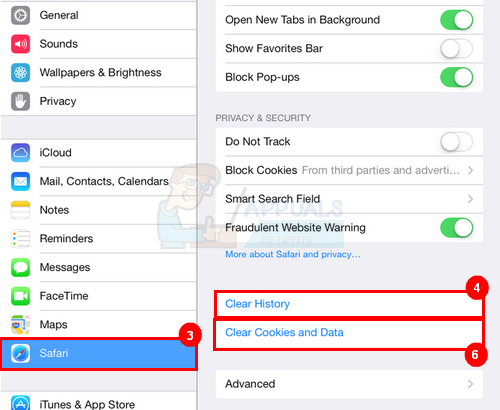This problem occurs because of a scam or phishing attack. The pop up that you will see will also be fake with the sole purpose of getting your information. The pop up message might also be a way of getting ransomware from you to unfreeze your iPad. There can be many variations all of which involve some kind of scam/phishing/ransomware attack. You usually become the victim of one of these scams when you unintentionally or intentionally click a link or an ad. But, don’t worry, the problem can easily be solved by taking a few steps. And, hopefully, you haven’t (and shouldn’t) follow the instructions given in the pop up message.
Reboot and Clear History
The problem easily gets solved by clearing the entire history including the cookies and website data. But, since your iPad is frozen, you won’t be able to do any of that. That is why you will need to reboot your iPad with a specific method and then clear the history and website data. Follow the instructions below to solve this problem in a step by step manner.
Once you are done, you should be fine. You can continue browsing the Safari. Note: Use private browsing in Safari to avoid these types of scam/phishing/ransomware attacks in the future. Also, use an Adblocker to keep ads from popping up which can lead to these kinds of unfortunate events.
How to Fix a Frozen Unresponsive iPadSOLVED: iPhone/iPad frozen and won’t slide to unlockHow to Fix a Frozen Windows 10 TaskbarHow to Fix KB3206632 Update Stuck or Frozen at 95%, 23% of 45%