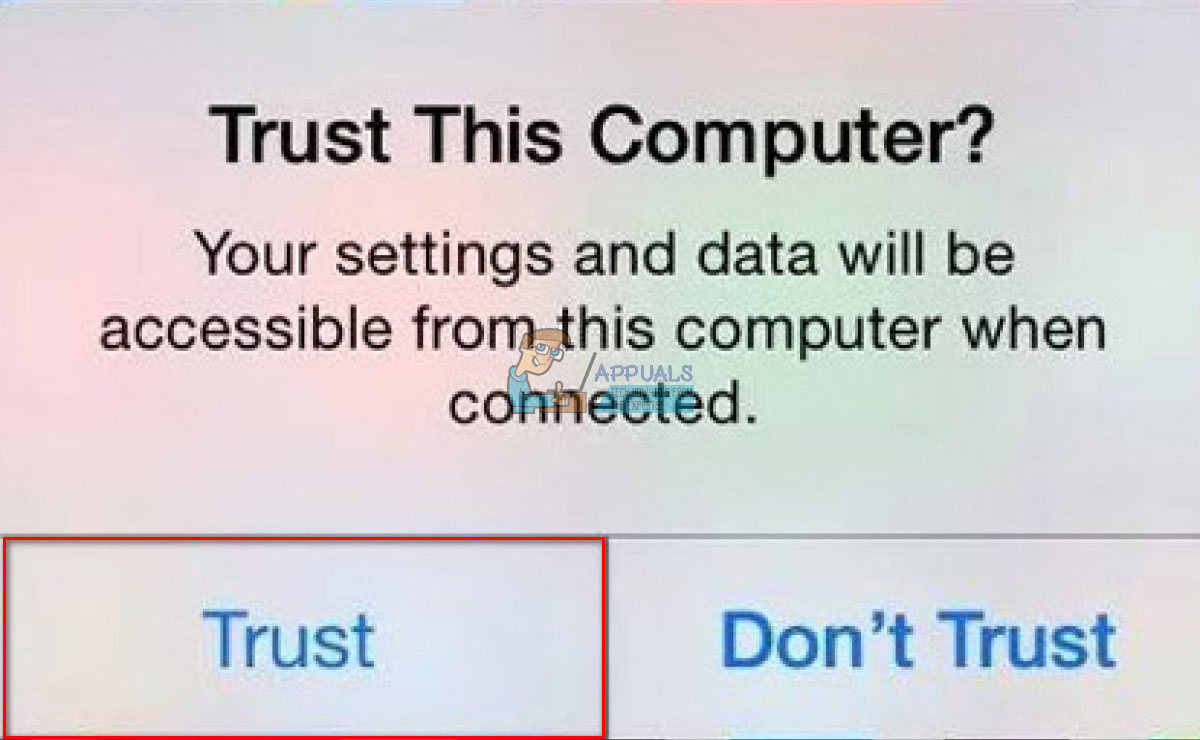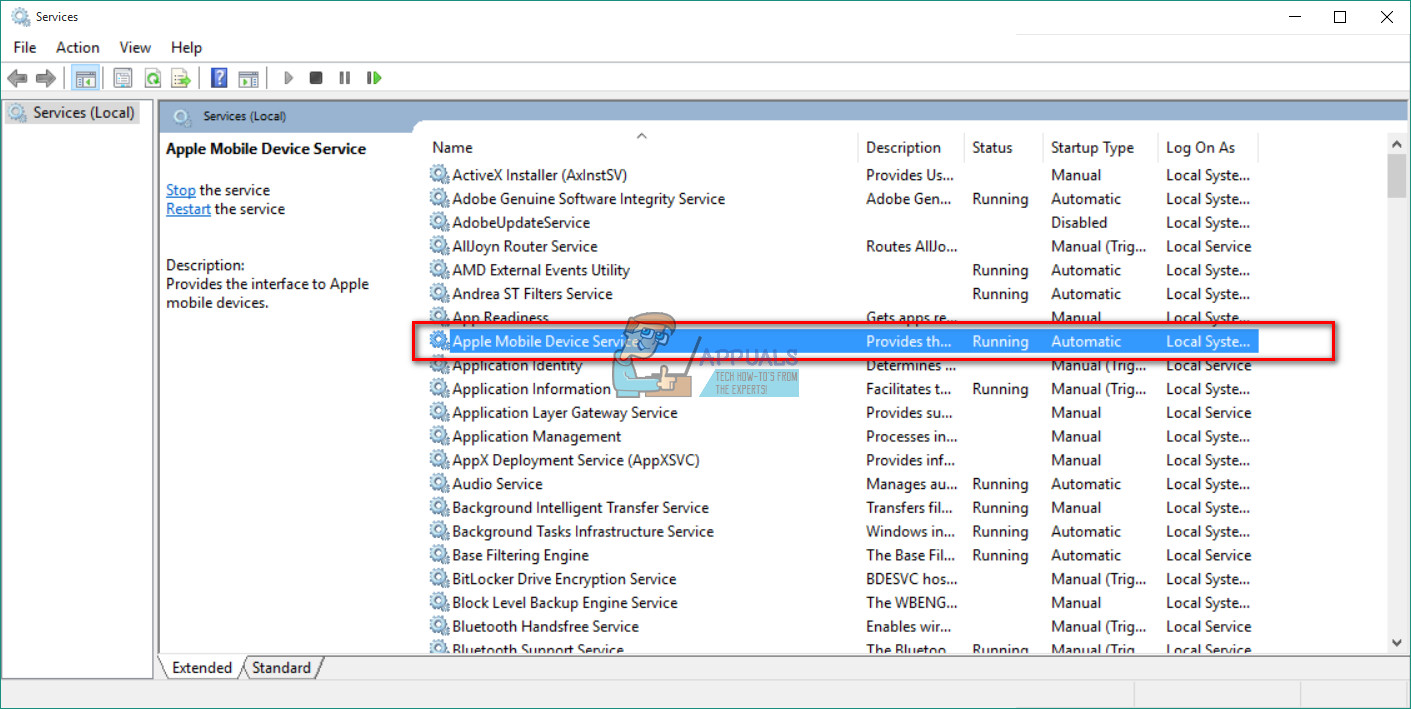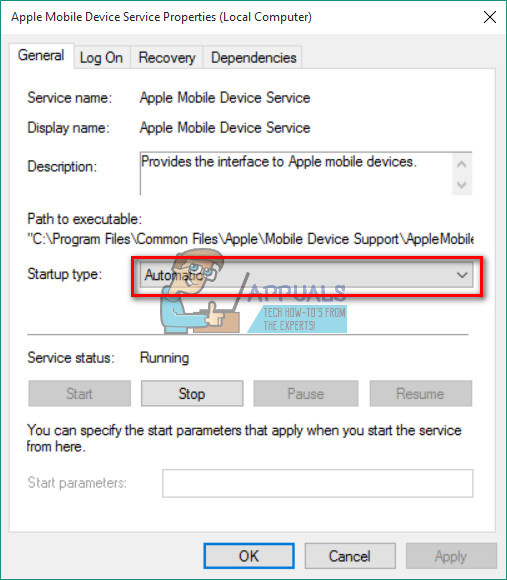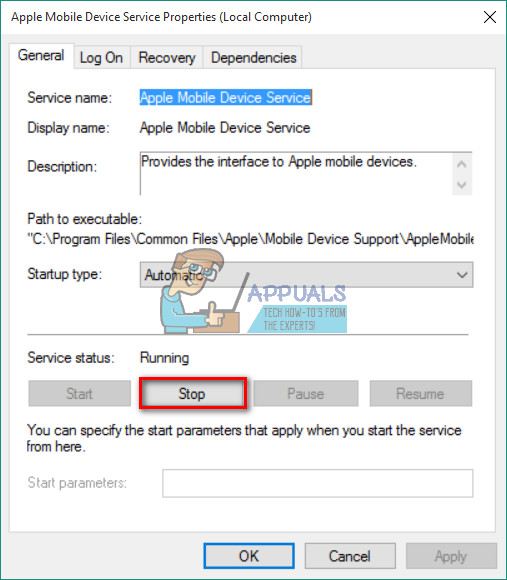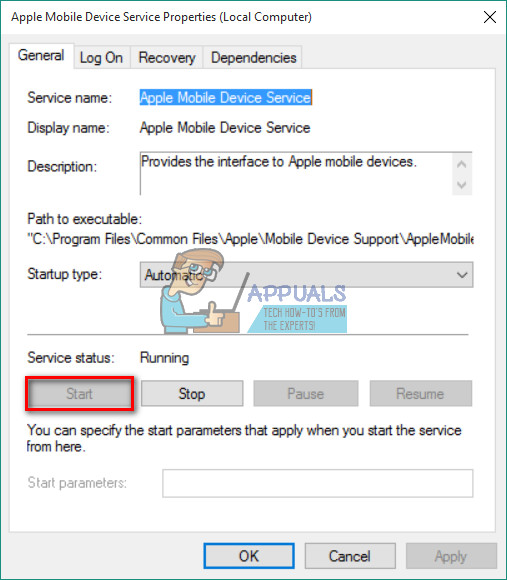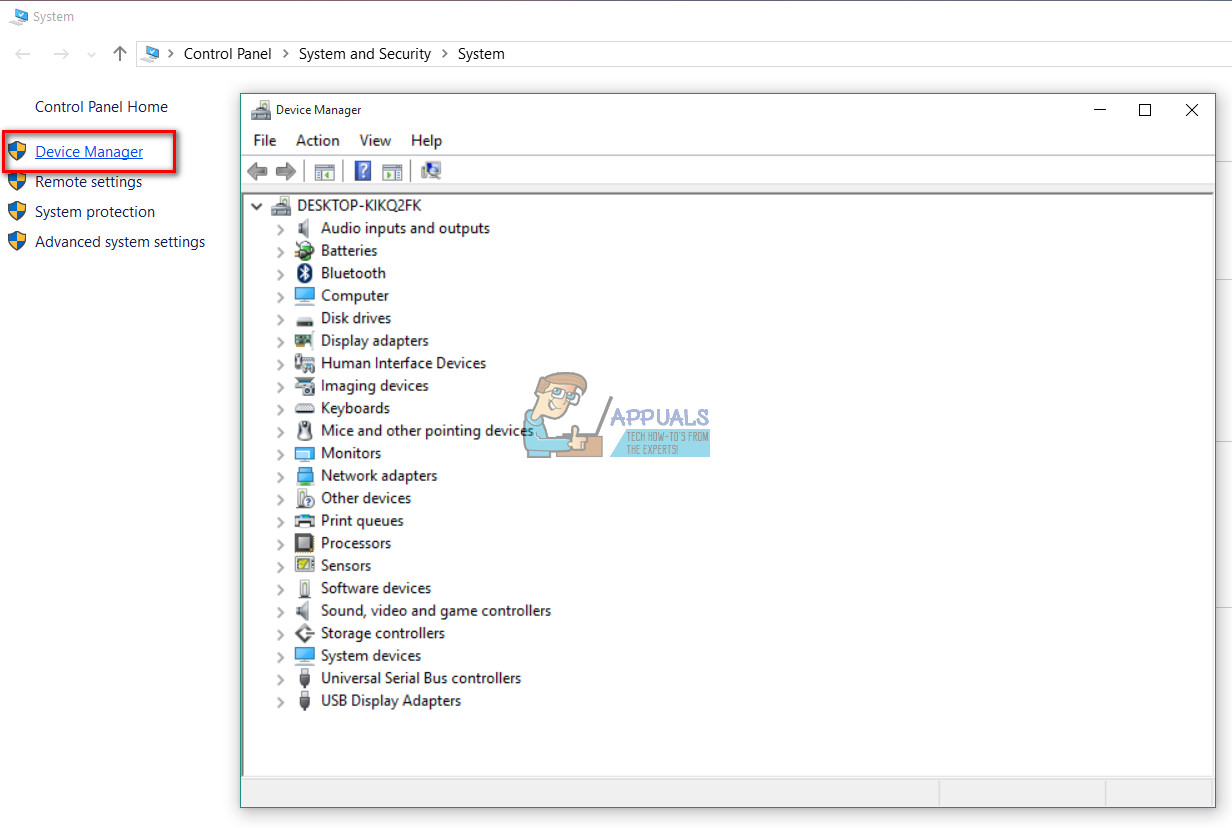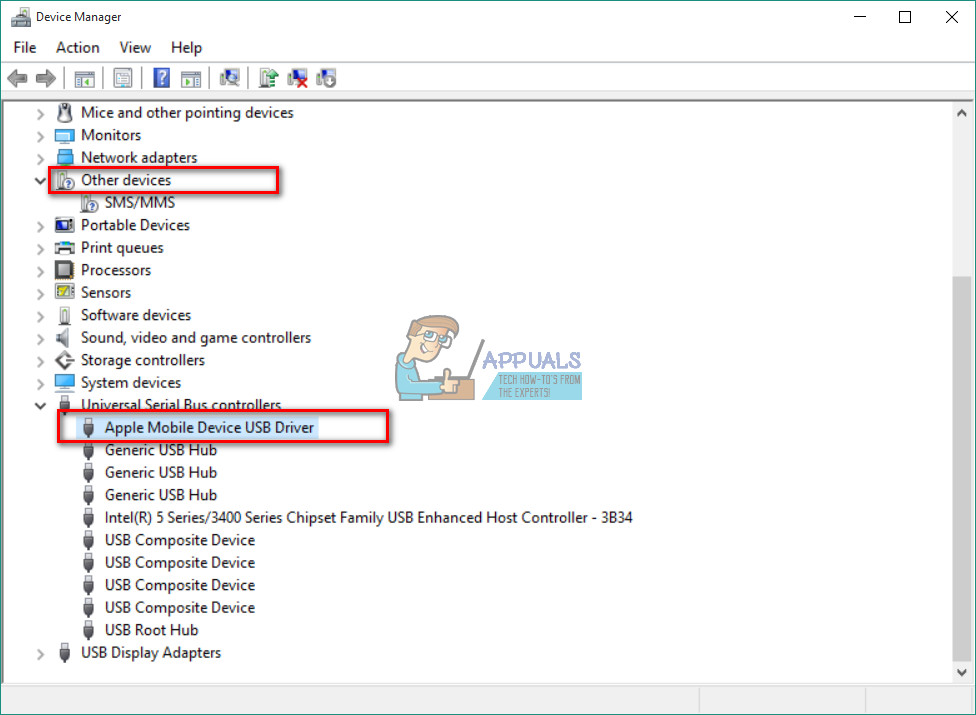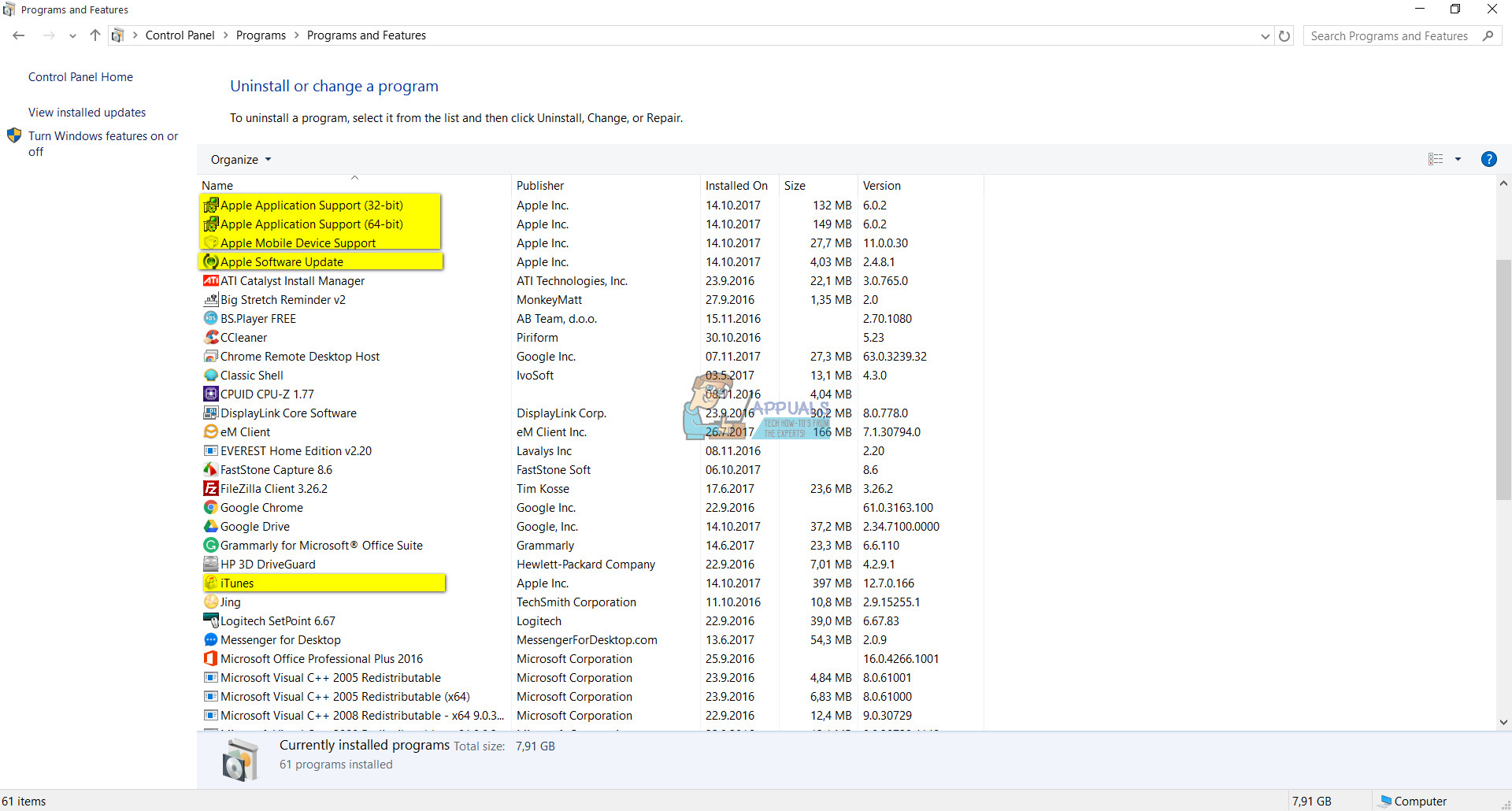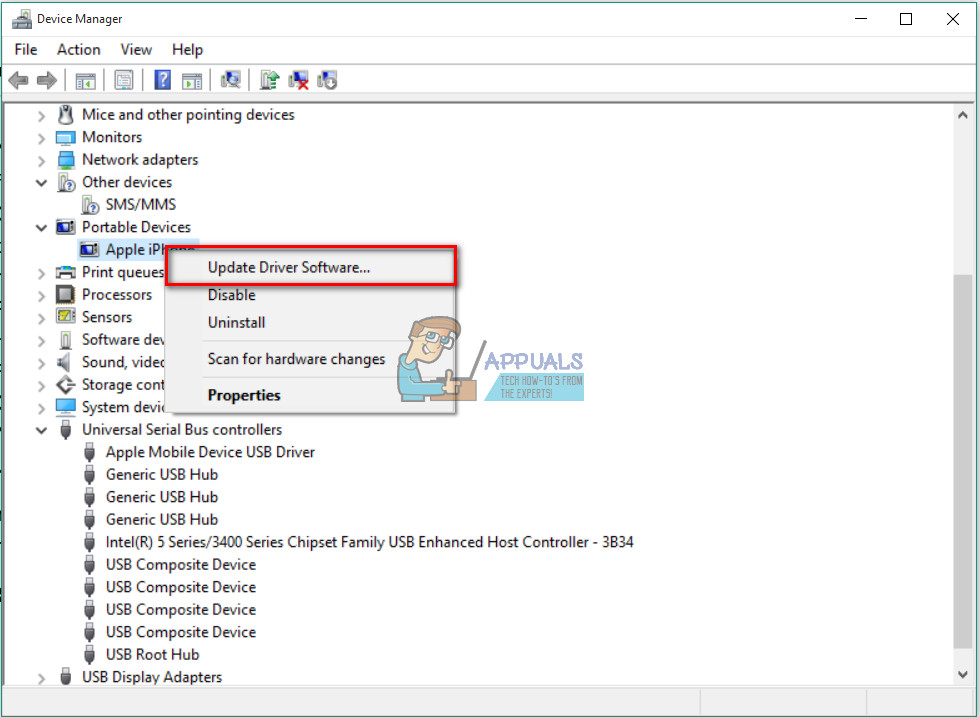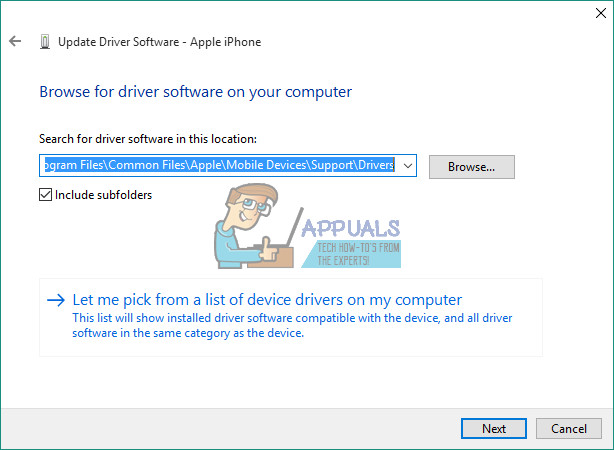After thorough research, I found a solution to this problem. Actually, there are a couple of possible solutions. Which one will work for you depends on the cause of your problem. In this article, I will present you the most useful ones. So, if your iPhone is not showing on Windows 10 computer, here is what you should do.
Preparations
Before you perform any of the solutions, make sure you have the latest iTunes installed on your PC. Also, select Trust on the “Trust This Computer” message, if you haven’t done it already when plugging in your iPhone to the computer. Now you are ready to go.
Solution 1: Hardware Issues
Many factors may result in disabling the connection between your iPhone and your Windows 10 computer. First of all, when you are dealing with this kind of problem, check for any hardware issues. And, when I say hardware issues I am not thinking only of your computer. Sometimes, the problem may be the Apple mobile device or other related hardware. To check out if the recognition issue is caused by the hardware follow these steps. If your iPhone is still not showing on your Windows 10 computer after performing the all the hardware checks, try the following method.
Solution 2: Restart Apple Mobile Device Service
One of the possible solutions for non-showing iPhone issue might be dysfunctional Apple Mobile Device Service. To fix the issue, you should try restarting the service. If Solution 2 doesn’t work or your iPhone is detected by Windows 10 but cannot connect to iTunes, you need to reinstall the iPhone drivers.
Solution 3: Reinstall iPhone USB Drivers
Usually, if you connect a mobile device to your computer via USB, your operating system will recognize the device and will automatically install MTP USB driver or Apple Mobile Device USB driver. If all the hardware parts work properly, and your iPhone is still not recognized by your Windows computer, the problem might be in the Apple mobile device driver or iPhone USB driver. Incorrectly configured, corrupted, or missing iPhone USB driver for Windows 10 can result in not showing your iDevice on the computer. Besides the inability to recognize your iPhone, faulty drivers also cause system problems on Windows. Your mouse, keyboard, touchscreen, etc. may stop working correctly. In this case, if Windows fails to fix the issue automatically, it is crucial to reinstall the iPhone, USB driver. Here is the procedure.
Step 1: Check your iPhone USB Driver in Device Manager
Step 2: Reinstalling iTunes and all its Components
If you can’t find Apple Mobile Device USB driver on the list, or there is a yellow sign on the device name, you need to reinstall the driver manually. Note: If you are using a Windows 10 anniversary (version 1607), make sure you have permission to install drivers manually. If you find 2 versions of Apple Application Support, make sure you uninstall them before continuing the process. After you finish installing the drivers, restart your computer and reconnect your iPhone to it. When the notification window “Trust This Computer” pops up on your iPhone, make sure you choose Trust. Now your iPhone should be recognized by Windows 10. I hope this article helped you to fix the non-showing iPhone issue on Windows 10. Feel free to share it with anyone whom you think it may be useful. Also, do not be shy to share with us if you know any other solution for this common issue.
Fix: iPhone Not Showing up in Windows File ExplorerFix: Sent Emails Are Not Showing Up on iPhoneFIX: iPhone 4 showing “Searching/No Service"Fix: VirtualBox not showing Windows 10 (64-Bit)