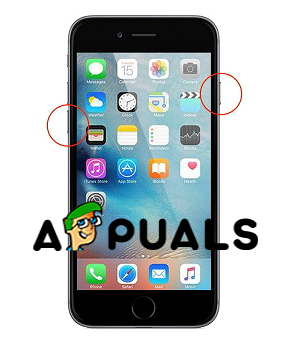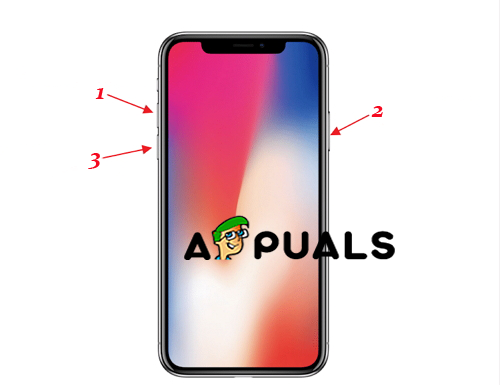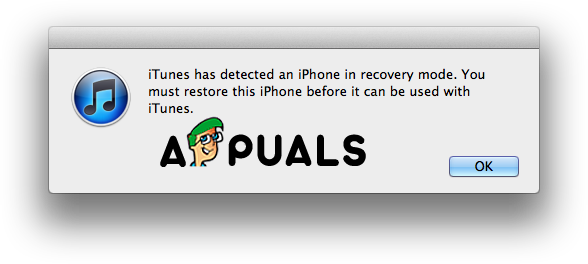Method #2. Force Restart Your iPhone. Force restart your iPhone maybe won’t get past the Apple logo but if something is stuck the simplest and yet good solution can be restarting your iPhone. Restarting your device also can be helpful in other minor problems. How to force restart iPhone 6 and earlier models. How to force restart iPhone 7 and 7 Plus. How to force restart iPhone 8, 8 Plus, X, XS, XS Max, XR. Method #3. Restore Your iPhone with iTunes using Recovery Mode. The iTunes software can be magical and can fix your problem. Method #4. Use Other Software to Solve this Problem Like Alternative For iTunes. There are other software’s that can be helpful if you can’t solve your problem with iTunes. This method is the last thing that you should do and you can try this only if the situation urgent and hopeless. We should also inform you that these software’s that we will list, may have features that are not free of charge and you should pay for them in order to use them. Basically, all these are working in the same way. In order to work with them, you should download and install them on your computer. 1. First of all, as said before, you need to download and then install them on your computer. 2. The second step is to connect your device. 3. And then force restart your iPhone. And follow the next steps from the software.
Apple Watch Stuck on Apple Logo? Try These FixesLeaks Suggest Apple To Launch New Apple TV with Game Controller and Apple…Apple Event May Feature New iPad Air, Apple Watch Budget Edition: Apple Silicone…Fix: Continuous Apple Logo Loop