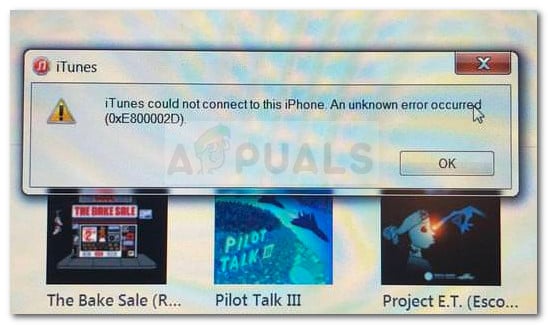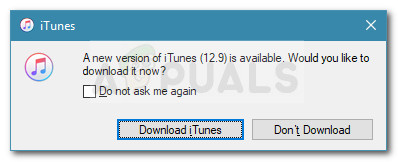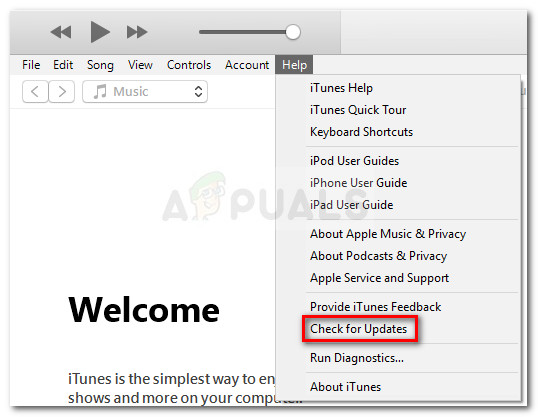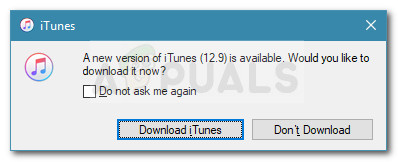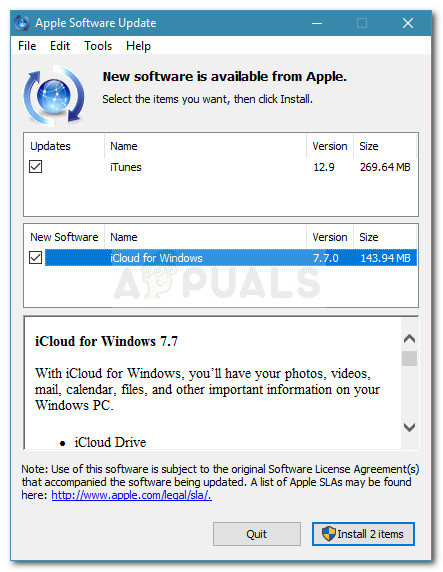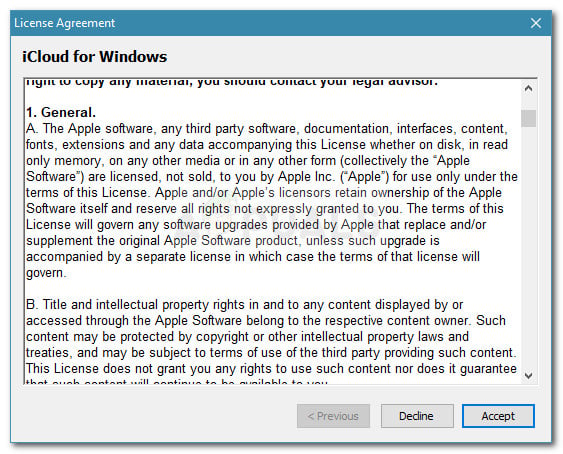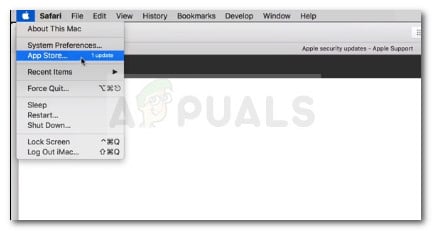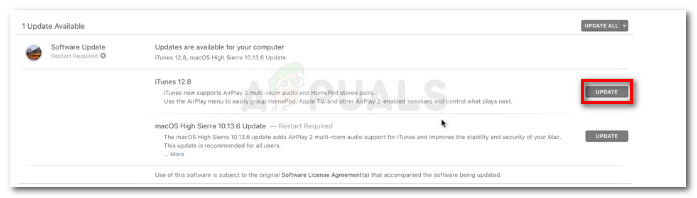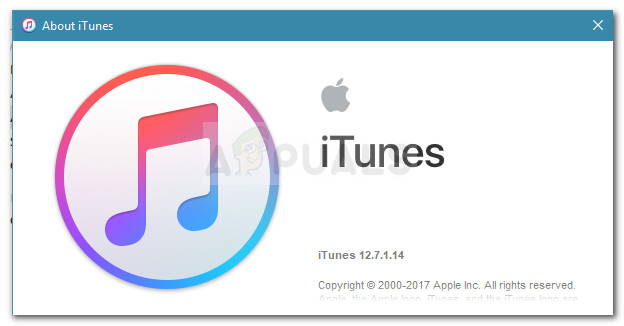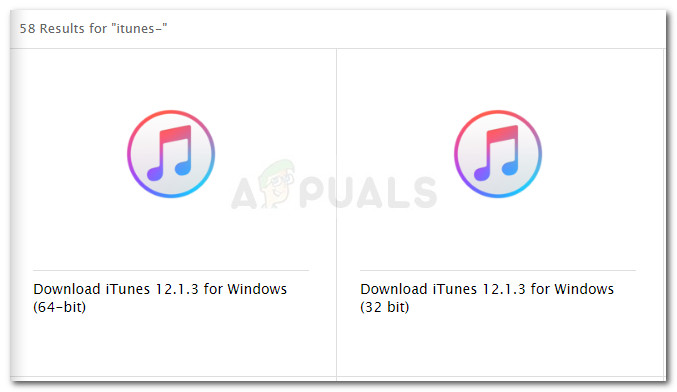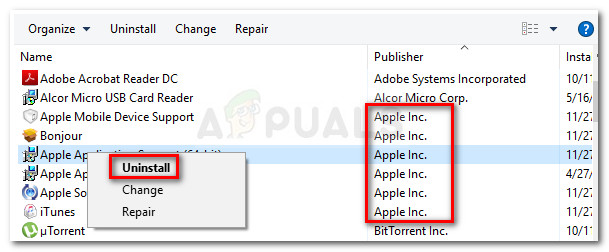The issue is not specific to a certain Windows version, but it’s most often reported on Windows 10 and Windows Vista.
What is causing the iTunes Error 0xE800002D?
We investigated the issue by looking at various user reports. Based on what we gathered and the repair strategies used by affected uses, we created a list of potential culprits that are known to create the Itunes Error 0xE800002D:
iTunes version is outdated – Most of the time, the issue is encountered due to an outdated iTunes version. The iTunes updater has a long history of breaking and thinking it’s up to date. This can create incompatibility issues with newer iPhone, iPad, and iPod models.Itunes updater has became glitched – There is a well-known problem with the Windows version of iTunes where the updating component becomes glitched and no longer recognizes that a new version is available. In this case, the solution is to reinstall all iTunes components.The machine is running Windows Vista or below – Keep in mind that on Windows, the iTunes updater will not update the software to the latest version unless you have Windows 7 or later. In this case, the issue can be resolved by installing a newer Windows version.
If you’re currently dealing with the same issue, this article will provide you with some troubleshooting steps. Below you have a collection of methods that other users in a similar situation such as yourself have used to get the issue resolved. For the best results, follow the fixes in the order that they are presented and keep at it until you discover a method that is effective for your particular scenario.
Method 1: Update iTunes to Latest version
Since the vast majority of 0xE800002D errors occur due to an outdated iTunes version, let’s start by making sure that you’re using the latest version. Normally, the iTunes updater should prompt you that a new version is available as soon as you open up the software. If you do get the prompt, click on Download iTunes, then follow the on-screen prompts to complete the installation of the latest version of iTunes. Note: There’s also the possibility that your iTunes updater has glitched and no longer fetches the newer version, but we’ll deal with that in the next method. In the event that you don’t get the prompt to update to a newer iTunes version, follow the steps below according to your operating system to update the software to the latest version:
For Windows users:
For Mac Users:
If you’re still seeing the 0xE800002D error when you try to connect an Apple device, move down to the next method below.f
Method 2: Reinstall all Apple related software (if applicable)
On Windows, there is a weird bug that appears to resurface with every iTunes version that makes the software trick itself that it’s using the latest version available. Several users encountering a similar problem have reported that they finally managed to eliminate the 0xE800002D error after reinstalling every apple component present on their system. Note: Keep in mind that this method assumes that you already went through Method 1 trying to update to the latest version without success. Follow the steps below to see if your iTunes version is suffering from the same glitch and take the appropriate steps to resolve it: If this method didn’t resolve the issue, move down to the next method below.
Method 3: Install a newer Windows version (if applicable)
If you’re still using Windows Vista or Windows XP, that’s the reason why you’re seeing the 0xE800002D error when trying to connect your Apple device. This happens because Apple has recently decided to cut support for older Windows versions. As of now, you need Windows 7 or later in order to be able to install the latest versions of iTunes. If this scenario applies to you, you have little choice but to go for an upgrade and install a newer Windows version. Keep in mind that Windows 10 is not as resource demanding as you might think. If you decide to give it a try, you can follow our step-by-step article on installing Windows 10.
[FIX] iTunes Error 5105 on Windows (Your Request Cannot Be Processed)How to Fix iTunes Error 9039How to Fix iTunes Error 0xe8000015How to Fix iTunes Unknown Error -54