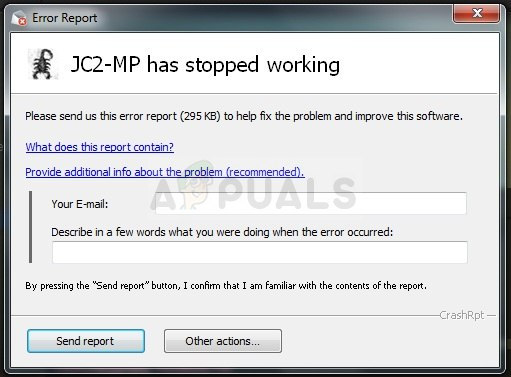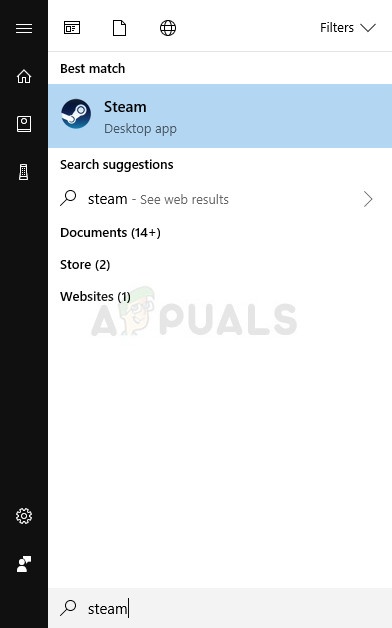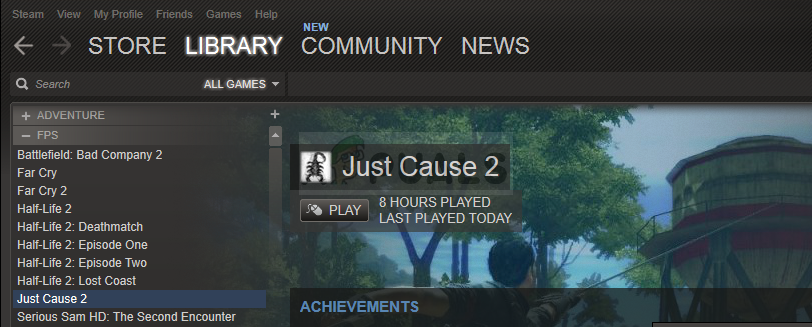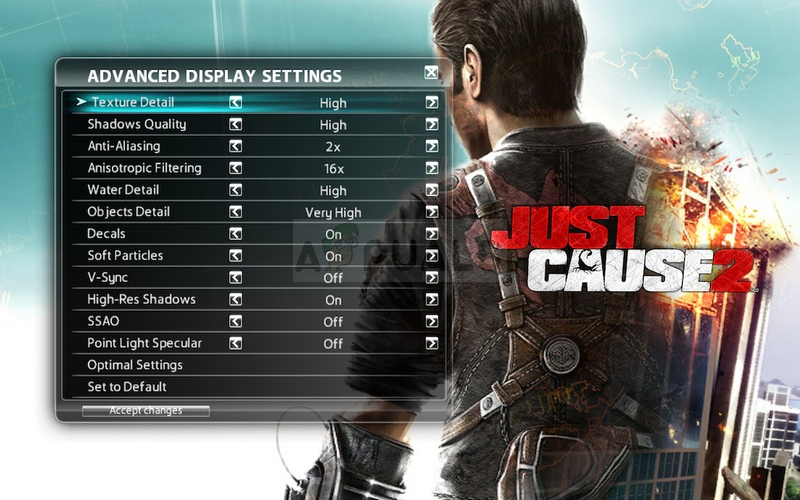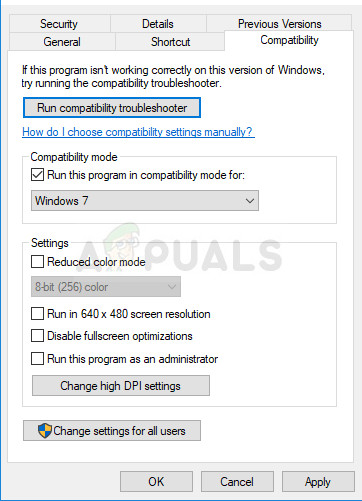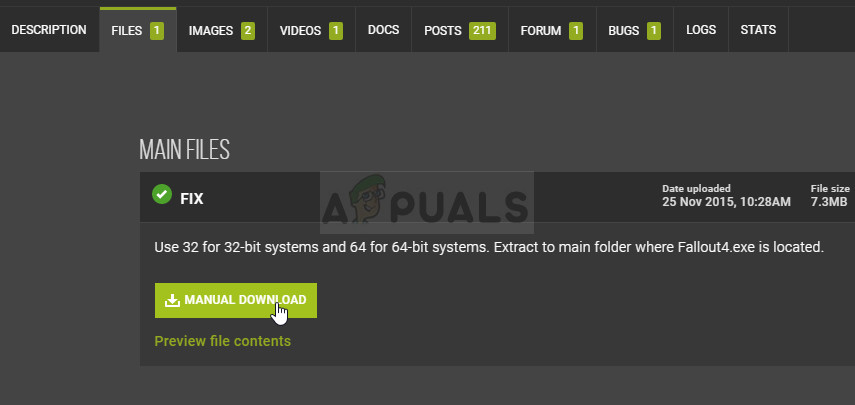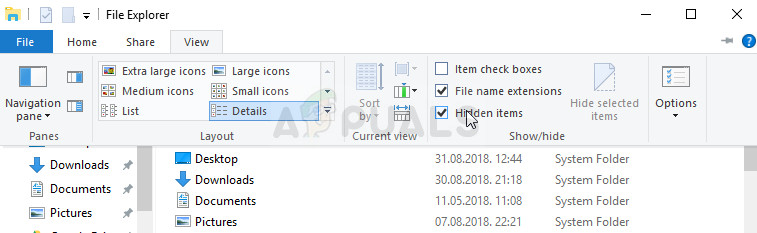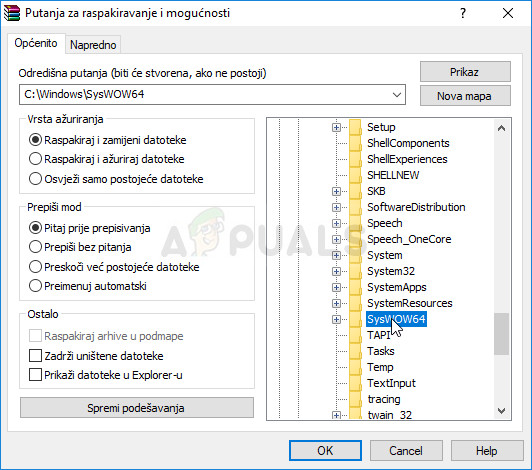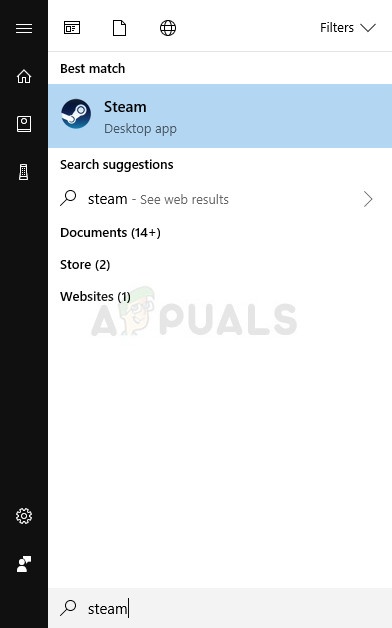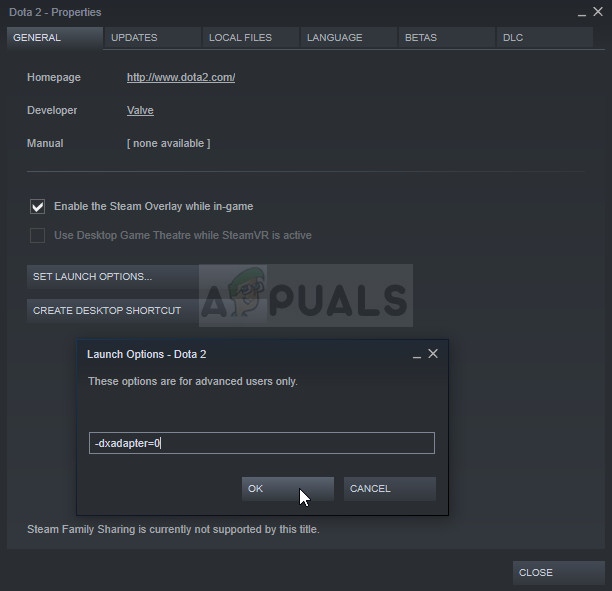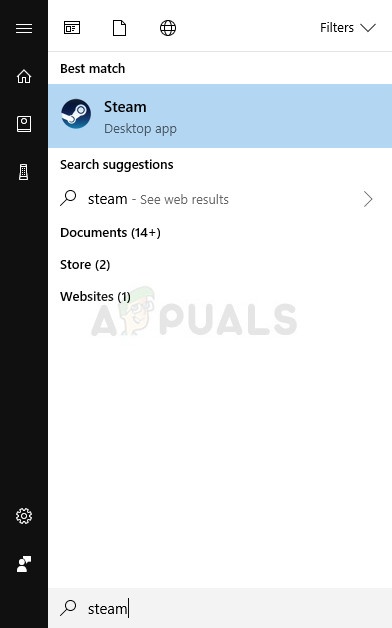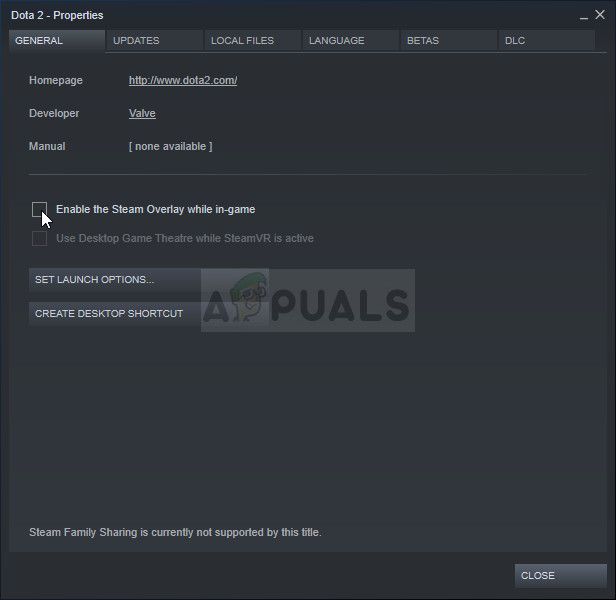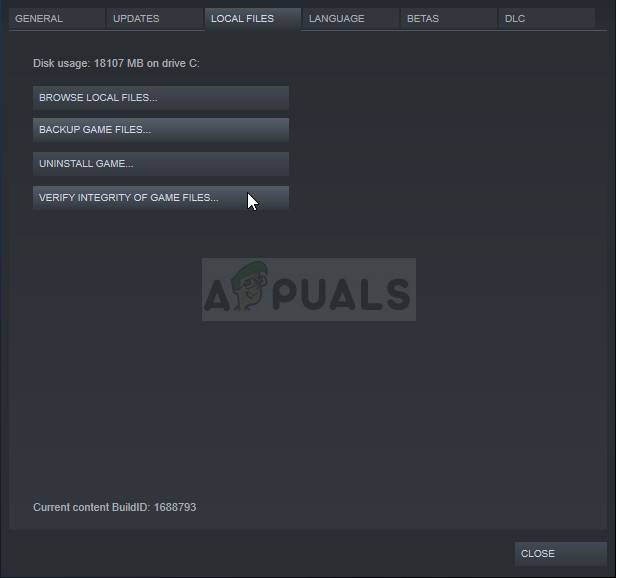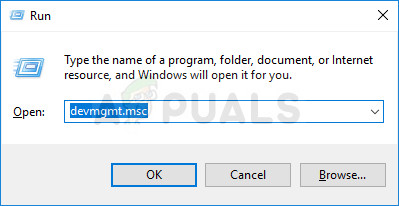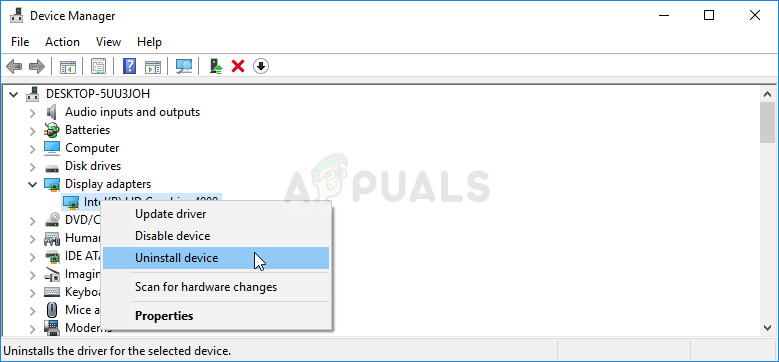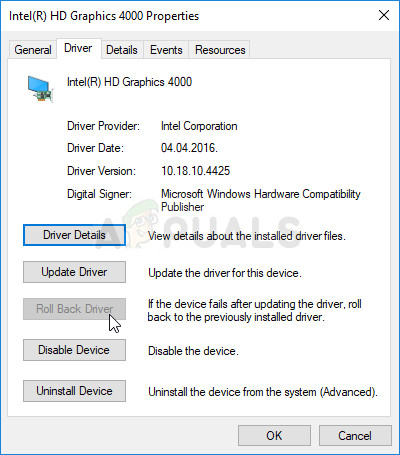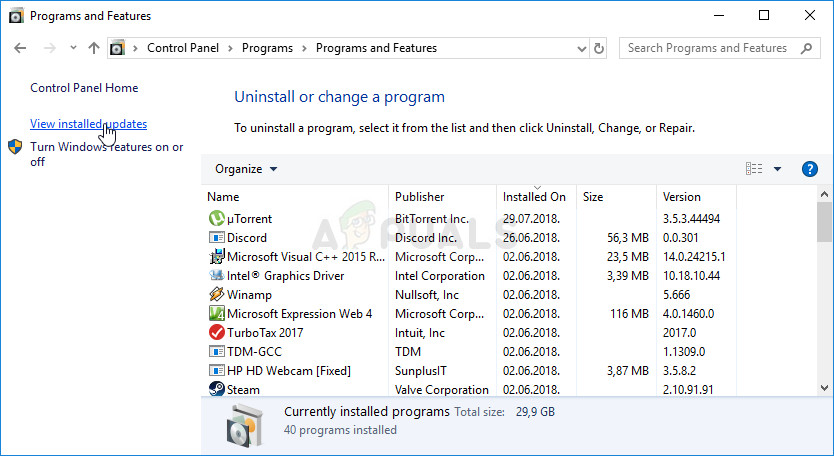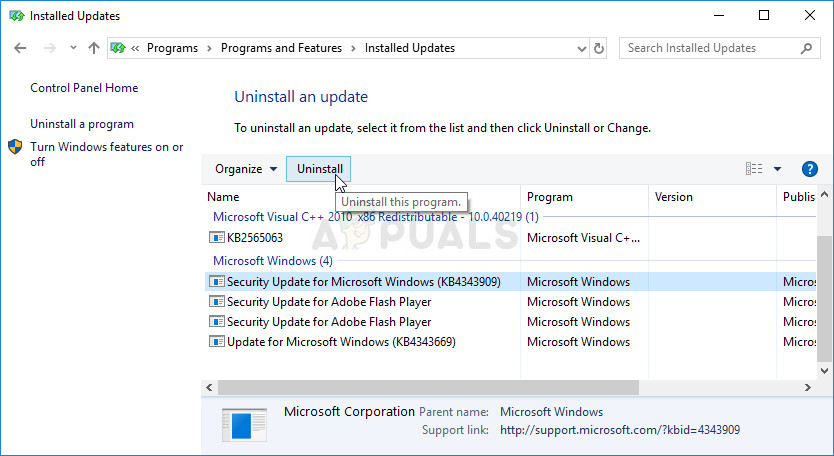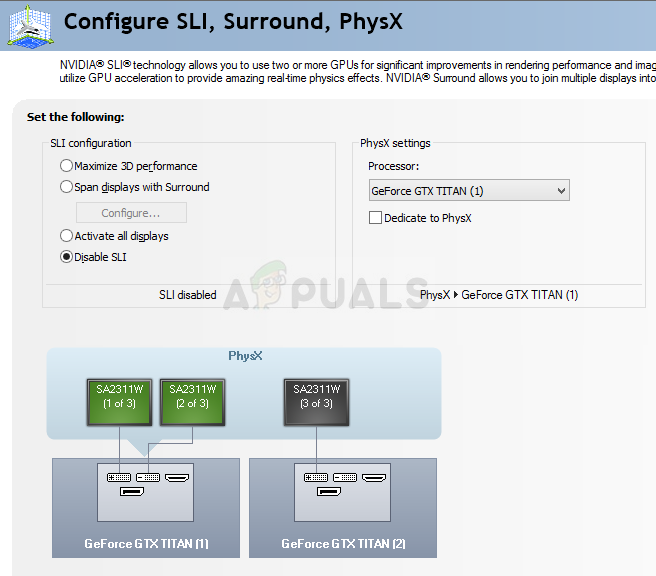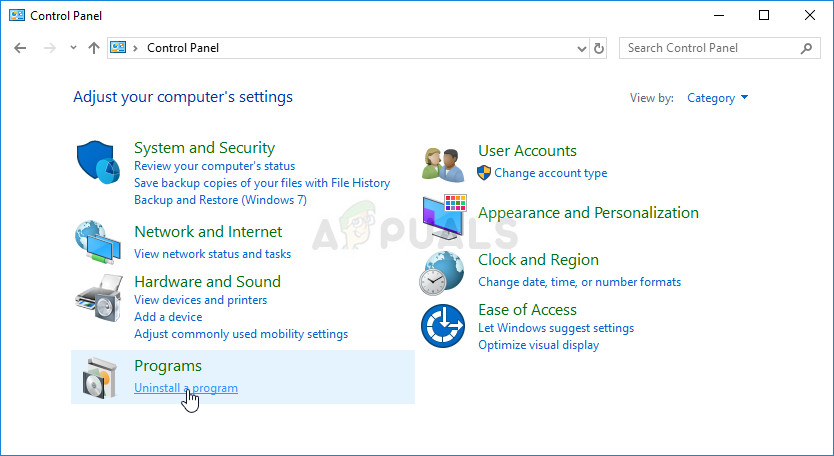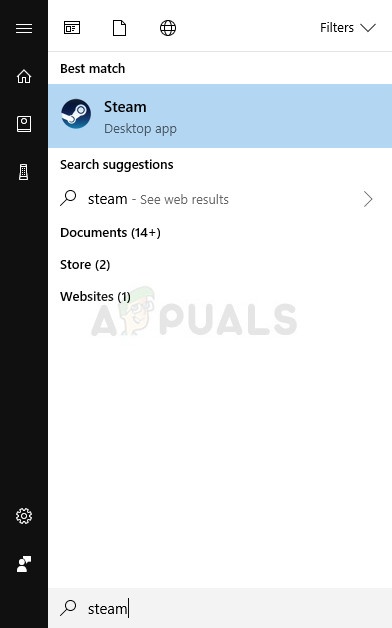However, plenty of users weren’t able to play the game properly for a long time and they have always struggled with crashes either on the game’s startup or during the gameplay. We have prepared quite a few easy solutions which have worked for people in various scenarios and we highly recommend you try them all out before giving up as you never know which one will work for you.
What Causes the Crashes?
The number of things which can cause this game to crash on a PC is just enormous. That is why we firmly suggest you don’t give up and follow through every solution listed below. We are 100% confident that one of them is going to produce a result. Here are some causes for Just Cause 2 crashes:
Outdated or even new video card driversIn-game graphic settings which were buggy from the releaseMissing or corrupt system or game files directly related to the gameOverlocking the GPU or using two of them simultaneously
Solution 1: Turn off Various In-Game Settings
Some graphical settings have experienced crashes and glitches from the first day the game was released but the makers never bothered to release the patch as this problem came into their attention only after the support and patches for the game were dropped. Some graphical settings which can be turned off from within the game might help you stop the crashes and play the game normally. Note that only one of the graphics settings may cause the error on your computer so try out turning them off one by one and checking if the game runs.
Solution 2: Run the Game in Compatibility More for Windows 7
If you are using a version of Windows newer than Windows 7 (Windows 8 or 10), you might have luck simply setting the game’s main executable to run in the Compatibility Mode for Windows 10. The real reason why this has to be done in some cases is unknown but it’s good as long as it works and doesn’t affect your in-game experience at all.
Solution 3: Replace a System DLL File
Atidxx32.dll is a type of a DLL file associated with Advanced Micro Devices, Inc. Radeon DirectX 11 Driver developed by Advanced Mirco Devices, Inc. for the Windows OS. In other words, it’s related to a ATI Radeon driver and this solution can only be helpful to users who use a vide card made my this manufacturer. Good luck.
Solution 4: Set Launch Settings in Steam
There is a certain Steam launch setting which can help you fix this problem simply by adding this line. This fix is aimed at Steam users who have downloaded and installed the game via Steam. It’s especially helpful for users who have two or more graphics cards and the game gets confused and doesn’t know which one to use. This often occurs if users have an updated integrated graphics card along with the external one they purchased.
Solution 5: Disable Steam Overlay for the Game
There is something about Steam Overlay which makes games simply want to crash. It’s a weird occurrence and this overlay is sometimes quite useful but you might want to consider disabling it for this game only as it causes it to crash for some users. Note: Obviously, this method can only be applied to users who have purchased and downloaded the game via Steam.
Solution 6: Verify Integrity of Game Files
This is yet another methods which might be useful for users who have downloaded and installed the game through Steam. Verifying the integrity of game files is such a useful feature as it allows you to redownload broken or missing files from the game’s installation no matter how and why they went missing.
Solution 7: Update or Roll Back Your Driver
If Jus Cause 2 has been crashing for a while, especially since you installed it, you might want to blame it on the game’s video drivers as new games often require the latest graphics card drivers in order to run properly. It’s also recommended if you have just updated the game and it used to work properly. The other scenario is the one in which the crashes start to occur just after a driver update and that can be blamed directly on the new drivers which aren’t well optimized for the game or they use technologies not accepted by the game. Either way, the problem becomes easy to solve if you follow the steps below. Updating the Driver:
Nvidia Drivers — Click Here! AMD Drivers — Click Here! Note: You can try experimenting with old drivers in this step as some of them proved to be useful in this scenario. Rolling Back the Driver:
Solution 8: Uninstall a Windows Update (Windows 7 Users Only)
There is a specific Windows Update which has made changes to DirectX API files and changes certain settings which the game hasn’t yet adapted to. This update caused other issues as well so it’s for the best if you simply uninstall it. This update came out for Windows 7 only so this method is only helpful for Windows 7 users.
Solution 9: Disable SLI
Scalable Link Interface (SLI) is a GPU technology made by Nvidia for combining two or more video cards to produce a single output. SLI is a parallel processing algorithm for video, meant to increase the available processing power. However, Just Cause 2 doesn’t appear to support this technology and you should turn it off while playing the game. Most users have reported that disabling this option for the game has prevented the constant crashes from occurring.
Solution 10: Stop Overclocking Your GPU
Overclocking is a process where users alter the maximum frequency of the graphics of central processor to a value which is above the recommended one set by your GPU’s manufacturer. This can give your PC a significant performance and speed advantage when playing video games and improve it in all ways but you have to absolutely careful since there were instances where entire rigs broke down and even ended up in smoke. Some CPUs and GPUs were definitely not made to be overclocked with certain tools or with certain games and it’s a fact that some processors perform way better than others. What’s even more crucial is that different tools used to overclock your processors (CPU or GPU) work better or worse depending on the processor which is being used. Returning your processor’s frequency to its original state depends on which software you used to overclock it in the first place. Stop overlocking your GPU and check to see if the issue persists.
Solution 11: Reinstall the Game
Reinstalling the game can do miracles for the game since any corrupt and missing files will be reinstalled and you should be able to keep your progress as it’s tied to your Steam account as you are playing on a PC. Still, the process might take a while depending on your Internet speed as the game files need to be redownloaded if you are using Steam. Uninstalling the game:
Alternative for Steam Users:
In order to reinstall Just Cause 2, you will either need to insert the disc you bought it on and follow the instructions within the installation wiard or you will need to download it again from Steam. The game will still be still located in your library so just right click on it and choose the Install option. Check to see if Just Cause 2 still crashes.
Just Cause 4 Achievements Revealed: ‘Cow-Moo-Flage’, ‘A Game of Chicken’, and…Just Cause Developers Reveal Unreleased Iron Man Game Was Cancelled 10 Years AgoFAT32 Volume Limitations Cause Issues for Windows 10 Users with Embedded DevicesHow to Disable ‘High Volume Can Cause Hearing Loss’ Warning