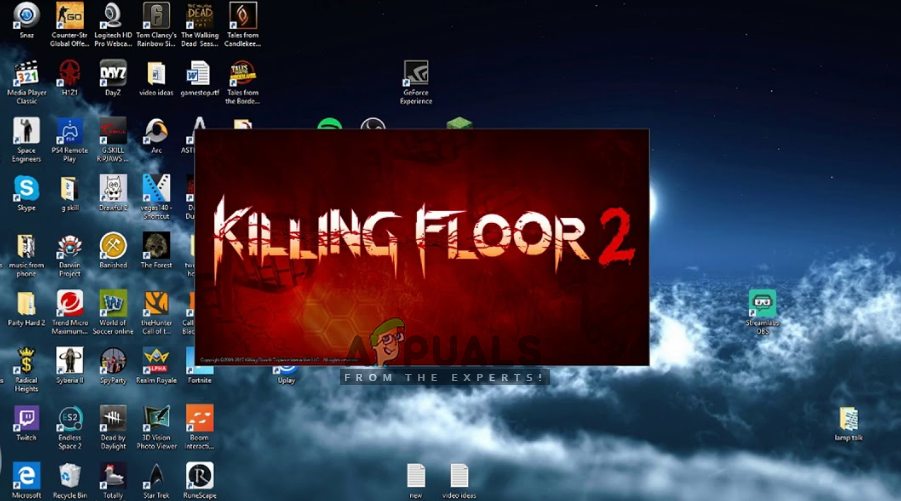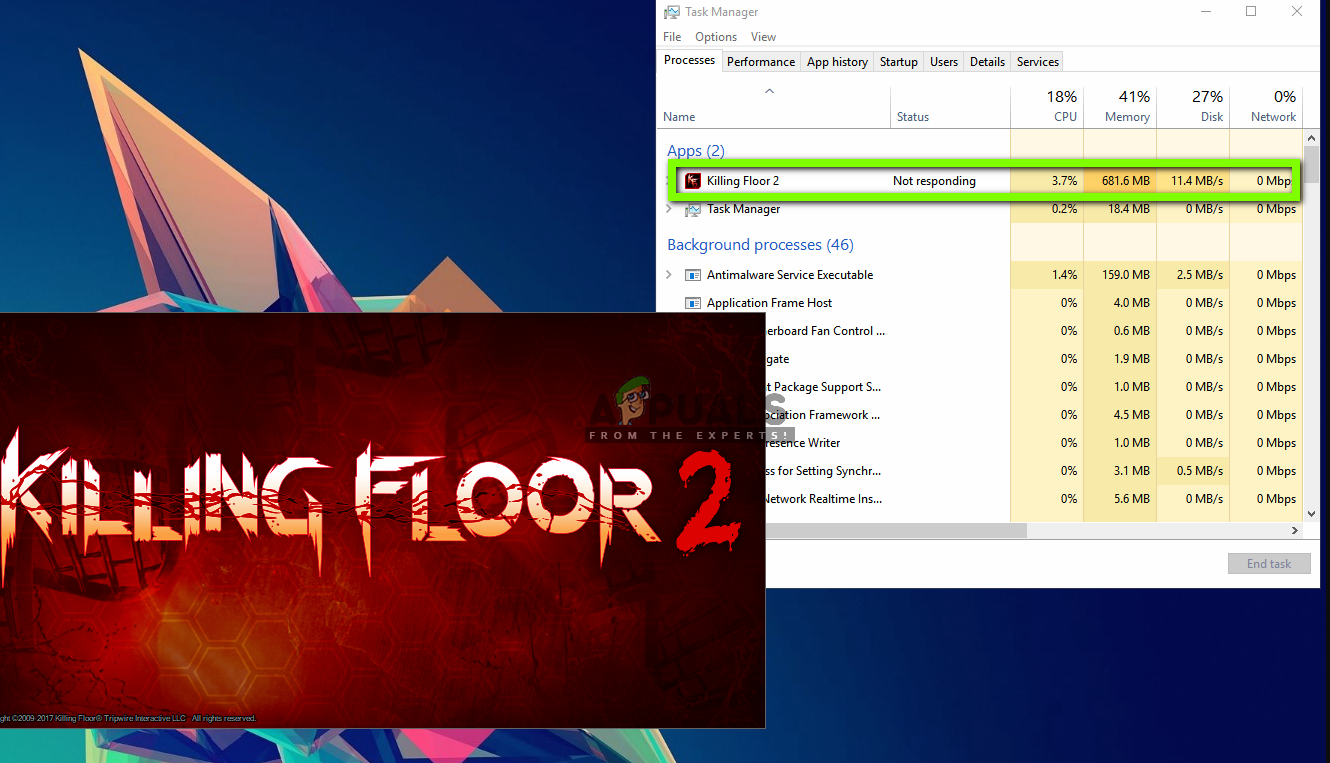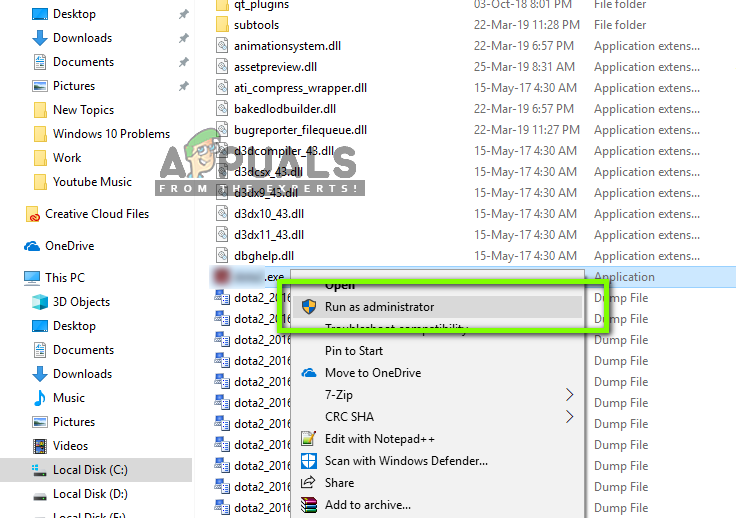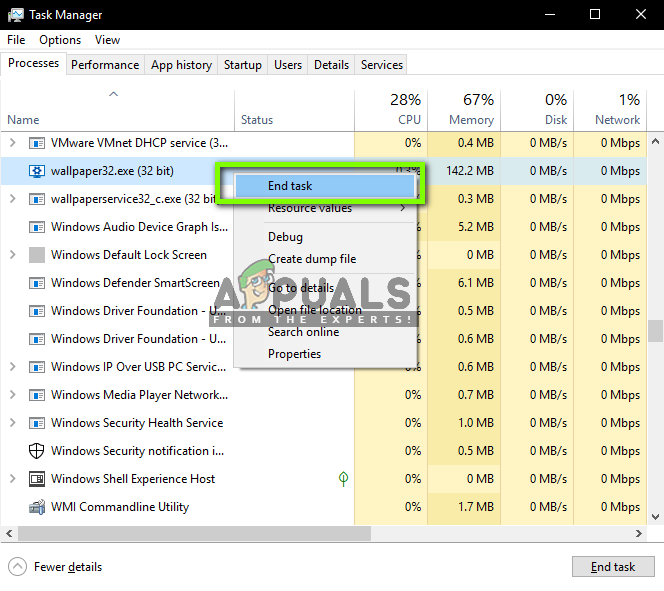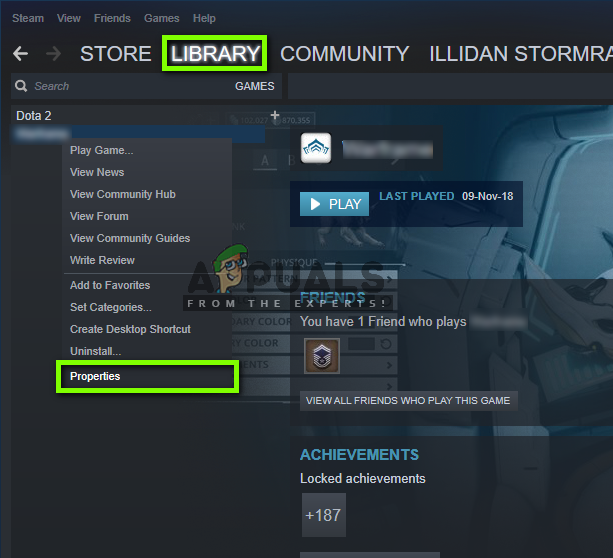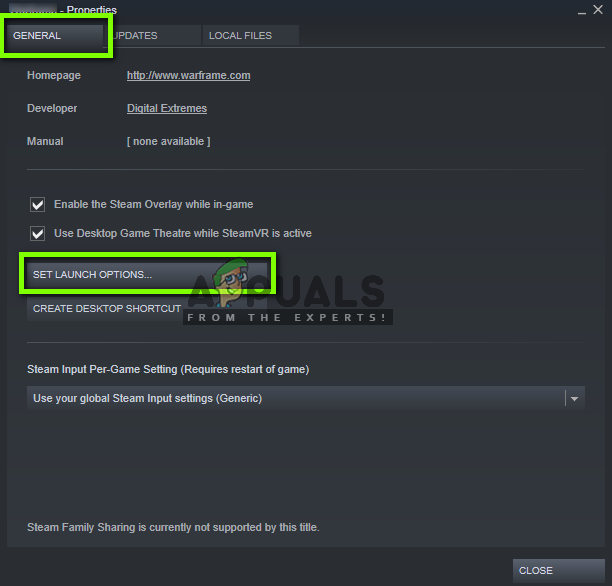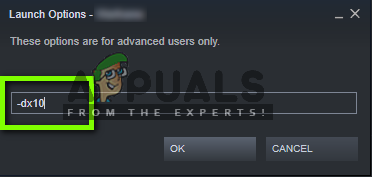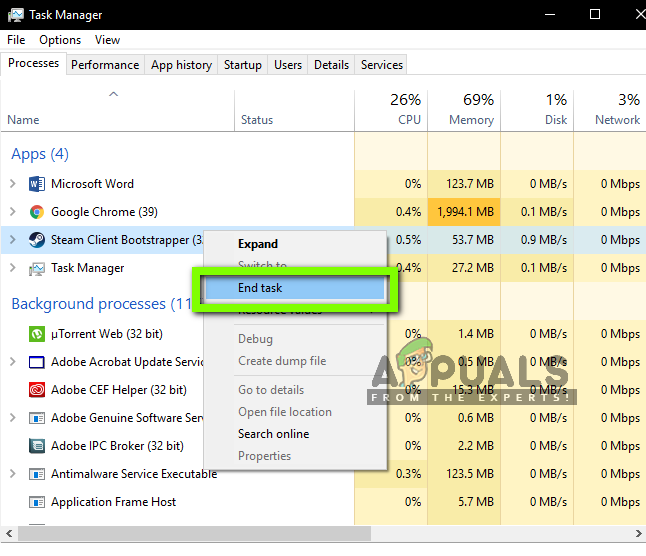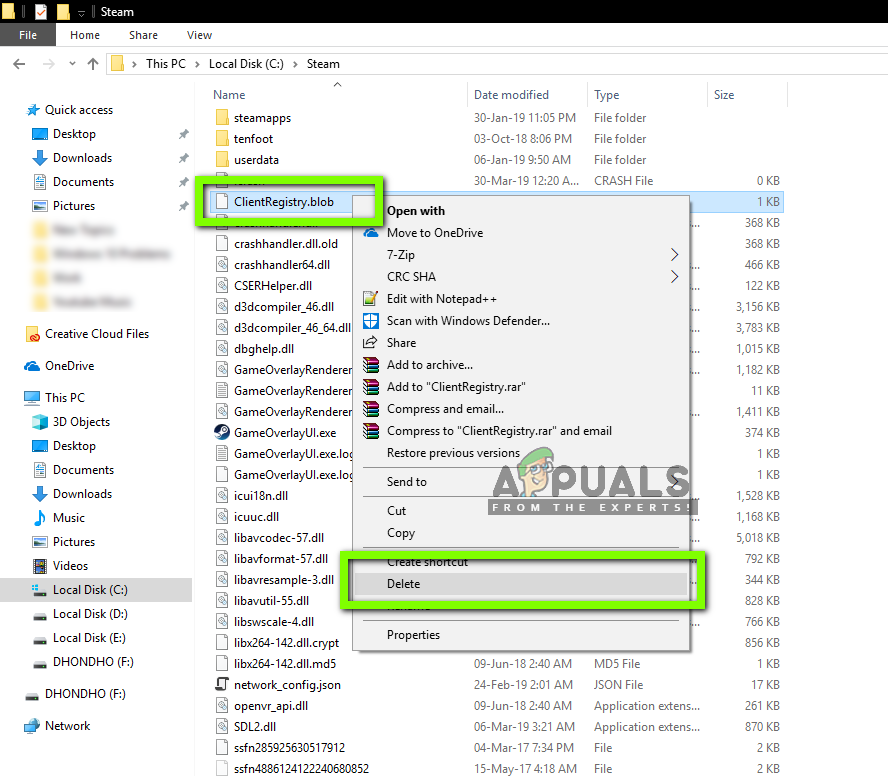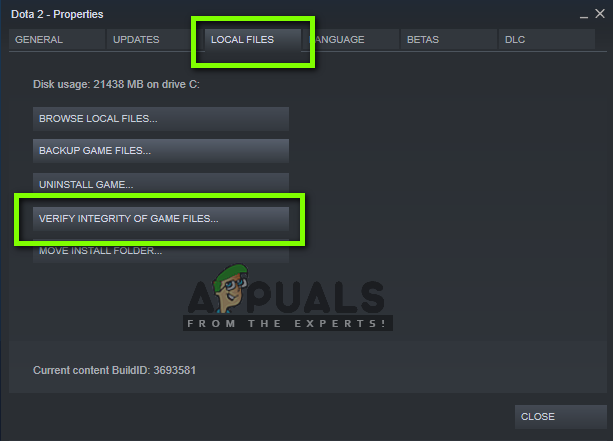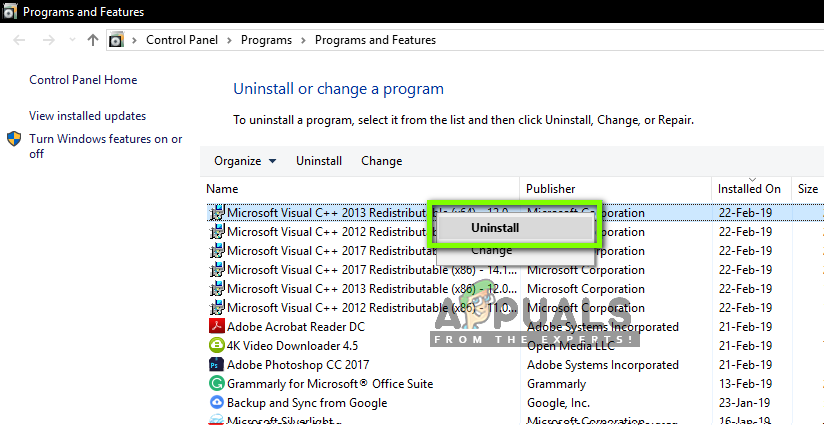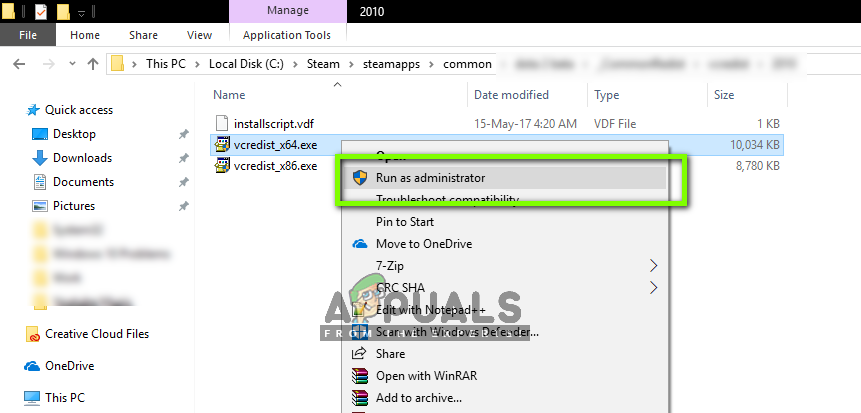Despite frequent development and maintenance by Tripwire, there are several reports which indicate that Killing Floor 2 goes into a not responsive state and doesn’t launch every now and then. The game is primarily hosted in the game engine of Steam. In this article, we go through the causes of why this behavior occurs and also look at the workarounds needed to solve the problem.
What causes Killing Floor 2 not to Launch?
We analyzed several user cases and replicated the conditions on our computers. After troubleshooting, we came to the conclusion that the game becomes unstable and doesn’t launch due to several different reasons; some of them are listed down below. Before we move on to the solutions, make sure that you are logged in into your computer as an administrator. Furthermore, you should also have an active and open internet connection.
Solution 1: Waiting it Out
Usually, whenever you launch Killing Floor 2, it goes into a not responsive state (like all other games). This is the period where it is slowly loading all the required modules and libraries in your computer. It takes a while (around 10-15 seconds) for the game to completely load and then launch normally. So if you are seeing the delay in launching or the game window going into a not responsive state, it is recommended that you wait for the issue out. You should wait up to 30 seconds and refrain from using the computer for any other activity. Don’t press any key etc. Just wait it out and see if it does the trick. If you have waited for over a minute and the game still doesn’t launch, you can go ahead and check with the other solutions listed down below.
Solution 2: Running Killing Floor 2 as an Administrator
You should grant Steam access of an administrator by default for it to run properly without any issues with its games. However, if that doesn’t work, we can always go to the local directory of the game and launch it directly from there as an administrator. If this solution works, we can always create a shortcut of the game for you at an accessible location. Note: Make sure that you are logged in as an administrator in this solution. Now you can launch the game from your Desktop whenever you want.
Solution 3: Installing Different version of PhsyX
Another workaround to the solution is installing a different version of the module ‘PhsyX’. Usually, this is installed automatically by Steam or the game itself. Now either this installation goes well but the version is not supported or the installation failed itself. To target both cases, we will navigate to the directory of the module and install the correct version into the computer. Note: If there are newer updates of the module in the future, you can try to install that instead.
Solution 4: Checking Third-Party Applications and Recorders
There are numerous cases where third-party applications conflict with several games (especially of Steam). Here the applications can be of any category, ranging from video capture tools to live backgrounds. Check for anything which you think might be causing the issue and terminate it and launch the game again. If the issue vanishes, this means the application was causing the problem. Note: It is also advised that you disable your Antivirus software and check to launch the game. These are also known to conflict. If you detect the application causing the issue, prevent it from starting or update it to the latest version.
Solution 5: Adding Launch Option
Another thing we can try is setting the launch option of ‘dx10’ whenever Killing Floor 2 is launched on your computer. Launch options are a mechanism in Steam which allows you to launch the game with additional parameters than the ones defined by default. This helps troubleshoot an issue or enhance the gaming experience. You can always revert back the feature easily by removing the launch option the same way. If it does, keep the launch option as is and enjoy the game!
Solution 6: Deleting Temporary Files
Steam and the Killing Floor game, both have local configuration files saved in your computer. These configuration files are a type of storage for reading and recording configurations and preferences. If any of these files are corrupt or incomplete, the game will not launch or will launch with several issues. If we delete these temporary files, the game engine will detect this and create new configuration files with default values. Follow the steps below: Once in the said directory, delete the following folder:
Solution 7: Verifying Integrity of Game Files
If all the above methods don’t work, we can try verifying the integrity of your game files. There are several cases where the installation files of the game either become corrupt or incomplete. This will cause several problems to the game itself and you will not be able to launch it properly. Either it won’t launch or it will have crashing and gameplay issues. Steam can verify the integrity of game files where it checks your file manifest against the manifest online. If some discrepancy is recorded, the file is replaced.
Solution 8: Reinstalling Microsoft Redistributable Libraries
As mentioned before, most games in Steam make use of Microsoft Redistributable libraries in order to run properly. These modules are used as external libraries for the game’s mechanics and coding. If any of these libraries is incomplete or corrupt, the game will not launch or cause other issues. In this solution, we will uninstall the current libraries from your computer and install them again after accessing the libraries folder in your game. Now you will see two folders i.e. 2010 and 2012 folders.
How To Make A Floor Cleaning Robot Using Ultrasonic Sensor?Digital Interior Designing: Create Custom Floor Plans EasilyDigital Interior Design: How to Create a Custom Floor Plan using Live Home 3DSteam Games Killing Network Connection? Here is how to fix