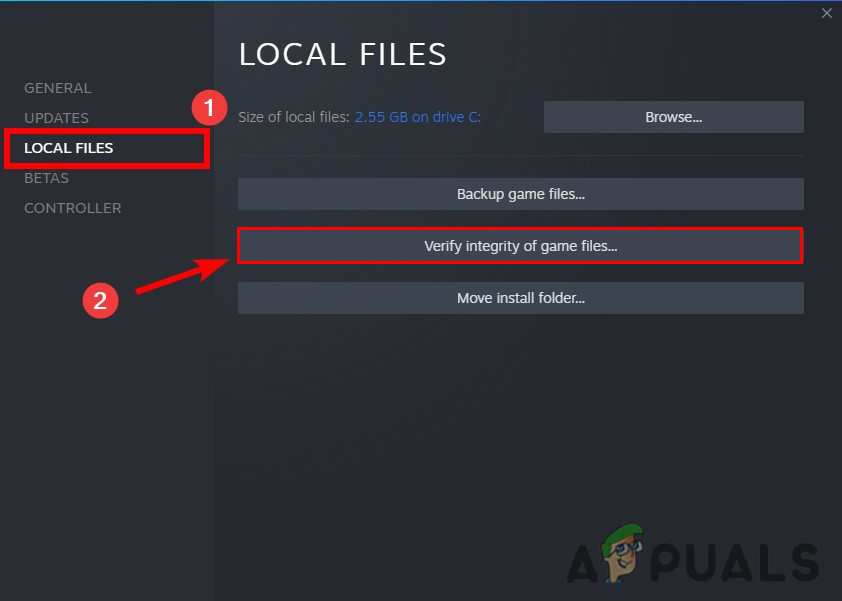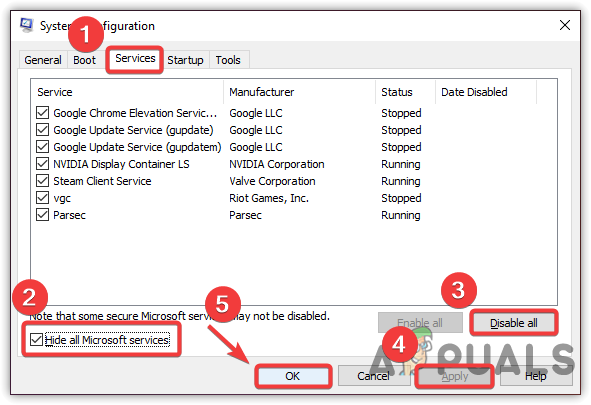Here are some reasons why the “MultiVersus Launcher error | failed to get process Path” appears;
Outdated GPU Drivers: The graphics drivers are responsible for controlling the display of your game. So, when the graphic drivers are obsolete, they do not support any feature and cause a launching error. In this case, update the drivers and then relaunch the game.Background Program’s Interruption: When more than one program runs on your system, the system gets confused and does not support the game properly. Sometimes, the background programs have some bugs and glitches that affect the game files and stop them from launching on your system.Antivirus Software: Third-party software is helpful for system protection from malware attacks. But sometimes, it considers some important game files as a bug and does not allow them to open or remove them from the system permanently. So, disable the Anti-virus, verify the integrity of game files, and then relaunch the game.Missing/Crashed Game Files: Any game launch effectively when it has all its files properly. The game stops when some of its files are lost or crashed, and a launching error appears.
1. Restart Your System:
When the MultiVersus Launching error occurs, you should reboot your system. The rebooting process refreshes the system content and eliminates the temporary errors mainly encountered by older cookies, cache, or other software clashes with your gaming software. So restart the system and then relaunch the game.
2. Run MultiVersus as an Administrator
When unnecessary and several programs open in the background, your system stops functioning well and ultimately fails to launch the MultiVersus on your system. In this case, run the game as an Administrator, so your PC focuses on performing one task.
3. Disable the Antivirus
If a MultiVersus Launcher error appears, disable Antivirus software. The error usually occurs because of overprotective security or antivirus. The third-party software can block the game and stop it from being launched. So, follow the below steps and check if the problem fixes or not.
4. Repair the Easy Anti-Cheat Software
The Easy anti-Cheat code helps in reducing cheating in an online multiplayer game. It gives the tools to launch the game in protected mode. But when it gets some glitches, the game’s performance also reduces. Thus, an error appears. So, repair the Easy Anti-software by following these steps and check if the problem occurs or not;
5. Verify the Integrity of Game Files
If still, you are getting “MultiVersus Launcher Error, Failed to get process path,” then verify the game file Integrity. This process detects the missing and corrupt game files and repairs them themselves. So, here are some steps to verify the integrity of game files;
6. Disconnect VPN
VPN is another reason for the MultiVersus launching error. The VPN changes your network location while the Anti-Cheat Software considers it suspicious. So, this might be the reason for triggering the error. So, disable your VPN and then relaunch the game.
7. Update the Graphic Drivers
As graphic drivers control the overall display of the games so, when they are outdated, games’ functioning disturbs, and the error appears. Follow the below steps to update the Graphic Drivers;
8. Perform a Clean Boot
This method removes the interrupted program from the background and runs the game smoothly. So, if the error is still appearing, perform a clean boot and check if the problem resolves or not. Follow the below steps;
9. Reinstall the Game
If you still face the issue, uninstall the game and reinstall it in your system. When the game files get crashed or lost, then reinstallation of the game will add the missing files and replace the hit with proper files. So, follow the below steps to reinstall the game on Steam Client;
Fix: “Sorry, There Was A Socket Open Error” Error When Logging In Epic Games…How to Fix “Connection Lost” Error in MultiversusHow to Fix Grand Theft Auto V Launcher Stopped Working ErrorFix: Glyph Launcher Error 1034