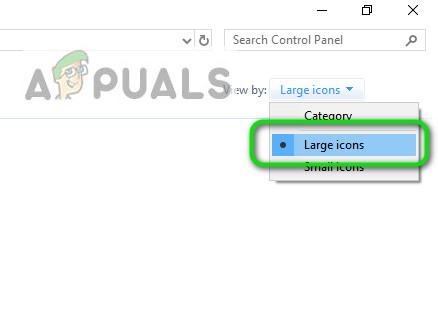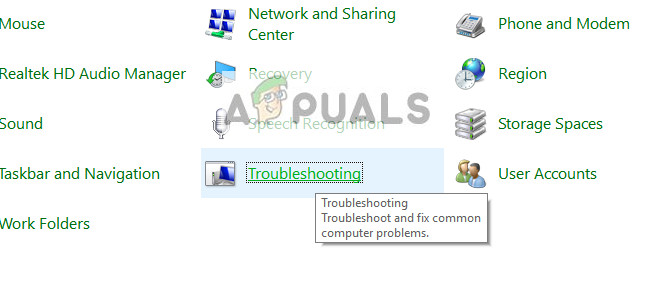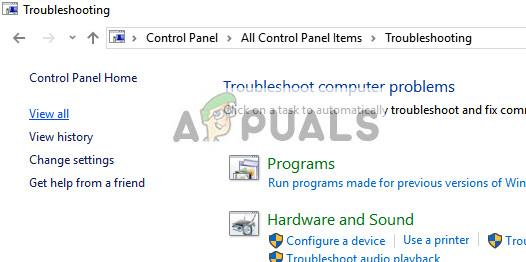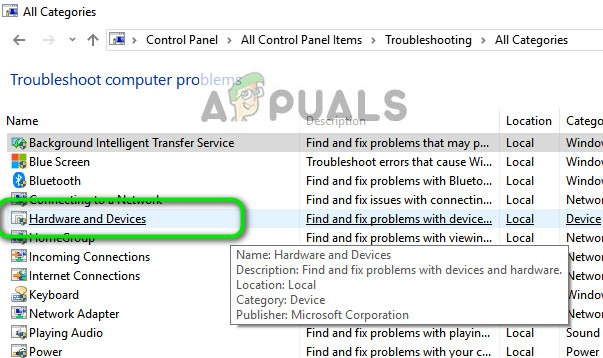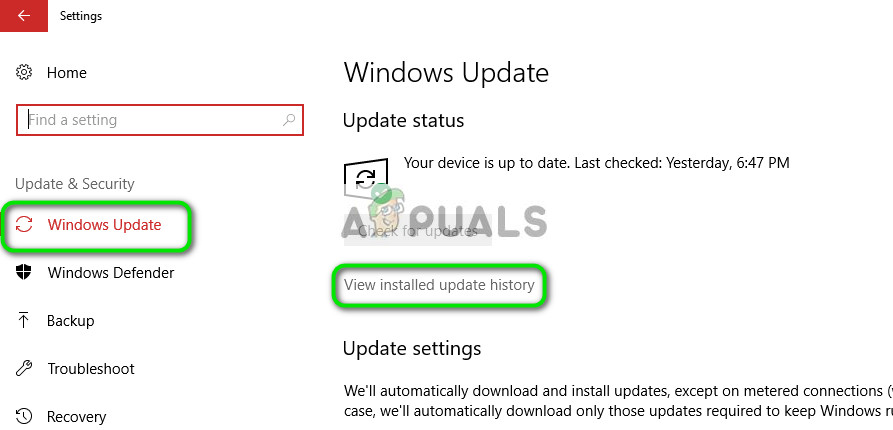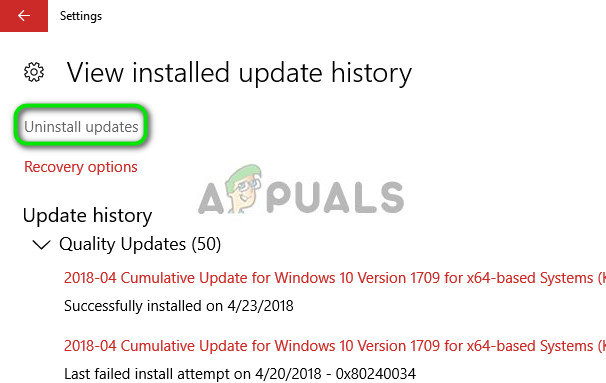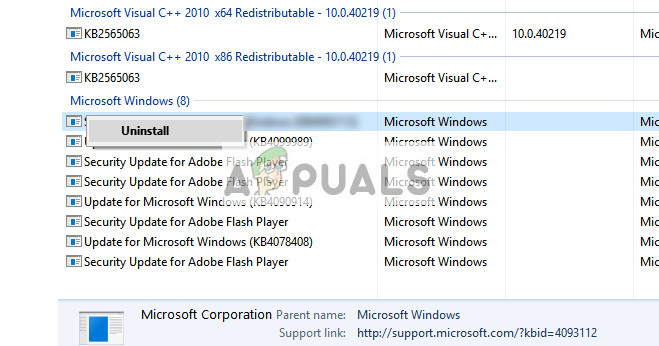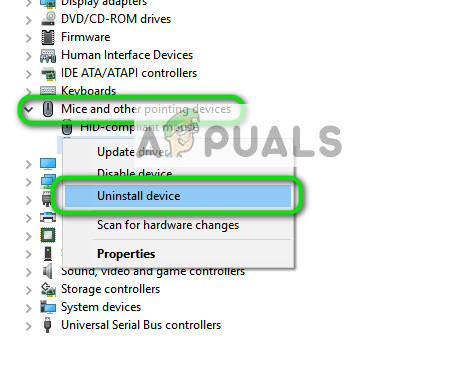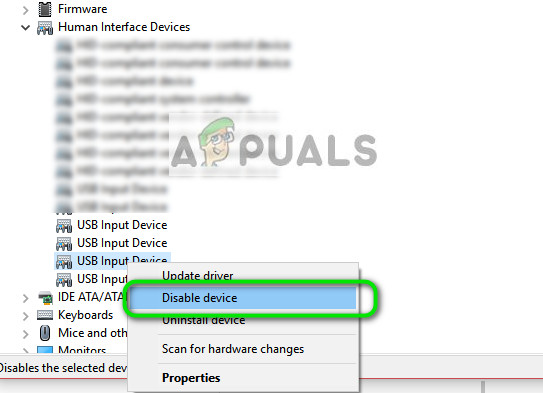One such problem is the touchscreen not working in Lenovo. This problem can occur due to many reasons such as the touch driver corrupted, or some Windows update conflicting with module, etc. We have listed various workarounds for you to try. Start with the first one and work your way down.
Solution 1: Running Hardware and Device Troubleshooter
Hardware Troubleshooter is a utility present in the Windows operating system. It detects problems with your existing hardware and tries to resolve it after following a series of steps. We can try running the hardware troubleshooter and check if this does the trick.
Solution 2: Uninstalling Latest Windows Update
It is not new to anyone using Windows to know that Windows Updates break different components very often. It was noted frequently that there were several Windows updates that were conflicting with the touch module. Windows update is designed to fix various bugs and introduce new capabilities to the operating system. But sometimes, when the update is rolled out, it conflicts with another thing. You can try uninstalling the Windows Update and see if this does the trick. Make sure that you backup all your important data before following this solution.
Solution 3: Doing a Full Power Cycle
Another workaround that works for a lot of users is power cycling your computer. Power cycling is an act of turning off a device completely off and then on again. Reasons for power cycling include having an electronic device reinitialize its set of configurations parameters or recover from an unresponsive state or module. It is also used to reset all the network configurations as they are all lost when you turn the device completely turned off. After the computer, take out the main power cable and let them stay idle for a couple of minutes (~5). After the required time, plug in the cables and turn on your computer. Now check if the touchscreen works again.
Solution 4: Uninstalling USB Touchscreen Controller and Updating Drivers
If both the above methods don’t work, it is safe to assume that the problem might lie with your touch drivers. Drivers are the main force behind the working of your touchscreen. They are the interface between any hardware and the operating system. It is possible that the latest drivers installed on your system might not be working correctly with your hardware or they might have gotten corrupt. We can try uninstalling the drivers and restarting the computer in hopes that this will install the default drivers.
If this method doesn’t work, follow the instructions below. This solution will target the case where you cannot exactly locate where your touchscreen is located in the device manager.
If disabling or installing the drivers don’t work, you can try updating them to the latest build and see how things turn out. Once you locate the device in your device manager, right-click it and select “Update driver”. You may choose “Search automatically for updated driver software” or you can select the latter “Browse my computer for driver software” and navigate where you download the driver. Tips: If there is a red cross next to the hardware, it means that the device is disabled. You can enable it again and see if this solves anything. If it has a yellow exclamation mark, it means you have to update its drivers.
Solution 5: Editing the Registry
If updating the drivers also don’t work out, you can update some registry values. Registry editor contains keys that are of core importance to the computer and it refers to these keys when trying to set parameters. However, you should also backup your registry before attempting to change any values. Appuals will not be responsible for any damage whatsoever. If after following all the above methods, the touchscreen still doesn’t work, you can perform a system restore if it was working prior to a windows update. If the touchscreen was not working from the start, it probably means that there is a hardware fault.
Solution 6: Checking for Hardware Problems
If none of the above methods work for you, it probably means that there is a problem with the touch-screen itself. According to several users, their screens were working when the laptop was taken out from the box. However, after recent updates or due to faulty hardware itself, the screen stopped working. Here, what you can do is locate the nearest Lenovo service shop and physically show the issue to their technicians. This is a known problem (especially with 720s). If you have a warranty, you will not be charged as well.
Fix: Touchscreen not Working Windows 10Fix: Lenovo Yoga 3 Pro Usb Ports Not WorkingSOLVED: Lenovo Camera Not Working (Shows a line through it)FIX: Lenovo Yoga 2 Screen Not Rotating