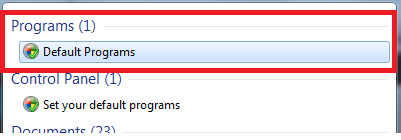Click on the Start button and type Default Programs in the search.
From the list of results, choose Default Programs. This should be on the top under Programs or simply hit the enter key after typing default programs.
From the screen that opens, select “Set your default programs” from under “Choose the programs that windows uses by default”
4. Then select your browser from the list, Internet Explorer and select set this program as default, then click OK
- In this step, we need to get back to the Default Programs, refer to step 1 and 2.
- Choose the 4th option which is “Click on Set program access and computer defaults at the bottom” and (Click Continue if you get a User Account Control prompt)> Select the Custom option> Click on the double arrow to the right of Custom> Choose a default web browser, select your default browser (likely Internet Explorer)> Make sure a check is in the box next to Enable access to this program. Scroll down a bit to Choose a default e-mail program> Choose Use my current e-mail program> Again, make sure a check is in the box next to Enable access to this program then Scroll to the bottom and click OK Some users have reported success using the FixIt – it is worth trying. Download it from -> http://go.microsoft.com/?linkid=9726441
How to Change your e-mail settings in Windows Live MailInstall KB4515384 to Fix CPU Throttling Issue In Windows 10 version 1903 [Direct…FIX: “Locate Link Browser” Popup When Clicking on Links in Outlook 2003 on…Fix: Cannot Unpin Windows 10 FTP Links from Quick Access Menu