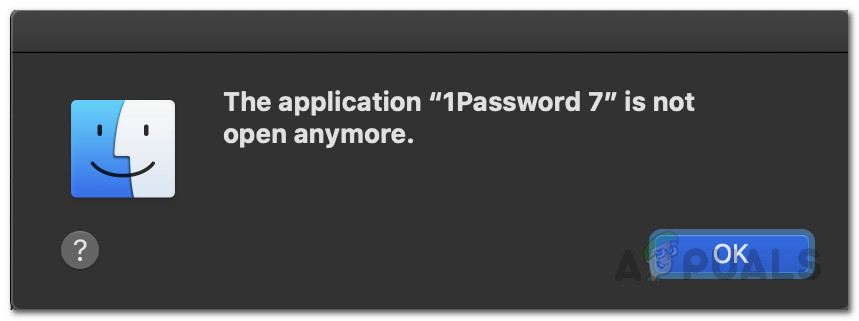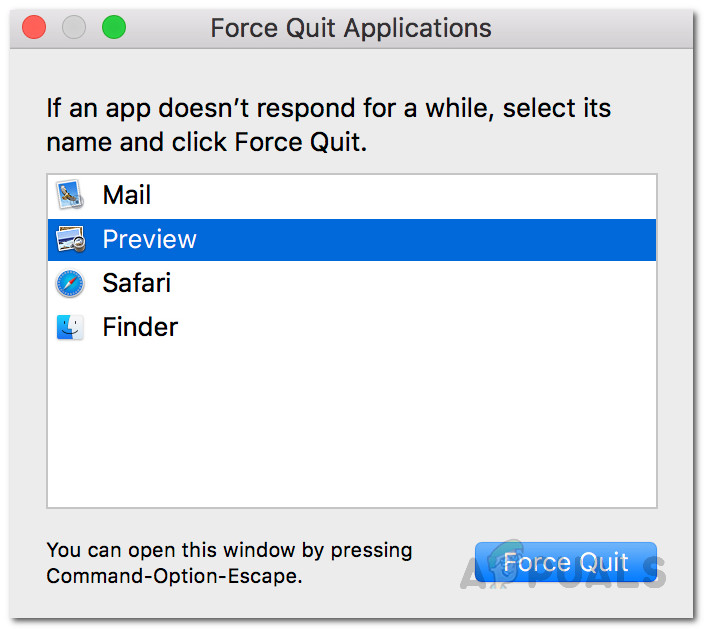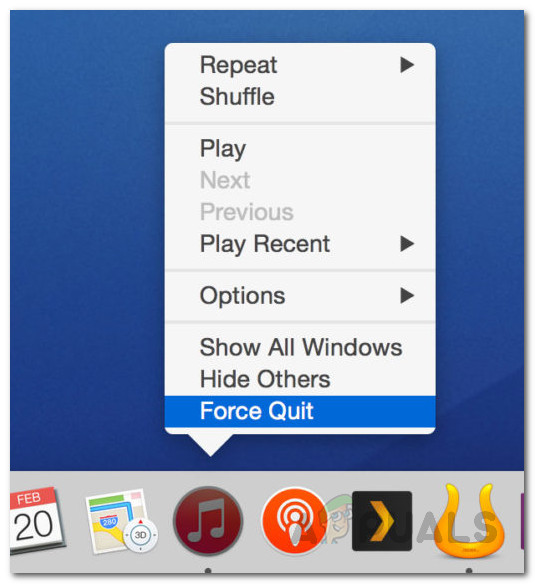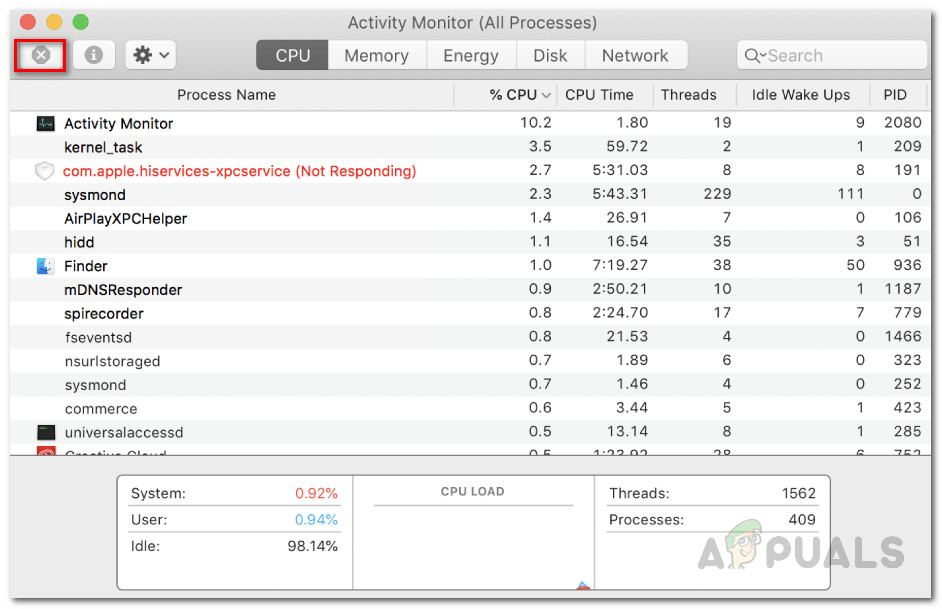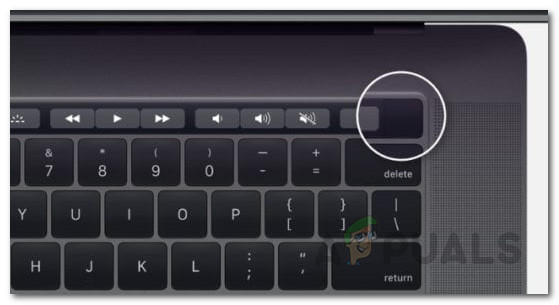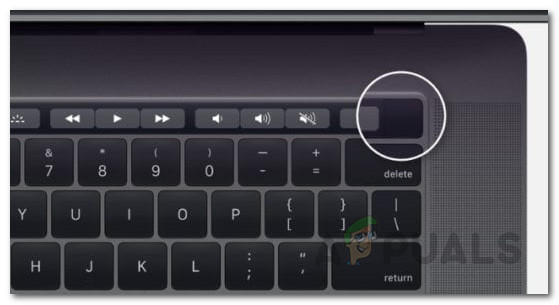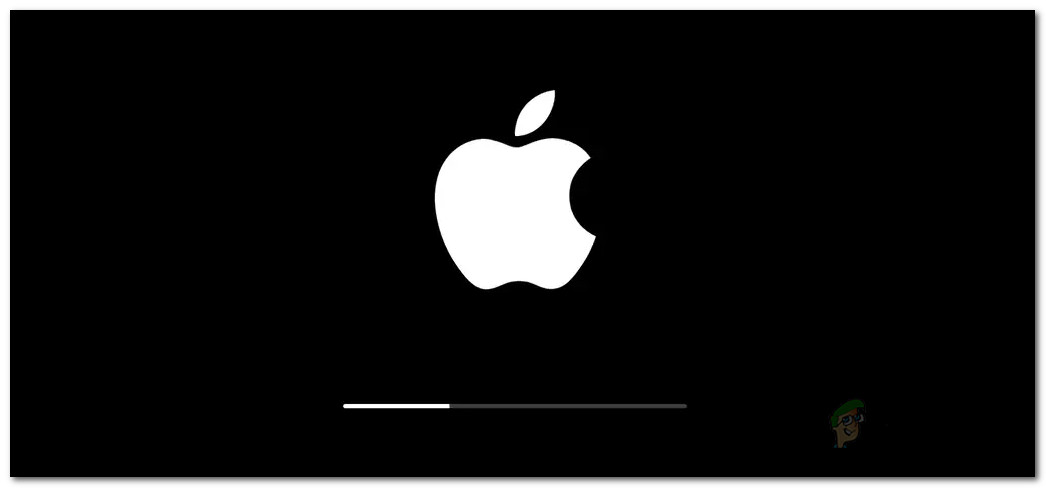What actually happens is that your Mac thinks the named application is no longer open while the app stays open in the background. Therefore, you are unable to use it. The error message appears when the app that you are trying to use becomes unresponsive and that does not sound awful. However, in some cases, the issue seems to be persistent and you are forced to restart every single time. In such a case, the issue can be associated with an operating system bug. If this is applicable to you, you will have to make sure that your Mac is up to date. Updates often contain fixes to different bugs and thus updating your system might get rid of the error for good. With that said, if this is the first time you have seen the error message, we will take you through the various methods that you can use to get around it. So, without further ado, let us get started.
Method 1: Force Quit the App
The first thing that you should do whenever you face the said error message is to force quit the application. Since the app becomes unresponsive, you will not be able to close as you would normally close other applications. Therefore, force quit is your only option to exit the app. Now, there are multiple ways you can force an application, we will list down a few but not all of them.
Using a Keyboard Shortcut
The first way you can force quit an application is to use a keyboard shortcut. Follow the instructions below to do this:
Force Quit from the Dock
Another way of forcing an app to quit would be via the Dock. Here’s how to do this:
Using Activity Monitor
Finally, if the above methods do not work for you, you can use the Activity Monitor to close an unresponsive app. To do this, follow the instructions below:
Method 2: Force Reboot your Mac
If force quitting the application does not fix the issue for you, then, you will have to force reboot your Mac to be able to use the application again. It is important to note that force rebooting will result in losing any unsaved files so make sure that you close any applications that are running beside the culprit one. The procedure is the same for all Macs, just the power button is located differently. With that said, follow the instructions below to force reboot your Mac.
Method 3: Use Safe Mode
As it turns out, you can use the safe mode to launch the application and then perform a restart to fix the issue. This has been reported by a user who was facing a similar issue. Safe Mode boots your Mac with only the required apps running in the background. To boot into safe mode, follow the instructions below: It is important to note that in some scenarios, such error messages can be caused by some sort of malware on your system. Therefore, make sure you scan your PC via your antivirus software in case the error keeps popping up again and again.
27" iMac Pro with Mini-LED Display Not Launching in Spring Anymore As Apple…[FIX] Windows Hello Compatible Camera can’t be Found AnymoreHow to Fix ‘The Application-Specific Permission Settings do not Grant Local…Fix: “Your System has Run out of Application Memory” on Mac