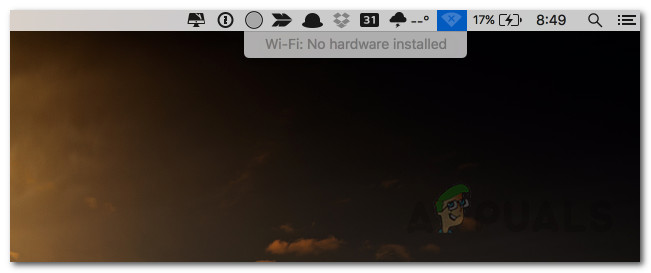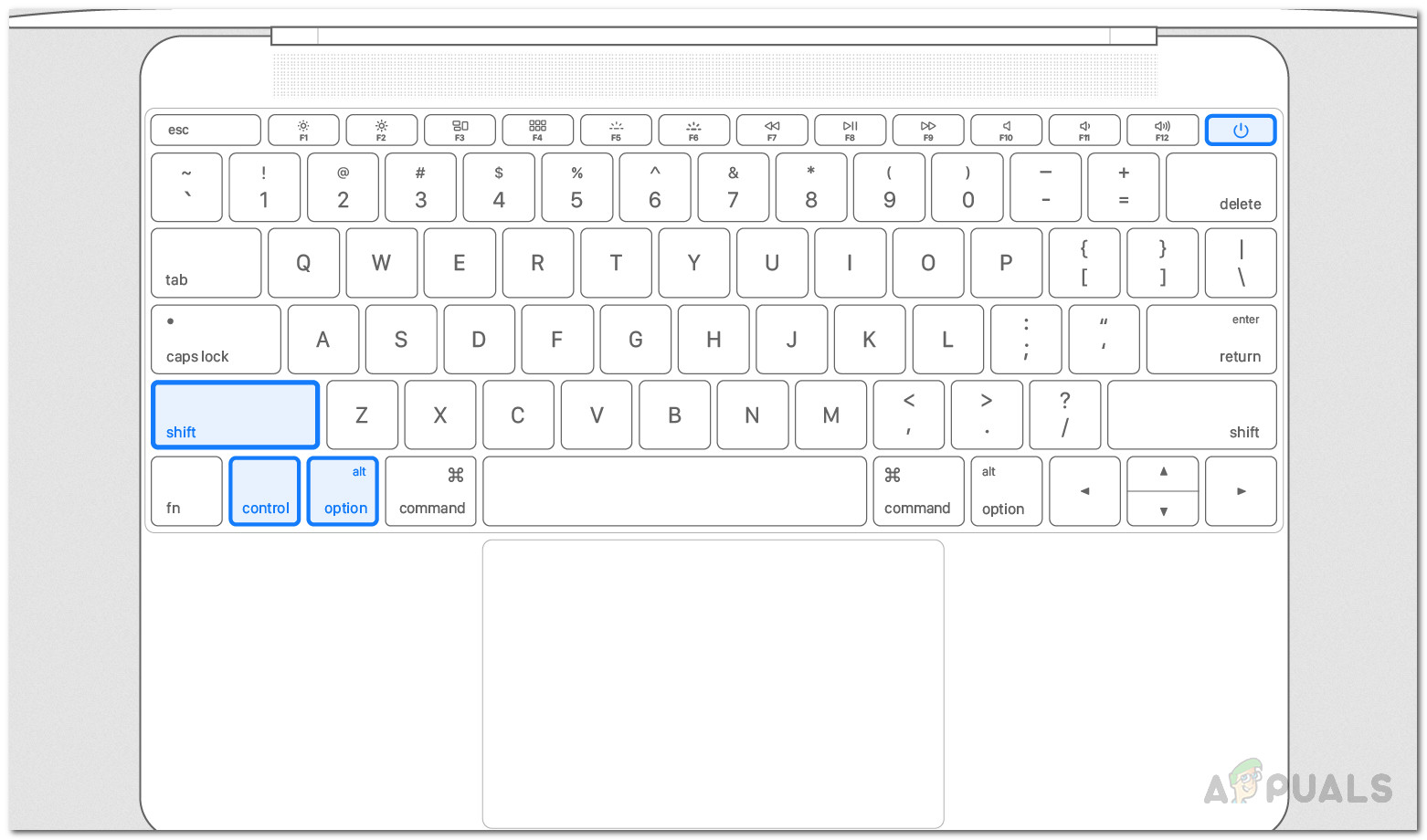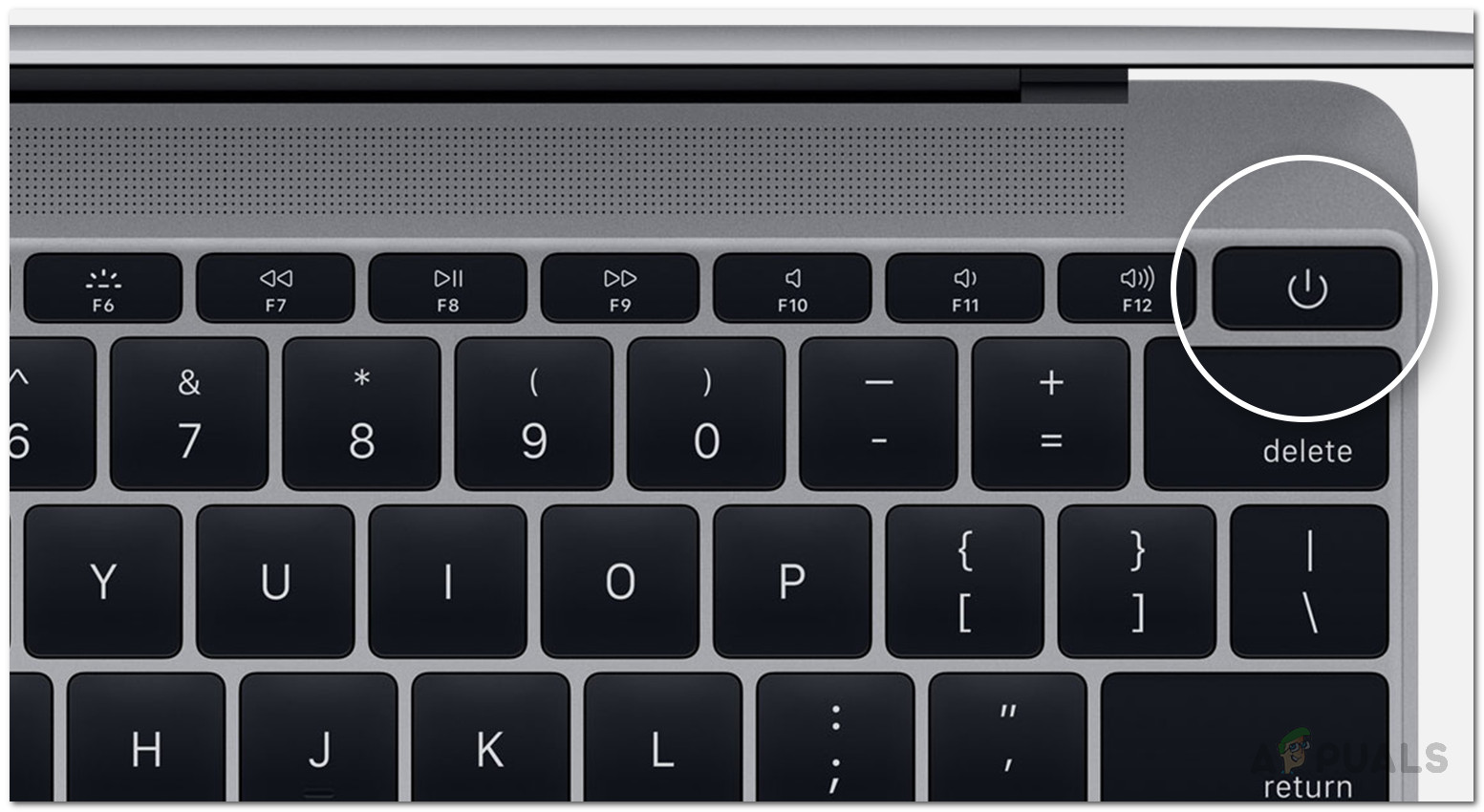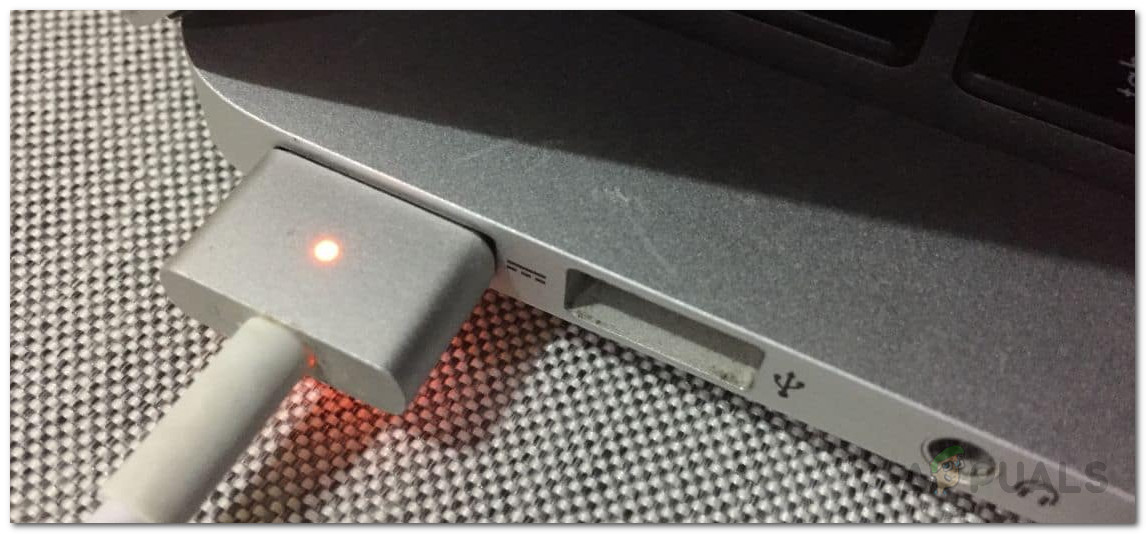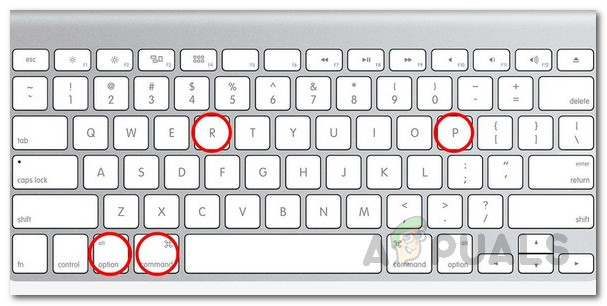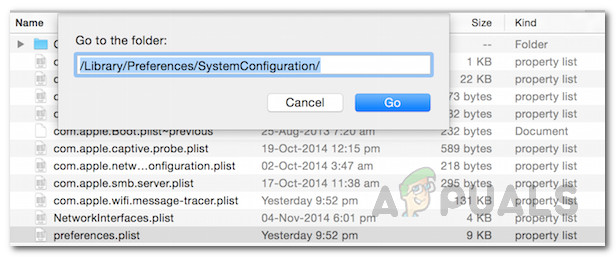The X sign on the Wifi icon at the top shows that your machine is not able to detect the network adapter. This issue often appears when you have woken up your Mac after it went to sleep or even after installing an operating system update on your machine. Different scenarios can actually trigger the issue but the cause remains the same. There are actually two reasons why the error message shows up and we’ll be mentioning them down below. Now that we are done with the causes of the issue, let us get into the solutions that you can implement to fix this issue. They are really easy to follow and will resolve your issue in minutes. So, without further ado, let us get started. Please note that if the following methods do not solve your issue, there is a high chance that the network adapter has gone bad and you will have to replace it in such a scenario.
Method 1: Reset SMC
System Management Controller or SMC is actually a subsystem that controls different functions of the machine such as battery charging, sleep and wake mode, keyboard lighting along with much more stuff. What basically happens when your Mac goes to sleep is that the SMC decides which components on the device are supposed to go to sleep so that battery is saved as a result. Now, as it turns out, in some cases, even when the Mac is turned back on, the SMC doesn’t power on the network adapter which causes the issue. Thus, in order to fix the problem, you will have to reset SMC. This can be different on the various Mac models but don’t worry, we will be covering all of them.
Macs without Removable Battery
If you have a Mac without a removable battery, follow the instructions below to reset SMC:
Macs with Removable Battery
If you have a Mac with a removable battery, follow the below instructions instead:
Mac Pro, Mac Mini, and iMac
In case you have a Mac Mini, an iMac, or a Mac Pro, you will need to follow the instructions below to reset SMC:
Method 2: Reset NVRAM
NVRAM is a small memory that is used on Mac devices to store certain settings about your device so that they can be accessed quickly. Resetting NVRAM often fixes several common issues so it can help you in this case as well. Resetting this is very easy to do as well, just follow the instructions given down below:
Method 3: Delete Network Files
Finally, the issue can also be sometimes caused by the network files that are stored in the system configuration directory. This has been reported by a user that was facing a similar issue. Follow the instructions down below:
How to fix Windows successfully loaded the device driver for this hardware but…How to Fix “Kernal Driver Not Installed (rc=-1908)” Error on MacBEST GUIDE: How to Recover or View WiFi Password on a MacHow to Fix Mac Stuck on Setting Up Your Mac