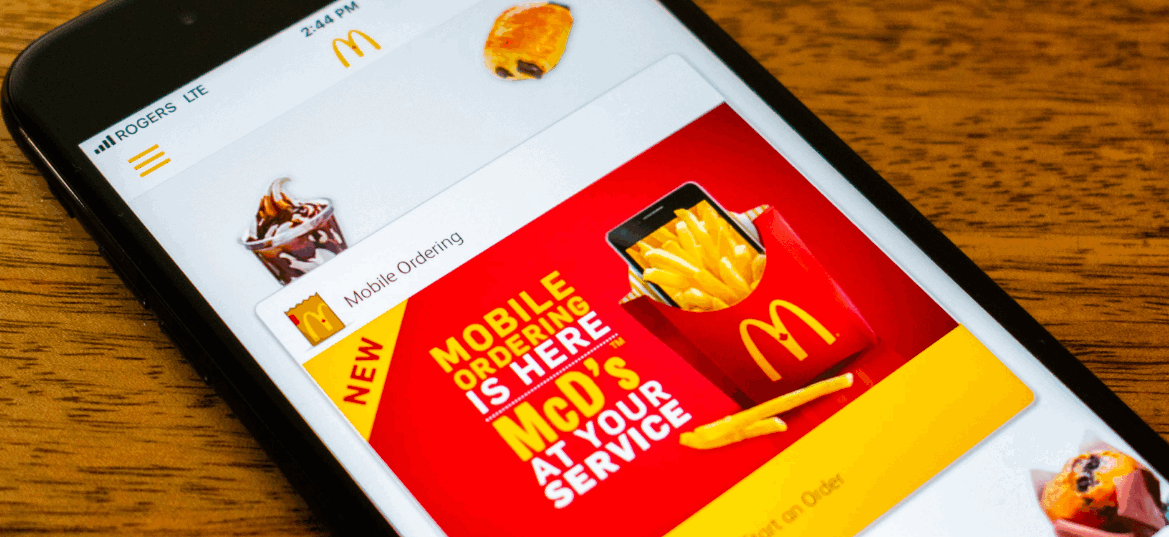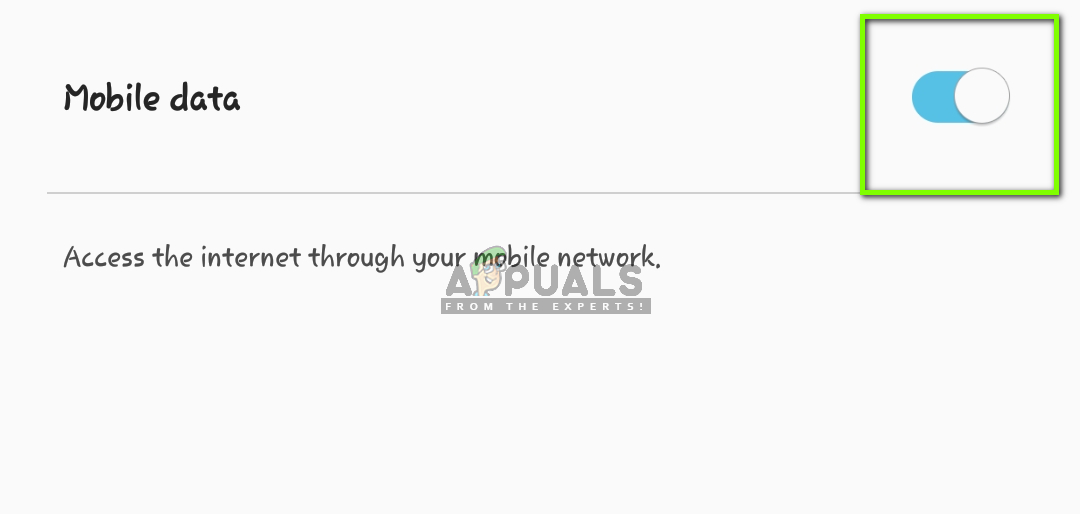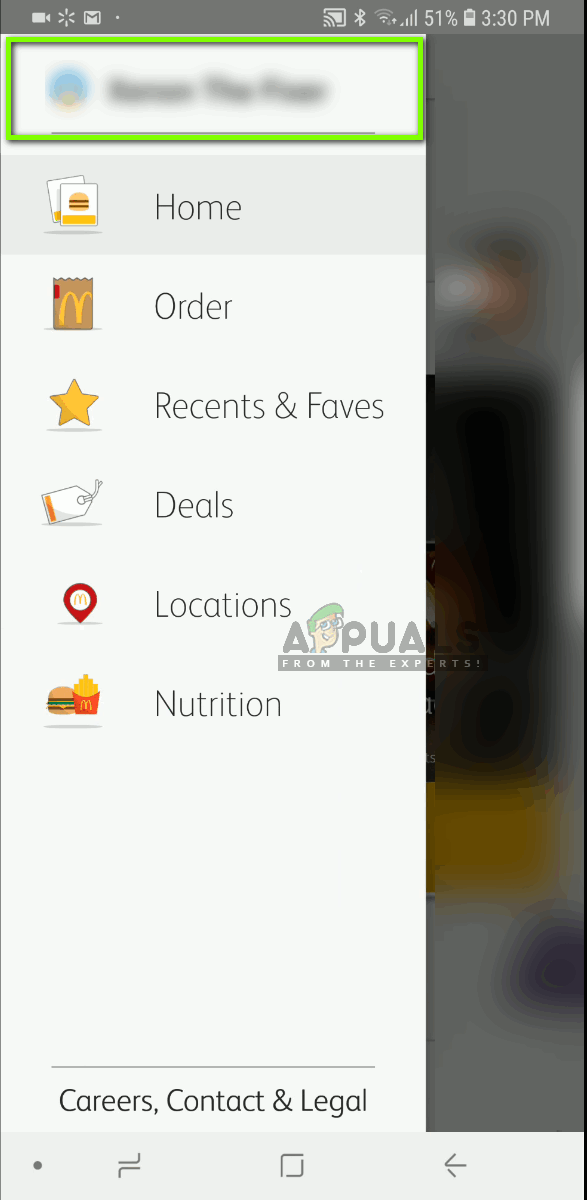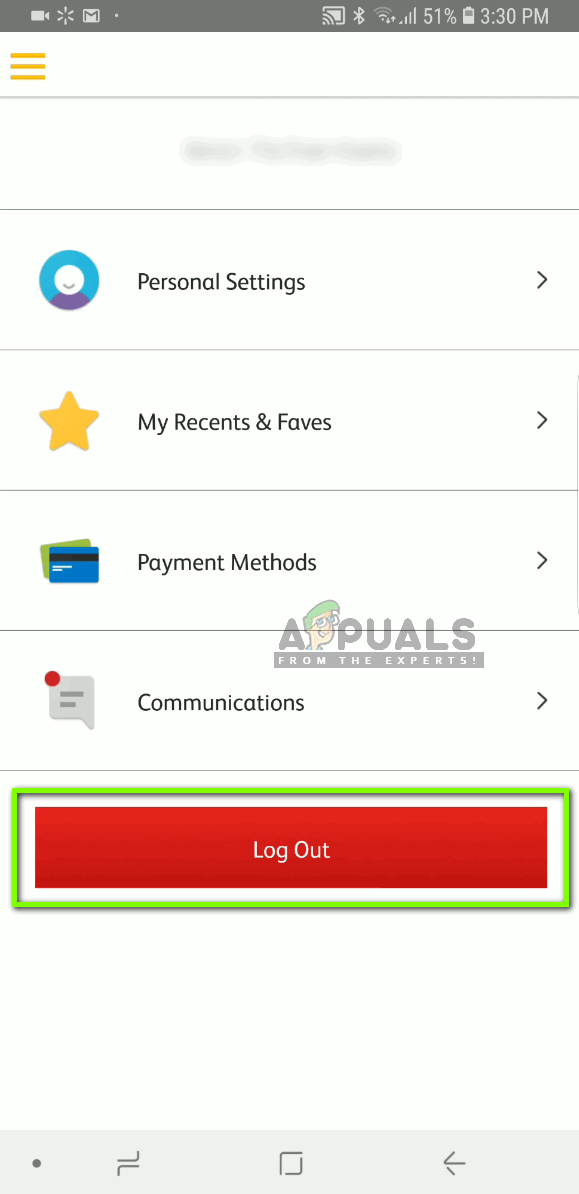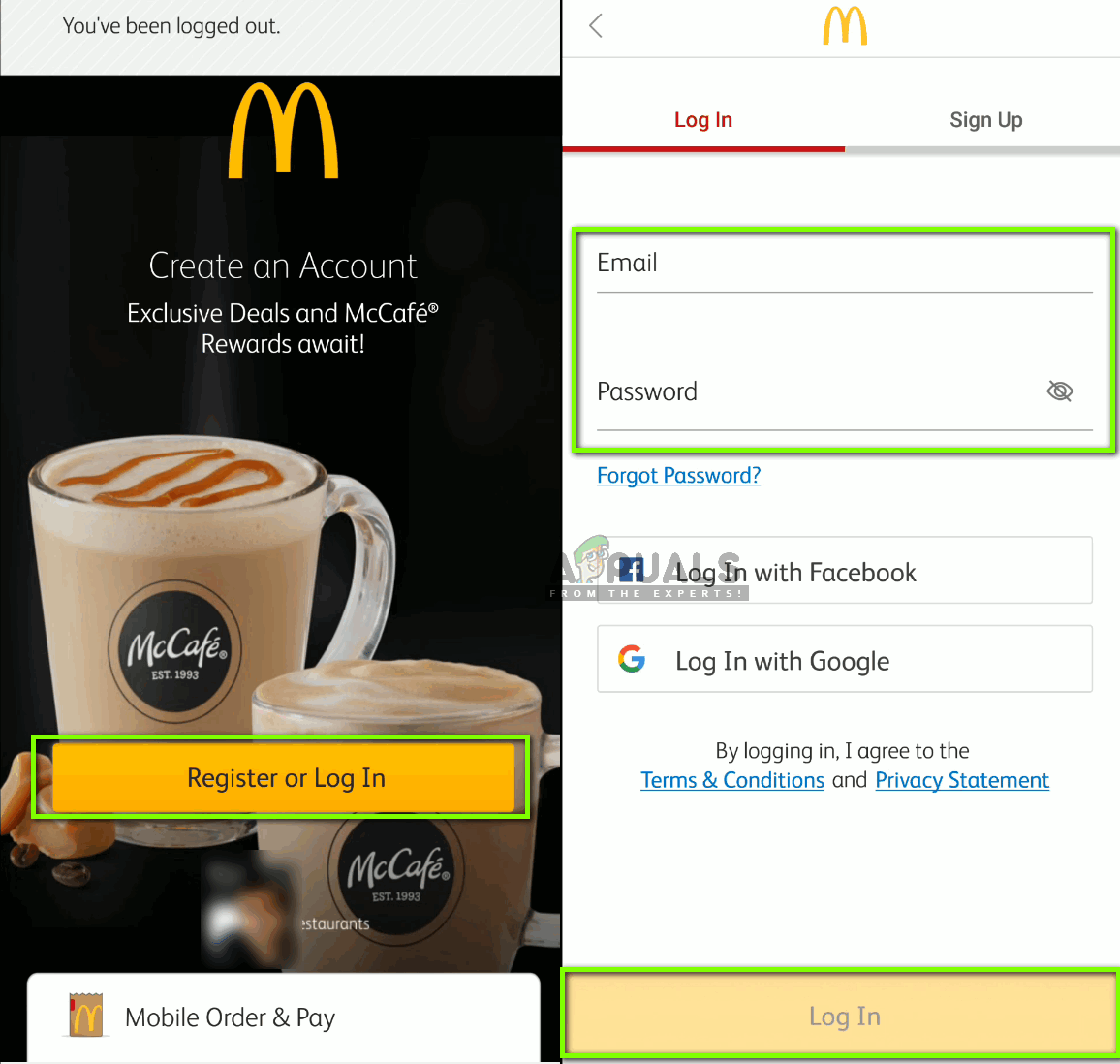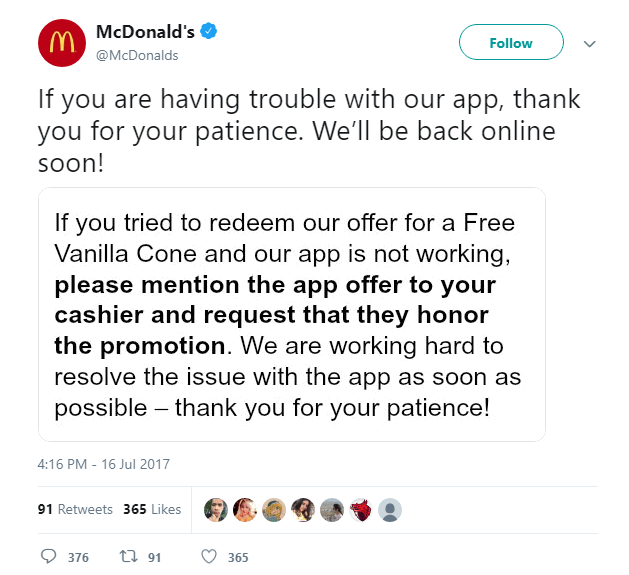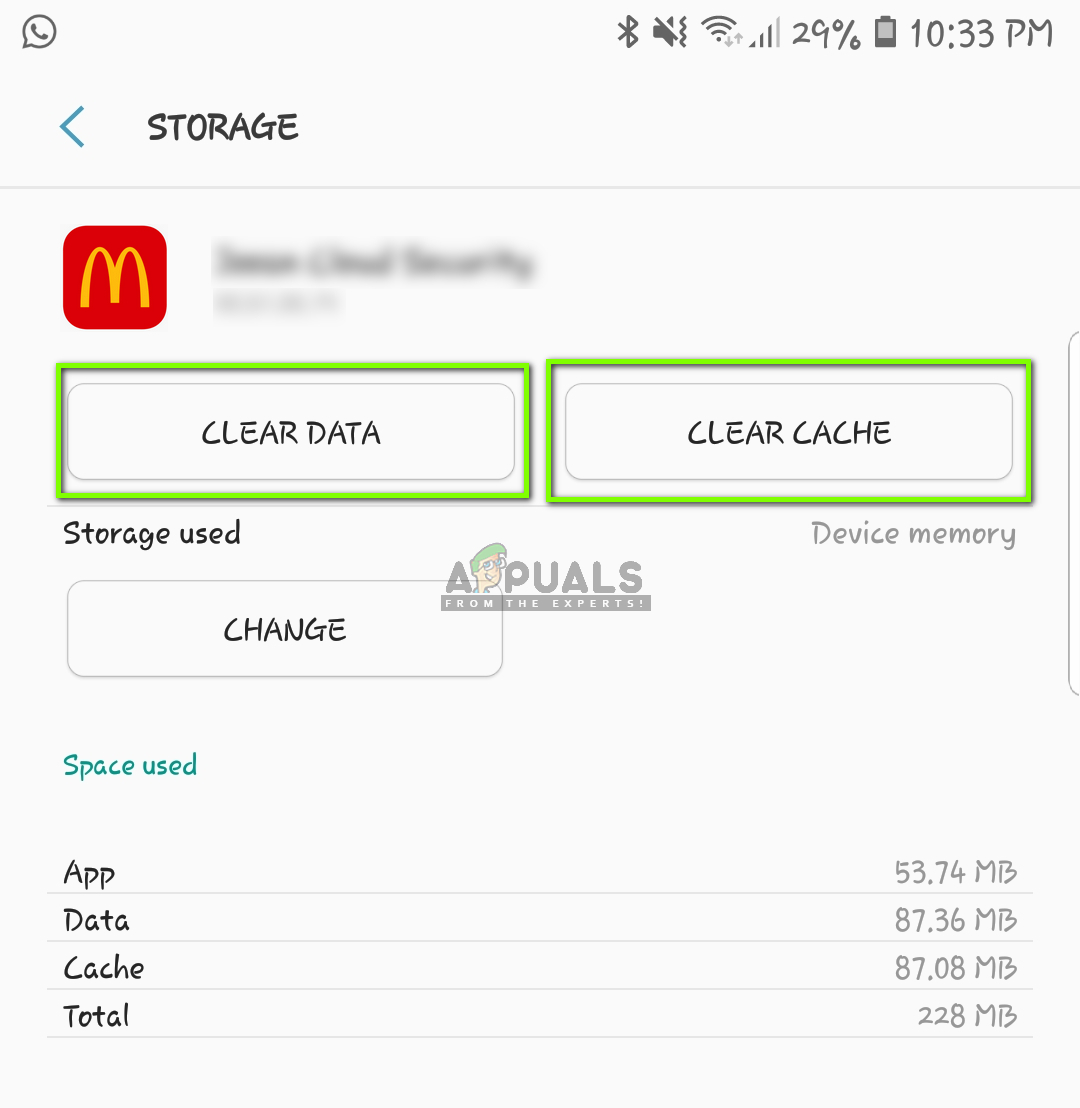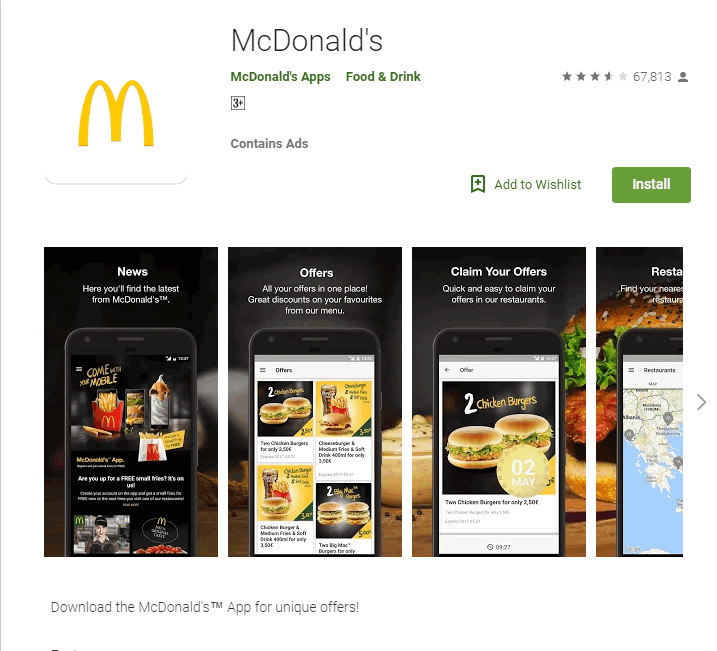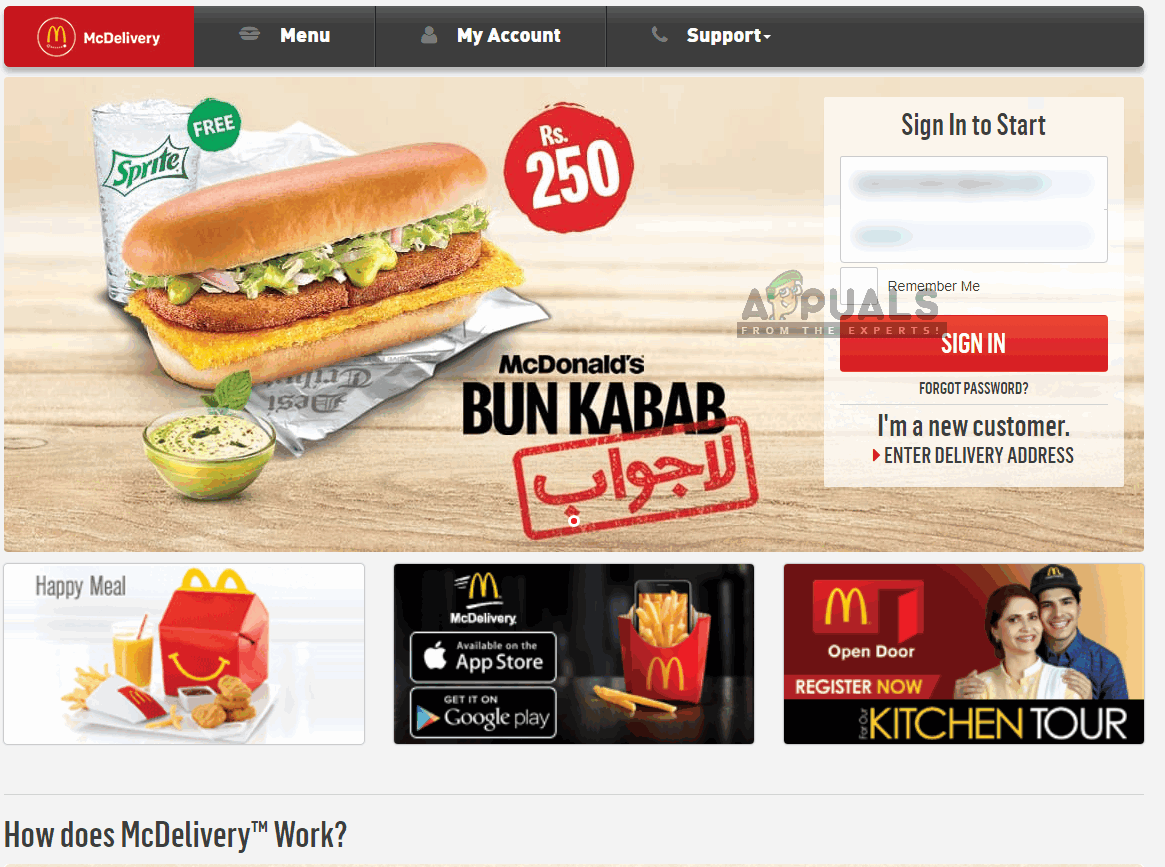Since the application was launched, there have been several reports where the application didn’t work as expected. There are several variants of the issues (all of them might not be listed here but you can follow the solution anyway):
The application is not connecting to the internet.An error message ‘Something went wrong, please try again’ occurs whenever the user does any action or performs a transaction.‘Authentication required’ error message even if you are entering the details correctly.‘We are having problems processing your payment. Please try another payment method’ when performing a transaction.No deals are being displayed in the McDonalds application.‘Sorry, something wrong happened’ when doing any action or occurring randomly.
Make sure that you have the credentials for your McDonald’s application because you will be refreshing the application as well.
What causes McDonald’s Application not to Work?
Since this is an Android application, there are several causes as to why the application might not work properly. It may be the problem at your end or at the server-side. Here are some of the common causes we came across while analyzing all the user cases:
Solution 1: Changing the Internet to LTE
First things first; you should try changing your internet connection. The majority of the issues listed above are usually caused if the application is unable to connect to the internet properly or the transmission was interrupted. We came across several use cases where users encountered the problem mostly when they were using public WiFi or the internet in some organizations or hospitals. The best way to diagnose the problem was to switch the internet connection from Wi-Fi to Mobile connection (LTE or 3G). Usually, mobile networks allow all types of traffic so here you would be able to diagnose whether the internet is at fault or your application. Make sure that your mobile connection is working before proceeding.
Solution 2: Relogging into the Application
As mentioned before, there are several instances where the application was not operating as required because the profile data was corrupt. This is a very common issue and can be easily remedied by relogging entirely. This refreshes the entire logging module and fetches everything from the servers from scratch.
Solution 3: Checking for Server Outrages
We also came across several cases where the application servers were not working as expected and were causing issues. We also came across several instances where McDonald’s officially acknowledged the problem and stated that they had their best engineers working on the issue. If there is indeed an outrage, there is nothing you can do except waiting. You can check various forums or the company’s official Twitter handle. Note: You can also try launching and using the McDonald’s application in another mobile. If it works perfectly there, it means that there is some local problem with your application. These downtimes are usually due to routine maintenance or when there is a genuine issue and the server has stopped working. The MTTR (Mean Time to Repair) is usually in minutes and at maximum, a couple of hours. You can try launching the application later on after making sure that the servers are up and running.
Solution 4: Clearing Application Data
Each application stores data in your local storage in two forms: application data and cache. A cache is used as a temporary memory module and information is fetched from there when required. The data consists of your profile details and other saved preferences. Now either of the two can be corrupt which will cause issues in launching the McDonalds application correctly. In this solution, we will clear both data and see if this does the trick. Note: You would have to log into the application again after the solution.
Solution 5: Reinstalling the Application
If all the above methods fail, you can try reinstalling the application from scratch. This will also do the trick if your application is not updated to the latest build made available by the developers. There are numerous instances where the application data itself becomes corrupt and the application under question doesn’t work as expected. There is nothing to worry about; a simple reinstall will fix everything. Note: Like in the previous case, you will have to log back into the application in this solution as well.
Solution 6: Using Hotline/Website to Order Food
If the application is still not working and you still want to order food to your home, you can try the traditional hotline. You can Google the hotline in your location or you can navigate to the McDelivery website according to your country. Once you log into your account from there, you can access all of the menu and order food to your home. If you call the hotline, make sure that you mention that your application is not working. Maybe customer support can assist you in troubleshooting the application properly.
FIX: Android Phone Showing Unknown As My Phone NumberSome Windows 10 Users Can’t Make Phone Calls With Your Phone AppFix: Headphone Jack not Working on Android PhoneNew Windows 11 Preview Build Features Deeper Android Integration with Your Phone…