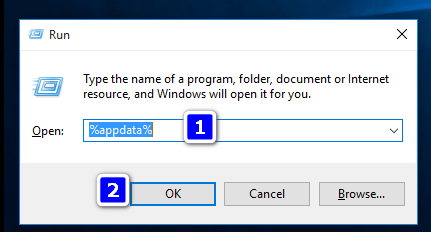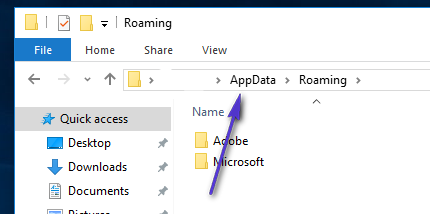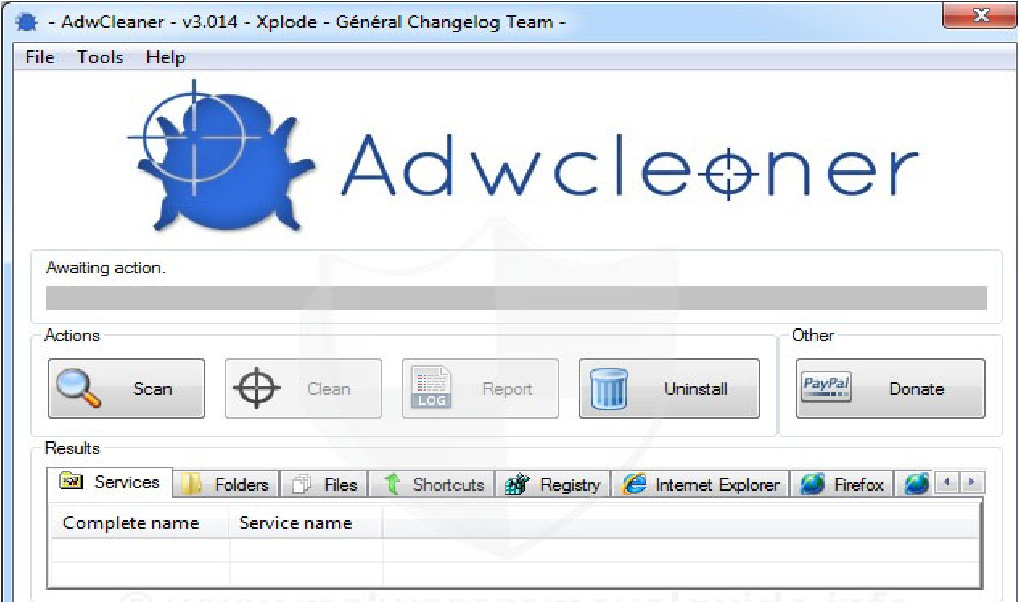This doesn’t mean that you don’t need antivirus; you need it because it protects you from viruses. To quickly remove “Contact for Virus Removal” proceed with the steps below.
Removing “Contact for Virus Removal” from Microsoft Edge Browser
Close Microsoft Edge and hold the Windows Key then Press R. In the run dialog that opens up; type the following command.
By default; it takes you to the roaming folder. We need to get to the AppData folder from where we need to browse to the following path.
Then browse to And delete everything from within this directory. Re-open Edge and the “Virus Removal Hijack” screen will be gone. We’ve removed the “Virus Removal Hijacker” but it is recommended that you run AdwCleaner to further scan & clean up any Adware left overs; extensions or traces to avoid it from coming back.
Run AdwCleaner to remove DNS Unlocker’s (Registry Values, Traces and Browser Infections)
Now assuming that the program you’ve identified is uninstalled go to this site and download AdwCleaner. Once it has been downloaded; run and open it. You will see it’s control panel (as seen in the image below)
Now click the Scan button; wait for a few minutes, until the “Clean” button becomes clickable; when it does become clickable, click on it and wait for it to clean up the files it has found. Then, proceed with AdwCleaner instructions on screen to do the reboot. After the reboot finishes; you’re good to go.
Moto Edge 30 Neo and Edge 30 Fusion European Prices Tipped Ahead of Launch EventFIX: Microsoft Edge Opens Two WindowsFix: Microsoft Edge Opens Then ClosesHow to Fix the Screen Flickering Issue in Microsoft Edge?