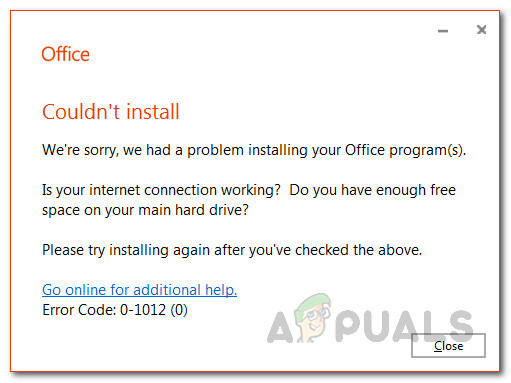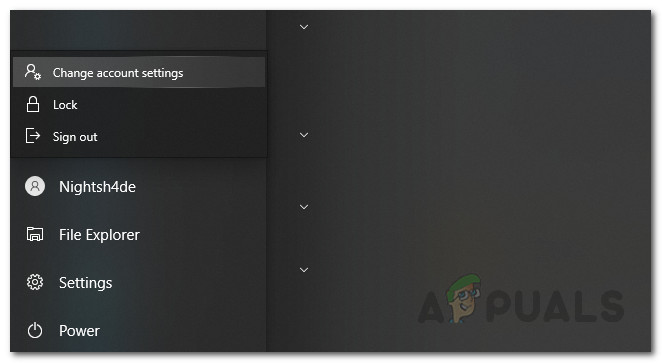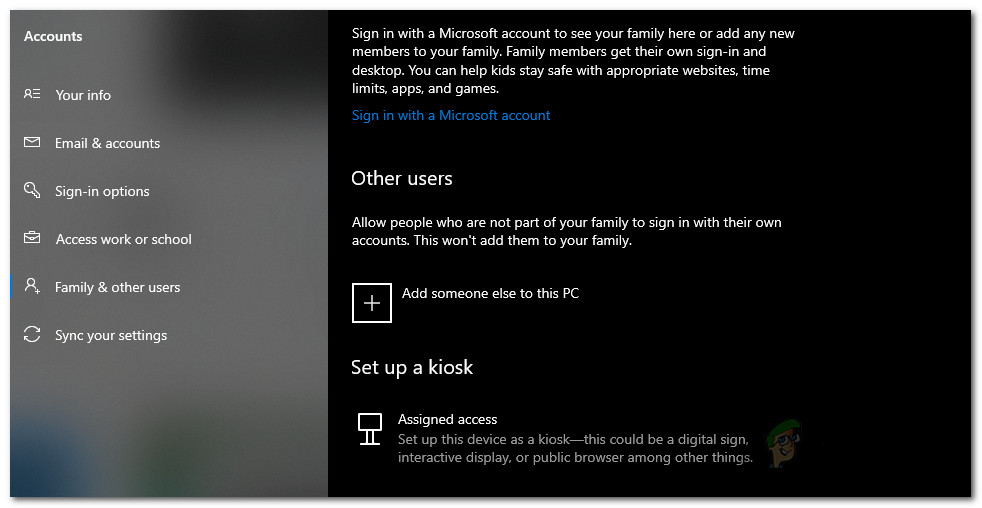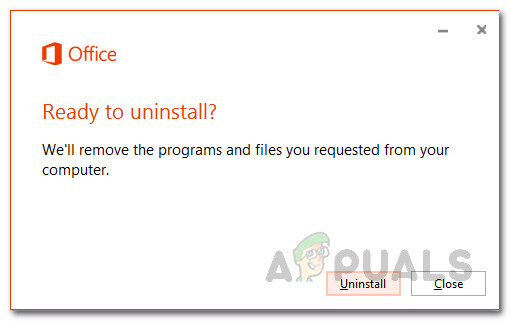As it turns out, the error message indicates that the issue can be caused by two reasons. First of all, if you are not connected to the internet and you are using the online installer of MS Office, you might face the error. Secondly, if you do not have enough space on your hard disk for MS Office, the said error might be triggered. While these are true and the causes can be held accountable, fixing these two problems doesn’t really get rid of the error message in some scenarios. This is because in some cases the issue is not really caused by the indicated causes in the error message. Rather, there are scenarios when the error message pops up due to other reasons that we are going to mention down below so you establish a better grasp of the issue. Let us get started. Now that we have gone through the potential causes of the said error, let us go through the methods that you can follow to fix the Error code 0-1012. Before you proceed with the methods given down below, please make sure that you have enough space on your hard disk to actually install Office as suggested in the error message. Therefore, make sure that you have at least around 30 gigs of free space available. In case you do and still get the error message, you can try using the offline installer to see if that works out. If that does not work out either, follow through the methods down below.
Method 1: Change User Account
One of the ways that you can actually solve the error is to switch user accounts. If you have multiple user accounts on your system, this error can often occur. Thus, in order to resolve it, you will have to change your user account. As it turns out, in some scenarios, the issue occurs when the user account that you are using to install Office does not have administrative privileges. This can happen when you are remotely connected to the system via a user account that has remote access to the PC. So, all you have to do is to ensure that you are using an administrator account while installing Office. Now, there are different ways that you can check if the account you are using is an administrator account or not. Follow the instructions down below to check for yourself.
Method 2: Remove Leftover Office Files
If you are trying to reinstall MS Office and getting the error message, it could very well be due to the leftover files of the previous Office installation. When you uninstall MS Office, not all of the files are deleted. Rather, some configuration files are leftover along with registry keys which can sometimes interrupt the installer when you are trying to do a fresh install. Therefore, what you have to do is remove all the previous files and then try installing Office. Follow the instructions down below to do so:
Microsoft Office 2019 Will Be The Last Offline Productivity Suite, Users Will…How to Fix Error Reference Source not Found when Printing from Office 2010,…Fix Microsoft Office ‘Error Code 30088-26’ when Updating OfficeFIX: Error Code 0x85050042 When Syncing Office 365 Account on Mobile Data