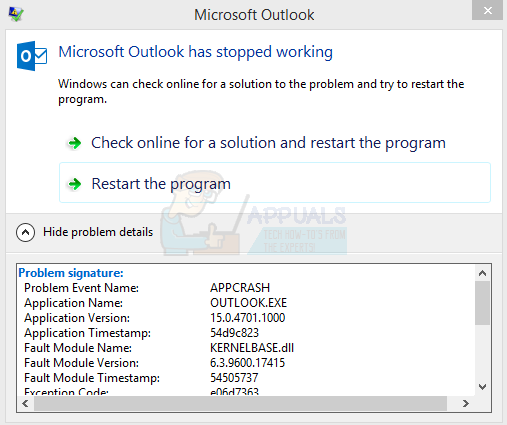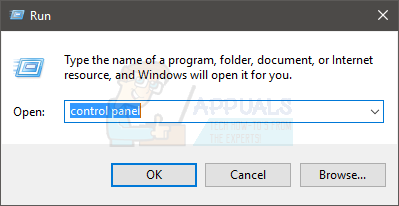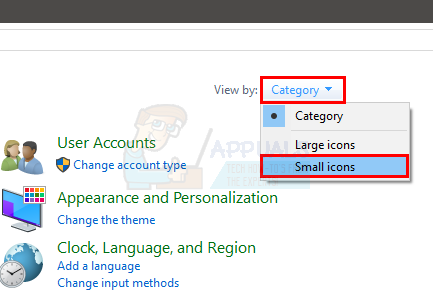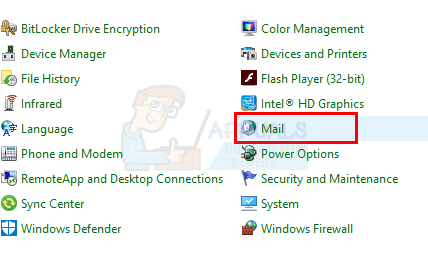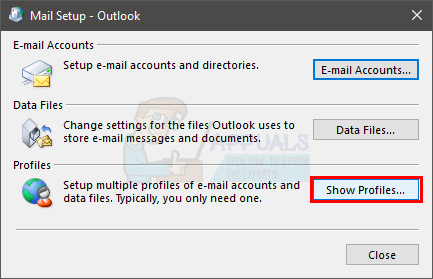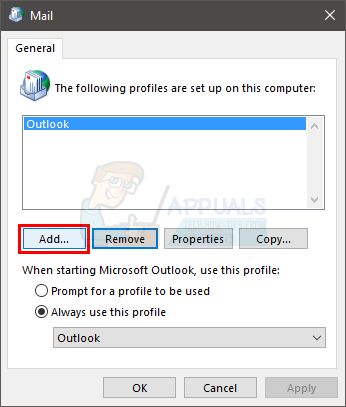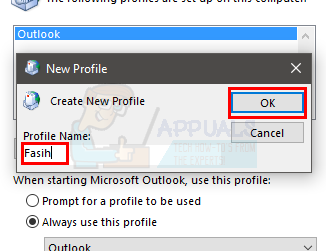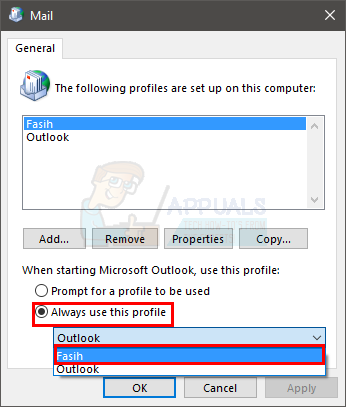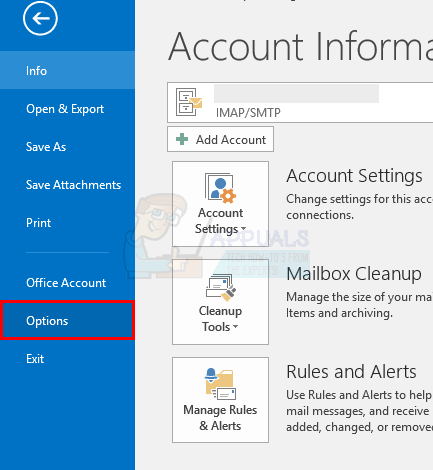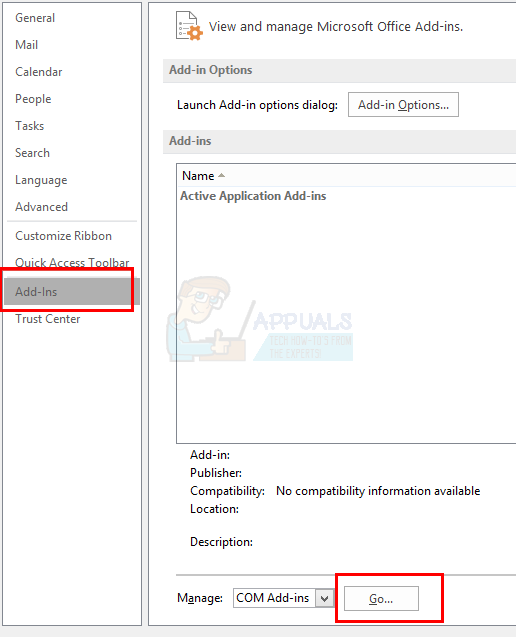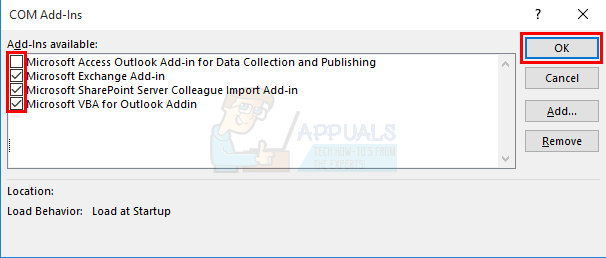The issue is usually caused by a corrupt or damaged Outlook profile or a corrupt Personal Data File (PST) or Offline Data File (OST). Usually, this is resolved by simply creating a new Outlook profile. Another thing that might cause this issue are the add-ins. Add-ins can be very useful but some of the add-ins might have a bug or they might be damaged. Since add-ins run with the application, if there is a problematic add-in then it will crash the application. So, add-ins can also be behind this issue.
Method 1: Create New Outlook Profile
Since the most likely cause is a corrupt Outlook profile, simply recreating the Outlook Profile will resolve this issue for you. Here are the steps for recreating your Outlook Profile
Now start Outlook and check if this resolved the issue or not.
Method 2: Disable Add-ins
This method is for people who are experiencing the Outlook crash upon opening or clicking on an email. This method requires you to open Outlook and you won’t be able to follow the steps if you can’t even open the Outlook. Sometimes, there might be an issue with one (or multiple) add-ins of Outlook. The best way to check whether the problem is caused by an add-in is to disable all of them and then trying to open the email that causes Outlook to crash. If the problem doesn’t appear then it clearly means that the issue was with the add-ins. Let’s first look at the steps on how to disable the add-ins in Outlook.
Now check if the problem persists or not. If the problem is still there then simply repeat all the steps given above and check the boxes for the add-ins you want to enable. On the other hand, if the problem is gone then this means the problem was because of one of the (or multiple) add-ins. In this case, simply repeat all of the steps given above and check only one box to enable one add-in. Click ok and check enabling this add-in has brought back the problem or not. If the problem isn’t back then this add-in is fine. Repeat the steps given above and enable another add-in. Now check if the problem has reappeared or not. Keep doing this and enable all the add-ins one by one. This will help you check which add-in is causing the issue. Once you locate the problematic add-in, simply follow the steps given above and select the add-in. Now click Remove to delete it. Click Ok and you should be good to go.
FIX: Outlook Crashes Because of Faulty pstprx32.dll ModuleFix: Microsoft Word and Outlook 2013 Crashing with ntdll.dll/MSVCR100.dllFix: Outlook crashes with error 0x80000003 (Failed to Initialize)Fix: Cnext.exe cannot start because MSVCP120.dll or Qt5Core.dll is missing