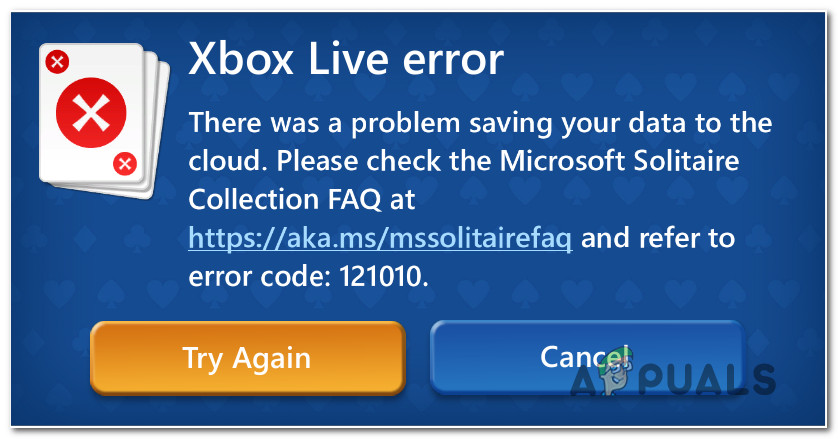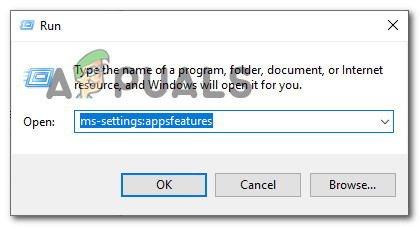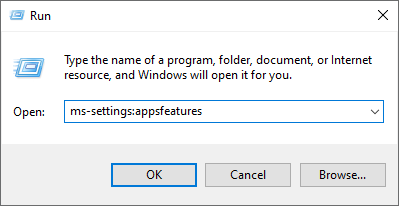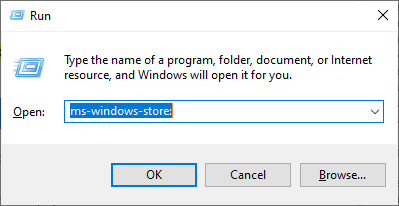As it turns out, there are several different causes that might end up triggering this particular error with the Microsoft Solitaire Collection. Here’s a shortlist of potential culprits that might trigger the 121010 error code:
Method 1: Investigating for a Server Issue
Before you attempt to apply any of the potential fixes below, you should start by ensuring that the problem is not actually being caused by a server issue that is entirely beyond your control. Keep in mind that Microsoft Solitaire Collection realizes on the Xbox Live servers for various aspects of the game. Whenever there’s a wide issue with one of the Xbox Live critical services, Microsoft Solitaire Collection tends to malfunction. To investigate whether there’s a current problem with the Xbox Live infrastructure that might be causing the 121010 error code, you should start by checking the official status page of the Xbox Live services. Note: If this investigation has revealed an issue with a critical Xbox Live service, the issue is most likely beyond your control. The only thing you can do at this point is to wait for Microsoft to fix the issue. In the event that there is no evidence of a server issue, move down to the first potential fix below.
Method 2: Resetting the Microsoft Solitaire Collection UWP app
If you previously confirmed that you’re not actually dealing with server issues, the next step is to enforce the most popular fix for the 121010 error. This will be effective in any scenario where some kind of corruption rooted in the temp file of the game is actually causing the issue. A lot of users that were previously encountered this problem have reported that they finally managed to fix the problem by resetting the Microsoft Solitaire Collection app. When it comes to doing this, you have two ways forward:
You can reset the Microsoft Solitaire Collection app via the GUI menu of Windows 10 (from the Apps & Features menu)You can run a series of commands in an elevated Powershell prompt to reset the app’s manifest and cache file
Depending on your preferred way of enforcing this method, follow sub-guide A or sub-guide B:
A. Resetting Microsoft Solitaire Collection via GUI
Here’s a quick step-by-step guide that will walk you through the process of resetting the Microsoft Solitaire Collection UWP app via the GUI menu of Windows 10 :
B. Resetting Microsoft Solitaire Collection via Powershell
If you’re technical and not afraid to do things from a terminal, follow the instructions below to reset the UWP app from an elevated PowerShell window: In case you still end up encountering the error code 12010 when opening the UWP game, move down to the next potential fix below.
Method 3: Reinstalling the Microsoft Solitaire Collection App
Some affected users that we’re encountering the Xbox Live Error Code 121010 have confirmed that the problem was finally resolved after they reinstalled the Microsoft Solitaire Collection app completely. Clean installing the app will be beneficial in instances where this problem is occurring due to some kind of locally corrupted files belonging to the UWP app. Here’s a quick guide that will walk you through the process of reinstalling the Microsoft Solitaire Collection UWP app: If the same problem is still occurring, move down to the next potential fix below.
Method 4: Disable or Uninstall the 3rd-Party Antivirus
As it turns out, there are some suites that are known to conflict with the UWP app of Microsoft Solitaire Collection. By far, the most common culprit that’s reported by users to cause the 121010 is Mcafee Antivirus. This problem occurs due to an overprotective security feature that ends up interfering with communications between Microsoft Solitaire Collection and the Xbox Live server – There might be other similar 3rd party antivirus suites that could cause this type of behavior. If this scenario is applicable, you should be able to fix the problem by disabling the real-time protection of your AV or by uninstalling the overprotective suite altogether. The ideal way to start is by disabling the real-time protection and see if the 121010 error stops occurring. However, keep in mind that the exact instructions on doing this will be different depending on the 3rd party suite that you’re using – But in the vast majority of cases, you can simply right-click your security suite in the tray bar icon and look for an option that disables the real-time protection. After you manage to disable the real-time protection, open the Solitaire Collection app again, and see if the issue is now resolved. If the same problem is still occurring even after you disable the real-time protection, follow the instructions below to temporarily uninstall your 3rd party security suite, and remove any remnant files:
[FIX] Microsoft Solitaire Collection Error Code 101_107_1 on Windows 10How to Fix MS Solitaire Collection Error Code 121003 on Windows 10?Fix: Microsoft Solitaire Collection Not Working[FIX] Microsoft Solitaire Error Code 124 on Windows 10