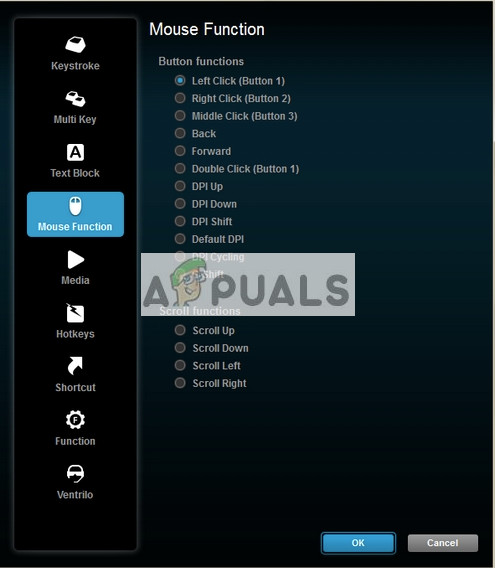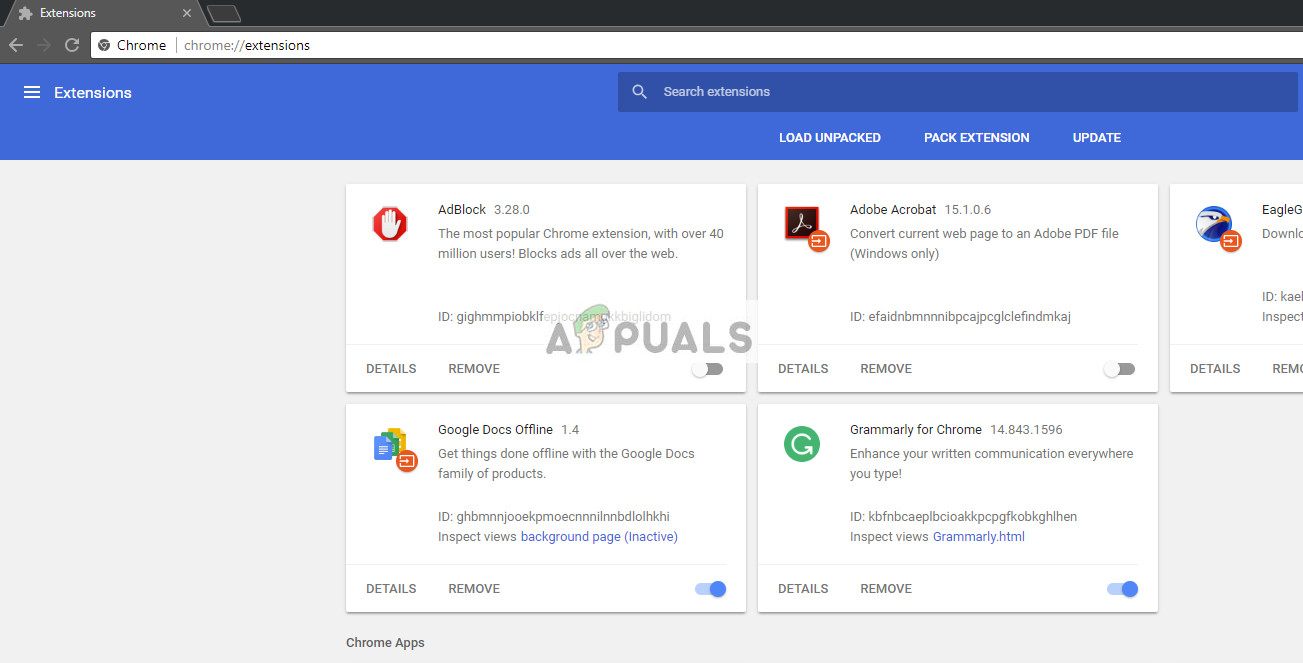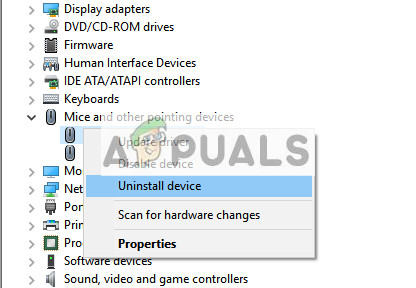There have been numerous cases where users reported that their middle mouse button stopped working because of unknown reasons. This problem can have two meanings; either there is a hardware fault in the mouse or there are some software configurations which may be of incorrect configurations or conflicting with the hardware. Tip: Before following the solutions listed, you can try plugging your mouse in another computer and check. If the problem also persists there, it ‘probably’ means that there is a problem with the hardware.
1. Changing Mouse Settings through the Application
Numerous manufacturers include a software which comes with the mouse to control its features and bind buttons. These mice are usually medium to high-end and have the capability to bind functions with several mouse buttons. It is possible that there is a setting which is not set correctly or your middle mouse button is set to perform another task.
Since there are numerous mice software out there, we cannot list all of them here. Open the mouse software on your computer and check if the middle mouse button (also known as mouse button 3) is set to some other function. For example in Logitech’s Setpoint Settings, the middle mouse button is usually bound to “Autoscroll”. Change this to “Generic Button”. Similar settings exist for Bloody or Razer mice. Usually changing the settings from Zoom to Middle button fixes the problem. After making the changes, disconnect and reconnect your mouse and see if this does the trick.
2. Updating Mouse Software and checking Third-party Software
Like mentioned earlier, mouse software which is included with good mice control the functions you perform with your mouse and are responsible for interacting with the operating system. There are several cases where after a Windows update, the middle button stops working. The reason for this is that the application might not be compatible with the OS. After each major OS update, manufacturer’s roll out their own software updates to counter the change and align their product according to the operating system. You should head over to the official website of your mouse and make sure that the latest software is installed. Other than updating the mouse software, you should also make sure that there is no third-party software installed on your computer which might be conflicting with your mouse’s default software. These software include mouse utilities such as “KatMouse”. Make sure that these utilities are not interfering. If they are, you can uninstall them (Windows + R and appwiz.cpl).
3. Disabling Extensions
If you are being able to use the middle-mouse button while working in browsers, there may be some problematic extension present in your browser. An extension is a plug-in that extends the functionality of the browser. These extensions can become problematic in a number of different cases. We can cry disable them and check if this fixes anything. Do note that this solution is meant for users who can access their middle mouse button outside browsers. We will be highlighting the method on how to disable extensions in Chrome.
4. Reinstalling the Mouse Drivers
If all the above solutions don’t work, it probably means that the drivers related to your mouse are either corrupt or outdated. Drivers are the main working force behind any hardware and they are the software interface which allows communications between the operating system and the hardware itself. The best approach is to uninstall the mouse and re-plug it after restarting your system. This way the default drivers will be installed. This will fix the problem if any latest driver caused the problem. If this doesn’t work, you can always update the driver manually by downloading the driver from the manufacturer website or attempt to update manually.
5. Checking for Hardware Faults
If all the above methods don’t work, it probably means that there is a hardware fault present in your mouse. If you have the warranty for the mouse, you should immediately head over to the store and have it checked.
If you don’t, you can attempt to clean the mouse by following numerous YouTube tutorials present on the internet. There is also a widely known problem with the wheel in these mice. Do note that it is always wise to get the mouse checked by a professional instead of attempting the hardware fix yourself. If none of the methods shown above helped you at all, it’s good to just let the support team know about this issue they might send you a replacement if your mouse is still under warranty please don’t try to open it as opening it might void your warranty. Just contact the support team of your mouse and they should help you resolve this issue.
Fix: Right Mouse Button Not Working on Magic MouseValorant Won’t Launch With Middle East or Indian ServersNew Middle Earth Game in Collaboration With Take-Two and Wētā Workshop in The…Why is a Gaming Mouse Better than a Normal Mouse?