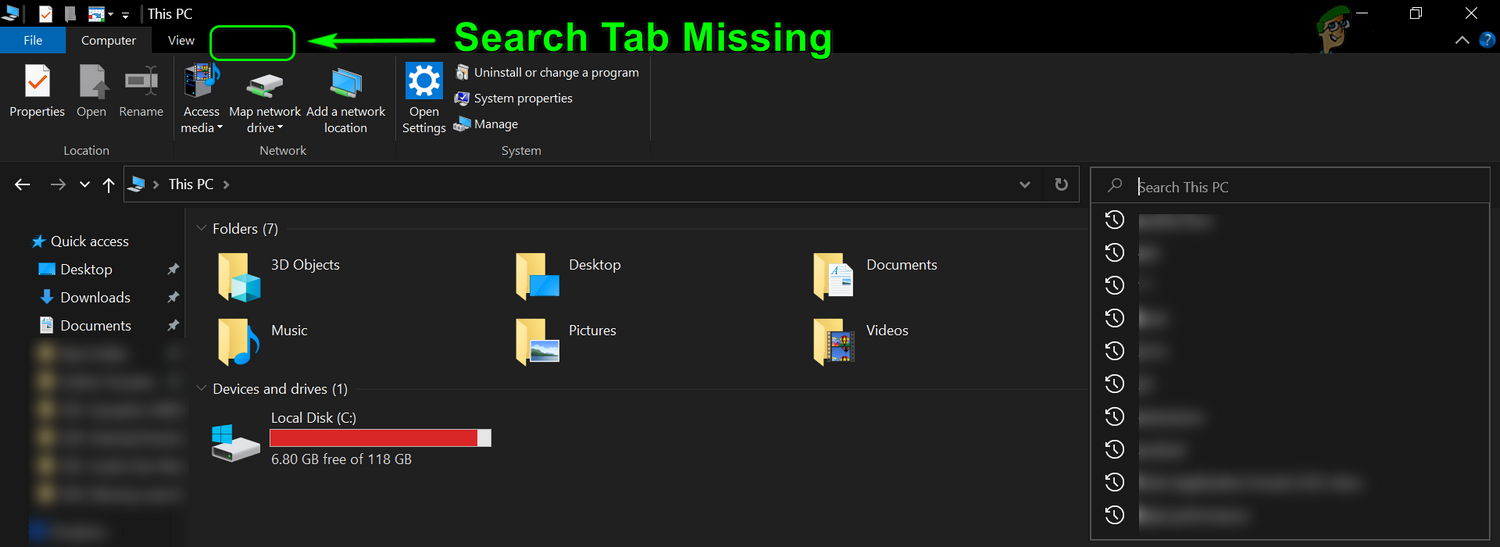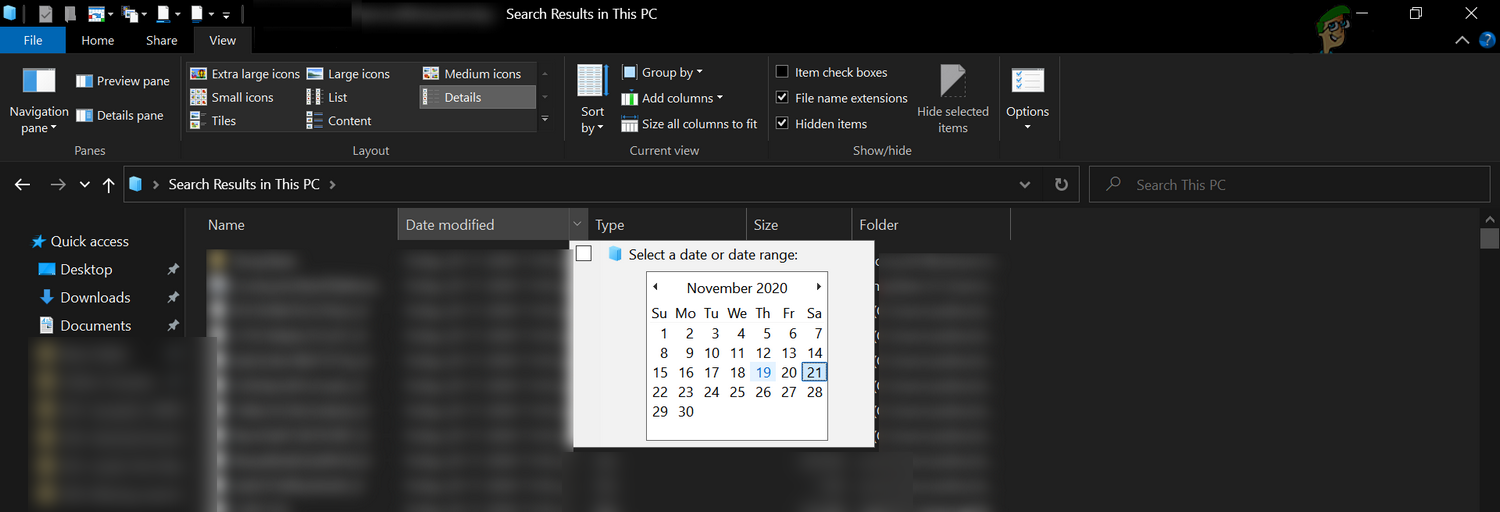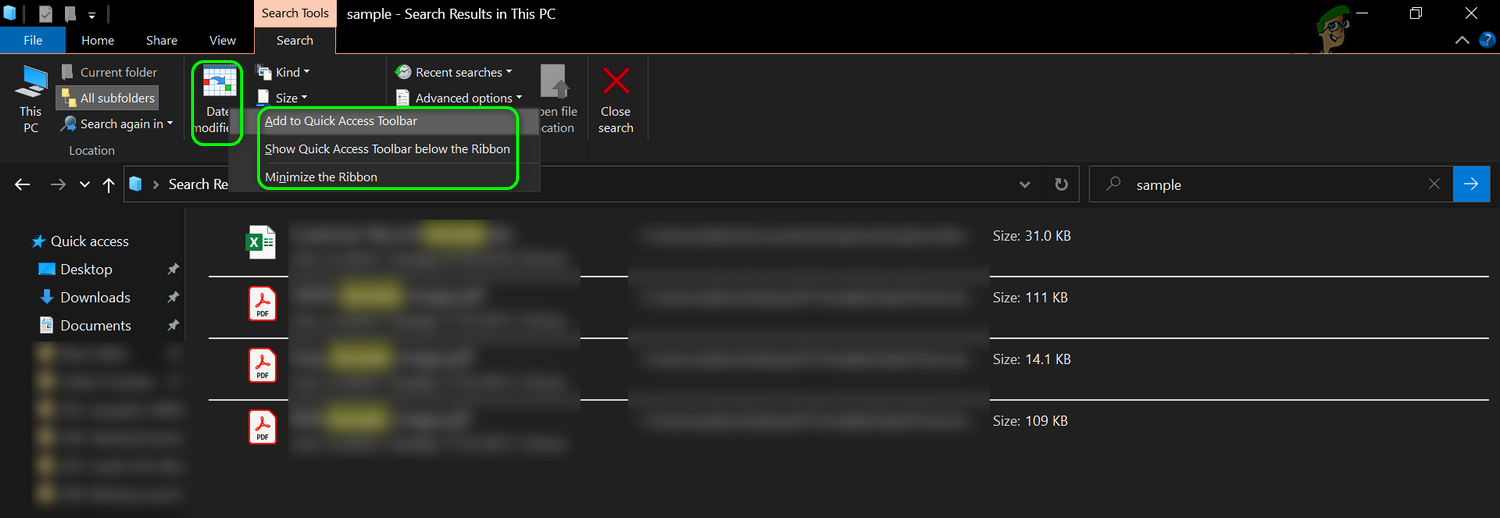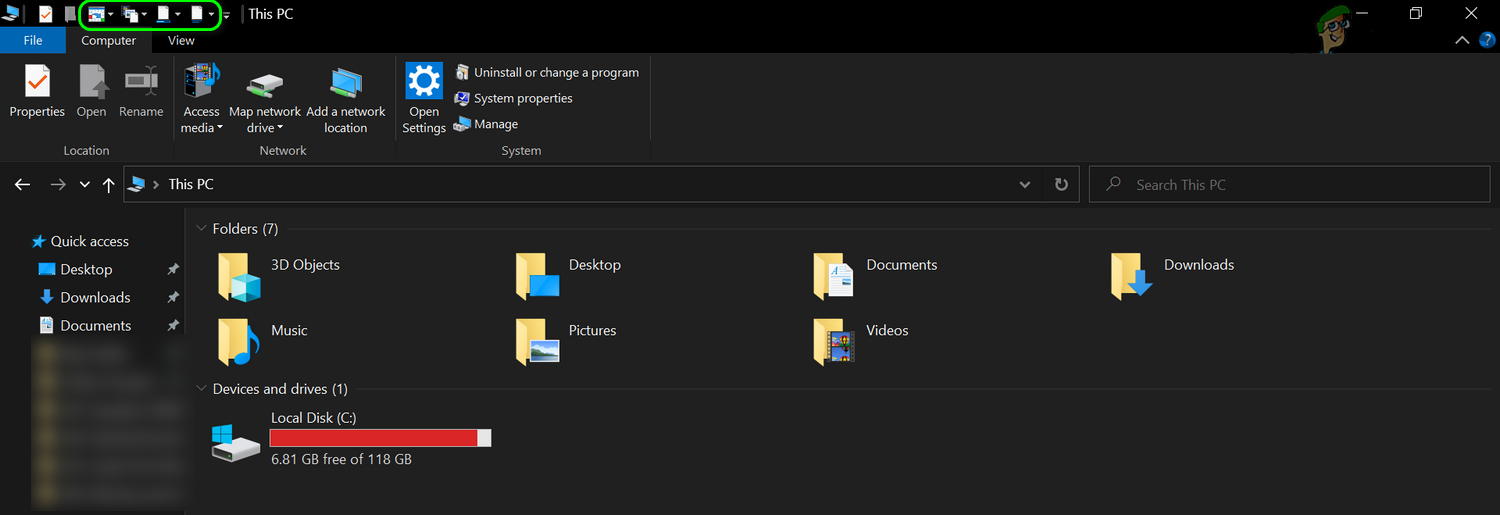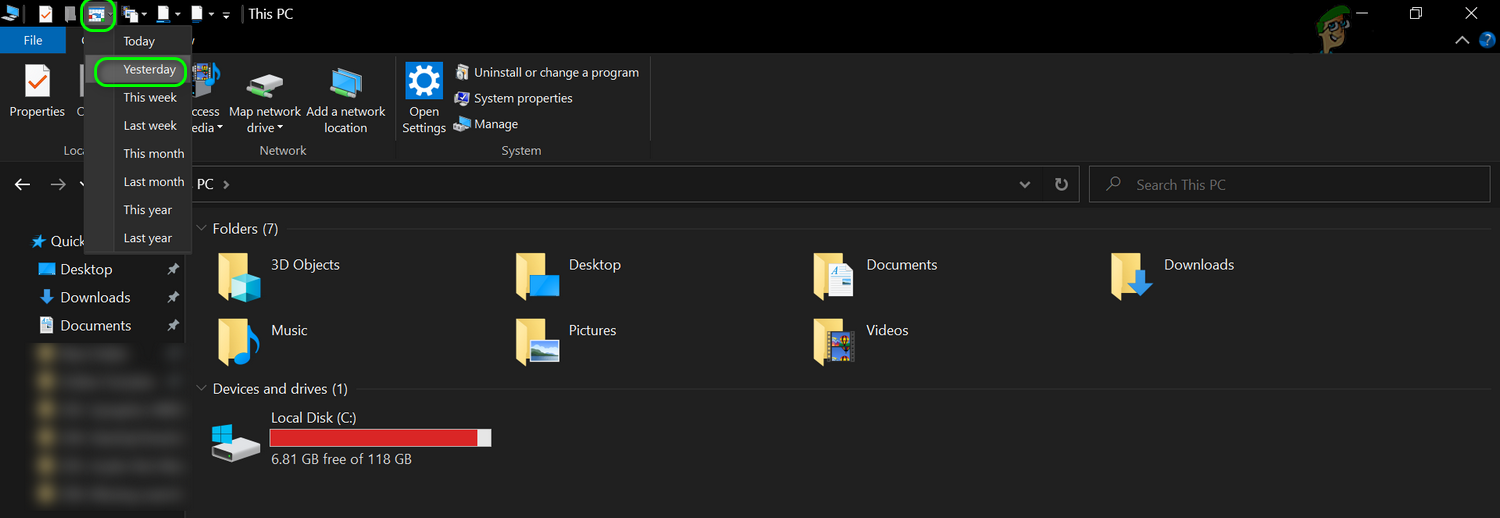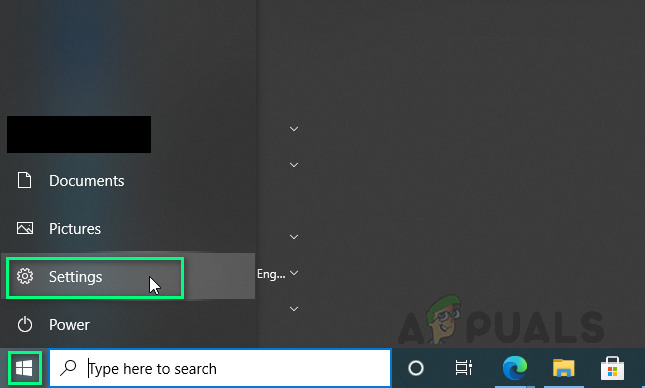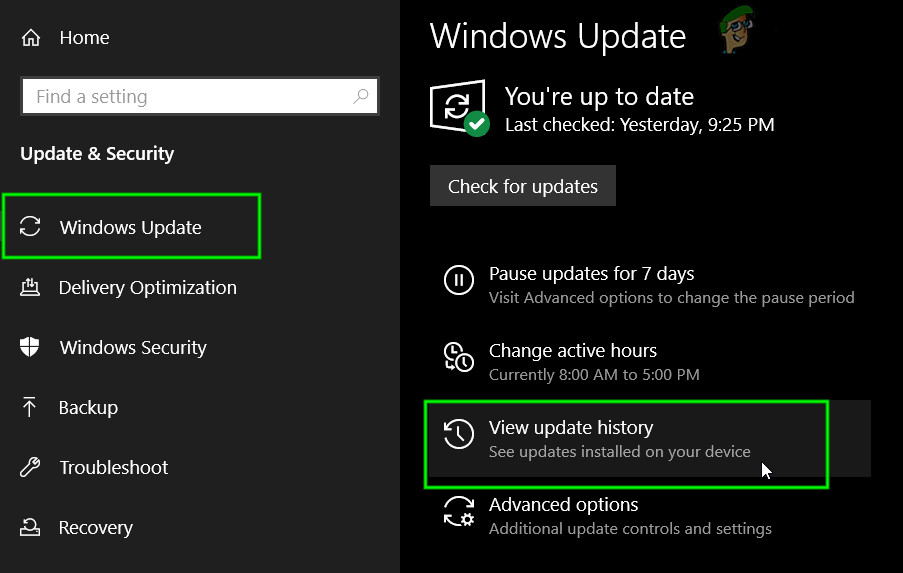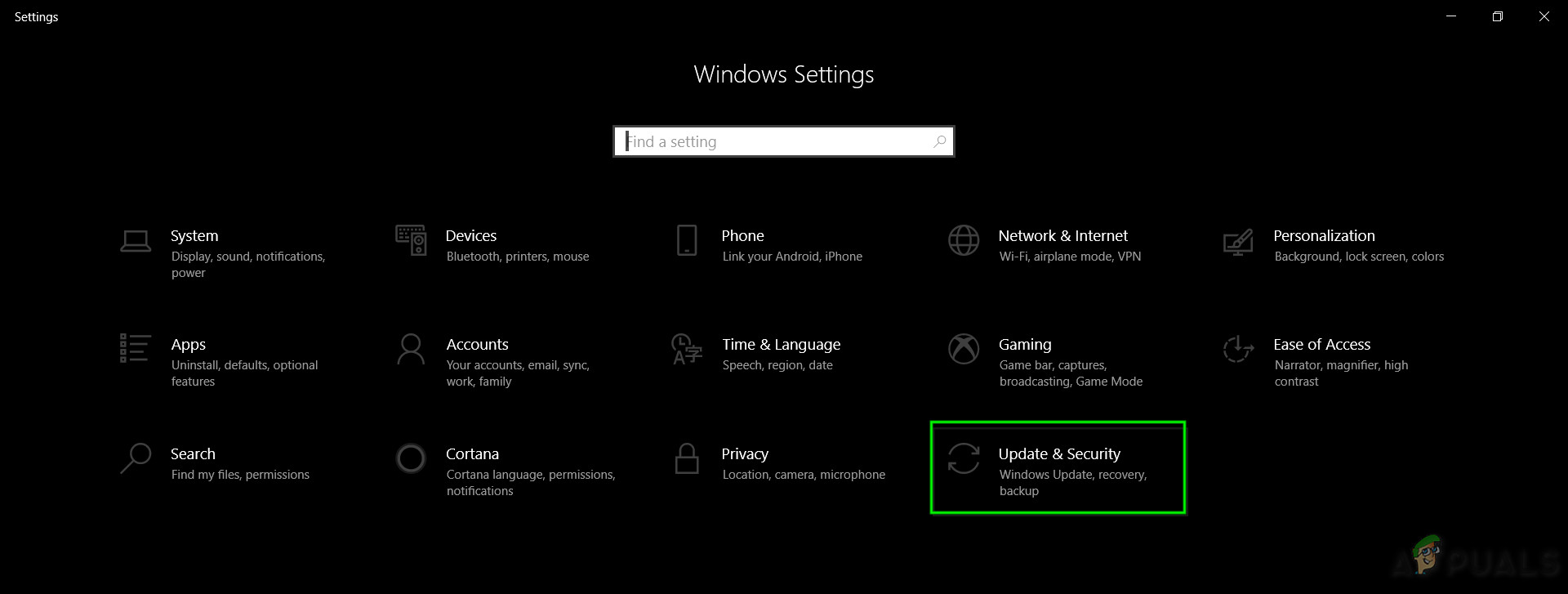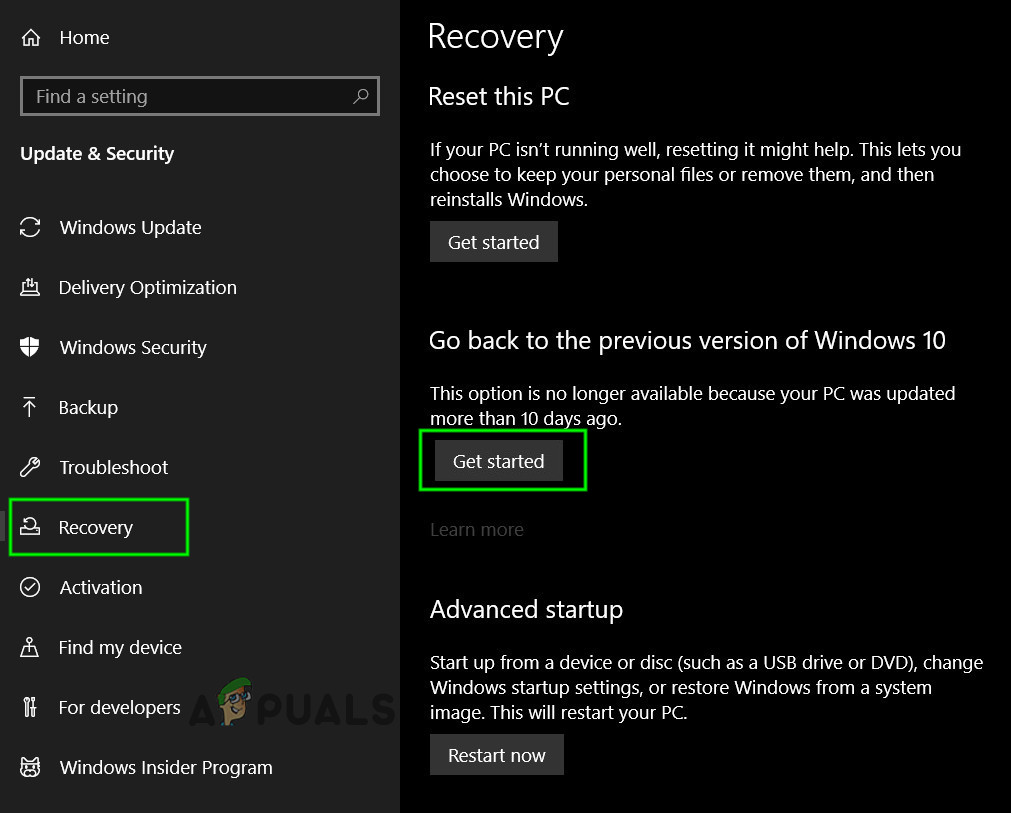The issue is that the users were habitual of auto search (where search results were shown as the user was typing the search query and different search syntax were guided) and the user can use the Search tab to customize his search even before executing the search but this technique was quite resource hogging on the system and as a design change. Microsoft has implemented a new functionality, in which the user must press the Enter key after keying-in the search query to bring out the hidden Search tab. Before moving on with the solutions to add a search tab in the File Explorer, check if using the Details view in the View tab on the File Explorer satisfies your search requirements.
Solution 1: Press the Enter Key After Entering the Search Query
The issue at hand is the result of a design change (whether you like it or not) by Microsoft as the auto search (as search started when a user was typing) was a very resource-hogging technique. The procedure to search in the new design of the File Explorer is elaborated below:
Solution 2: Add the Search Icon to Quick Access Toolbar
There is a simple technique that can help you to set the search parameters before executing the search. In this method, you can add the required search parameters to the Quick Access Toolbar of the File Explorer and then use these short-cuts to customize your search. The process is as under: This method nearly brings back the older search functionality that you were using before the Windows update 1909 and onwards.
Solution 3: Revert to the Previous Version of Windows
The search behavior was changed in the Windows update from 1909 onwards. If you do not like the functionality, you can revert to the older version of Windows (if that is not a possibility, you may have to uninstall the particular update). If you cannot find the update or does not want to use the approach, then try the method below to revert to an older version of Windows: If you are still not satisfied with the new search design, then you may try a 3rd party search utility (like agent ransack, Ultrasearch, Windows Indexer diagnostics tool from Microsoft Store, Locate32, etc.)
Microsoft Could Formally Announce Windows 10 version 1909 On October 2ndMicrosoft Releases Windows 10 1909 Generic Product Keys For All Supported…How to Fix File Explorer Search Not Working in Windows 11?FIX: File Explorer Search History Won’t Clear in Windows 10