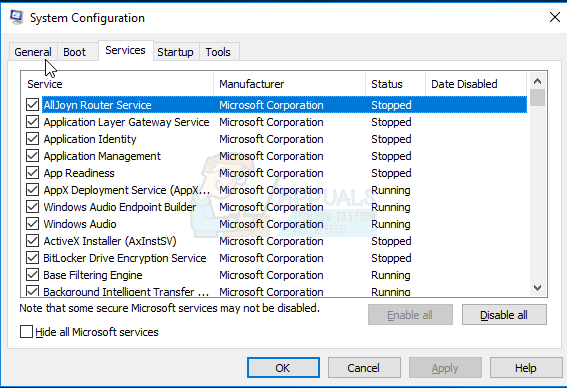Once a Windows user makes the desired changes to the Windows startup process in MSCONFIG, they can simply click on Apply and then on OK (after which they are prompted to restart the computer) to have the changes implemented the next time the computer boots up. However, unfortunately, quite a few Windows 10 users have reported an issue with MSCONFIG where any changes they make to the System Configuration aren’t saved. When users affected by this issue make changes to MSCONFIG and click on Apply and then on OK, they are not prompted to restart their computer – instead, the System Configuration window simply closes and when it is reopened or the computer is restarted, the changes the user made are all reverted.
This issue can prove to be pretty significant for affected users as not being able to make changes to System Configuration relinquishes, at least to some extent, the control that users are supposed to have over the Windows Operating System. The exact cause of this problem is unknown – while many believe that this can be caused by permission issues or a third-party antivirus program, others believe that this has to do with certain startup items and services being disabled. Thankfully, though, the following are some of the most effective solutions that you can use to try and get rid of this issue and get MSCONFIG to start saving the changes you make to it again:
Solution 1: Make the desired changes to MSCONFIG in Safe Mode
Many users affected by this issue have been able to make the same changes to MSCONFIG that would have been reverted back under normal circumstances while their computers were in Safe Mode. Trying to make the changes to MSCONFIG that you desire after booting your computer in Safe Mode is a pretty effective solution to this problem, and here’s how you can apply it:
Once your computer boots up, check to see if the issue has been fixed and if the changes you made to MSCONFIG still remain.
Solution 2: Create a new Administrator account and use it to make changes
Once you’re done, you will have created a new user account on the computer. However, this user account will be a Standard account and won’t have administrative privileges. To give the new user account administrative privileges, you need to:
When done, log in to the newly created user account with administrative privileges, launch MSCONFIG, make some changes to System Configuration, and check to see if any changes you make are successfully saved.
Solution 3: Uninstall any and all third-party security programs
If there is a third-party security program (such as an antivirus, firewall or anti-malware application) installed on the affected computer, it may be the cause of this issue. Since that is the case, you should uninstall any and all third-party security programs from the affected computer, restart it and check to see if doing so managed to get the job done.
FIX: Folder View Settings Not Saving on Windows 7Fix: Google Chrome Not Saving PasswordsHow to Fix “Battlefield 2042 Settings Not Saving” Problem?iPhone Not Saving Contacts? Try these fixes