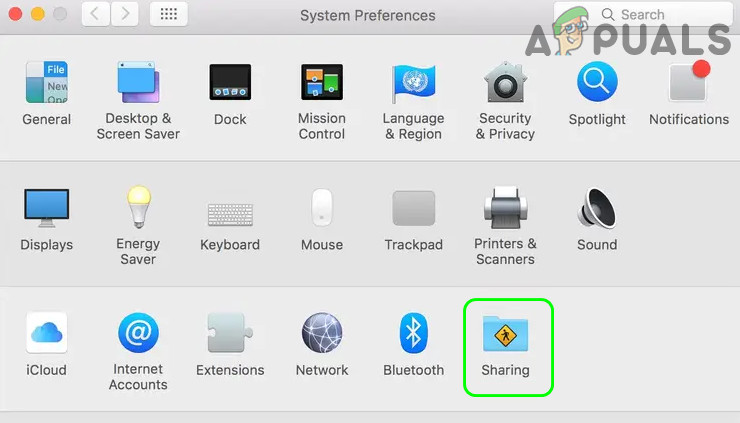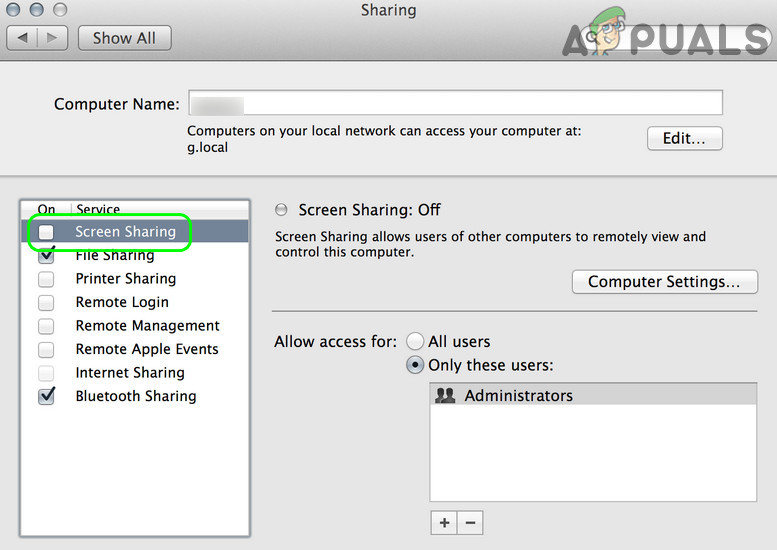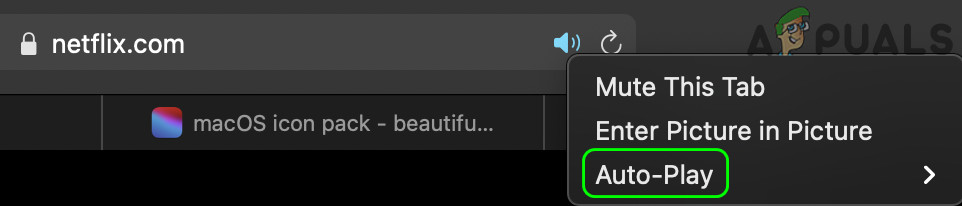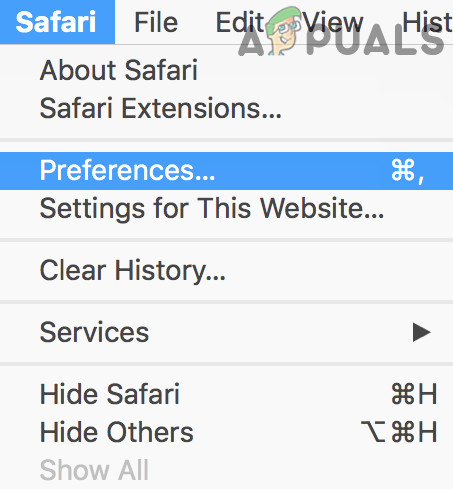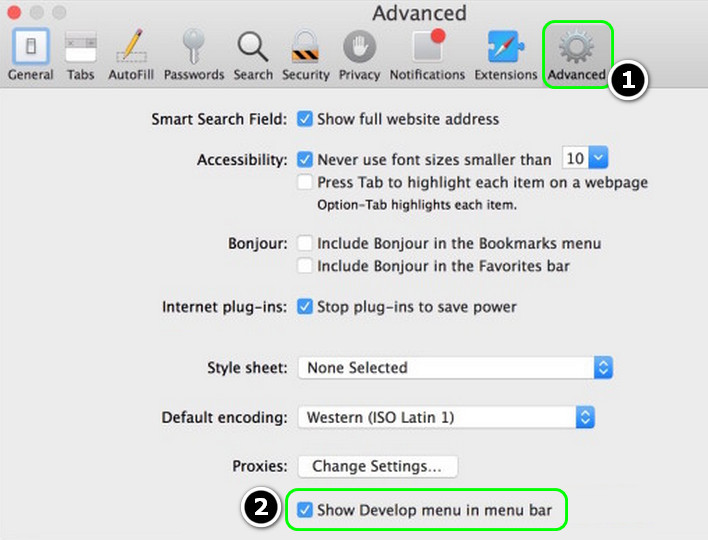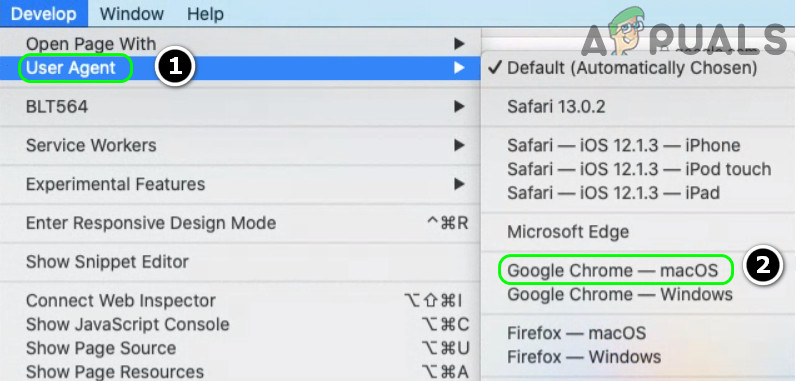The issue arises when the user tries to watch Netflix on Safari but encounters the following message: You can fix HDCP on Mac when accessing Netflix by trying the solutions below but before that, check if using another (HDCP-compliant) cable, connector, switch or port solves the issue for you. Also, if you have more than one display connected to Mac, then check if disconnecting the external display solves the Netflix issue.
1. Disable Screen Sharing in the Mac’s Preferences
You may encounter the S7363-1260-48444350 error if screen share is enabled in Mac’s Preferences because it can make Safari/Mac “think” that you are connected to an external display that is not HDCP compliant and thus the issue at hand. In this scenario, disabling screen sharing in Mac’s Preferences may solve the issue at hand.
2. Try Another Browser
Apple’s native browser i.e., Safari has a unique way of processing videos and mostly shows the output only on certain devices (approved by Apple). If you are having issues with the Safari browser, then trying to Watch Netflix on another browser may solve the issue.
3. Edit the Settings of the Safari Browser
If the issue was resolved after trying another browser as discussed earlier, then the HDCP compliant issue (i.e., error code S7363 1260 48444350) could be the result of the misconfiguration of the Safari browser and editing the relevant settings (e.g., Allow All Auto-Play for the Netflix website) may solve the problem.
3.1 Allow All Auto-Play for the Netflix Website
3.2 Edit the User-Agent in the Safari Preferences
If the issue persists, then check if reinstalling the Silverlight solves the Netflix issue.
How to Fix Netflix Error S7363-1260-FFFFD1C1How to Fix Netflix Error codes M7353 and M7363-1260-00000026How to Fix Error Code Netflix Error Code TVQ-ST-131How to Fix Netflix “Error Code: UI-800-3”