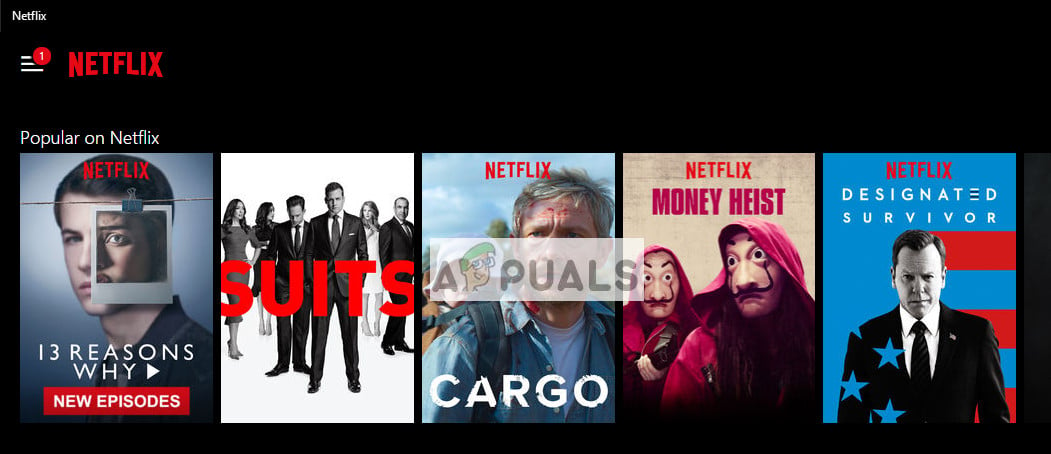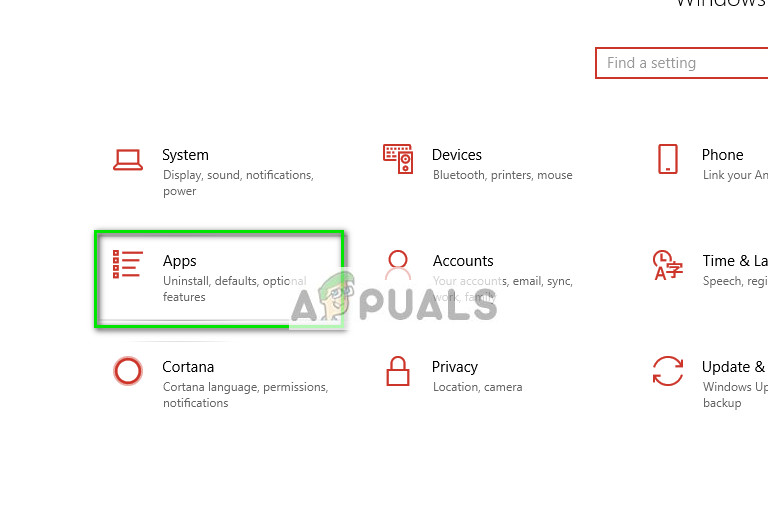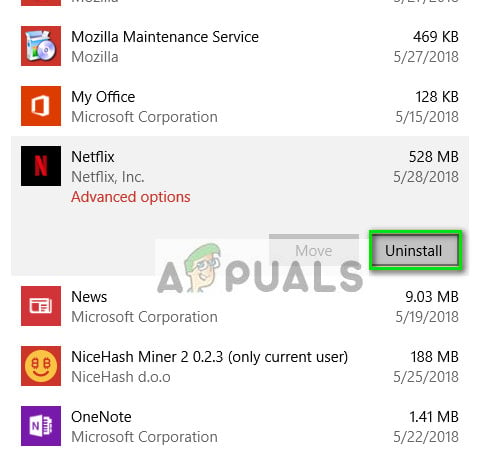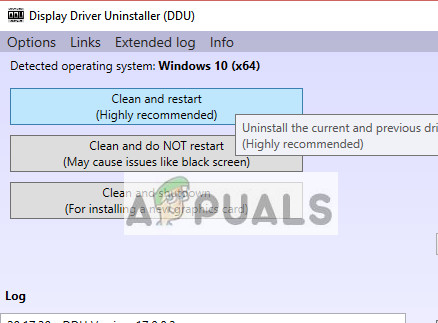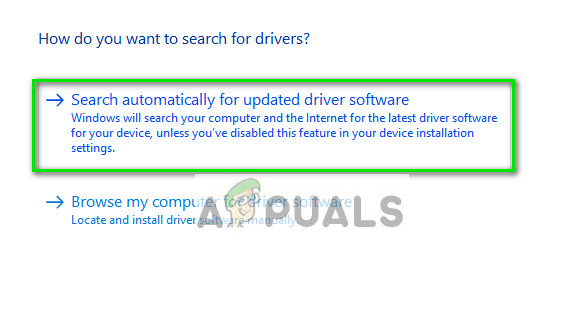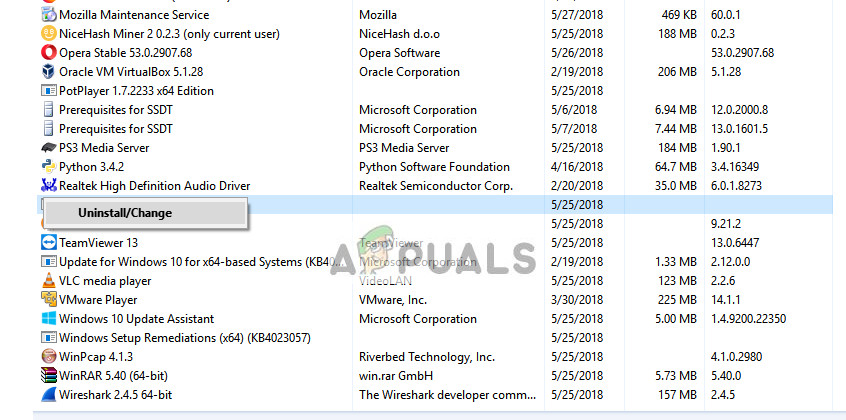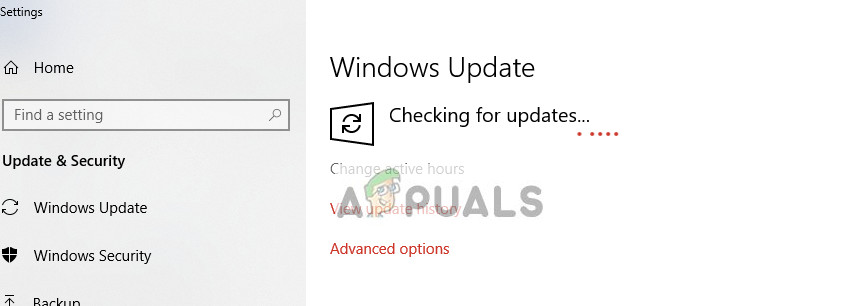Not so long ago Netflix released a Windows application from where you can get the same experience as of web browsers. It even has some added functionality such as choosing the quality in which you want to stream. It even gives you the option to download the movie so you can watch it in good quality even when there no suitable network.
Recently, there have been many problems associated with the Windows app; one of them Netflix freezing in between or it causing your computer to crash without any obvious symptoms. Since this is a very generic error, the reason for this behavior can vary a lot. Hence these solutions might not work for everybody but may indeed fix the problem for some.
Solution 1: Reinstalling the Application
Before we move on to more technical solutions, we will try reinstalling the application and see if this fixes the problem. As you might already know, Netflix requires some DLL’s and flash content to stream your content seamlessly. The required files not present might induce some problems and cause the freezing issue.
Another workaround to force the system to install the required components to run is to install the application Flixter. It is readily available on the internet and install the required DLL’s and VC files. If still, it doesn’t work, you can try manually downloading and installing the files “PlayReadyClient2 DLL” and “VCLibs120”.
Solution 2: Updating Graphics Drivers
We can try updating the graphics driver and see if this is forcing Netflix to get frozen. It may be possible that your graphics driver is not properly configured or is outdated. We need to completely delete all driver files before we install the new driver, therefore, we need to use the utility Display Driver Uninstaller. You can download the utility over the internet easily.
Solution 3: Checking for third-party applications
Sometimes there are third-party applications present which are conflicting with the Netflix applications. Also, some modules like Gsync prove to be problematic. You should also check your antivirus and see if it is doing additional checks.
Solution 4: Performing Windows Updates
Windows roll out frequent updates to targets bugs and difficulties which users experience. After hearing it from Netflix engineers, it was somewhat confirmed that they also use the platform to target bug fixes and various error conditions on their application. Make sure your Windows is fully updated to the latest version and there are no updates pending. This solution can be a game changer.
Tips:
We have listed some additional tips which may serve as workarounds. We didn’t list them above because they are quite simple and don’t need the extensive elaboration. If the Netflix app still acts out even after all the troubleshooting, you can launch Chrome and access Netflix there. It almost has all the features which are present in the Windows application and is known to have a smoother experience without any further hassle. Happy streaming!
Netflix Keeps Buffering? Here Are 15 Easy FixesFix: Discord Keeps FreezingHow to Destiny 2 Keeps Freezing Issue on Windows?How to Fix Netflix “Error Code: UI-800-3”