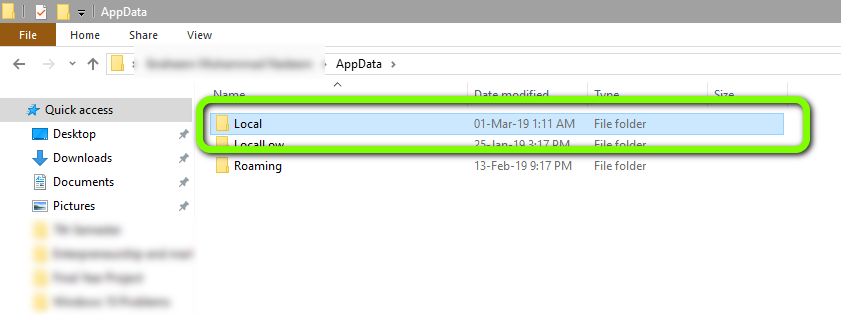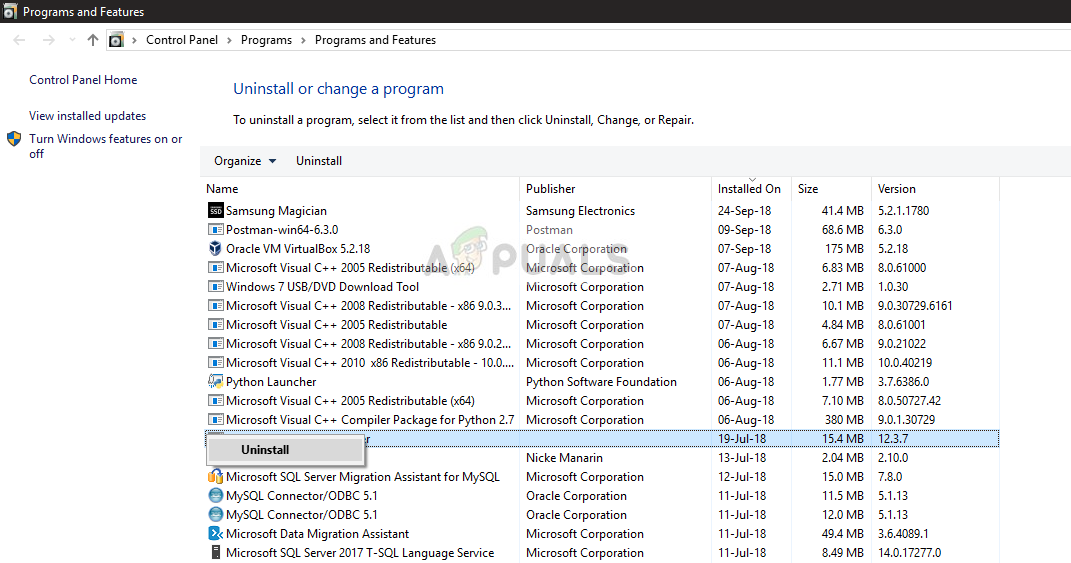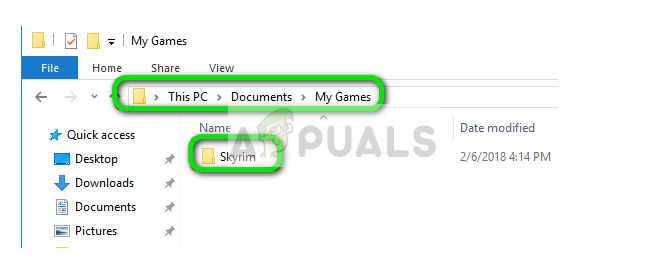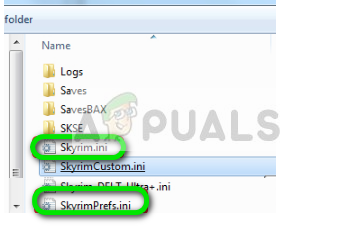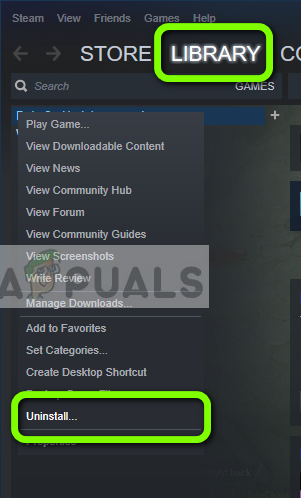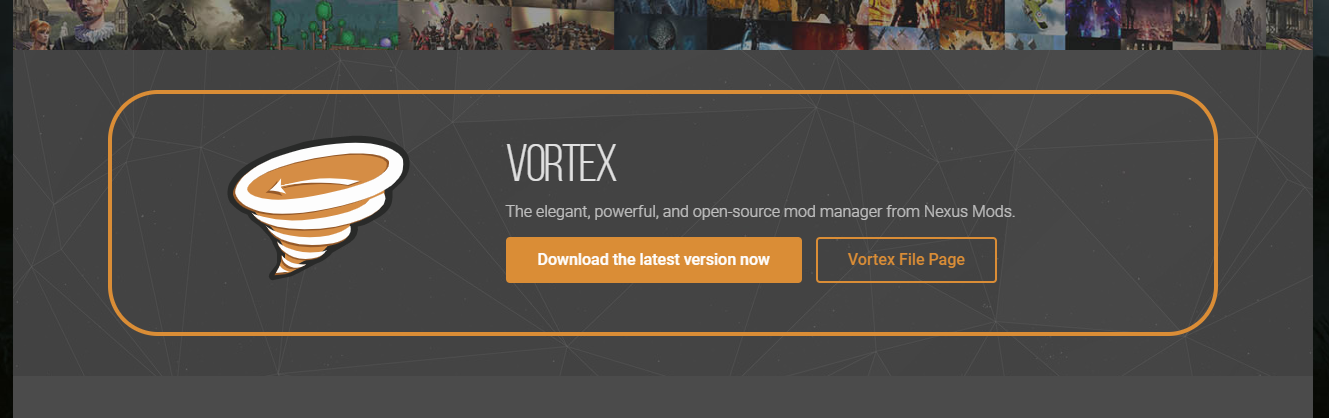Like numerous other games, Nexus Mod Manager also supports modding in Skyrim. Even though the entire process of detected Skyrim is automatic and doesn’t need any input, users might experience the error message “Nexus mod manager is not set up to work with Skyrim”. This error message is very troublesome but not to worry; we got you covered.
What causes the Error Message “Nexus Mod Manager is not Set up to work with Skyrim” in NMM?
The error message under discussion mostly emerged after Skyrim Special Edition was launched. After extensive research and analyzing user cases, we came up with the following causes which might cause the error message under discussion: Before we move on to different solutions, make sure that you have an active internet connection on your computer. Furthermore, you should be logged in as an administrator as we will be manipulating some system files.
Solution 1: Checking Version of Mods
The very first thing which we should make sure is that you are downloading the correct mods for your game. If you are trying to use mods of simple Skyrim in Skyrim Special Edition, you will experience the error message instantly. These two versions of Skyrim are very different in terms of features and architecture. Their mods are independent as well. Usually, users do not differentiate between the two versions and try to install the normal mods into the opposite version. Navigate back to the website from where you were downloading the mods and make sure that you are using the correct version. Skyrim Special Edition will have separate mods from that of Skyrim. You can Google this for more clear information.
Solution 2: Deleting NMM User Configurations
Like all other applications, NMM also creates temporary user configurations for use in its running process. These user configuration files can get corrupt easily and feed bad data to the application whenever it runs. Think of these user configurations as the main data sources which the application loads up before it fires up all of its modules. In this solution, we will navigate to the application data in your Windows and delete the user configurations of NMM. Then when we run the application, NMM will realize that there are no configurations present and will create newer ones from scratch. Now delete the file present and restart your computer. After restarting, check if the issue is resolved. There might be only one modversionnumber but if there are multiple, continue to delete all of them one by one until the issue is resolved.
Solution 3: Changing Directory of NMM
If both the above methods don’t work, we can try changing the directory of Nexus Mod Manager manually. This will force the program to reinitialize its running operations and create fresh config and user data files on your computer. Make sure that you are logged in as an administrator on your computer before proceeding. If this doesn’t work out, you can always revert the changes at any time. or If your NMM is present at some other location rather than the default one, move it to the directory present above. So in essence, we are changing the location of the NMM manually.
Solution 4: Uninstalling Nexus Mod Manager
If all the above methods don’t work, it probably means that the Nexus Mod Manage has corrupt installation files and you have to completely uninstall the application in order to refresh it completely. Make sure that you create a backup of the application to some external drive so you always have a copy in case something goes wrong. Also make sure that you are logged in as an administrator and have internet so you can download a fresh copy. If you cannot see NMM in your application manager, navigate to NMM directory. Locate the executable ‘uninstall.exe’. Right-click on it and select Run as administrator. Note: Also perform Solution 3 before installing a fresh copy of the software on your computer.
Solution 5: Refreshing Skyrim
If all the above methods don’t work, we can try refreshing the game files of Skyrim and then try again. Corrupt game files are nothing new and a simple manual refresh usually solves the problem. Make sure that your progress is saved and you have backed up your data beforehand online. Note: If you are trying to launch Skyrim offline through Steam, it is recommended that you go online at once and update the game to the latest build. First, we will try to delete the local configurations of the game. Then we will check if the issue still persists. If it doesn’t, it means that there was some issue with the temporary files. If you still receive the error message, you can move to the additional part of the solution and uninstall Skyrim completely. If the issue still persists, follow the steps mentioned below: Note: You will require your credentials to log into the Steam account (if you haven’t logged in yet).
Solution 6: Using Other Alternatives
If your Nexus Mod Manager still isn’t working as expected, you can try switching to other popular alternatives such as Vortex. These software usually perform the same tasks as of NMM and have very little difference. Of course, you would have to get to known the UI a little bit and relocate all the individual mod files before you can try using it. You can navigate to the official website of Vortex and download the executable to an accessible location. Install the package using an administrator and before starting, make sure you restart your computer. Note: We also received complaints that errors arose if the Nexus Mod Manager was copied from an external hard drive and not installed properly using the conventional method. If this is the case, make sure you remove the existing files and reinstall the application entirely.
Fix: Nexus Mod Manager Could not Get Version Information From the Update ServerFix: Nexus Mod Manager not DownloadingFix: Nexus Mod Manager wont LaunchFix: Nexus Mod Manager “A problem occurred during install”