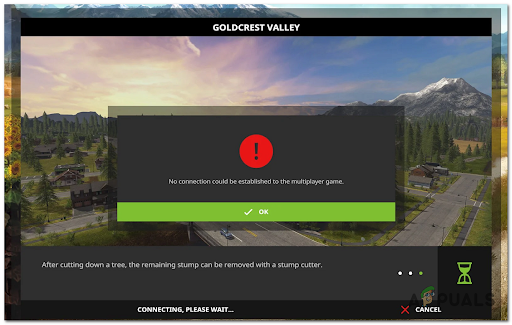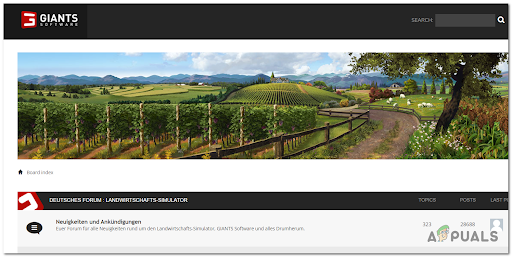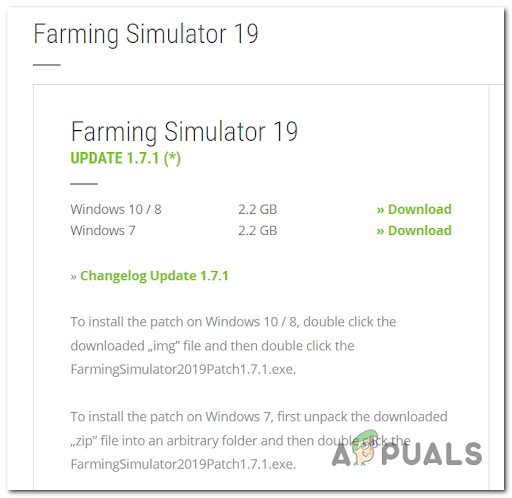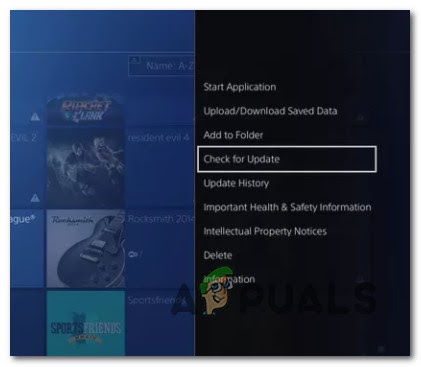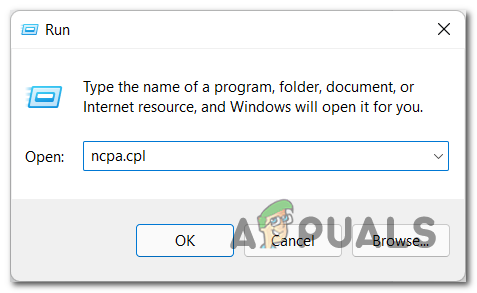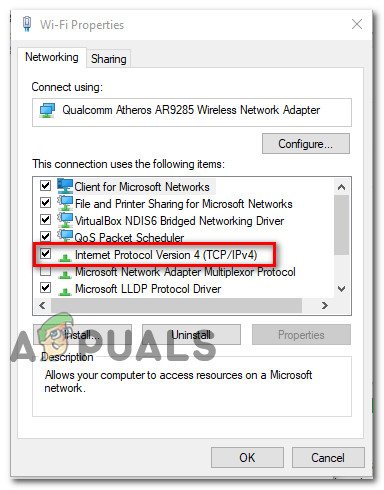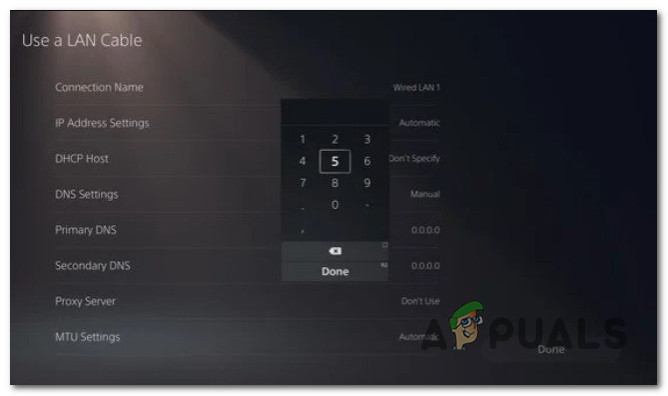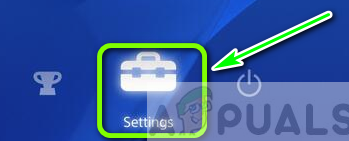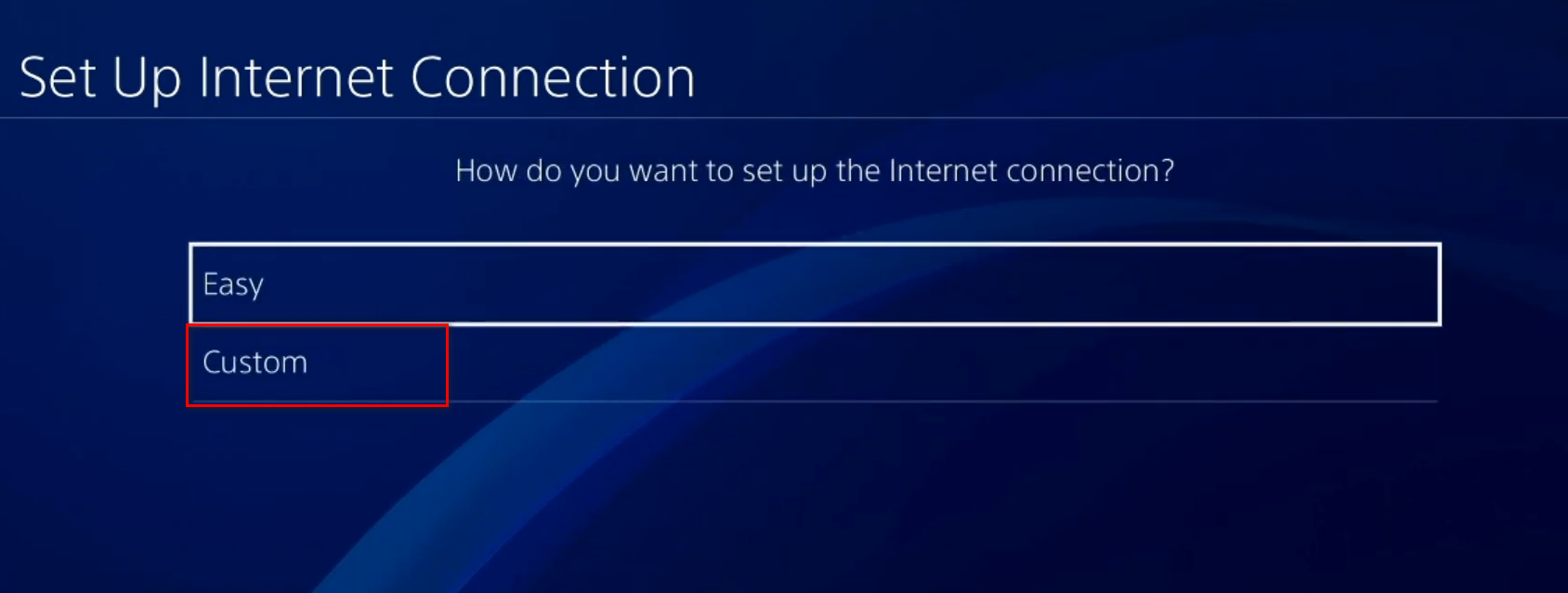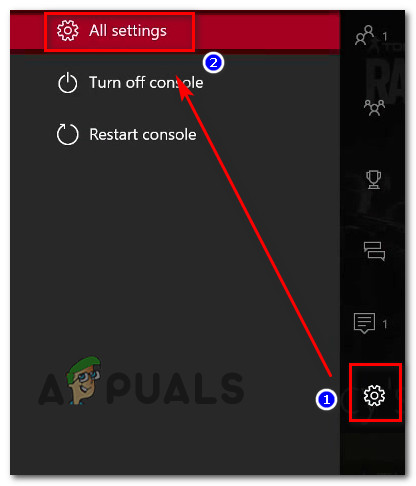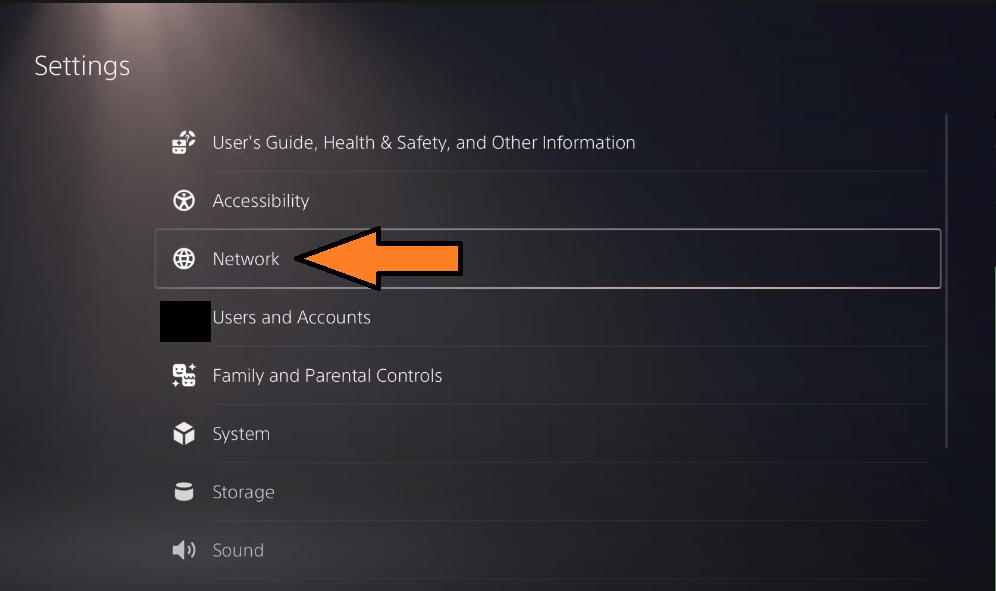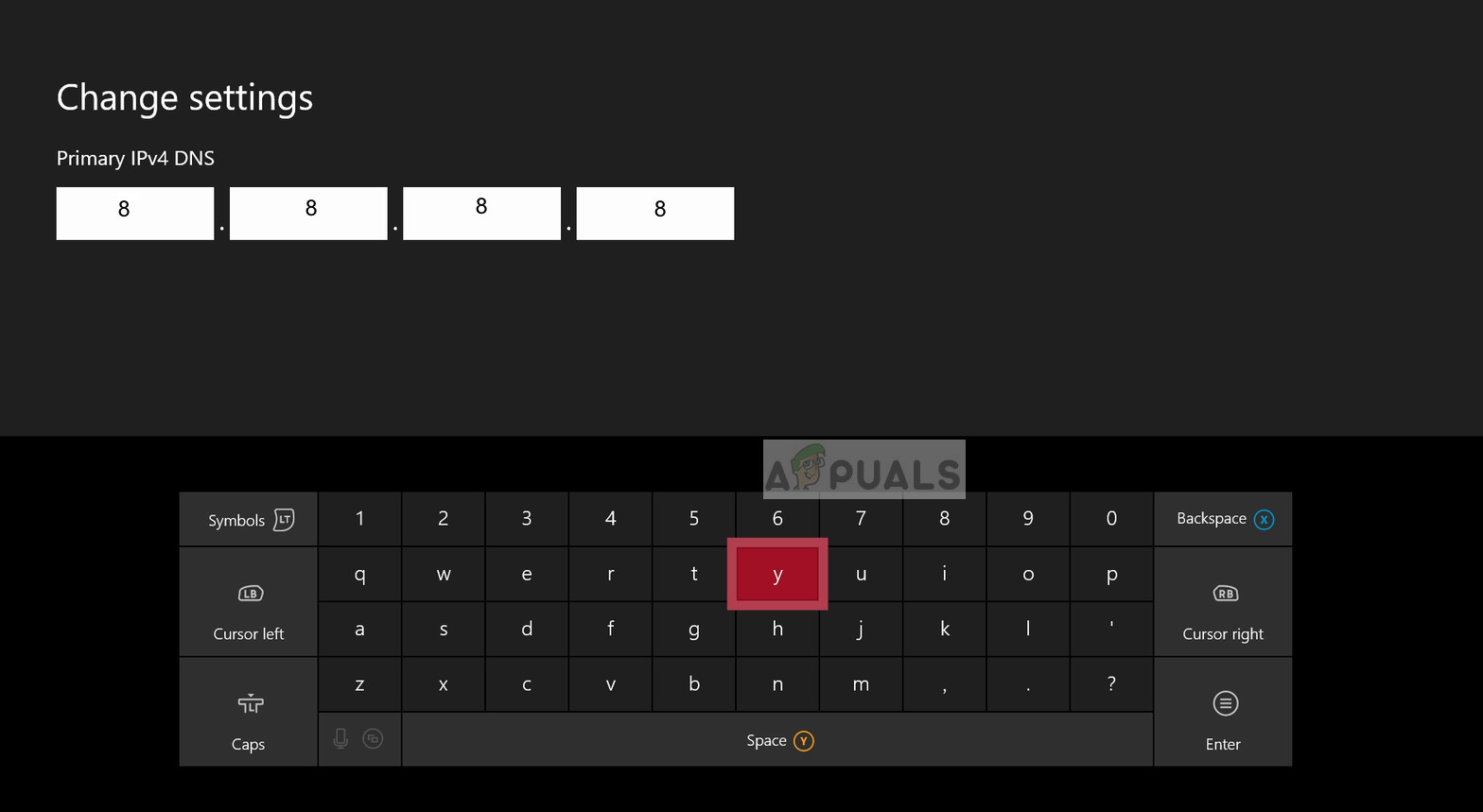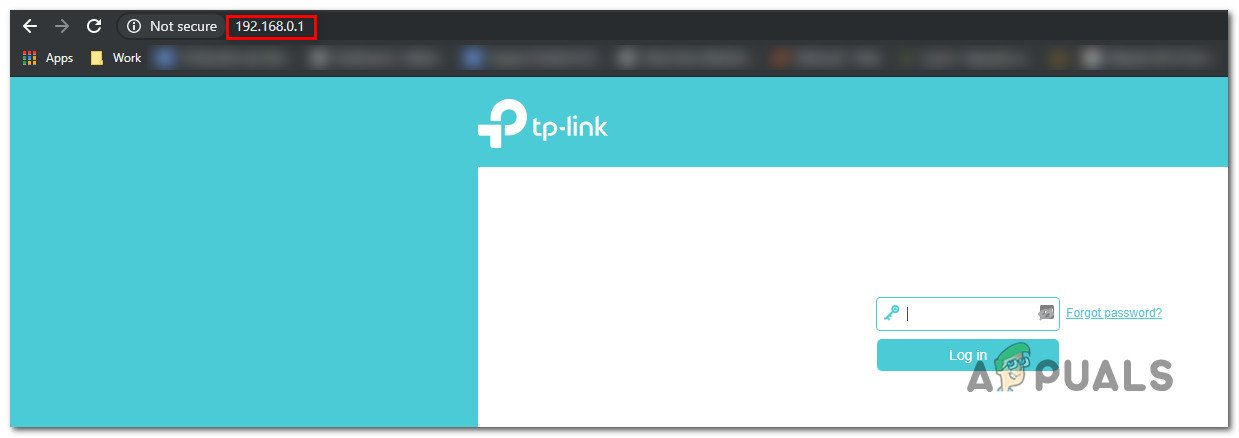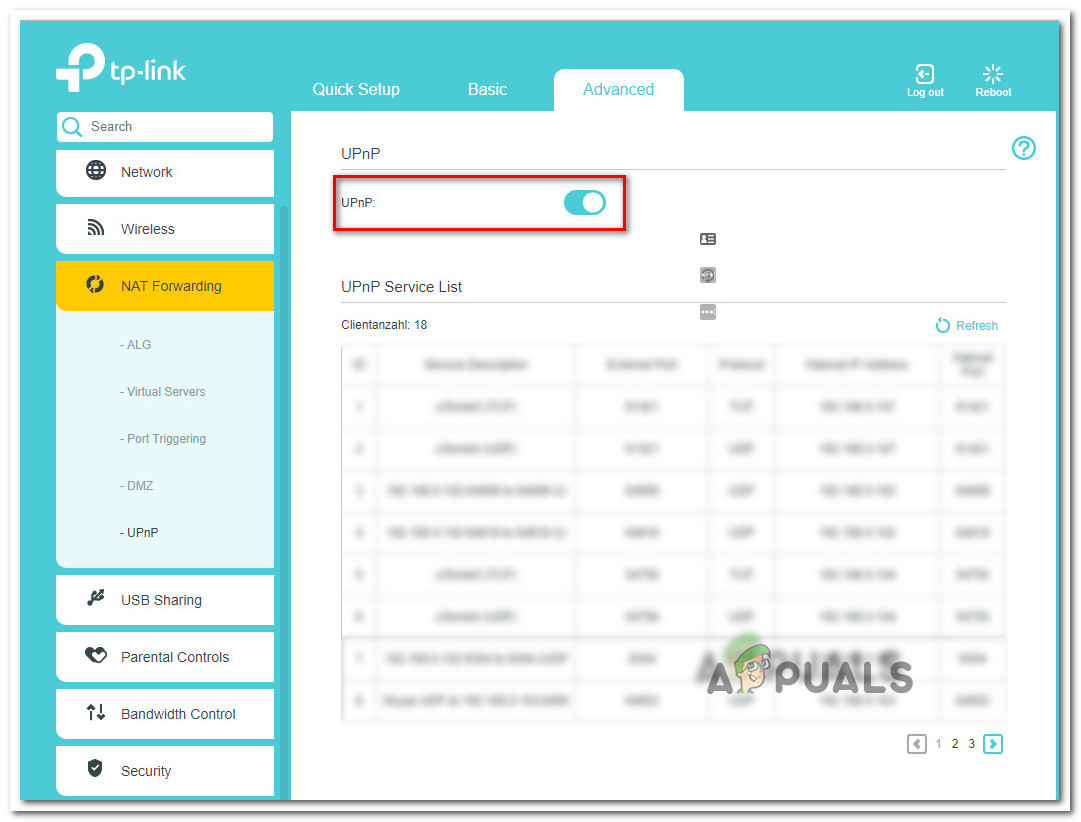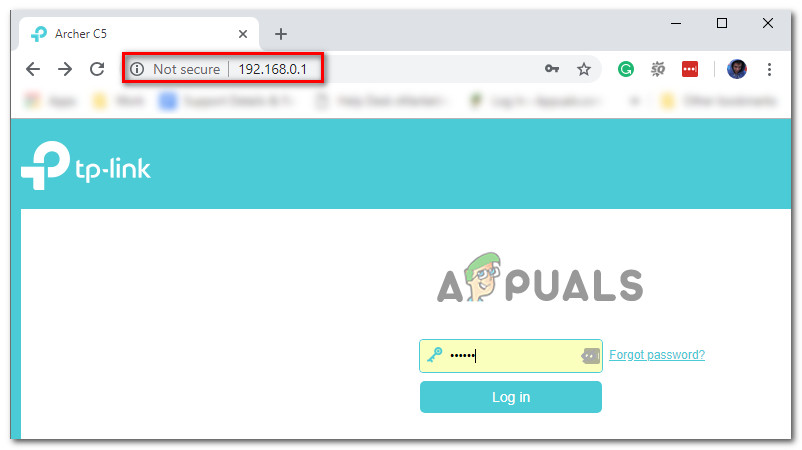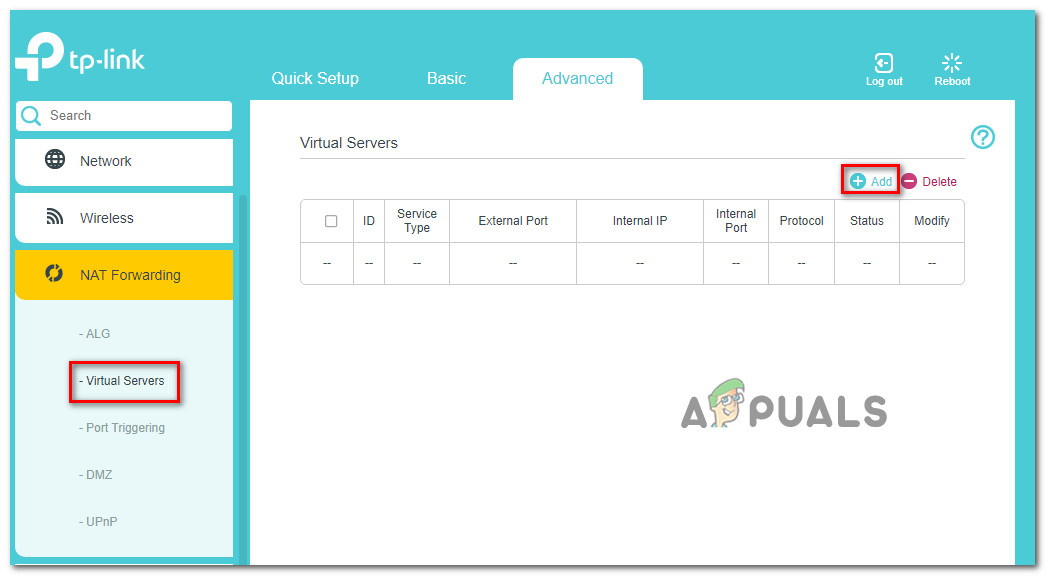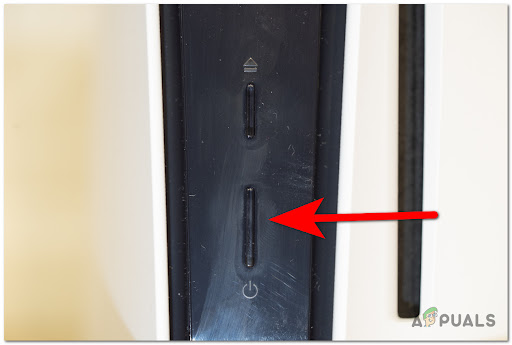After many reports were made about this error, we’ve done an in-depth investigation and come up with a shortlist of potential culprits that might cause this error: Now that you are aware of all the possible causes for this error, here is a list of all the methods that will help you fix this Farming Simulator 19 error:
1. Check for server errors
Before you jump straight to the practical fixes, you first need to make sure that the servers are working properly, and there are no problems that might trigger this error. Fortunately, you can always check the status of the servers on the official Giants forum. On this page, players always post about server errors, as well as other issues that they encounter while playing the game. See if you can find any questions asked by players or reports and feel free to create your own post. This way, you will see if others encounter the same issue and if it is caused by the server. If the cause for you “No connection could be established to a multiplayer game.” error is the servers being under maintenance, the only thing you can do is to wait until the developers solve the problem. In case the servers weren’t the cause for this error, as there’s no ongoing problem that affects the game, move over to the next method below.
2. Install the latest multiplayer patch
Players are reporting that you need to make sure that you have the latest multiplayer patch installed on your PC, as well as your friends that you want to play with. This error might be happening because your version of the game is incompatible with the mods that you’re using. In this case, the only option is to update the game to the latest version to make sure every maintained mod is supported. In case you think that the game is not up to date with the updates, you can visit the Farming Simulator official page where you will find the latest updates. Download and install them to make sure that you are having the newest updates installed. Note: In case you have the game on other platforms like Steam or Epic Games Store, your game will be automatically updated, so these updates will not be available. If you encounter this issue on PlayStation consoles, check manually for available updates from the Library. If the error still occurs even after updating your game, check below the next potential fix.
3. Change DNS to Google (do for both PC and console)
Another cause for this error is could be the DNS (Domain Name Address) being inconsistent. This is a common thing that is happening for people with ISP (Internet Service Providers) that are using Level 3 nodes. If this scenario is applicable, you can fix this by migrating the current DNS range to the one facilitated by Google. But because the game is available on a lot of different platforms, the instructions you need to follow are different from platform to platform. To make things clear for you regardless of the platform that you’re playing on, we’ve made a guide for every platform that people have reported encountering the error on. Here are the guides you need to follow in order to change the DNS to Google:
Change the DNS to Google on PC
If you’re encountering this issue on PC, you need to access the Properties screen of the network you’re connected to, then you need to adjust the Internet Protocol Version 4 (IPv4) and Internet Protocol Version 6 (IPv6). Here’s how you can do it:
Change the DNS to Google on PS5
In case you are encountering this error on a PlayStation 5 console, all you have to do is to set up a new manual connection and choose to manually specify the DNS. Here’s how you do it:
Change the DNS to Google on PS4
The steps to change the DNS on your PlayStation 4 console are similar to the steps for PlayStation 5, but there are small differences. Here are the steps you need to follow:
Change the DNS to Google on Xbox One and Xbox Series X
In case you want to change the DNS on your Xbox consoles, the instructions you need to follow will work for both the Xbox One and Xbox Series X. Here’s how you do it: In case you’ve tried this method and it wasn’t helpful as you’re still seeing the same Farm Simulator error, go to the next potential fix below.
4. Enable UPnP
Some affected players have reported that this Farming Simulator 19 error could be also caused by the fact that the Network Address Translation (NAT) is not opened for the network that your console is connected to. They enabled the UPnP option from the router settings to manage to fix this issue. Note: In case your router does not support the UPnP option, you can skip this method and check the next one. In case you don’t know how to enable the UPnP option, here is the guide: In case the UPnP option is not available on your router, try the method below.
5. Forward Farming Simulator 19 ports
For the people that can’t use the UPnP option, the alternative is to manually forward the ports used by Farming Simulator 19. This way you will make sure that your network is able to allow incoming network requests from the Farming Simulator 19 servers. Here are the steps you need to follow in order to manually forward the Farming Simulator 19 ports: Note: Depending on your router manufacturer, to instructions might be different from one to another. If you encounter difficulties, search online for the exact instructions.
6. Power cycle console (only for PlayStation and Xbox)
The last thing you can try in order to fix the “No connection could be established to a multiplayer game.” error is to power cycle your console. This error could also happen because of some corrupted cache files that are being stored inside the console. This method has helped some affected players to fix this issue. In case you don’t know how to power cycle your console, here are the instructions for both the Xbox and PlayStation consoles:
Performing a power-cycle on Xbox consoles
The instructions for the Xbox One and Xbox Series S / X are identical, so here’s how you can do it:
Performing a power-cycle on PlayStation consoles
Here are the steps on how to power-cycle your PlayStation console:
For PlayStation 4
The PlayStation 4 power capacitors need a bit more time to clear themselves of energy, so make sure that you do the steps properly:
For PlayStation 5
To power cycle a PlayStation 5 console, you need to do the same things as before, the only difference is that it takes a bit more time to drain the energy completely. Here’s how you do it:
Old School RuneScape Suspends Bounty Hunter Worlds Due To “Gold Farming”…MS Store won’t install Flight Simulator - Why it happens and How to Fix it?How to Fix Microsoft Flight Simulator Download and Loading IssuesAston Martin Announces New Racing Simulator AMR-C01 For £57,500