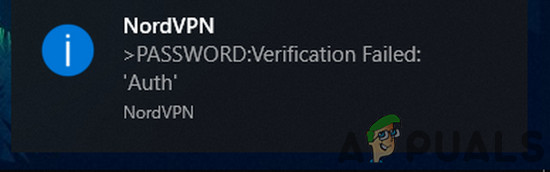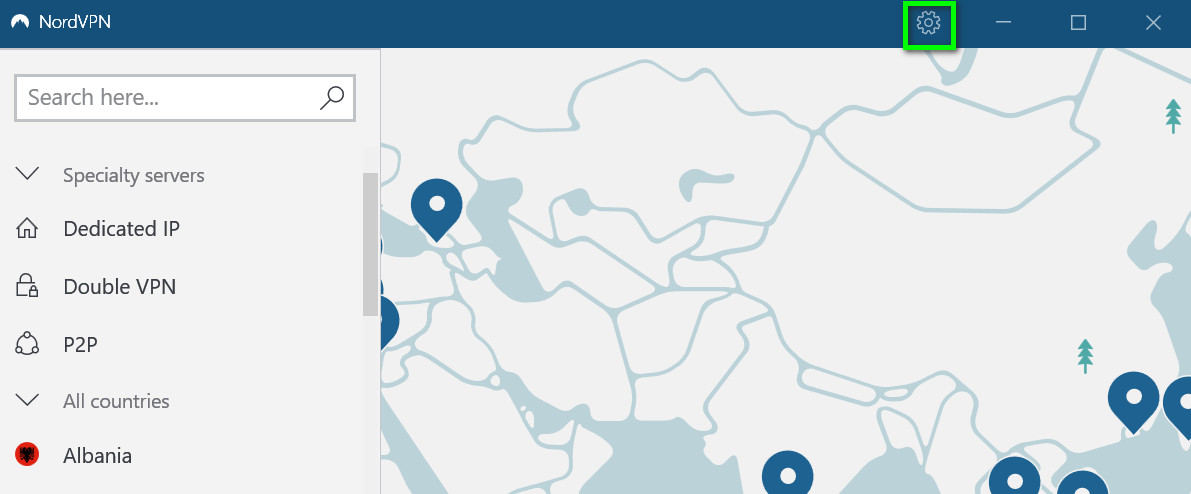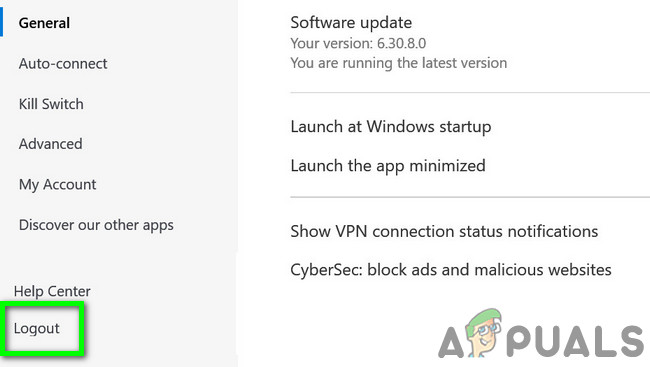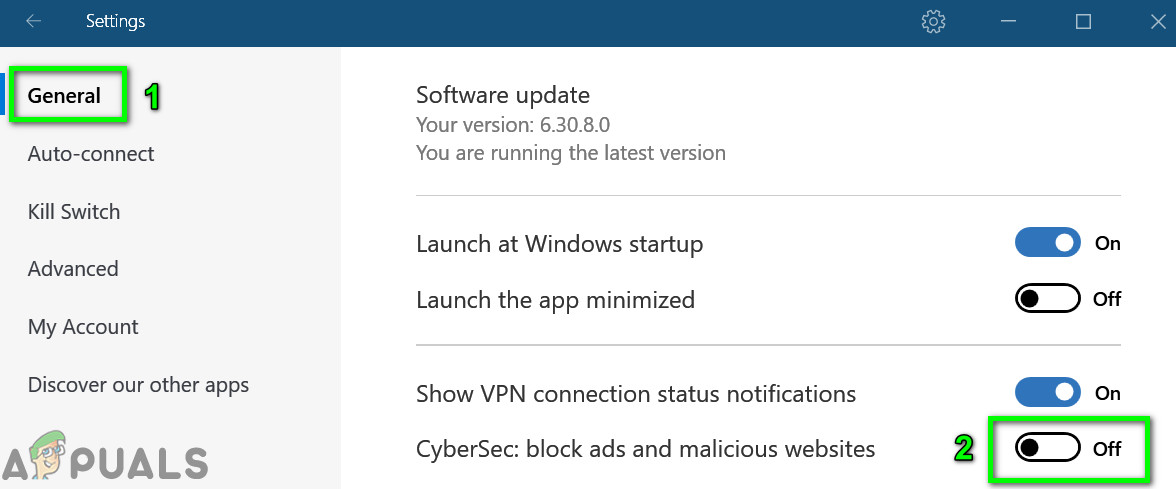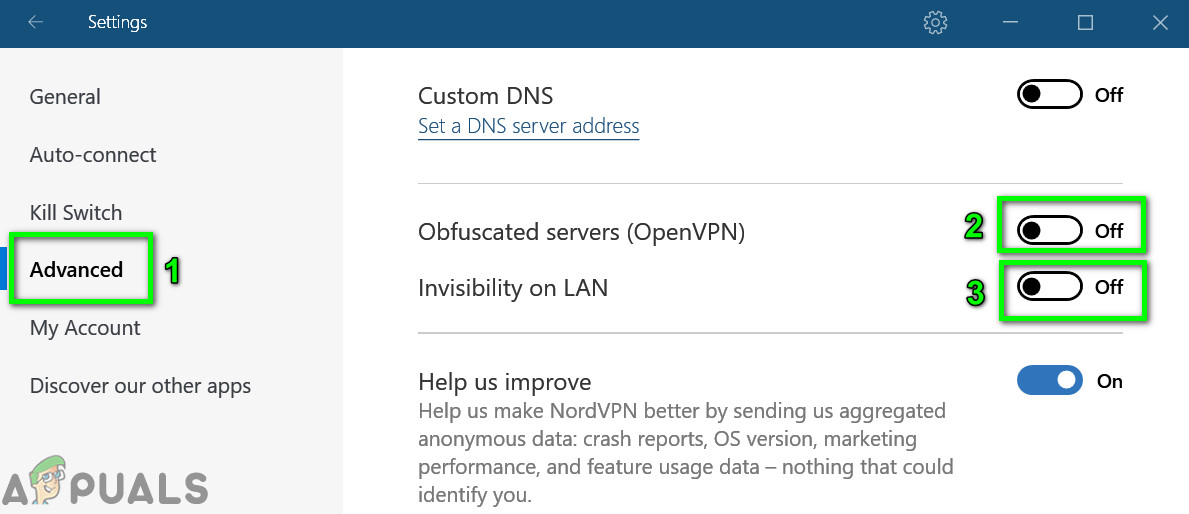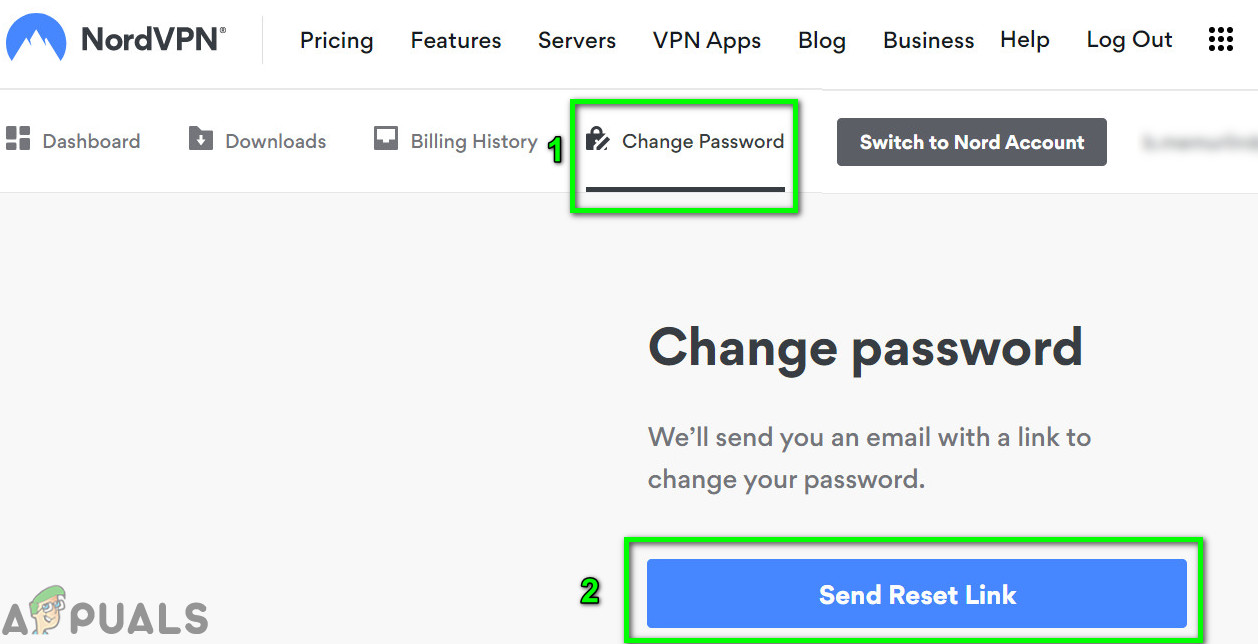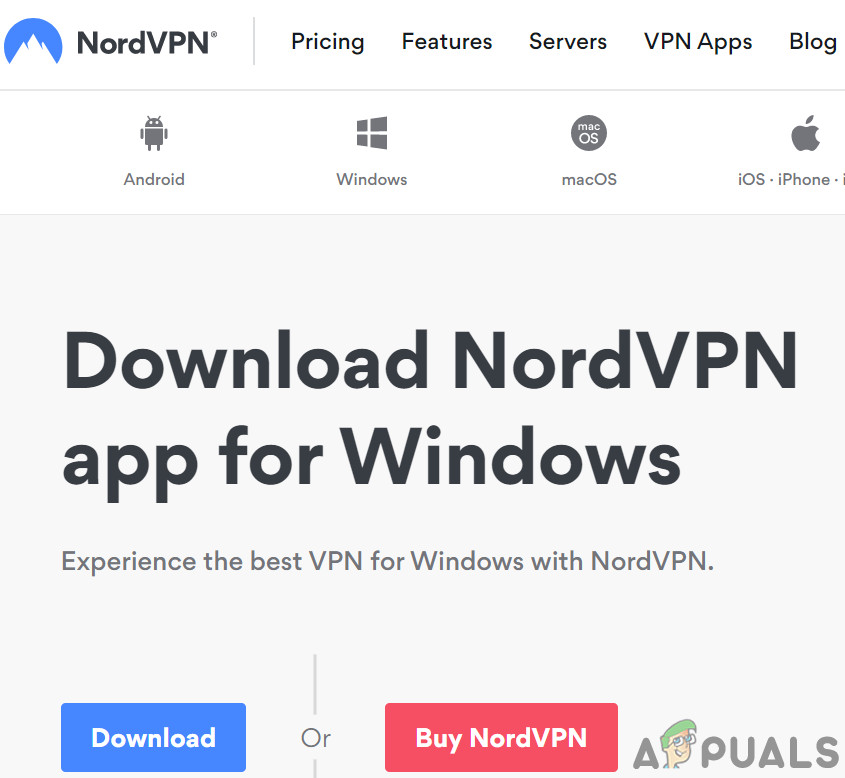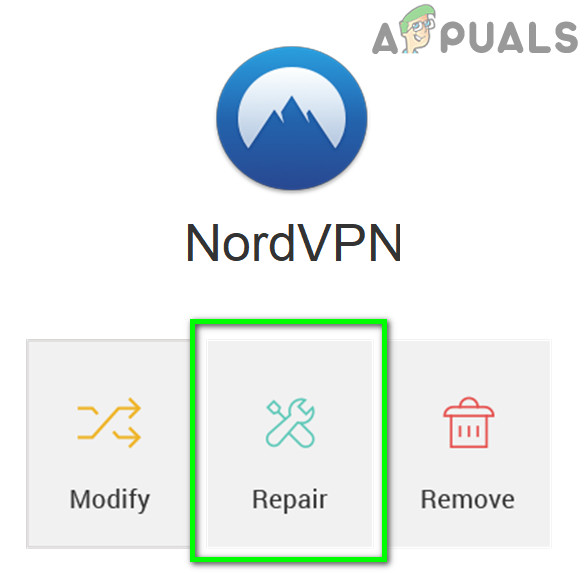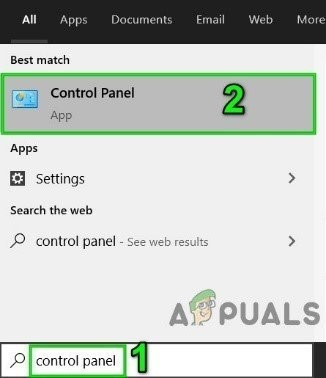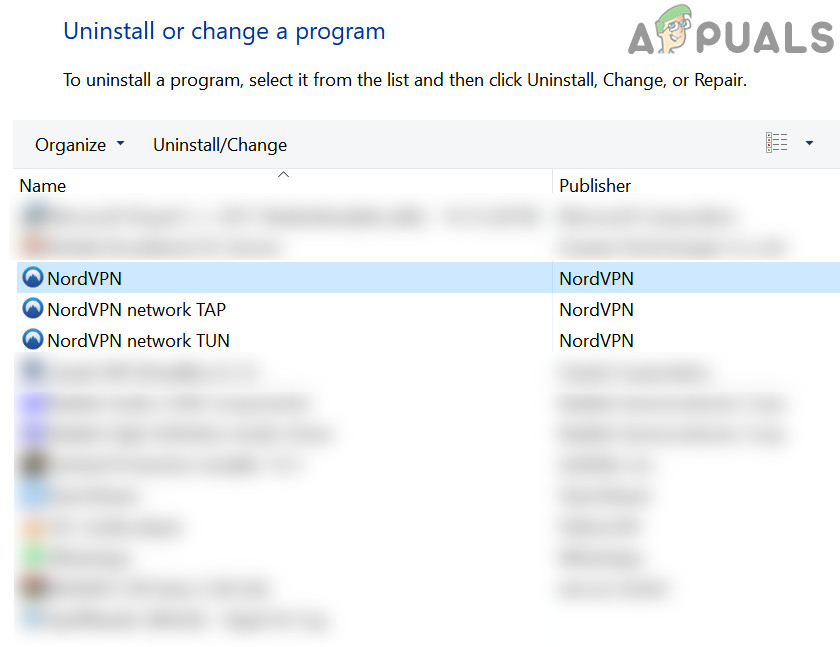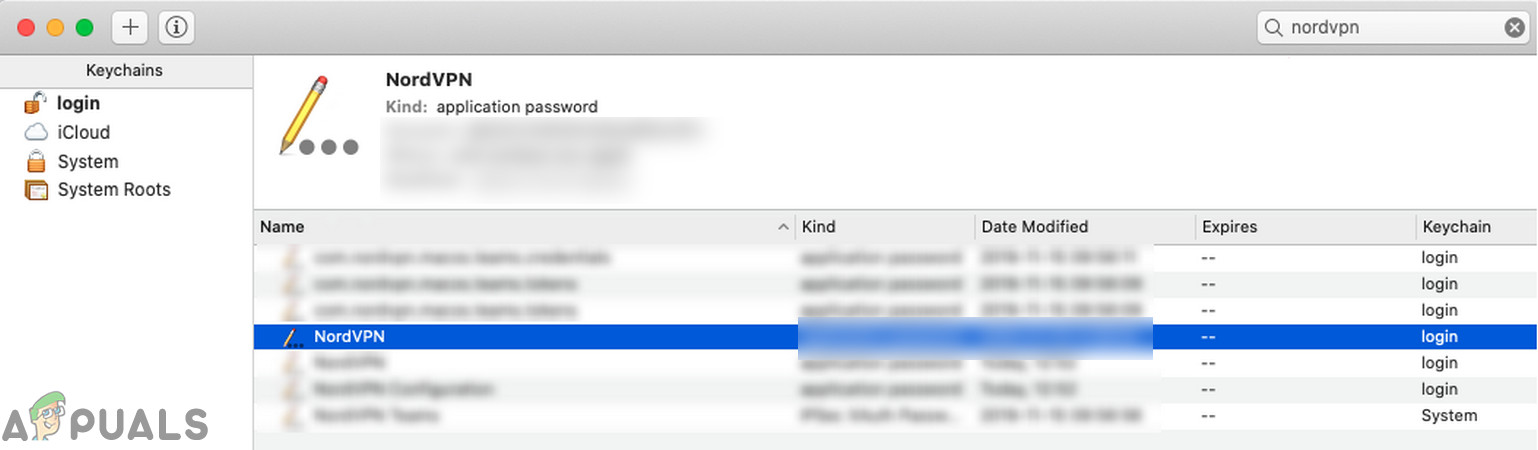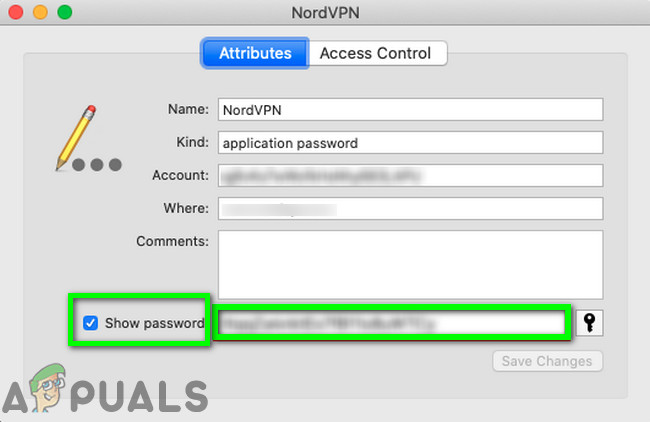This issue can occur on desktop applications, mobile apps, as well as with the browser extension. In some cases, the issue arises only with a particular type of server like the P2P server. Before moving on with the solutions to fix NordVPN password verification failed, make sure there are no NordVPN server outages. Also, try to connect to a different location to rule out any server overload. Make sure your internet is working fine. A maximum of 6 devices can connect to the NordVPN network by using the same account credentials; so make sure the limit of 6 devices is not reached. Furthermore, try to log in on the NordVPN website using your credentials to confirm if the credentials used are not wrong.
Solution 1: Relogging NordVPN
The failed auth issue could be the result of temporary communication/software glitch. In this case, logging out of the app/extension and then logging back in may solve the issue. For illustration, we will discuss the process for the Windows app. You may follow the instructions as per your app/OS.
Solution 2: Allow the NordVPN Client Through the Antivirus/Firewall of Your System
Your firewall and antivirus play a vital role in the security of your system and data. However, if the firewall/antivirus is blocking the essential files required by the NordVPN app, then the VPN client will be unable to create a successful connection. In this context, either temporarily disabling your firewall or adding an exception for the NordVPN files may solve the problem. For demonstration purposes, we will discuss the process for the NordVPN Windows app. Warning: Proceed at your own risk as disabling/adding an exception for the files may expose your system to severe threats like viruses, trojans, etc.
Solution 3: Disable CyberSec, Invisibility on LAN and Obfuscated Servers Settings
NordVPN client has a known bug, in which, if CyberSec, Invisibility on LAN, and Obfuscated Servers options are enabled when connecting to a location, then the VPN client may throw the Auth failed error. In this scenario, disabling these three options and then connecting to a server may solve the problem. After a successful connection, you can enable these options. For illustration, we will discuss the process of the NordVPN Windows application.
Solution 4: Change Your Password for NordVPN
The NordVPN app and extension have known connection issues if your password contains special characters. Moreover, if your account has been shared on social sites like Pastebin and accessed by many users, then NordVPN may show the error under discussion (as there can be a maximum of 6 devices that could connect to the NordVPN account). In this case, changing your password (without the use of special characters) may solve the problem.
Solution 5: Repair the Application Installation
If the VPN installation is corrupt, then NordVPN may fail to verify the password auth because of any module not working properly. In this scenario, repairing the installation may solve the problem. The default installer of Nord VPN has a ‘repair’ option that automatically searches for files that are different than the manifest and replaces them accordingly.
Solution 6: Reinstall the NordVPN App/Extension
If repairing has failed to rectify the issue, we can consider reinstallation of the VPN client altogether. Do note that this will remove the saved configurations and replace them with default values. You will also need to log in using the Nord activation key. If you are encountering the issue on macOS, then upon reinstallation, you may get a prompt to enter the NordVPN password from a keychain. In this case, follow the steps mentioned below:
How to Fix ‘Steam Auth Timeout’ Error in RustFix: Your Econ Ticket Failed VerificationFix: Verification failed ‘There was an error connecting to Apple ID Server’SOLVED: dm-verity need to check verification failed drk first