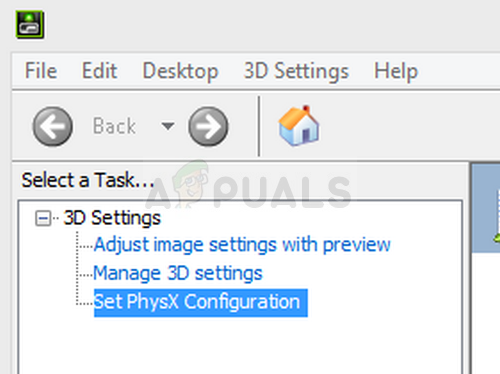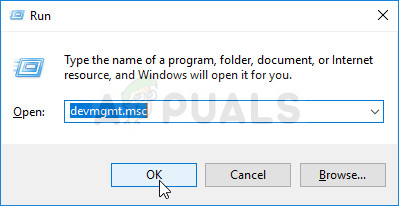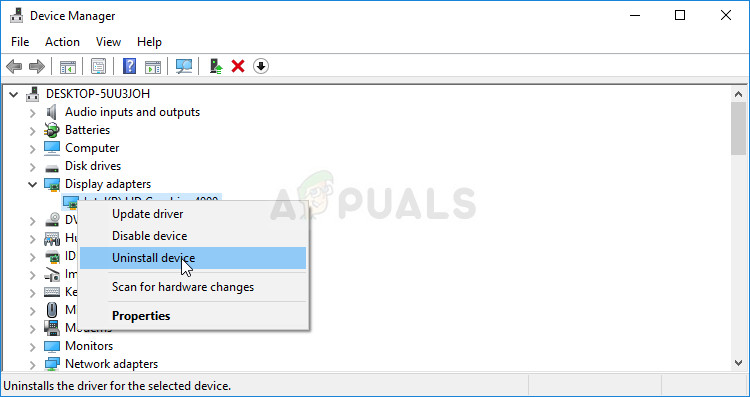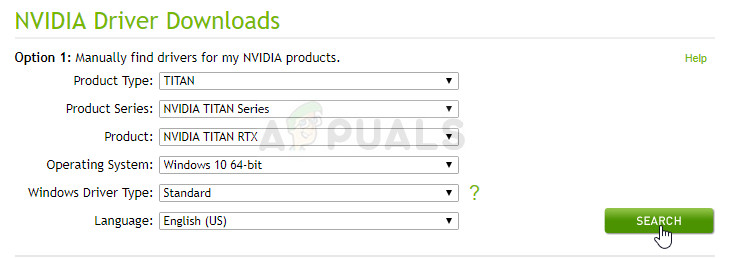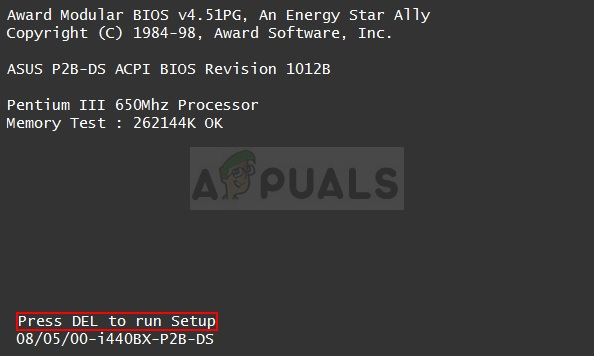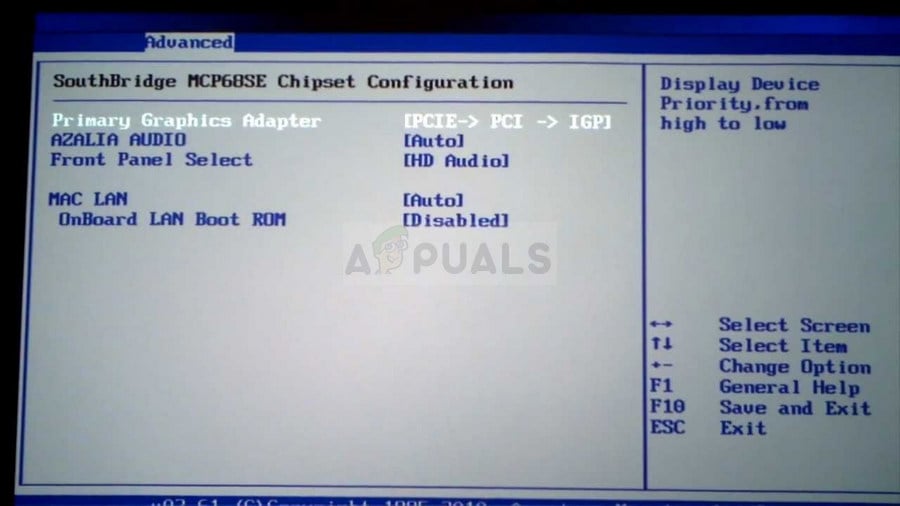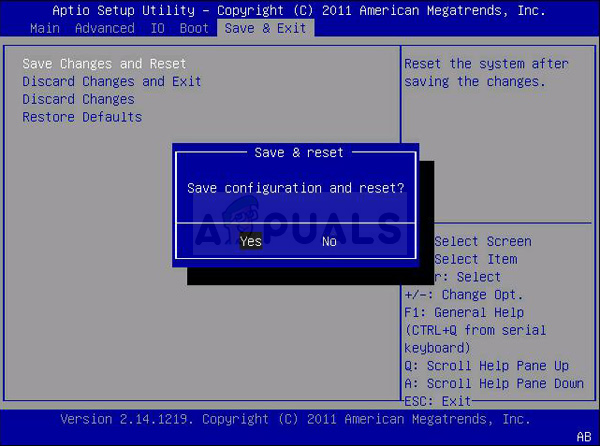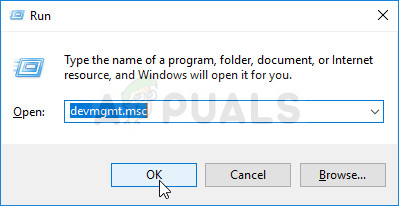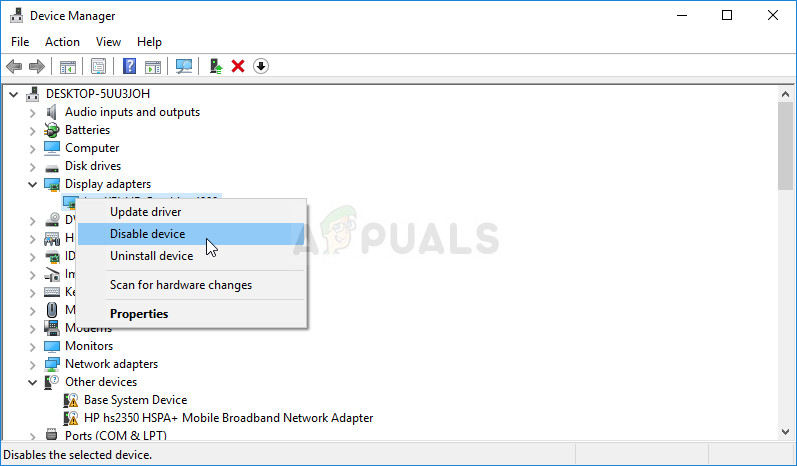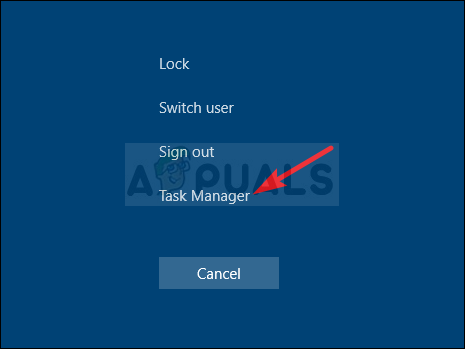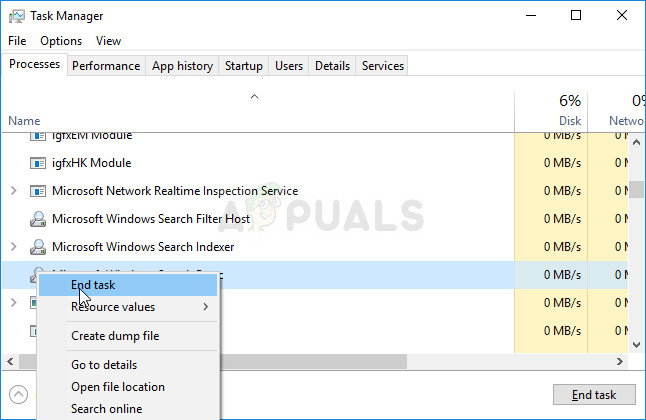This occurs when the integrated graphics card is managing certain aspects of your computer’s display settings. Sometimes it’s not a real problem and it’s rather a mistake by design. However, sometimes you wish to edit certain settings regarding your NVIDIA graphics card but you are unable to do so because of this problem. Follow the methods we have prepared in order to resolve this problem.
What Causes NVIDIA Control Panel to Show Only 3D Settings?
There are many causes to this specific problem and they are almost exclusively related to your integrated graphics card which may be causing these problems. They can often be resolved easily if you can identify your cause from the list below:
Solution 1: Update Your Graphics Card Drivers
This is quite a general method for most graphics-related problem but users have reported that simply reinstalling the drivers (installing the latest ones) resolved the problem and NVIDIA Control Panel will finally fully recognize and use the NVIDIA graphics card you have mounted.
Solution 2: Choose the Default Graphics Processor in BIOS
The worst case scenario is that your computer is constantly using your integrated graphics card instead of the NVIDIA’s one. This should be changed inside BIOS settings and it can be done easily. Even though some people feel uneasy when making changes in BIOS, following the instructions below carefully will surely cause no harm to your computer.
Solution 3: Disable the Onboard Graphics Card in Device Manager
If you wish to edit certain settings inside the NVIDIA Control Panel but fail to locate them since they are handled by your integrated Intel graphics card, you can choose to simply disable the integrated card and use the NVIDIA’s one all the time. This will resolve the problem but may cause your laptop to have worse battery life.
Solution 4: Restart the NVIDIA Control Panel Process
This method is quite simple when compared to other methods displayed in this article and it can be used if you were able to see all display-related settings inside NVIDIA Control Panel in the past and the problem started to occur in the present. This method will resolve the problem if it was related to a simple bug.
Fix: Linksys Shows Guest Wifi OnlyFix: Access Denied in NVIDIA Control PanelFix: nVidia Control Panel MissingFix: Nvidia Control Panel Won’t Open